Making a sale with Revo RETAIL is very easy. Simply add the products to the cart, assign a customer (if you want), and process the payment.
1. Add products to the cart by tapping on them. They will be added automatically.
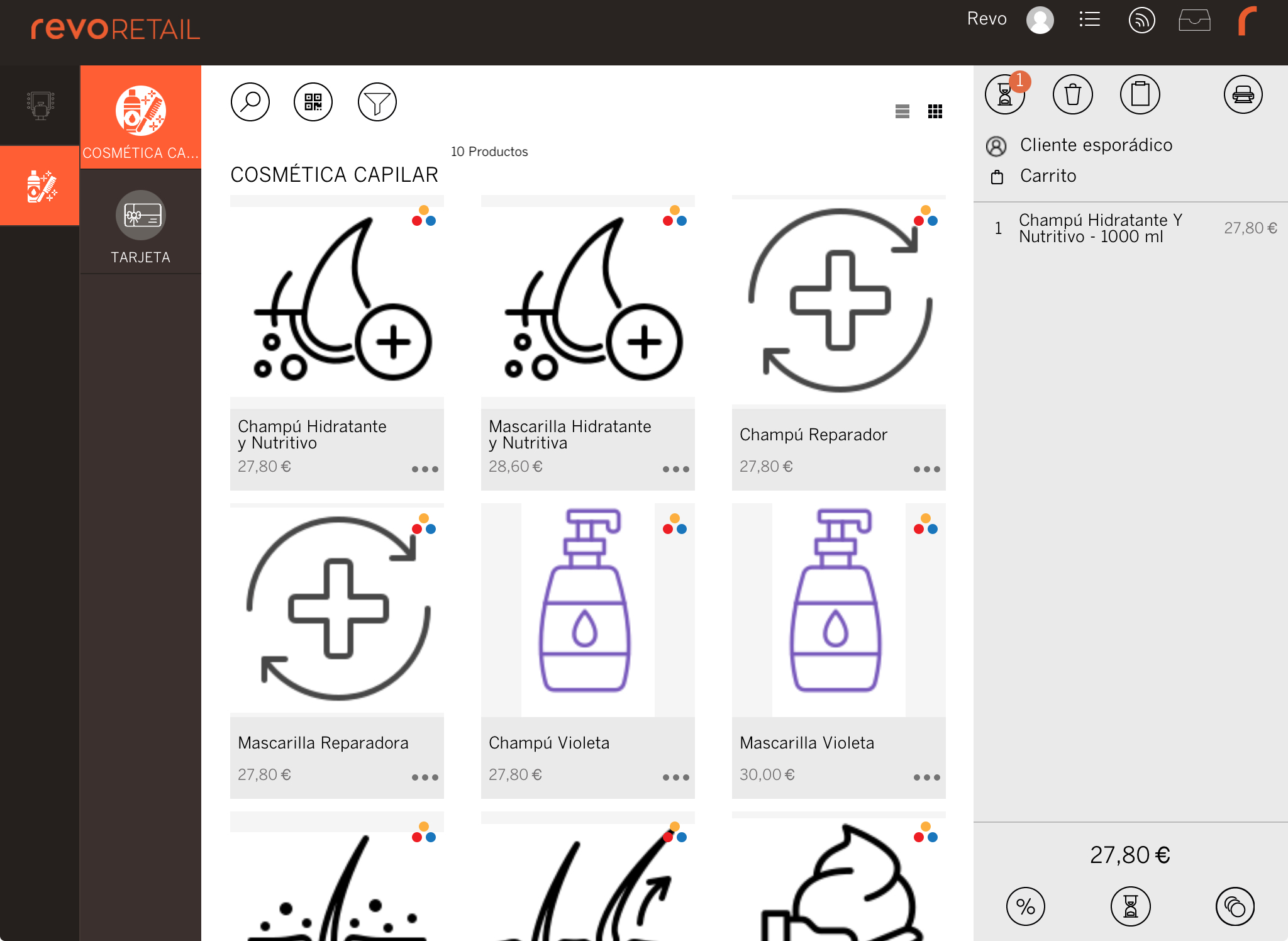
If the products have variants, you can do this in two ways:
-
Tap the product to open the variants screen, select the one you want, and it will be added automatically.

-
Tap to access the product information, choose the variant, and tap to add it to the cart.
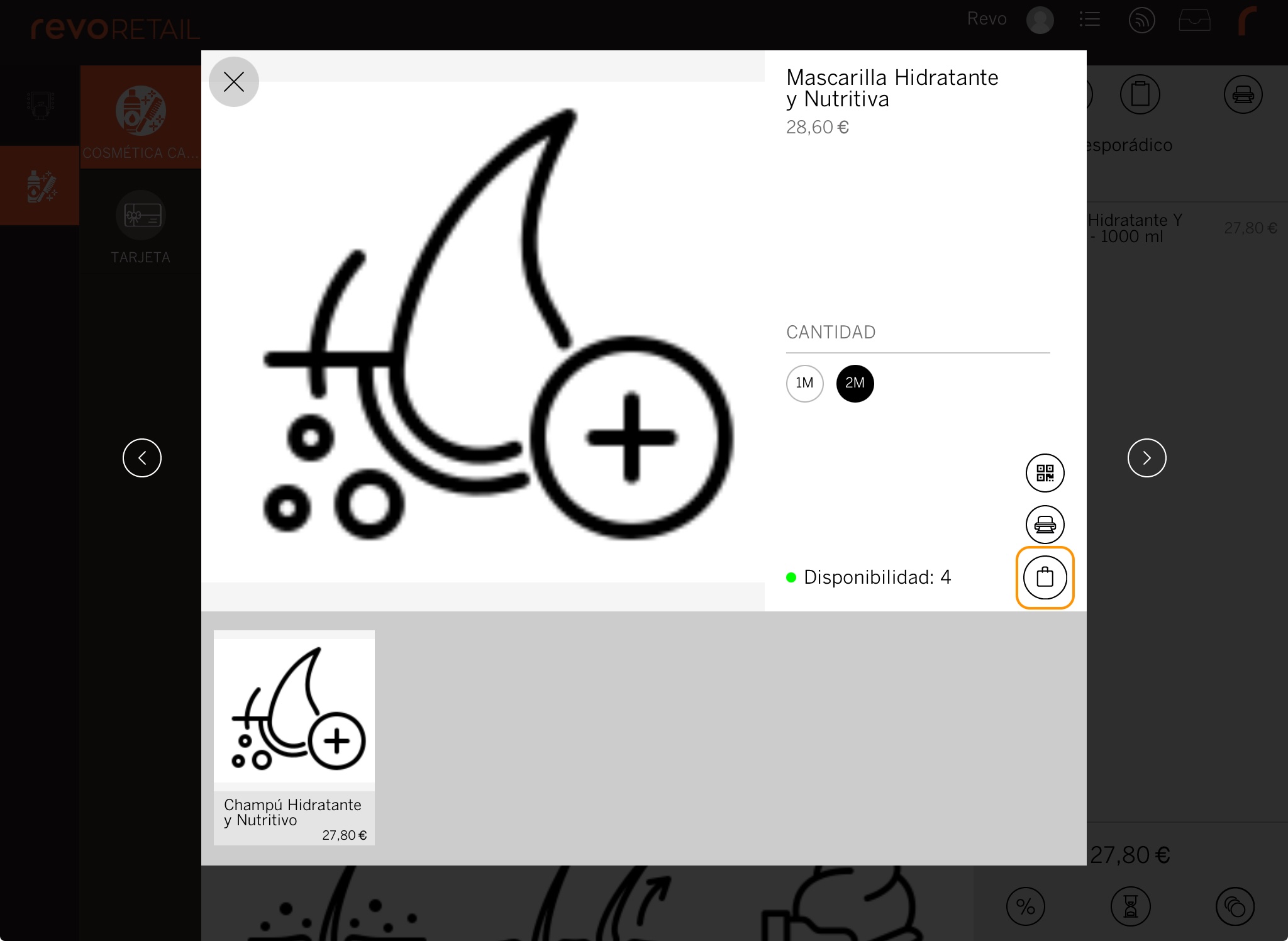
2. If you want to assign a customer, tap Casual Customer after adding the products. Select an existing customer or create a new one by tapping Add new customer. If you don’t want to assign a customer, leave it as it is.
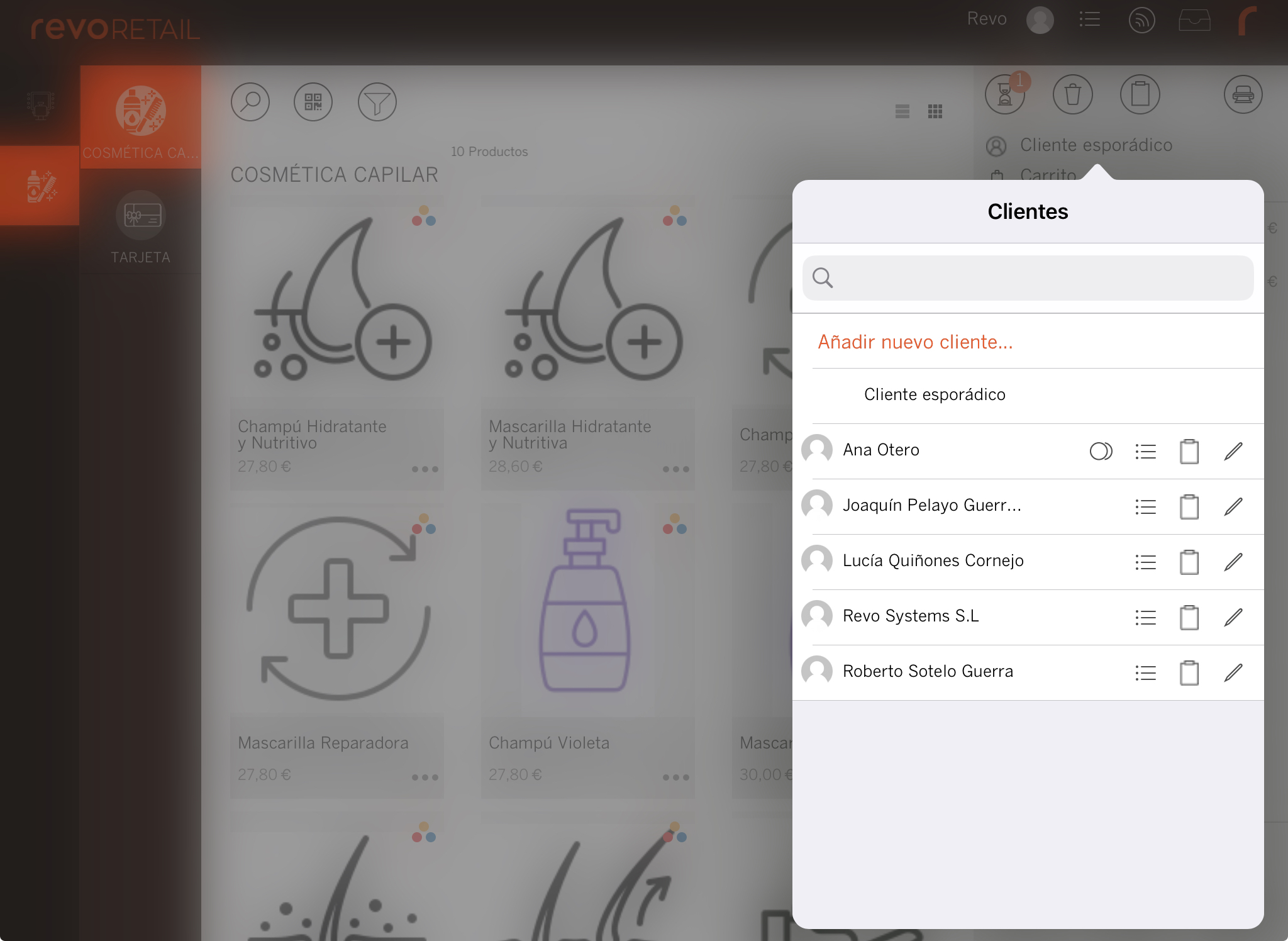
3. You can:
- Add a discount by tapping .
- Put the sale on hold by tapping .
- Finalise the sale by tapping the coins icon.
- Create quotes, delivery notes, or customer orders by tapping .
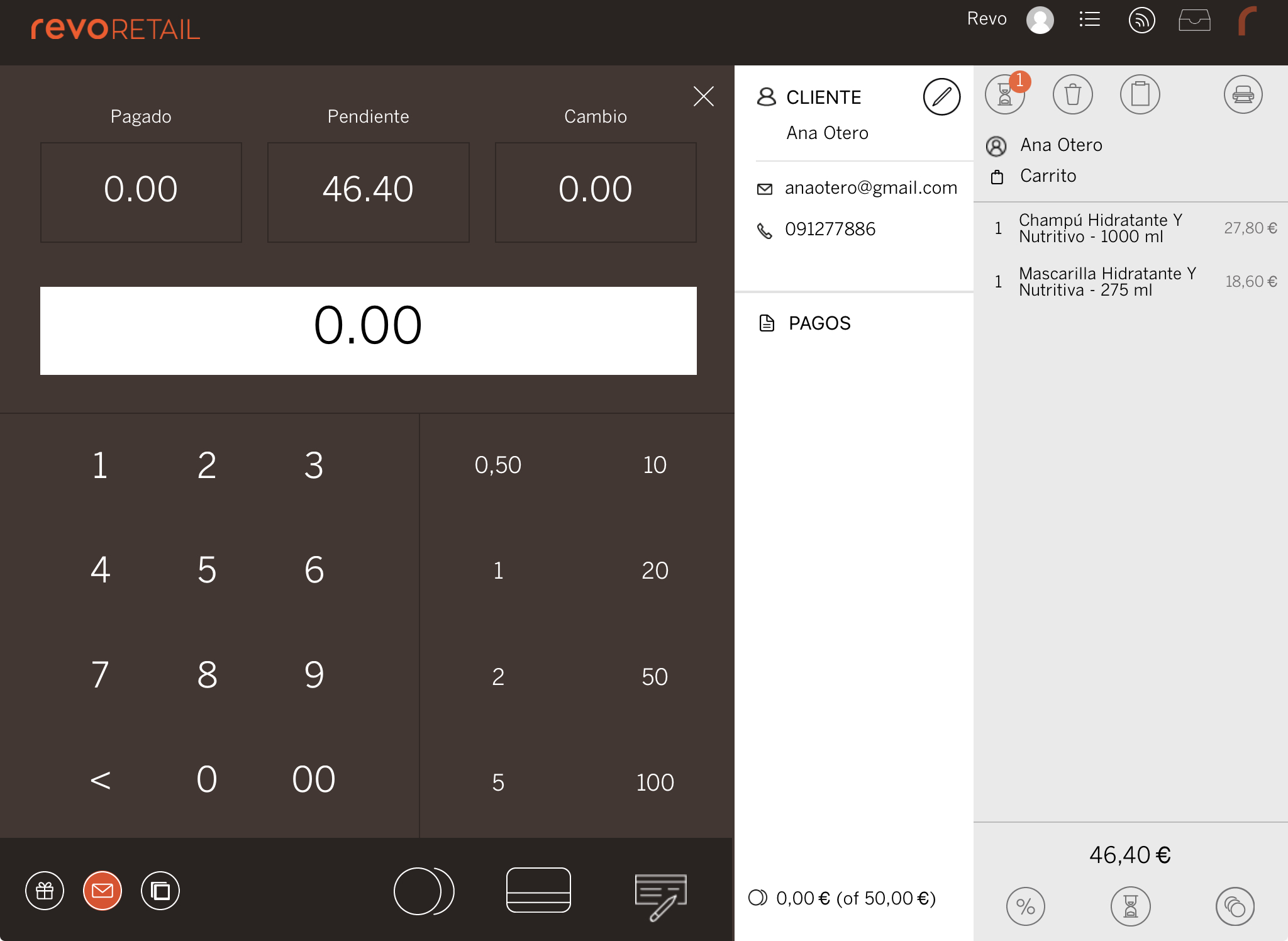
4. Select a payment method. The payment window will close automatically, and the invoice will be printed. That’s it—the sale is complete!
