The preview is one of the most useful features of Revo XEF.
Often, you just need to check something or perform a simple action on the order, like sending a note to the kitchen. Now, you can do these actions simultaneously thanks to the preview, allowing you to save time and be more agile in using Revo XEF!
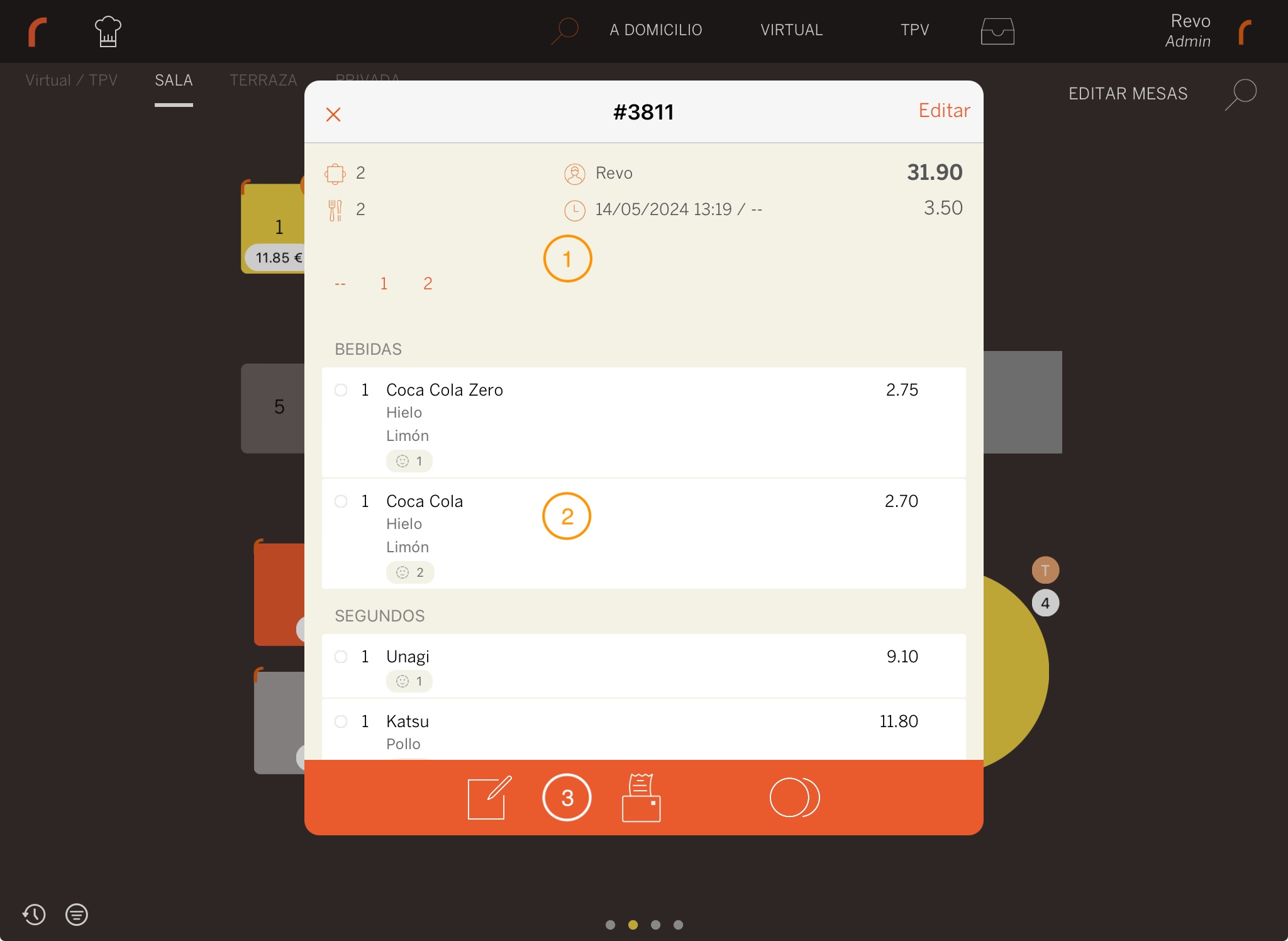
Actions you can perform from the preview:
1. Header: This part of the preview shows you all the information about the order:
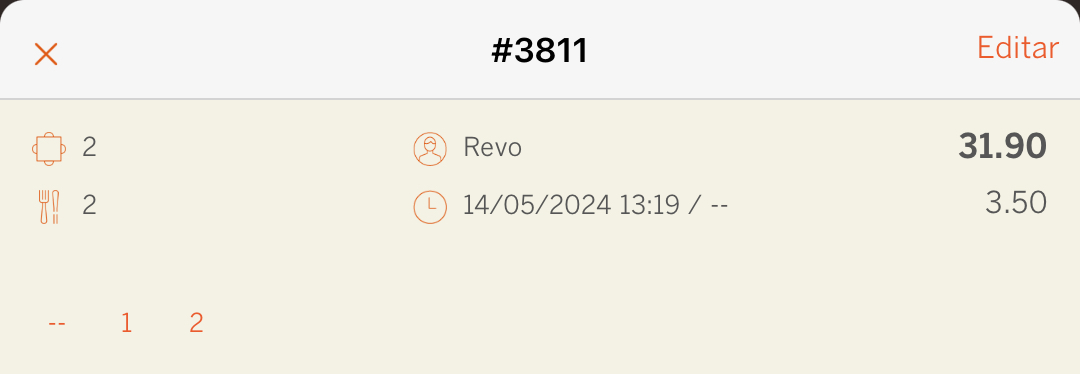
| Icon | Info | Action |
|---|---|---|
| Exit the previous screen. | ||
| # | Indicates the order number. | |
| Edit: | Enter the order to modify it. | |
| Indicates the table name. | ||
| Indicates the number of diners. | ||
| Indicates the user (employee) who opened this order. | ||
| Indicates the order's opening time. | ||
| $31.90 | Indicates the total of the order. | |
| $3.50 | Indicates the total of already paid products | If you click on the number, the already paid products will be shown in gray |
| -- 1 2 | Indicates the seats | If you click on each seat, the products of each diner will be shown. |
2. Order: At the bottom of the preview, you'll see all the products sorted by plate order (starters, mains, beverages, etc.).
If you have seat management activated, a with the seat number will appear below the product.
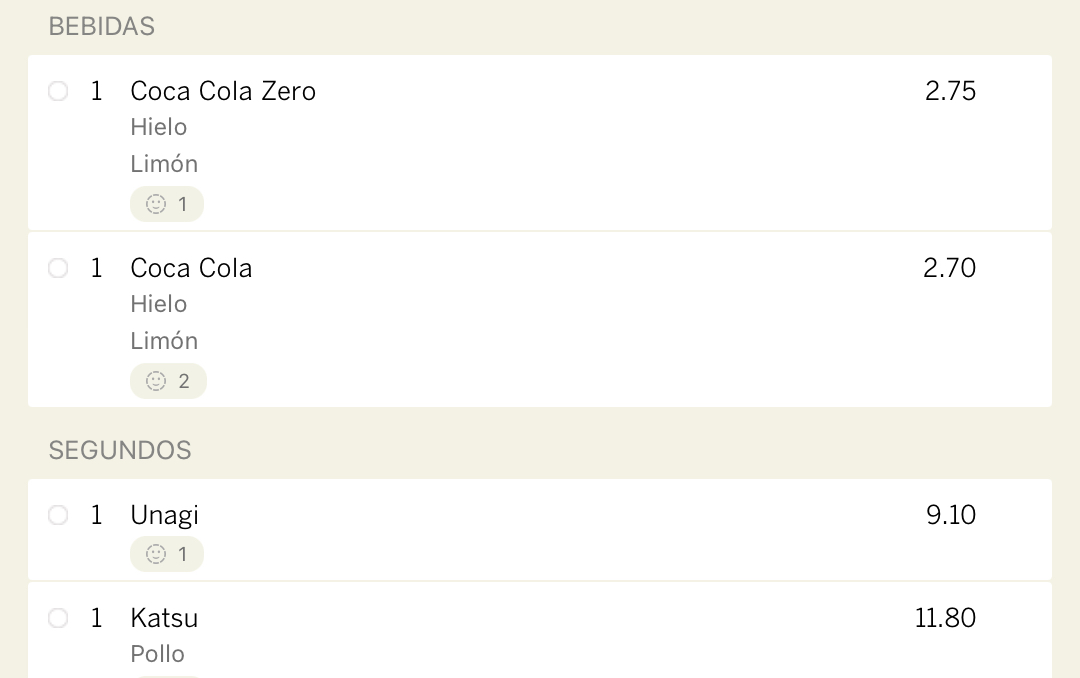
3. Bottom Bar: From here, you can perform various actions without having to edit and, most importantly, without locking an order.

If you have the "keep orders open" option activated, once paid, a will appear to close it.

| Icon | Info |
|---|---|
| Send notes to the kitchen. For example: "Serve the mains". | |
| Print the bill. | |
| Access the payment screen. | |
| Close the order. |
During payment or order editing, it is locked to prevent simultaneous changes. Once the action is completed, it is unlocked for other users.
