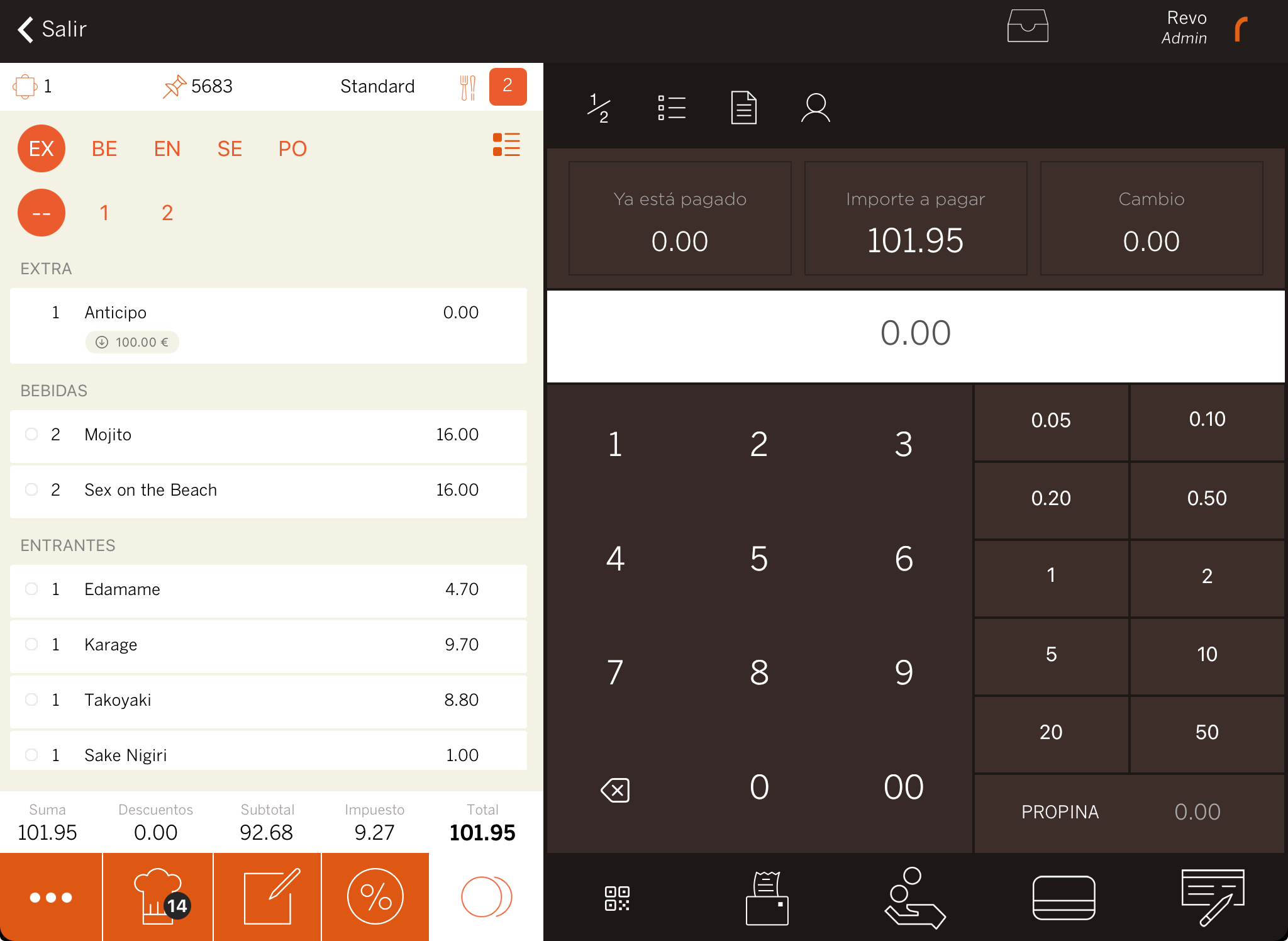FROM VERSION 4.5.1 OF REVO XEF ADVANCE
The Minimum spend product facilitates managing advance payments. Once you add this product to the order, all the items you add afterwards will deduct their value from it. An example would be advance payments when reserving a table at a nightclub or a cabana at a hotel.
How to create a minimum spend product
1. Go to the back-office of Revo XEF.
2. Navigate to Catalogue / GROUPS.
3. In the category where you want to add the minimum spend product, click on + New and select Minimum Spend:
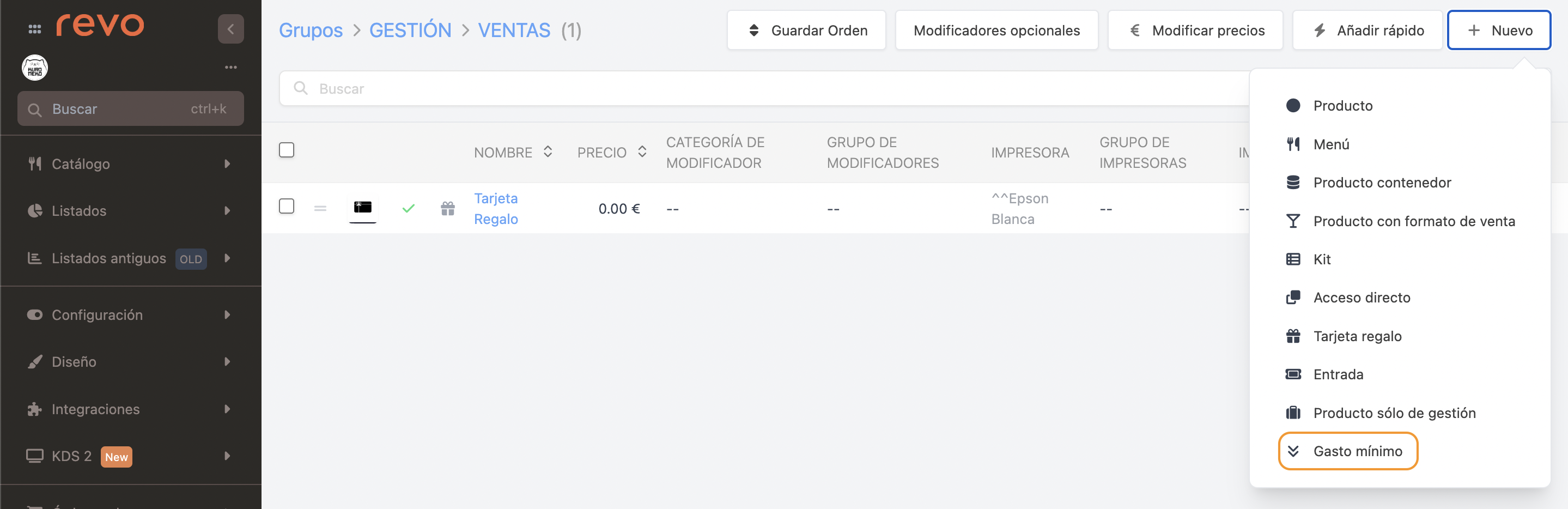

- Active:
- Name: Enter an identifiable name.
- Translations: Add name translations.
- Button name: Display a different name on the app’s button.
- Price: The advance payment amount.
- Tax: Select a tax from the dropdown.
4. Click on Save.
Important notes
- You can only add one Minimum spend product per order.
- The dish order is determined by the product category in the back-office and is not editable from the app.
- The Minimum spend product does not allow price changes, adding notes, discounts, optional modifiers, etc.
How it works in the app
1. Open a table and select the Minimum spend product, example: Deposit.
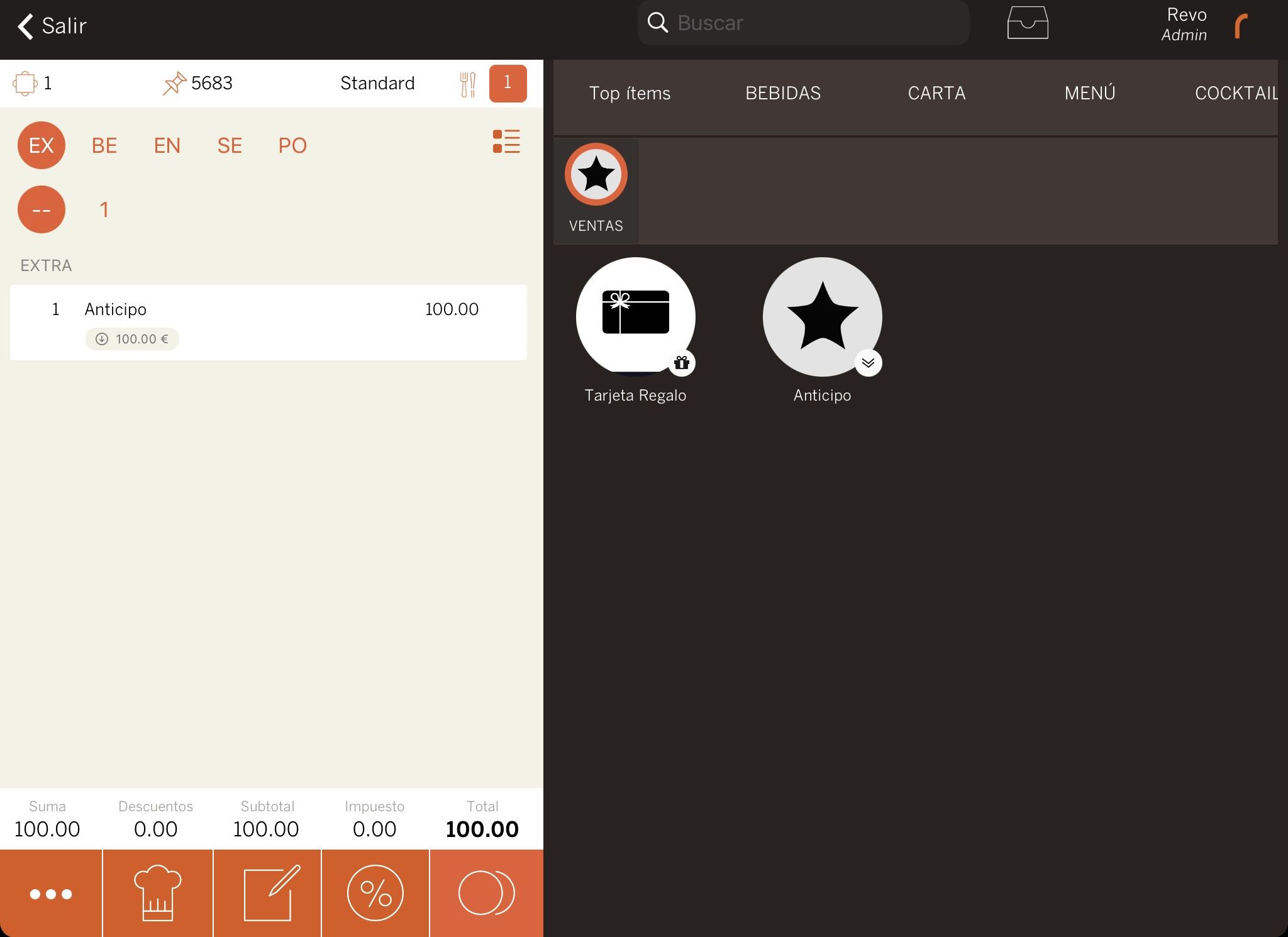
2. Add the products the customer orders. You will see how the total is deducted from the Deposit.
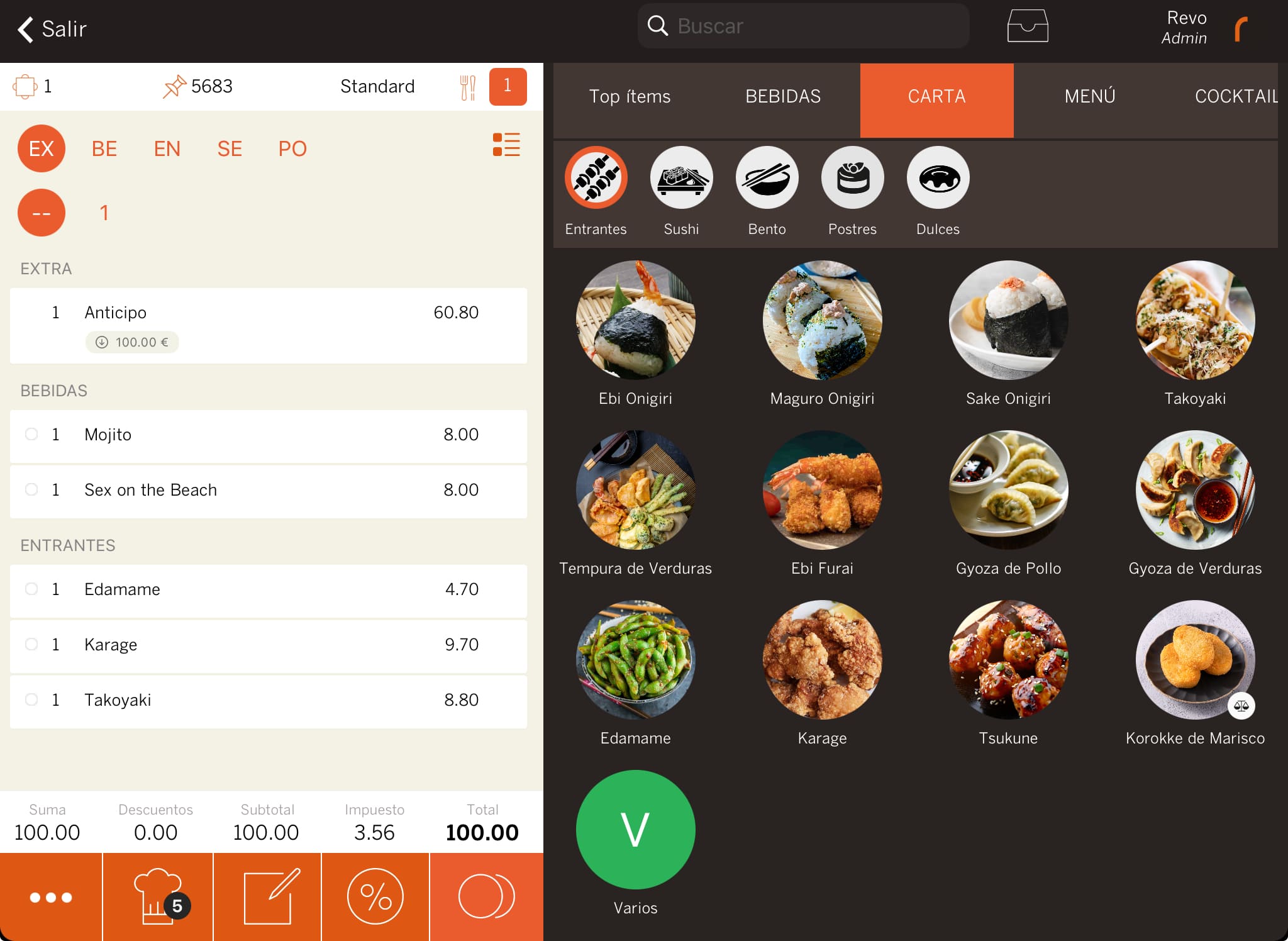
3. When billing, if the total amount is equal to or less than the Deposit, only the Deposit amount will be charged.
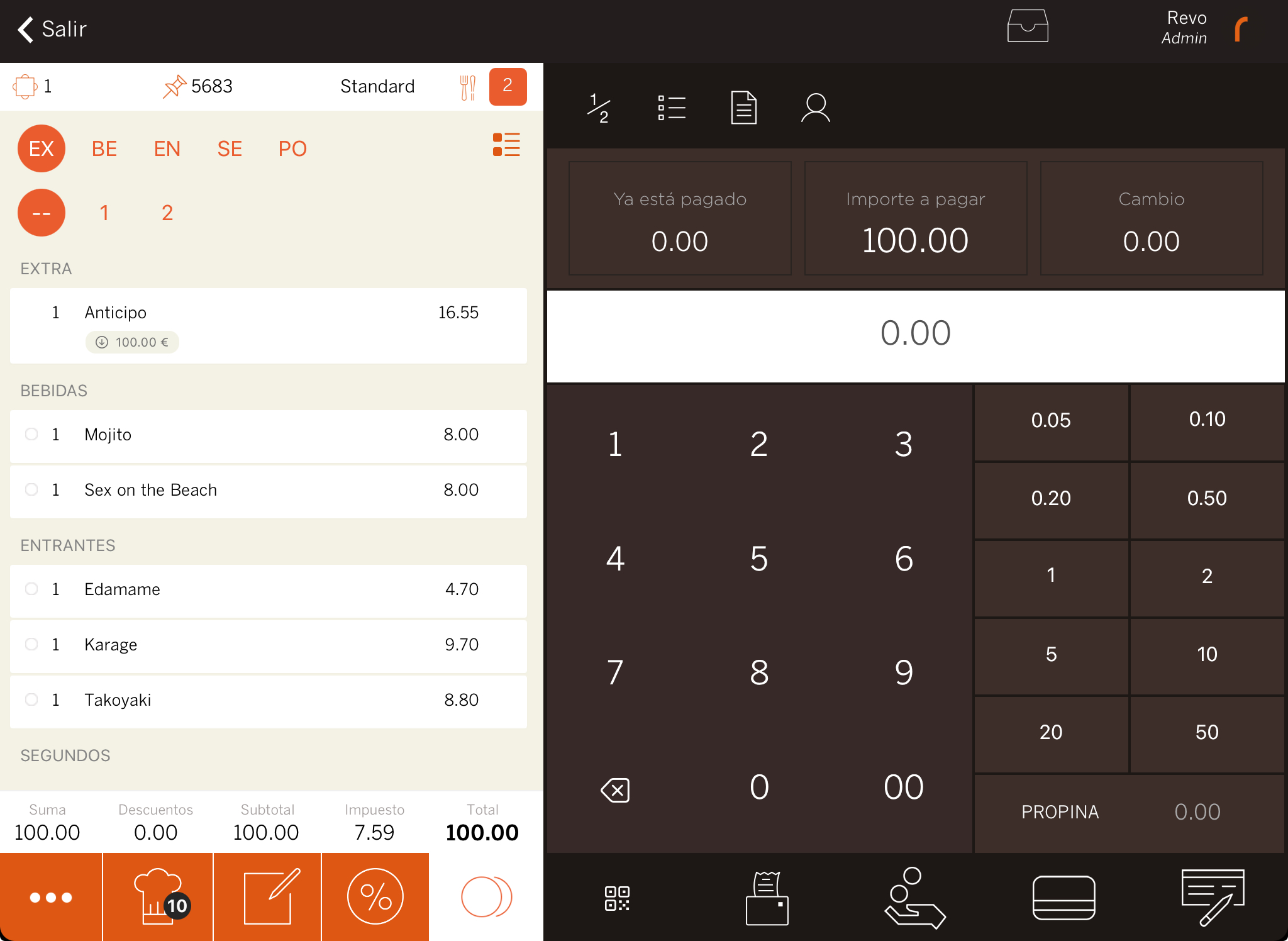
If it’s higher, the difference will be charged as well.