1. HOW TO SYNC 2. ADVANCED SETTINGS 3. HOW TO EDIT PRODUCT PRICES
To make synchronisation between the Master account and its Child accounts easier, we have improved this section with some changes compared to what you were used to.
Below, you will find an explanation of the changes made, referencing the old buttons.
1. HOW TO SYNC
The page is now clearer, and a confirmation step has been added to review and approve the data before syncing.
1. Access the back-office of your Master account.
2. Go to Chain / SYNC.
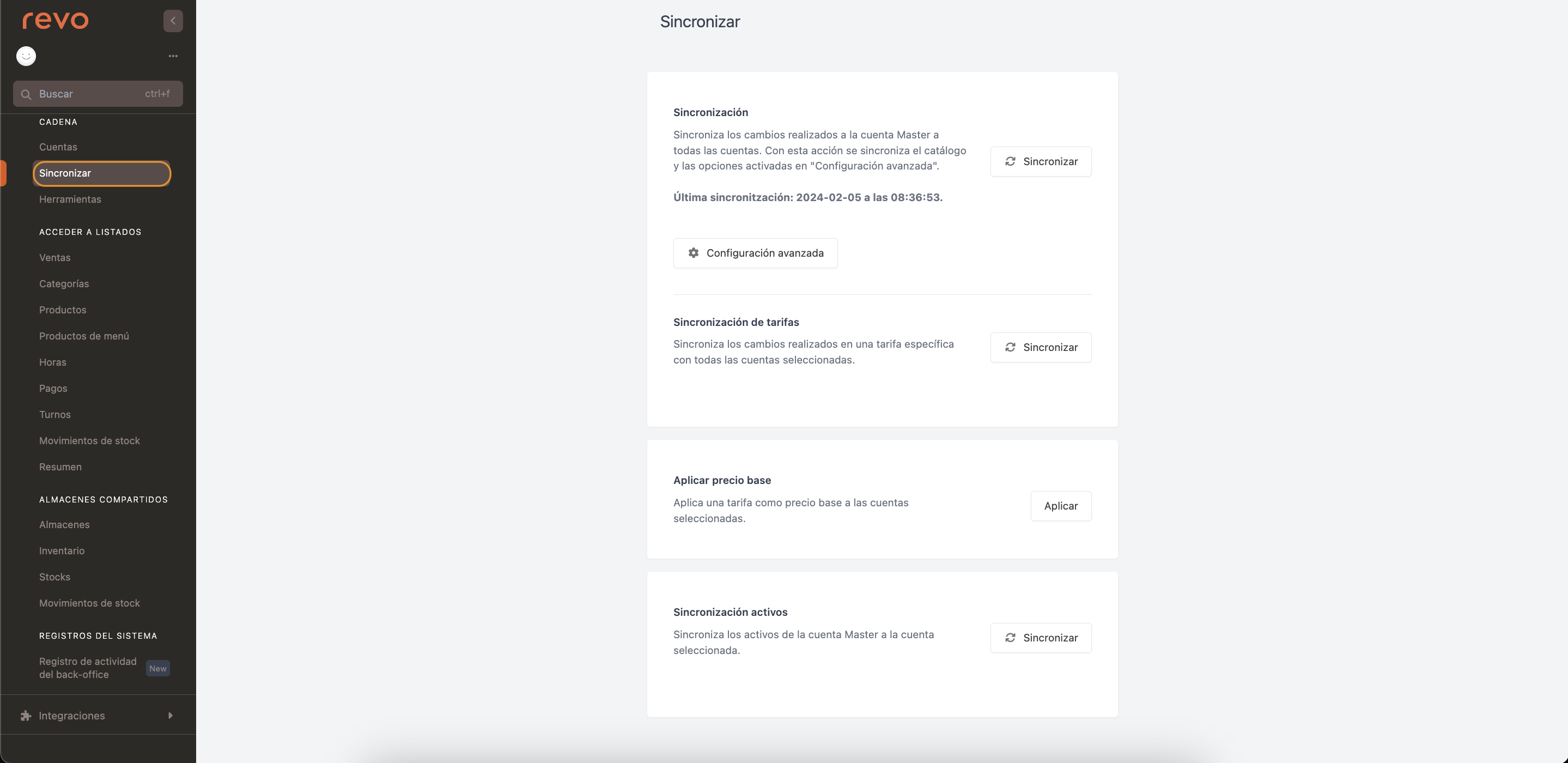
-
Sync: Sync all changes in the catalogue, such as: photos, allergens, descriptions, etc., and in the advanced settings of the Master account to all Child accounts.
Click Accept when the confirmation message appears.
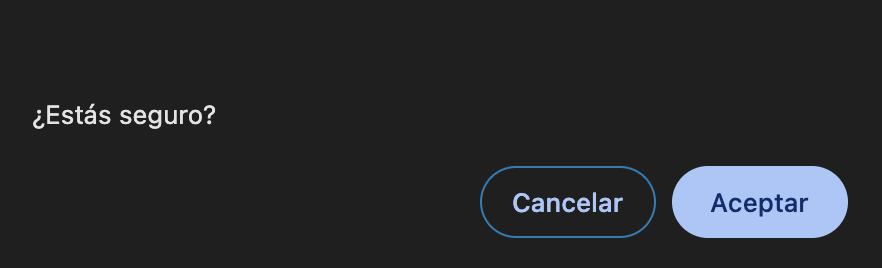
Equivalent to COMPLETE SYNC.
-
Rate Sync: Sync a specific rate from the Master account with the selected Child accounts.
When you click sync, the following screen will appear:
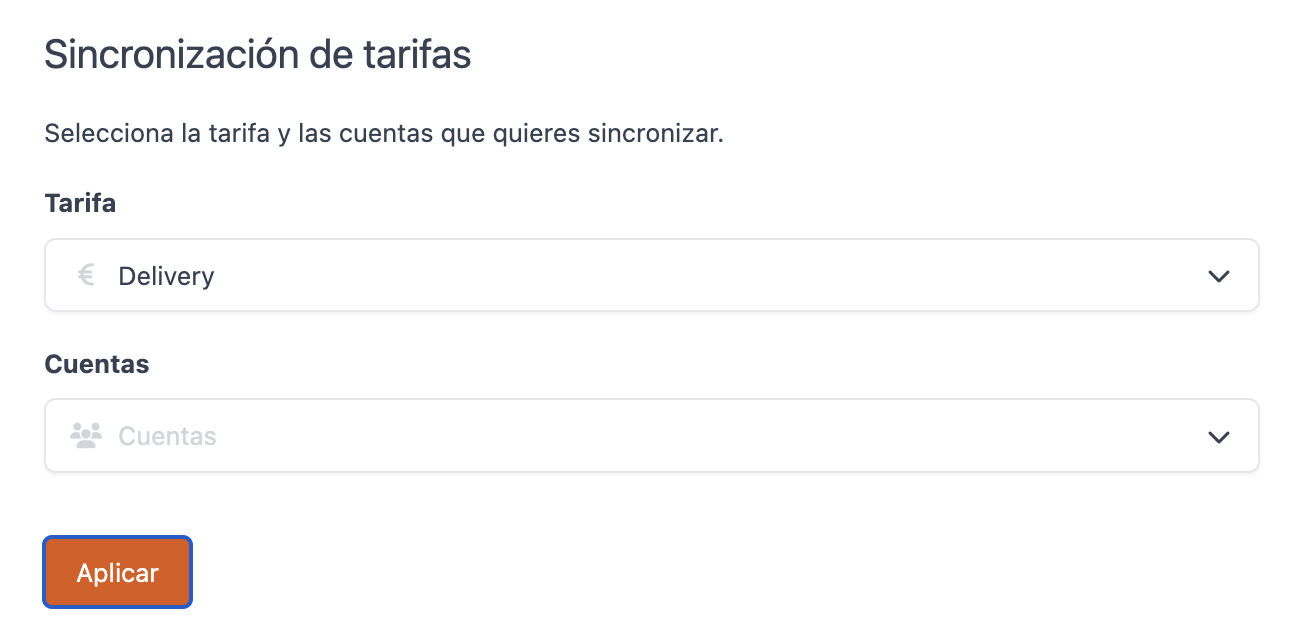
- Rate: Select the rate previously created.
- Accounts: Select the accounts where you want to sync the rate.
- Click Apply to sync.
Previously done from CHAIN > GROUPS, select the rate and PROPAGATE PRICES.
-
Apply Base Price: Apply a rate as the base price to the selected accounts. When the catalogue prices are modified, they are synchronised from this option, selecting the standard rate.
When you click apply, the following screen will appear:
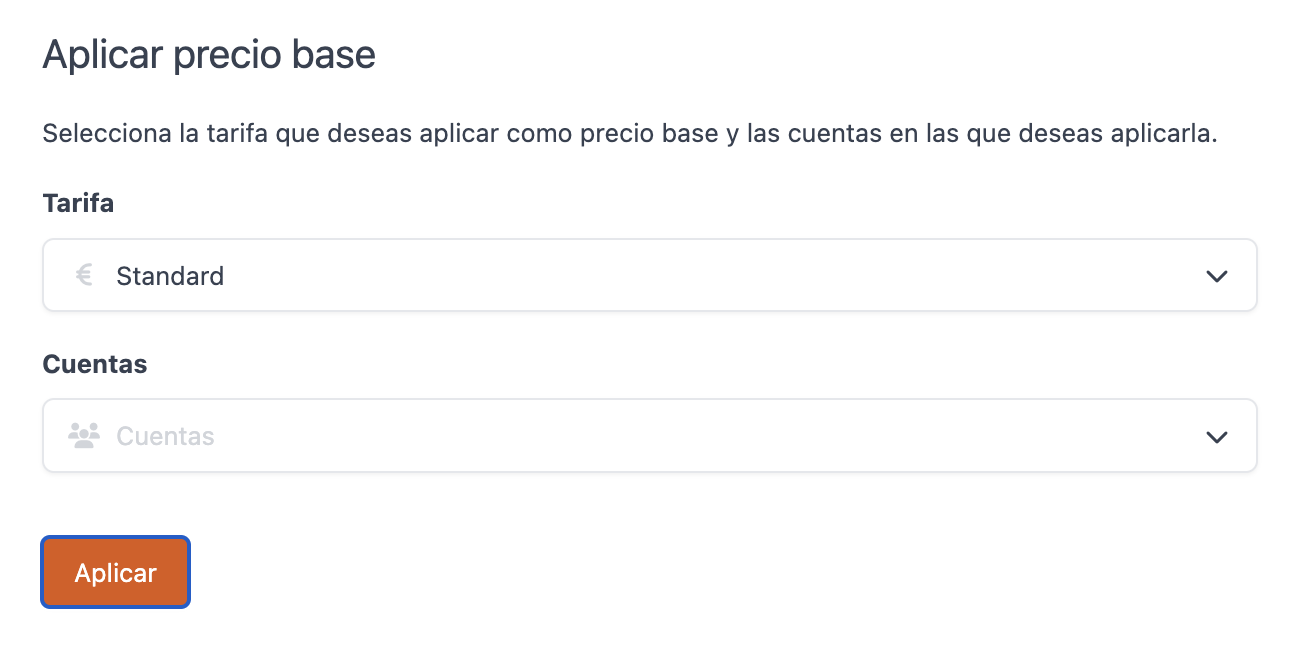
- Rate: Select the rate previously created.
- Accounts: Select the accounts where you want to apply the rate.
- Click Apply to sync.
Equivalent to PROPAGATE RATE from the rates section.
-
Active Sync: Sync the actives of the Master account to the selected account.
When you click sync, the following screen will appear:
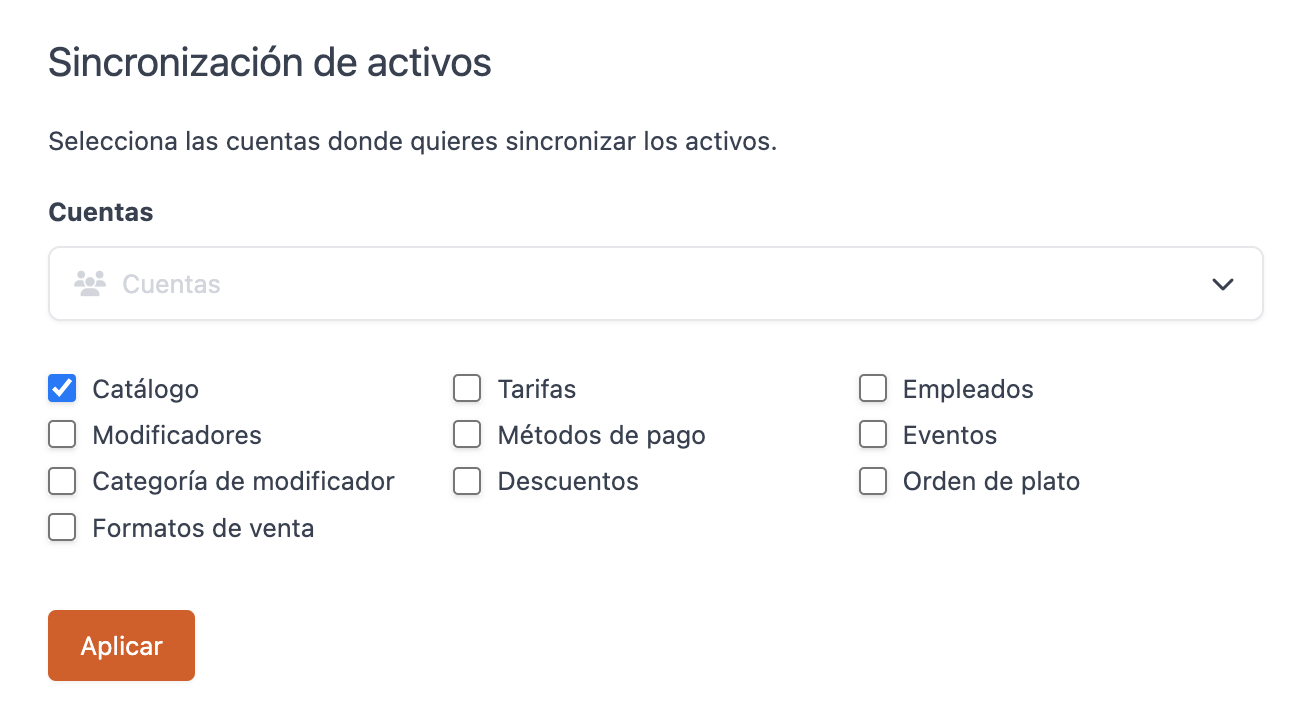
- Accounts: Select the accounts where you want to sync the assets.
- Select which sections you want to sync.
- Click Apply to sync.
Previously done from PROPAGATE ACTIVE FIELD.
Please note that if a sales format is disabled, a warning symbol will appear on the products that have it added:
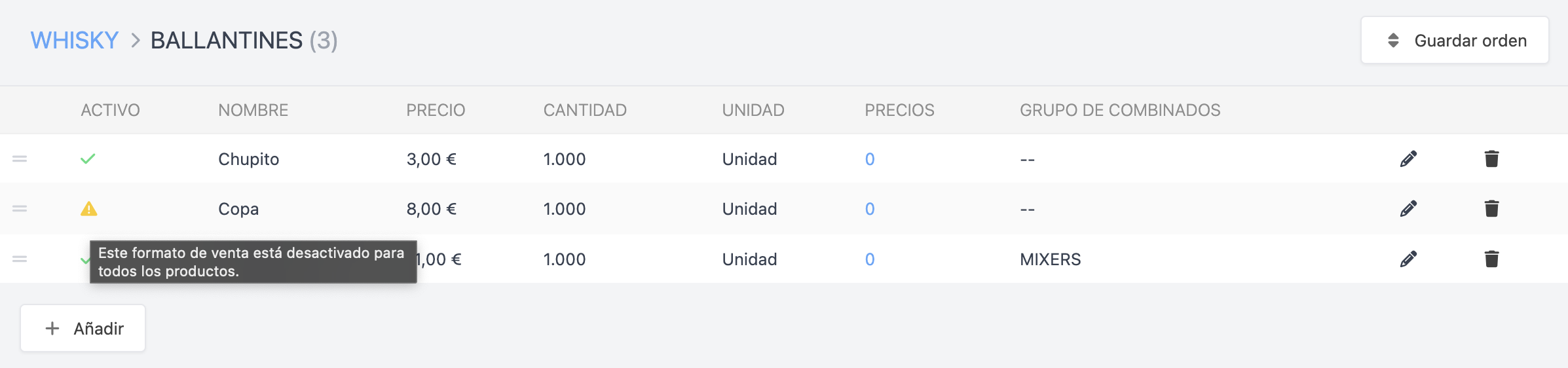
The way to synchronise active sales formats to different child accounts would be:
1. Activate the sales formats needed by the child account in the catalogue.
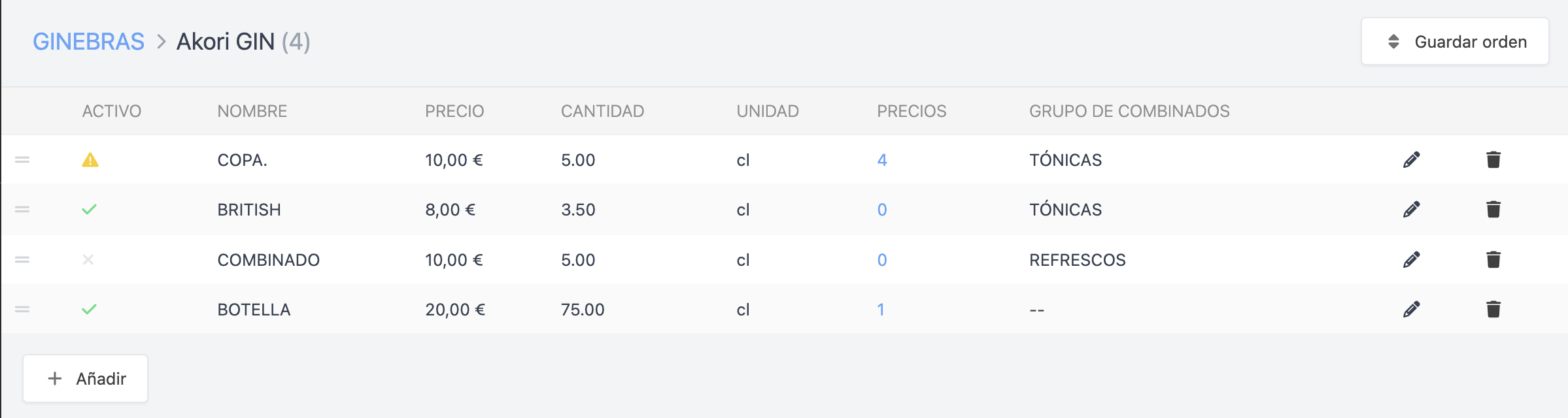
2. Go to SYNCHRONISE / Asset Synchronisation.
-
Accounts: Select the accounts.
If several child accounts have the same configuration, select them all.
-
Sales formats
3. Click on Apply.
4. Repeat these steps for each child account.
2. ADVANCED SETTINGS
Advanced settings is the improved version of the old Extra settings, where you could choose what to sync.
In this article, you will find a detailed explanation along with examples of the different options.
3. HOW TO EDIT PRODUCT PRICES
Now, in the groups section of the Master account, you can edit the prices and assets of the Child accounts individually from a single screen, avoiding the need to access each Child account separately.
1. Access the back-office of your Master account.
2. Go to Chain / GROUPS.
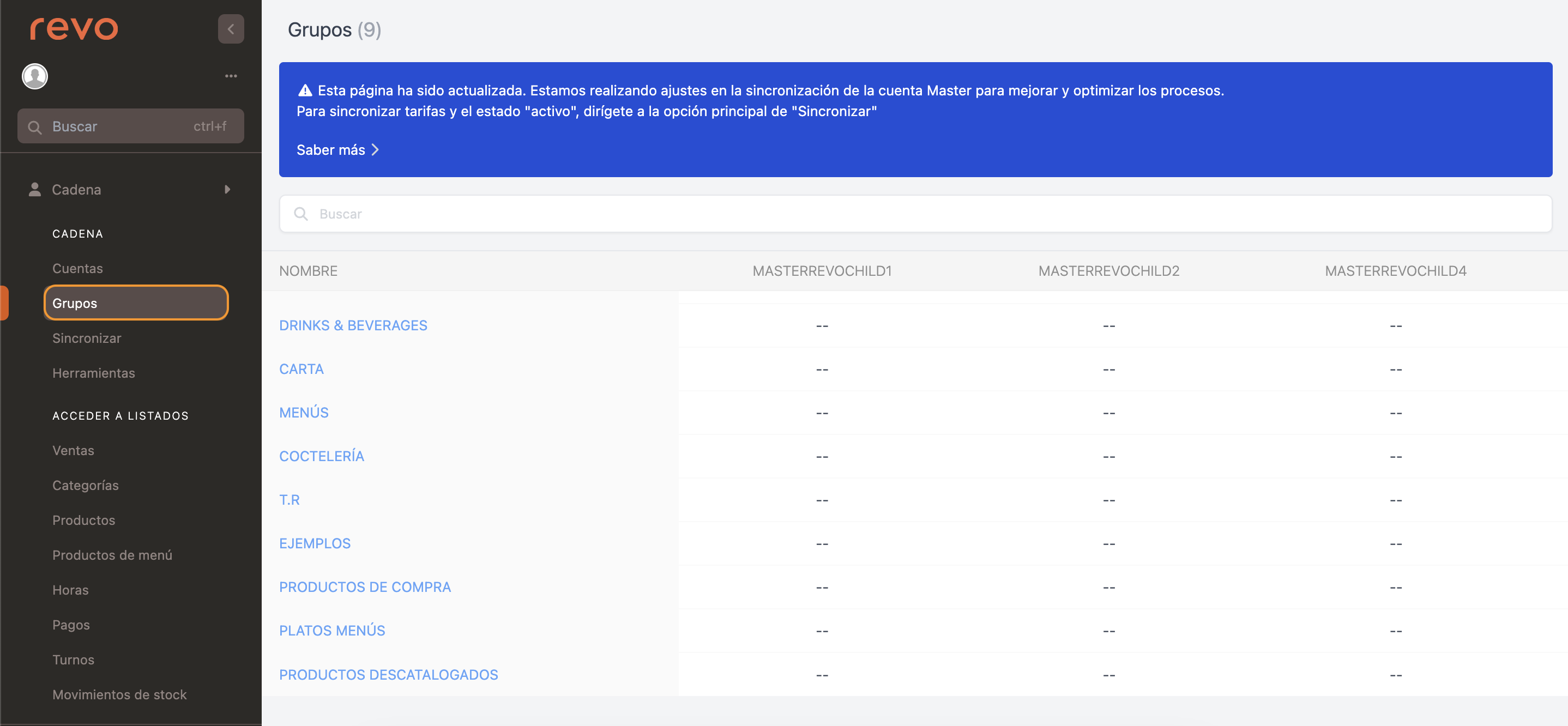
3. By clicking on the group, you can access the categories and, finally, the products, where you will see the prices and assets of all the accounts.
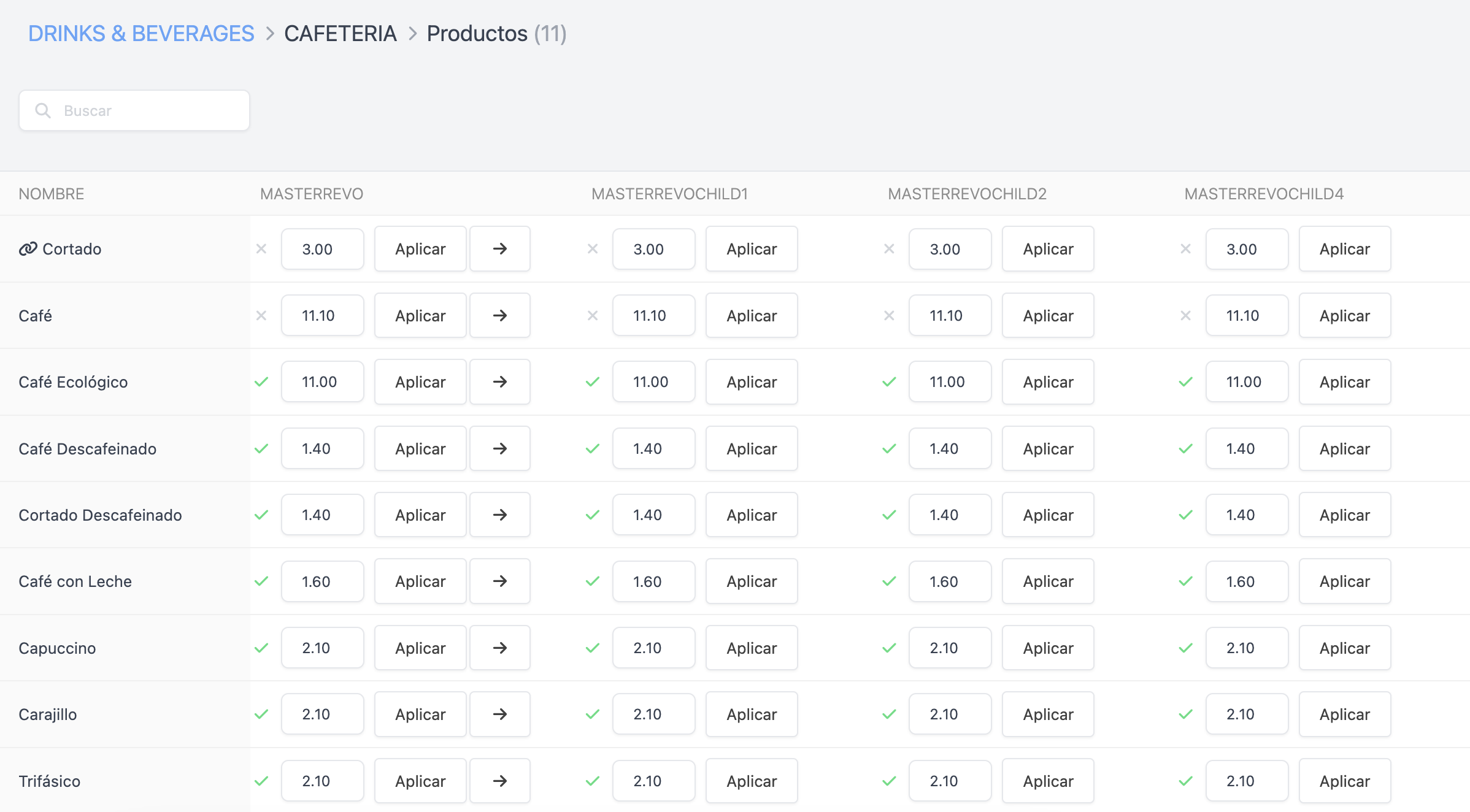
-
: Search for the product using the search bar.
-
Modify the price in the accounts you choose and click on Apply.
-
Click on the or to activate or deactivate products. You can do this for each Child account, or click on the and Propagate active to sync all accounts.
