Employees are the users who use REVO in your store.
Each one must have a unique 4-digit PIN to log in to the app. It is recommended that each employee has their own account to ensure proper privilege management.
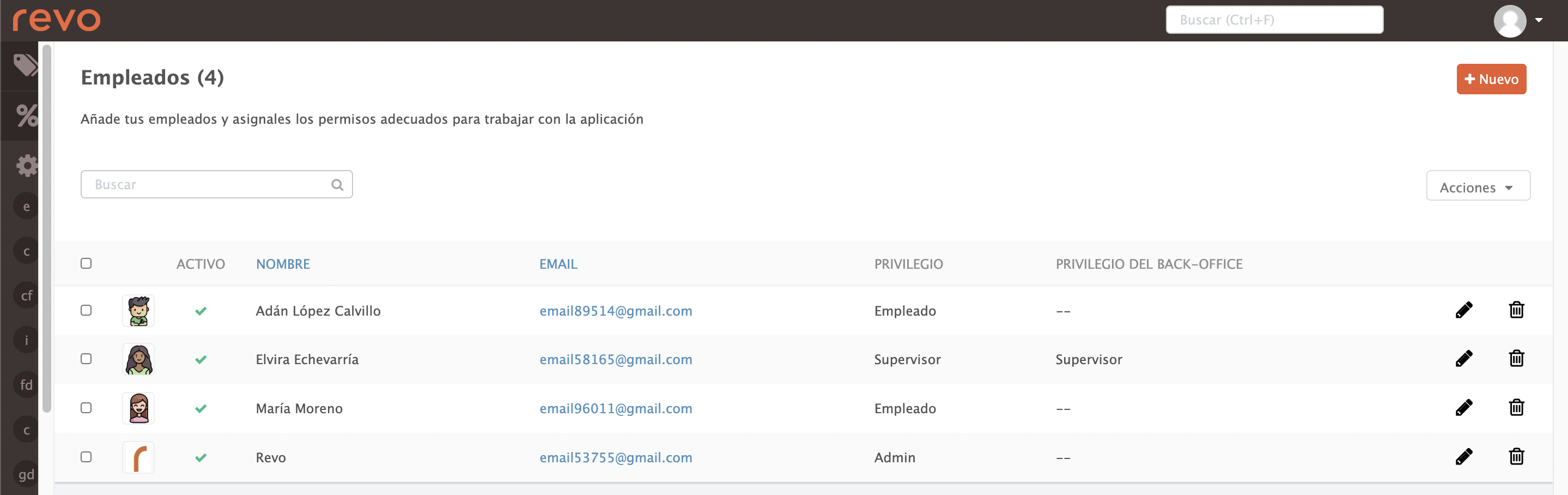
1. Log in to the back office of Revo RETAIL.
2. Go to Settings / EMPLOYEES.
3. Click on +New.
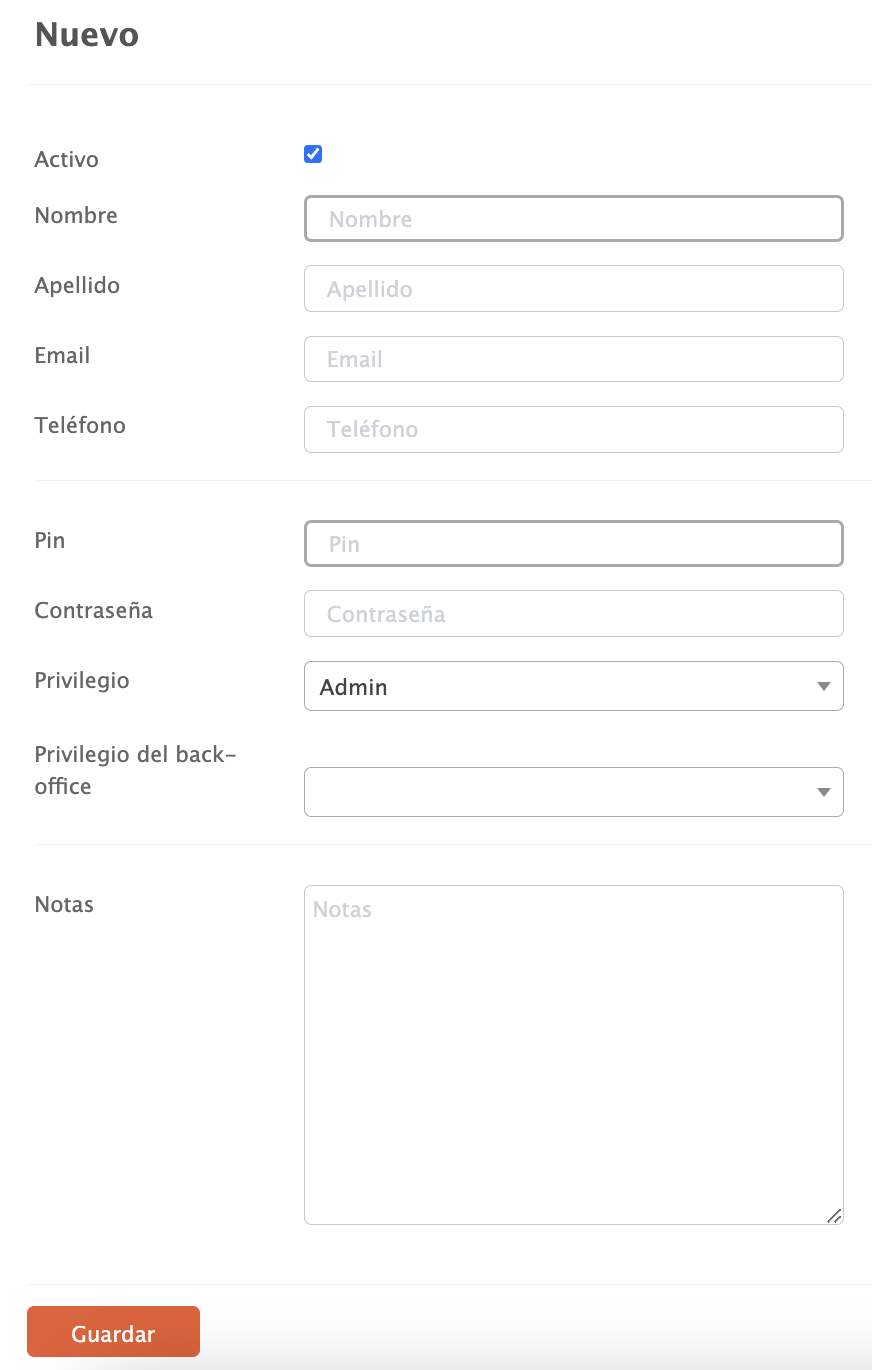
Fill in the following details:
- Active: Enables the user in the app and back office.
- First Name: Enter the employee’s first name. (Required)
- Last Name: Enter the employee’s last name.
- Email: Add their email address.
- Phone: Enter their phone number.
- PIN: A unique 4-digit numeric code. (Required)
- Password: Only if the employee needs back-office access.
- Privilege: Defines what they can do in the app. More info here. (Required)
- Back-office privileges: Defines their permissions in the back office. More info here.
4. Click Save.
