You can configure different languages for your products so they appear on the invoice and bill without needing to duplicate them.
CONSIDERATIONS
-
This functionality is primarily designed for master accounts, where a child account needs to print invoices in a different language.
-
The invoice language is determined by the language set in the account on the back-office.
CONFIGURATION IN THE BACK-OFFICE
1. Access the back-office of Revo XEF.
2. Go to Settings / BUSINESS.
3. Find Languages and select the additional languages you want to configure for your products from the dropdown menu.
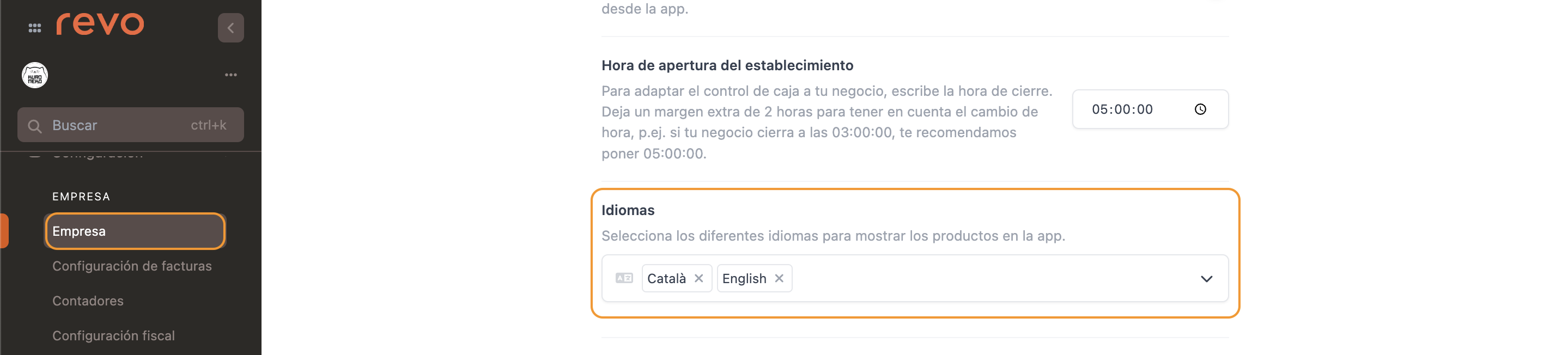
4. Click Save.
5. Go to Catalogue / GROUPS.
6. Find the product you want to add the translation to and click on the .
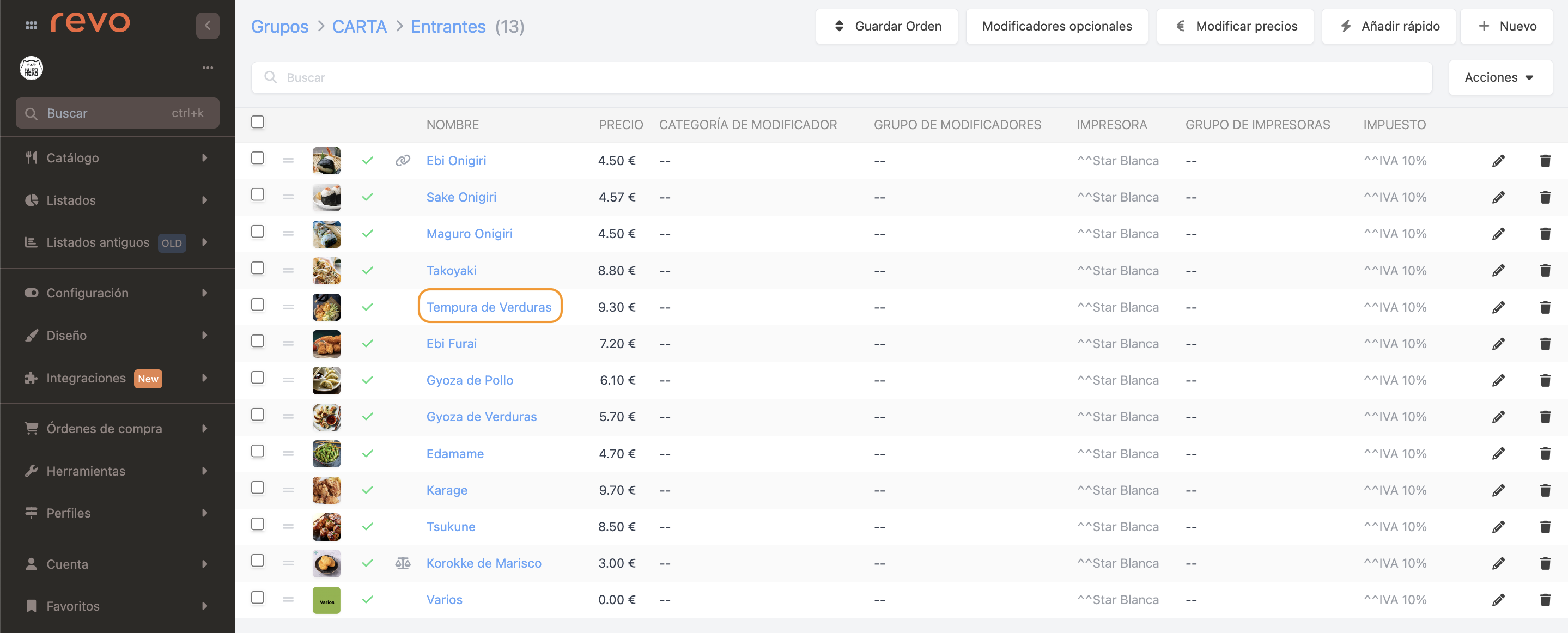
7. Add the translations in the selected languages.
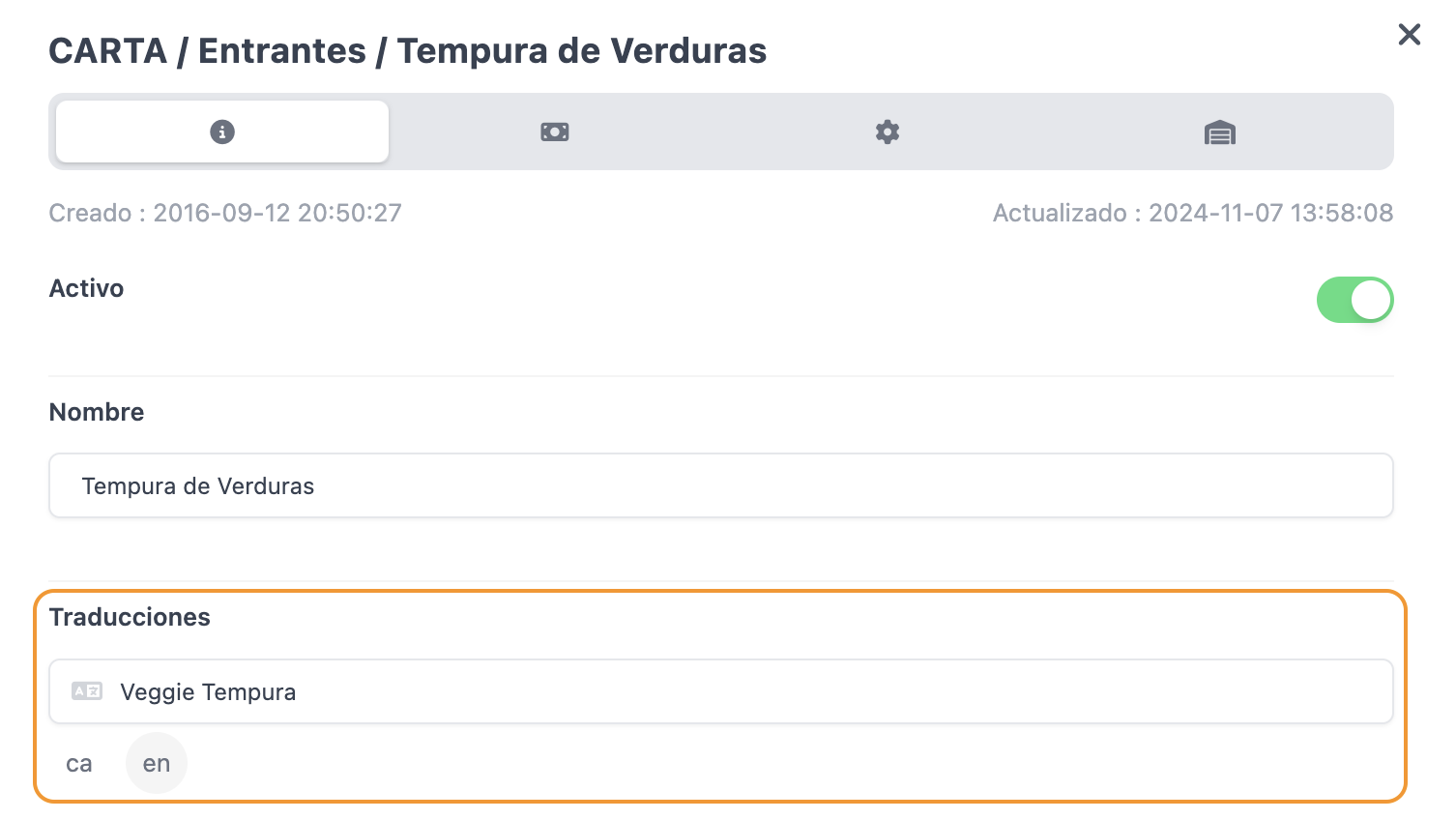
8. Click Save.
You can also translate modifiers.
CONFIGURATION IN THE APP
Once the languages are configured, and translations are added to the products, you need to select the language in the app.
1. Access the menu r.
2. Go to Preferences.
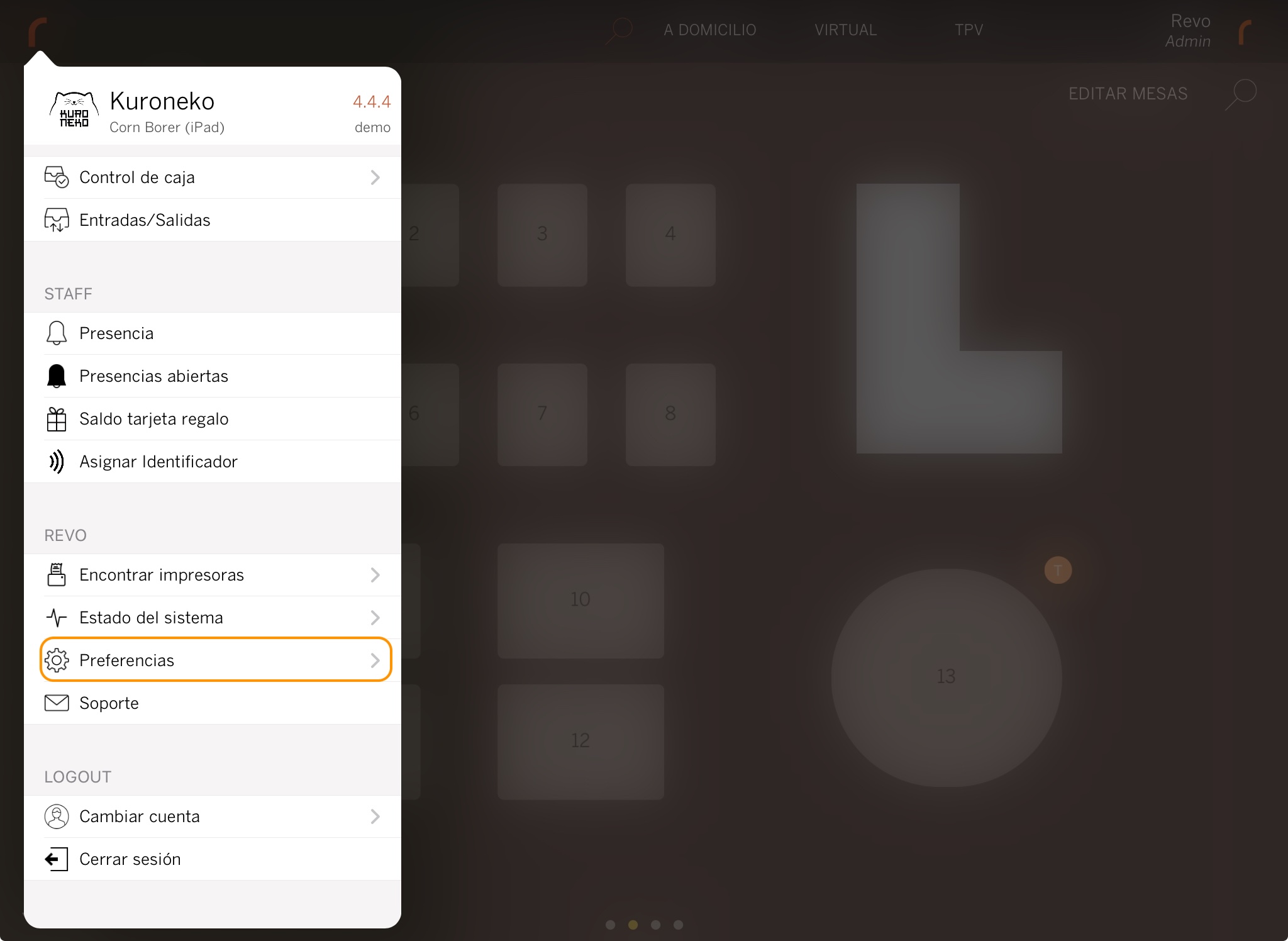
3. In Language, select the one you want to use.
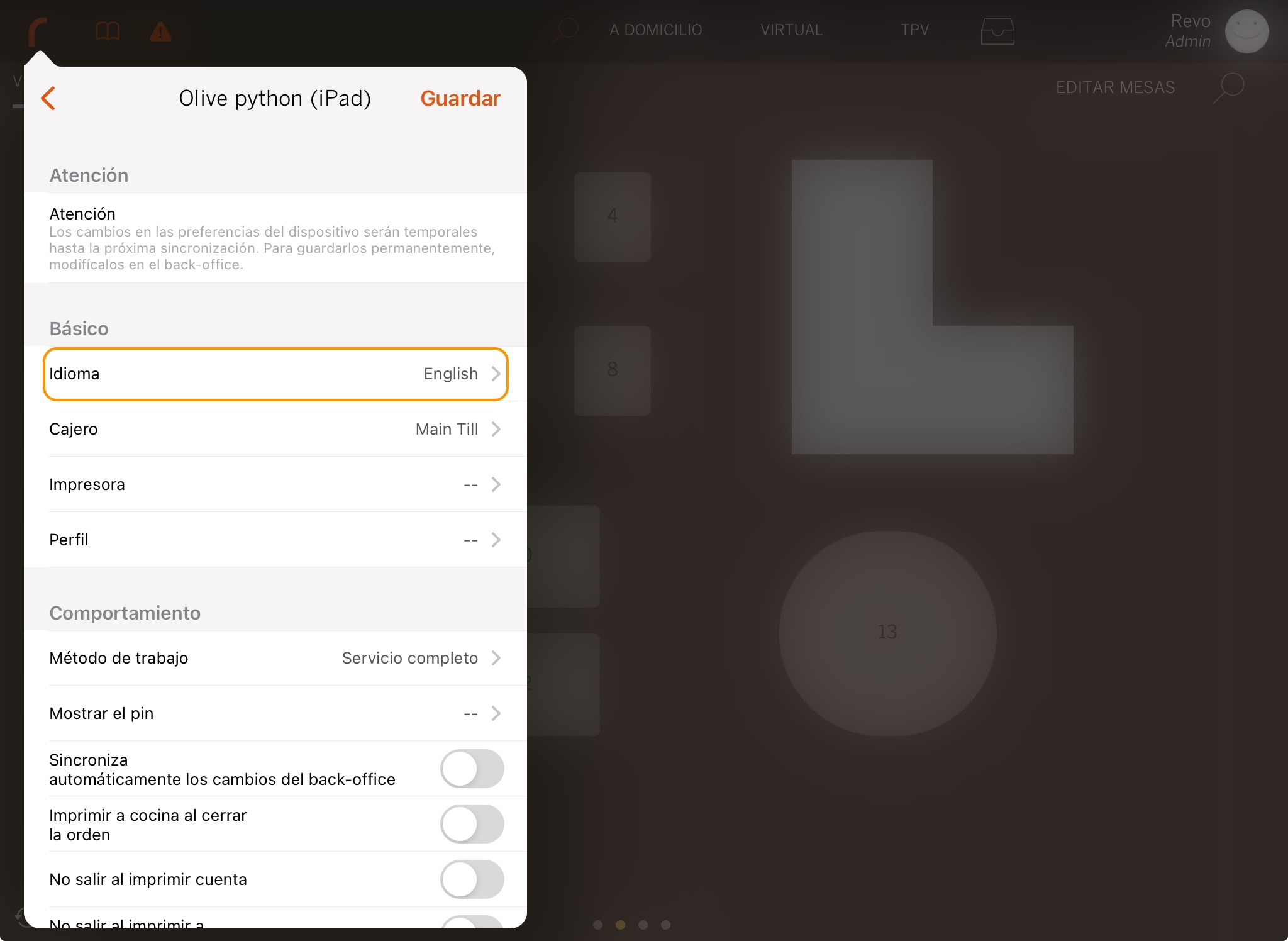
4. Click Save.
When you print the invoice, you will see the products appear in the configured language instead of the default one in the back-office.
