1. CREATE ACCOUNTS 2. REVO 360 3. CREATE MASTER 4. MODIFY PLAN 5. REACTIVATE ACCOUNTS 6. DEACTIVATION (ALL) 7. SUBSCRIBE TO SOLO 8. SUBSCRIBE TO FLOW 9. SUBSCRIBE TO GENIUS 10. SUBSCRIBE TO INTOUCH 11. SUGGESTIONS 12. SUBSCRIBE TO KDS 2 SCREEN 13. CREATE TICKET
Tool provided to help you manage accounts more easily.
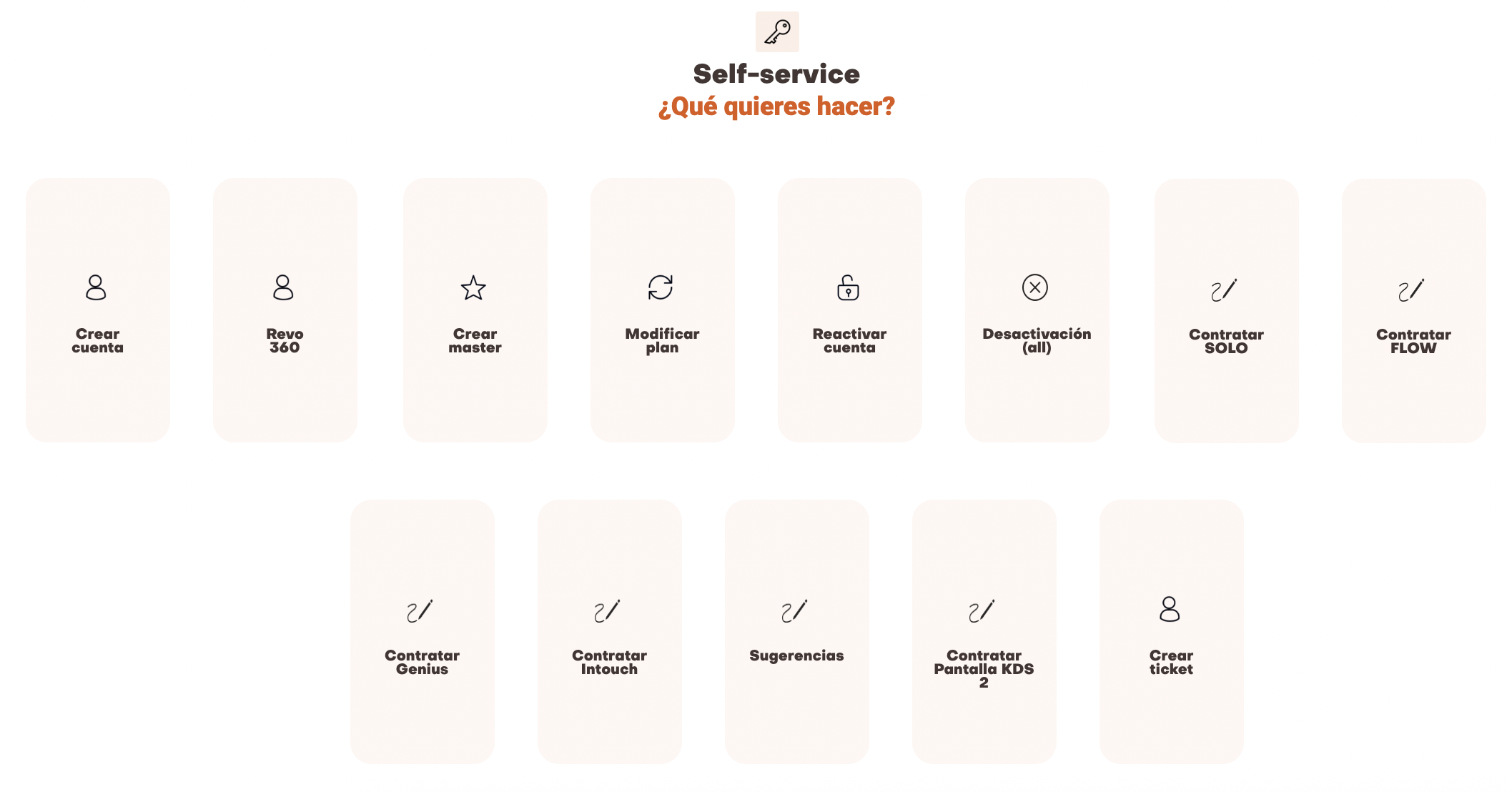
1. Create accounts
In this section, you can create new accounts for Revo XEF or Revo RETAIL. Learn how here.
Key points when creating Revo XEF / Revo RETAIL accounts:
-
Account name (tenant) must be in lowercase, with no spaces or special characters.
It cannot be changed later.
-
A Master must already exist in order to link the account to it. This action is available from the main menu. Subscribing to a Master is only possible if one of the linked accounts is a PRO version.
-
Account cloning must be done during the account creation process.
-
To clone an account, you must attach the consent document signed by the outgoing owner or provide justification that the locations belong to the same owner. These are found in the Documents menu in Odoo.
-
Max. 20 devices/printers. For more: open a support ticket.
-
If you select 1 device and 1 printer, the system will ask you to confirm whether to go for the ONE or BASIC version.
-
The result will always be the most cost-effective setup. For example, 4 devices and 4 printers will give you a PRO licence (rather than an extended PLUS).
-
VAT number format without GB.
-
The email address must match the one associated with the business account.
2. REVO 360
All 360-related accounts must be managed from this module. Whether creating, modifying, deactivating or reactivating an account.
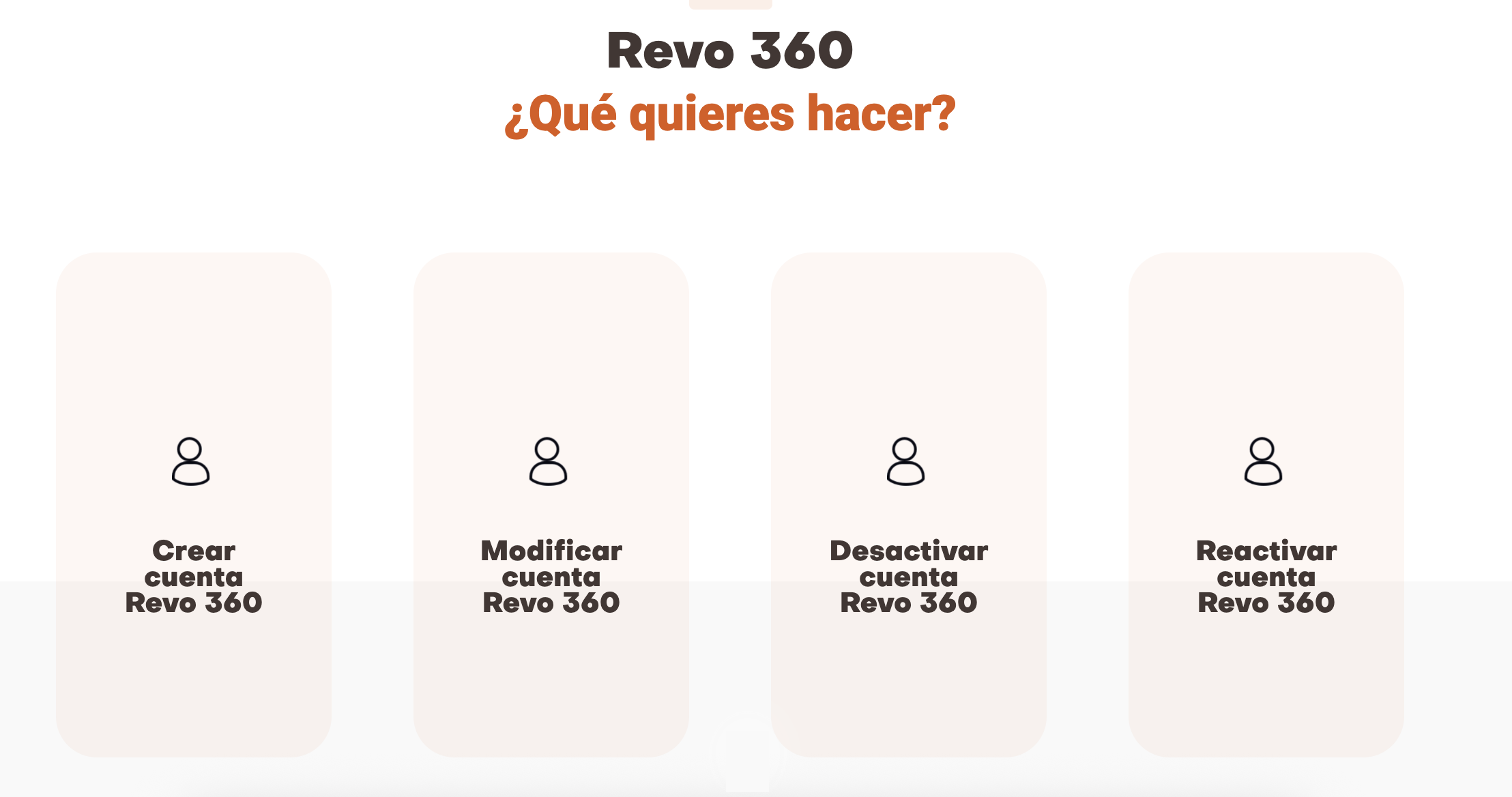
3. Create master
Create a master or big brother account for Revo XEF. If you want to create a master from an existing XEF account, you can use the clone option; it will automatically include the necessary data for proper synchronisation.
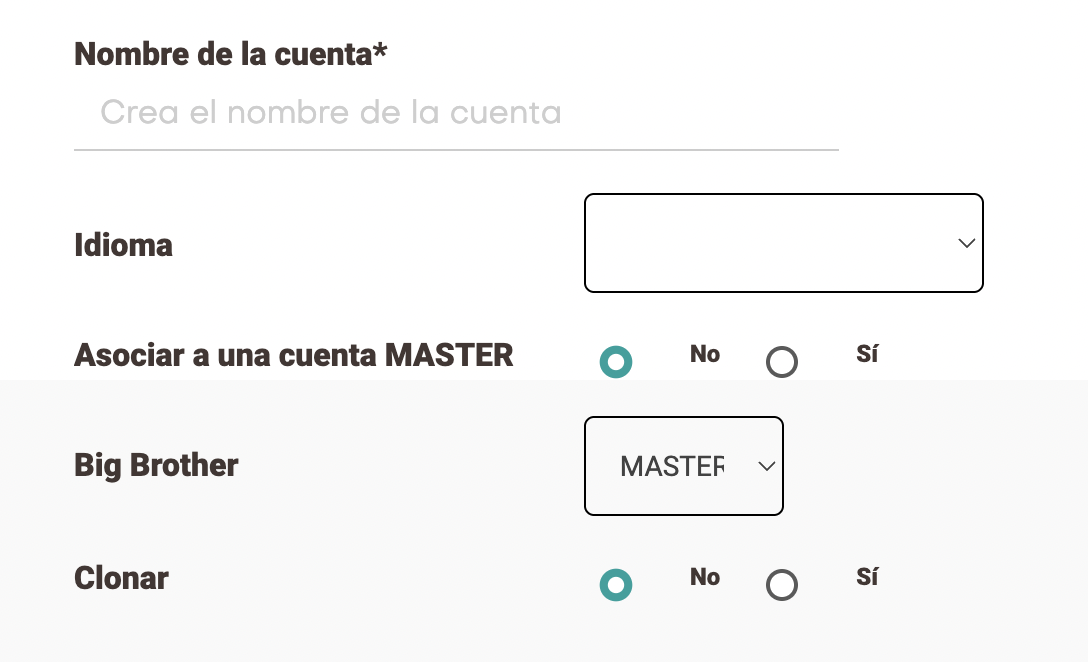
4. Modify plan
Easily modify Revo XEF, Revo RETAIL, Revo SOLO and Revo FLOW accounts.
You can:
- Change the plan.
- Change the number of devices.
- Change the number of printers.
- Change the KDS.
- Modify Revo XPRESS.
- Modify Revo HANDY.
- Upgrade to REVO 360.
- Modify the SMS.
IMPORTANT: If you downgrade the licence, you must specify the reason
5. Reactivate accounts
Reactivate Revo XEF, Revo RETAIL, Revo SOLO and Revo FLOW accounts.
6. Deactivation (all)
Deactivate Revo XEF, Revo RETAIL, Revo SOLO and Revo FLOW accounts.
7. Subscribe to SOLO
Create a Revo SOLO account and specify which Revo XEF account it is linked to.
IMPORTANT: 360 accounts already include Revo SOLO accounts. They must be activated from the Solutions section in the back office. Learn more here.
8. Subscribe to FLOW
Create a Revo FLOW account and specify which Revo XEF or Revo RETAIL account it is linked to.
IMPORTANT: 360 accounts already include Revo SOLO accounts. They must be activated from the Solutions section in the back office. Learn more here.
9. Subscribe to GENIUS
Option to subscribe to Revo GENIUS. Complete the following steps:
- Specify if it’s for a master account or a Revo XEF account.
- Add the name(s) of the accounts you want access to.
- Provide the GMAIL addresses of the people who should have access.
10. Subscribe to INTOUCH
Option to subscribe to Revo INTOUCH. Complete the following steps:
- Specify whether it is linked to an account or a master.
- Provide the account name.
- Select the BASIC / PLUS licence.
- Choose the SMS / email package.
IMPORTANT: Don’t forget to complete the forms, otherwise the account cannot be activated. These forms are found in the Documentation module in Odoo.
11. Suggestions
Send us suggestions for improvements to any of our solutions.
12. Subscribe to KDS 2 screen
Easily purchase a screen for the KDS 2.
13. Create ticket
Open a support ticket for the CX team to review.
