The table layout is the tool you use to design the table layout for your business. Revo FLOW can synchronise rooms to import information from Revo XEF and duplicate them directly. Learn how here.
1. Go to the Revo FLOW back-office.
2. Go to Design / TABLE LAYOUT.
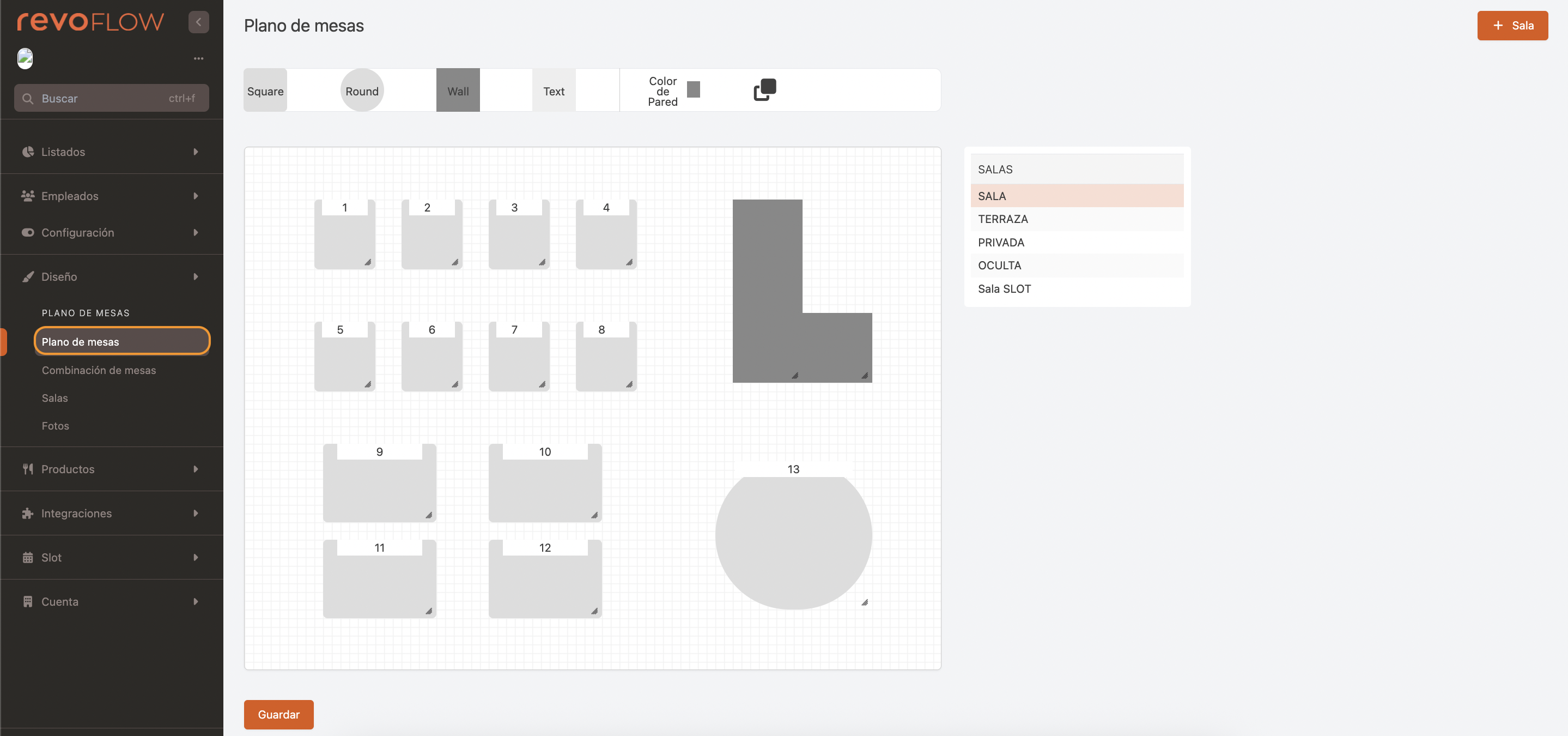
3. Click on +Room and complete the information.
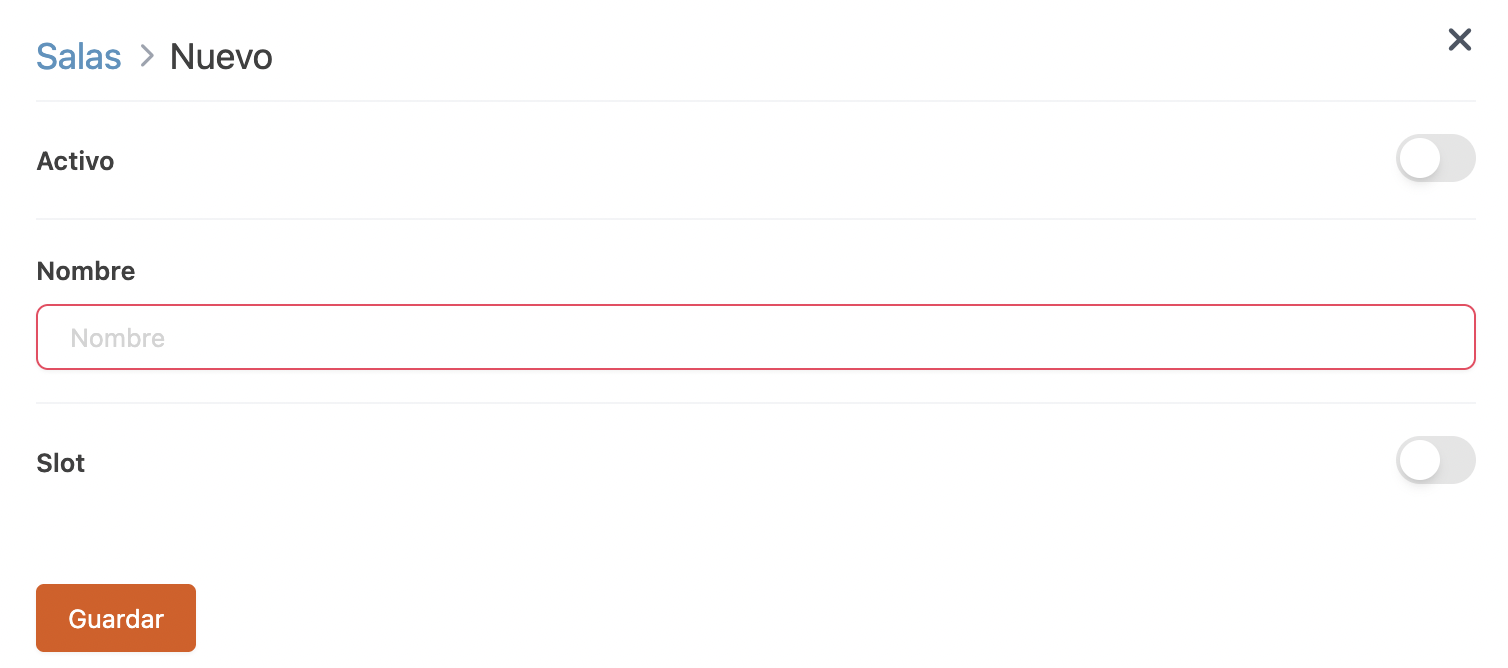
-
Active:
-
Name: Add a name for the room.
-
Revo SLOT: Enable if the room works with Revo SLOT.
4. Click Save.
5. Switch between rooms by clicking on their names.
ACTIONS AVAILABLE IN A ROOM
Once the room is created, you can add tables and other elements.
1. Adding tables:
-
Select and drag an icon onto the table layout to add a table.
-
With the bottom right corner selected (highlighted in orange in the image), drag to adjust the shape of the table.
-
Save to apply changes.
If all tables are the same size, create one and then duplicate it to speed up the design process.
2. Add other elements to the layout:
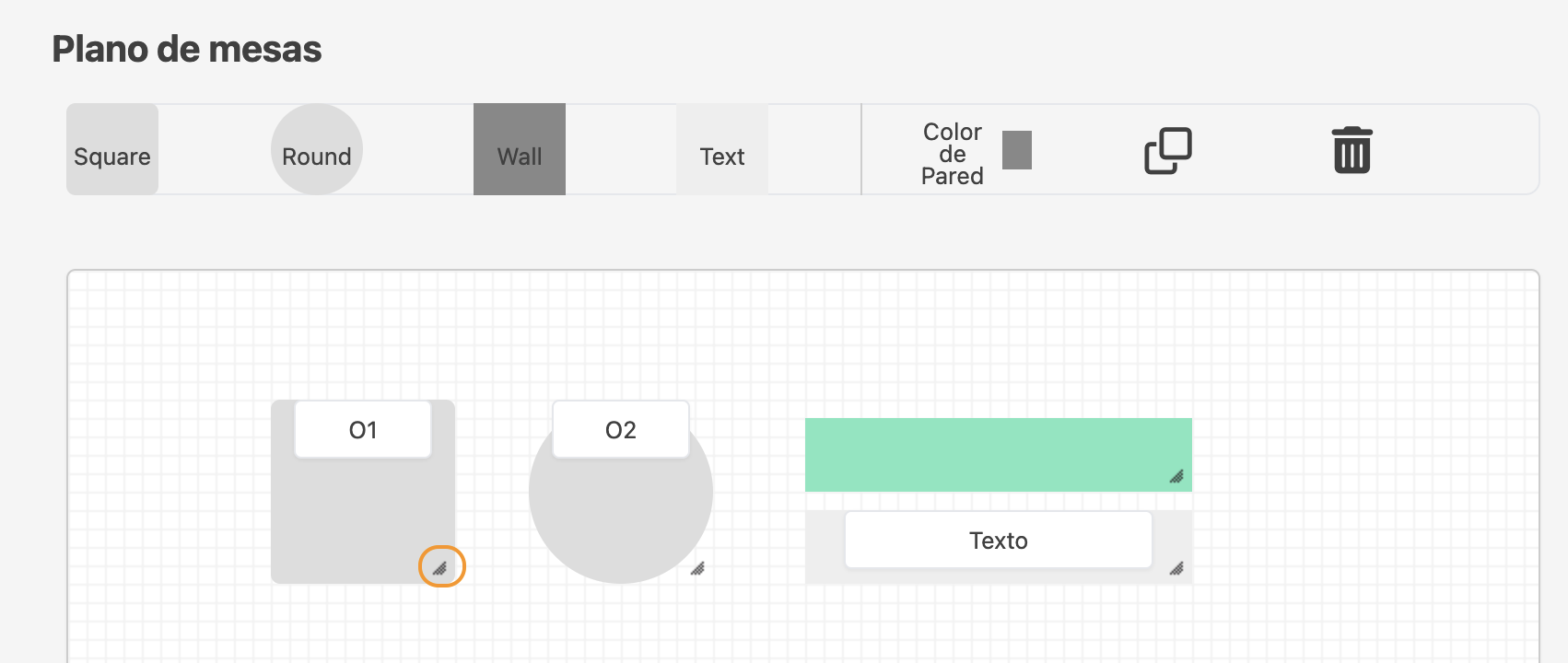
-
Square tables: Add square tables and adjust their shape by dragging the grey triangle.
-
Round tables: Add round tables and adjust their shape by dragging the grey triangle.
-
Walls: Add walls to create separations or to outline other elements, such as the bar.
Change the wall colour with the Wall Colour button.
-
Text: Add text to indicate specific areas or label elements (example: the bar).
-
Duplicate: Select a table or object and click to create a duplicate.
-
Delete: Select a table or object and click to delete it.
IMPORTANT: Save to apply changes.
