You can activate and configure a widget to easily embed it on your website.
1. Log in to the back-office of Revo FLOW.
2. Go to Settings / WIDGET.

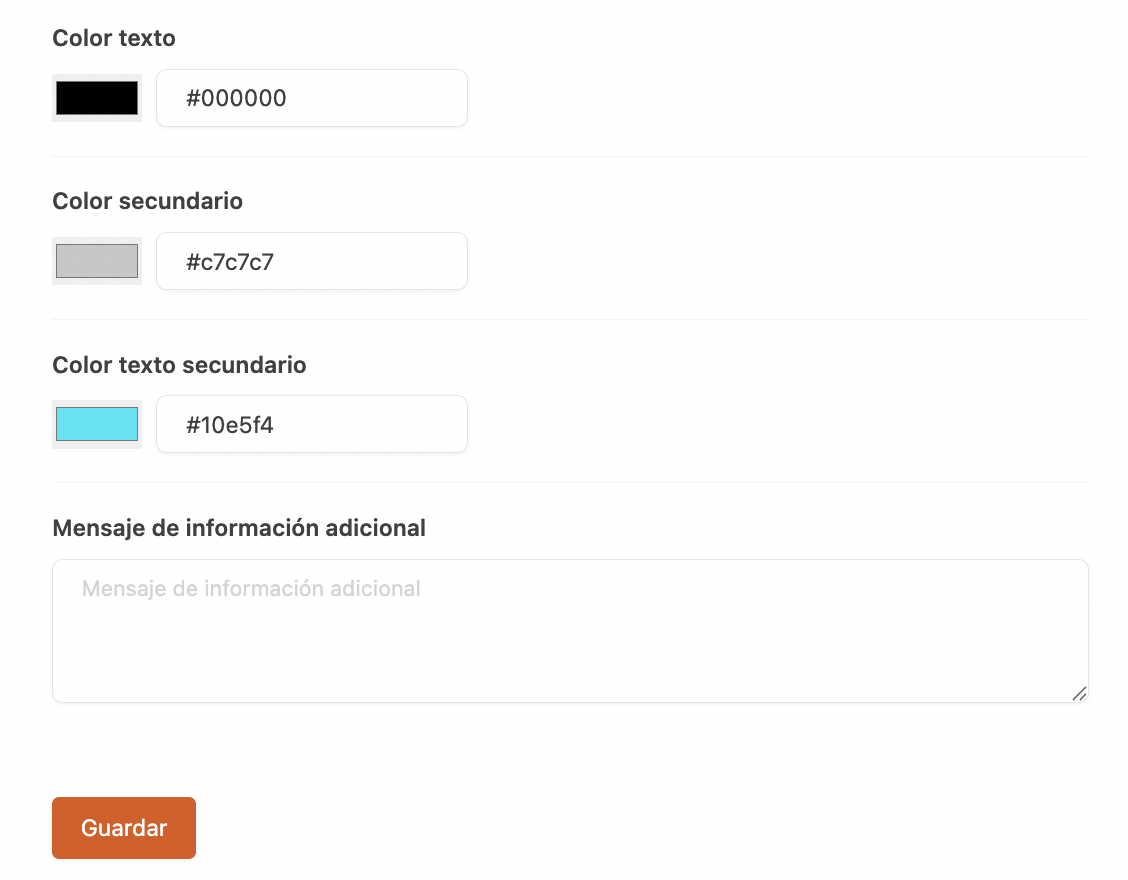
- Active: Activates the widget.
- Token: Token to link it to your website. Learn how here.
- Renew token: Renew the widget token.
- Widget: Opens a window to allow booking creation.
- URL: Copy the widget URL to embed it on your website.
- Cancellation policy: Select the cancellation policy from the dropdown. Learn how to create them here.
- Privacy policy: Include your privacy policy or keep the default one.
- Inform about offers and news: Enable to use customer registration data to send information about offers and news.
Calendar customisation options for the widget:
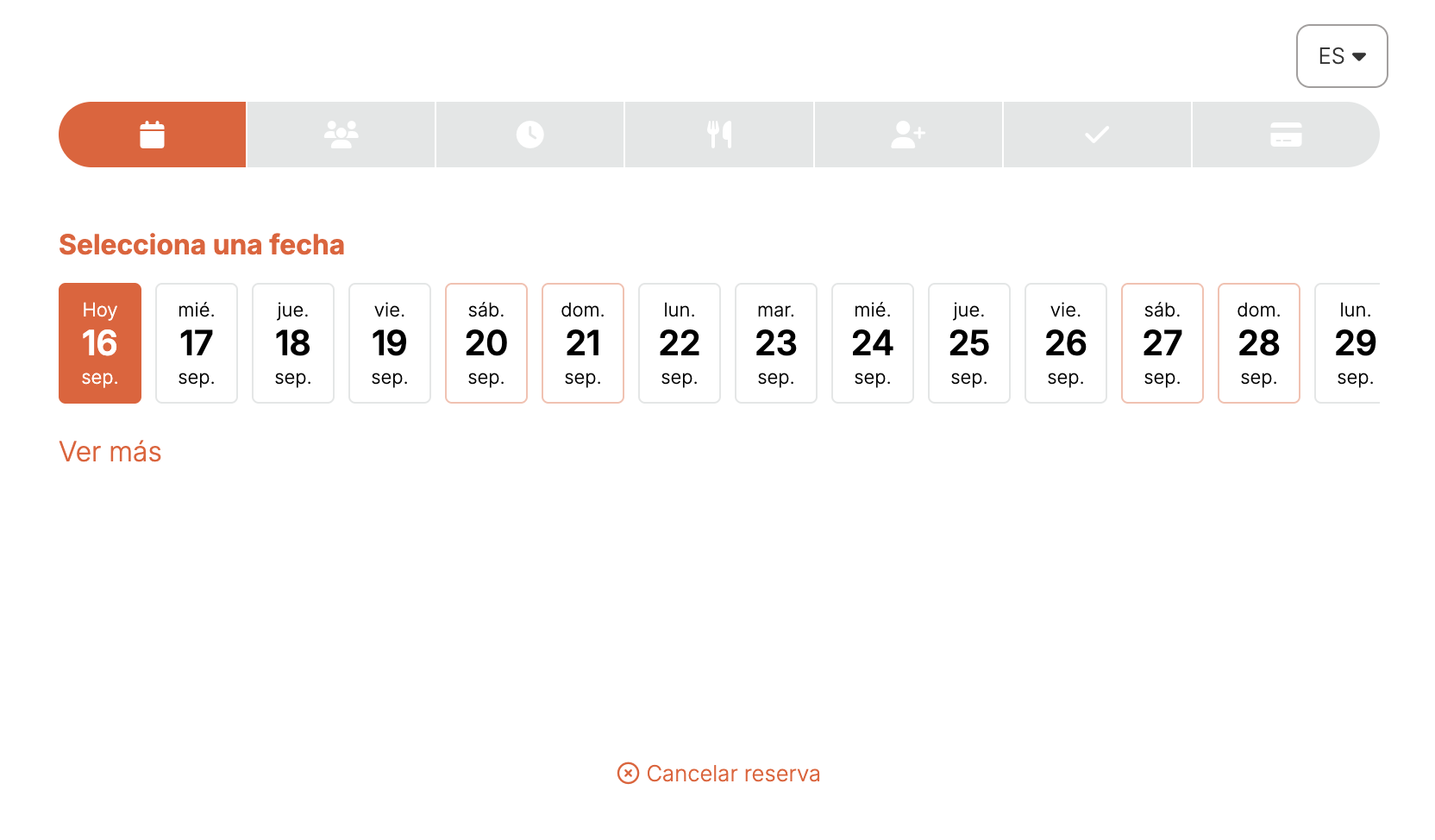
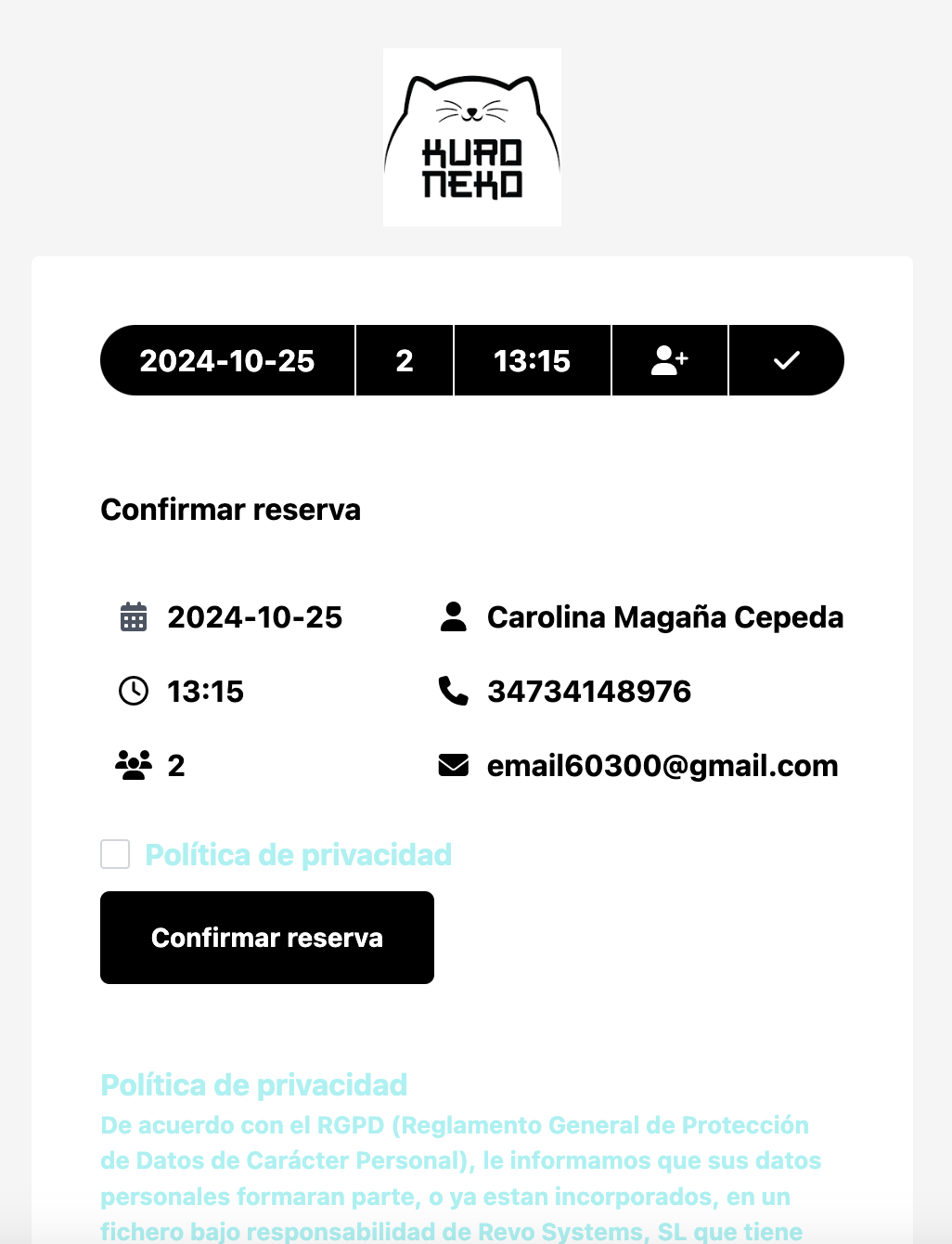
- Primary colour: Choose the main colour. Example: the calendar icon.
- Selection colour: Choose the colour for selected options.
- Text colour: Set the main text colour. Example: the month, weekdays, etc..
- Secondary colour: Choose the secondary colour. Example: calendar lines.
- Secondary text colour: Choose the secondary text colour. Example: Privacy policy text.
-
Background: Choose a high-quality image (recommended: 2560 × 1400 px; size limit: 1 MB). If the image fails to load, the widget will display the selected background color.
Note: on mobile devices (iPhone) the image is not displayed to optimize performance. - Additional info message: Add a message if you want to include extra text.
3. Click Save.
