1. Access the back-office of Revo FLOW.
2. Go to Settings / SETTINGS.
3. Customise the following options:
-
Currency: Select the currency.
-
Time Division: Set the time interval for bookings in the app and the widget.
-
Payment Status in Booking: Activate to show the payment status in the booking list.
-
Enable waiting list: Activate to enable the waiting list if the turn is full.
Awaiting app version
AVAILABILITY
-
Maximum Occupancy Percentage: Select the maximum occupancy percentage for booking through the widget or other external solutions.
-
Max. People Per Booking: Enter the maximum number of people per booking through the widget or other external solutions.
-
Do Not Exceed Table Limit: Activate to ensure bookings do not exceed the capacity indicated by the tables.
-
Capacity by Rooms: Activate to calculate availability by room instead of globally for the entire restaurant. This requires the customer to choose a room in the widget.
-
Automatic Table Assignment: Activate to automatically assign tables to bookings from the widget or other external channels, if available.
-
Quick Bookings: Activate to allow a table to be occupied for a short period, overlapping with the next booking. These bookings will be indicated in red.
1. Select the booking, click on and select Time.
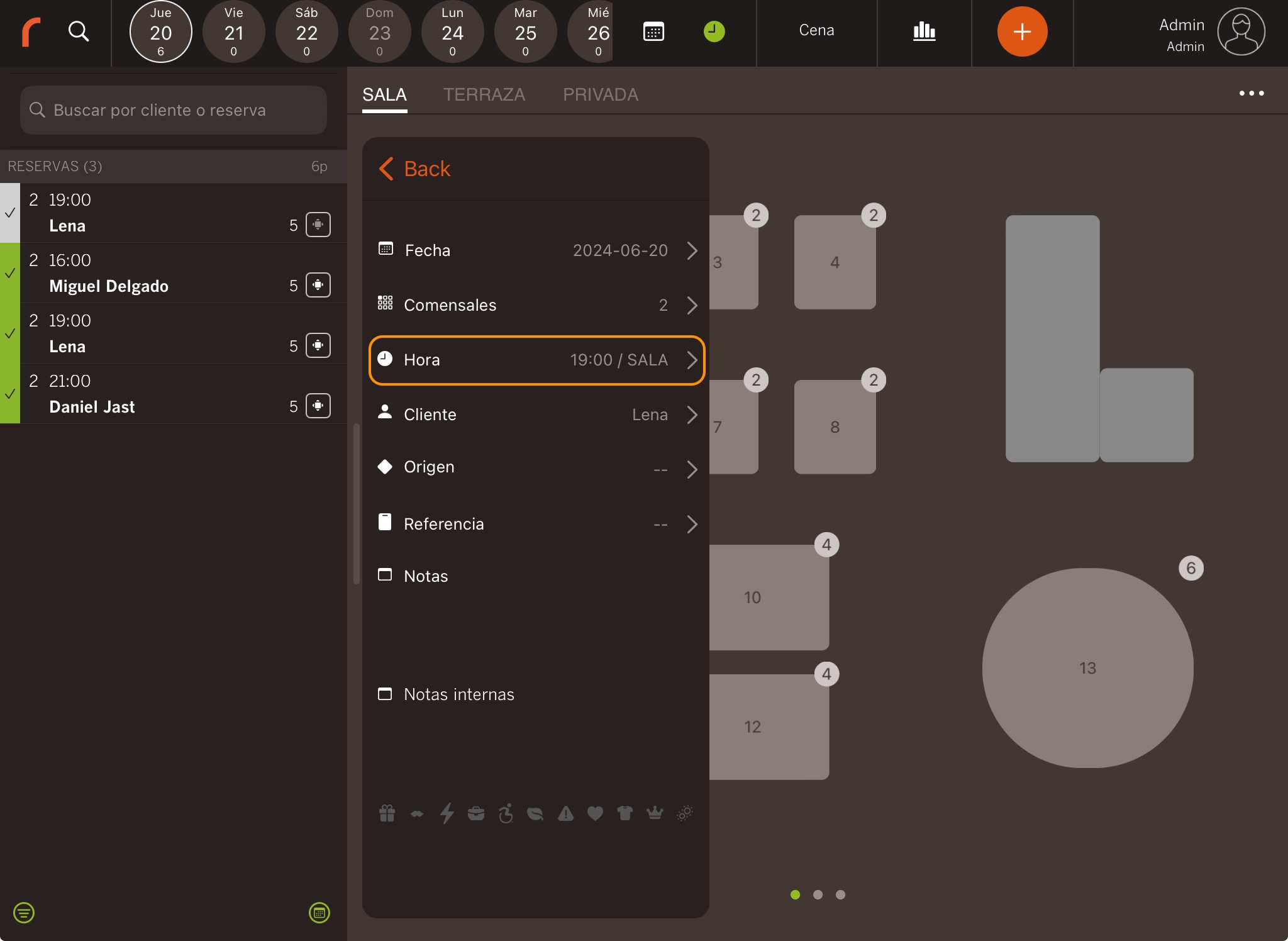
2. To modify the booking time, scroll down and click on Save changes.
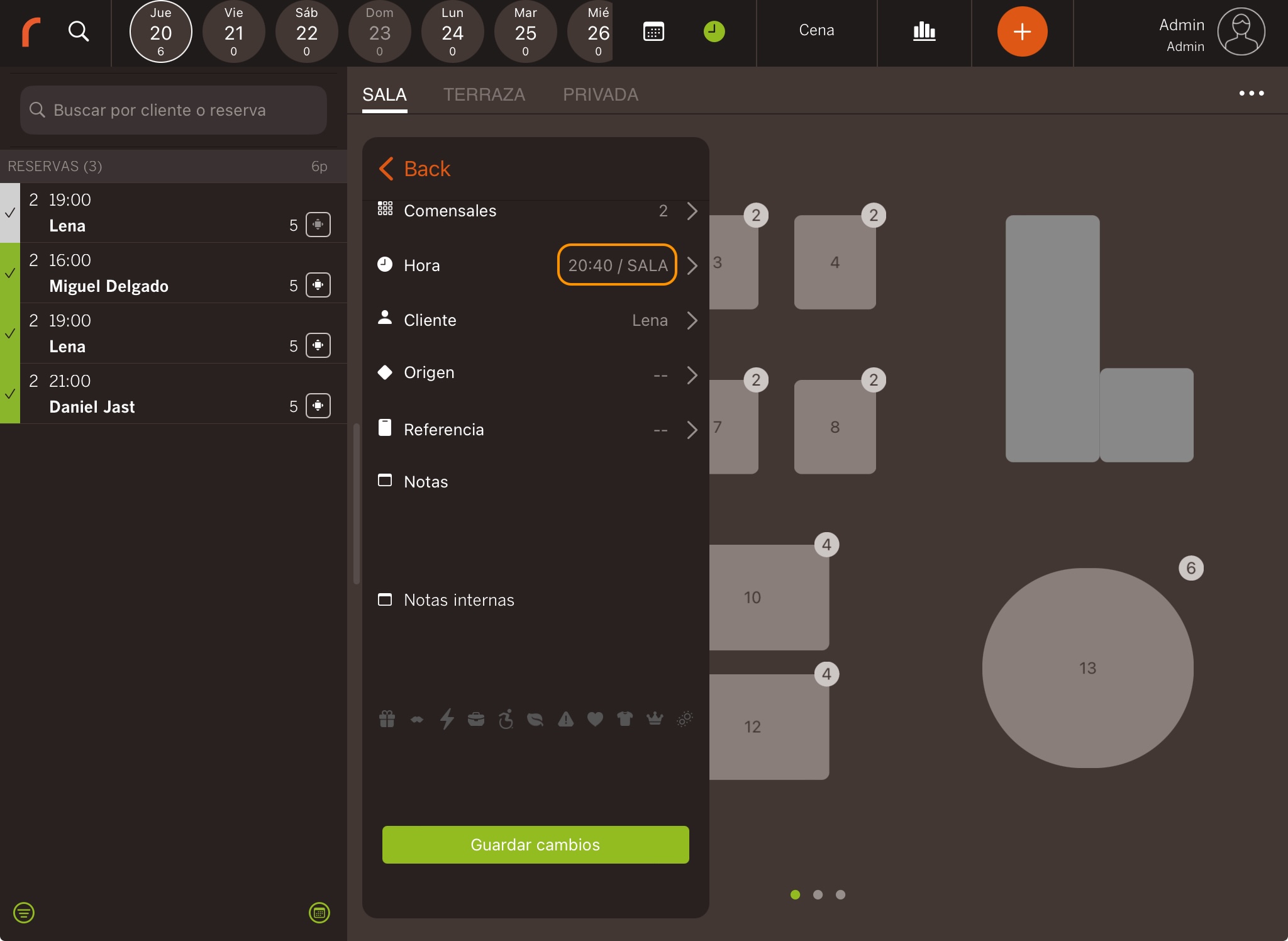
3. The table will appear in red.
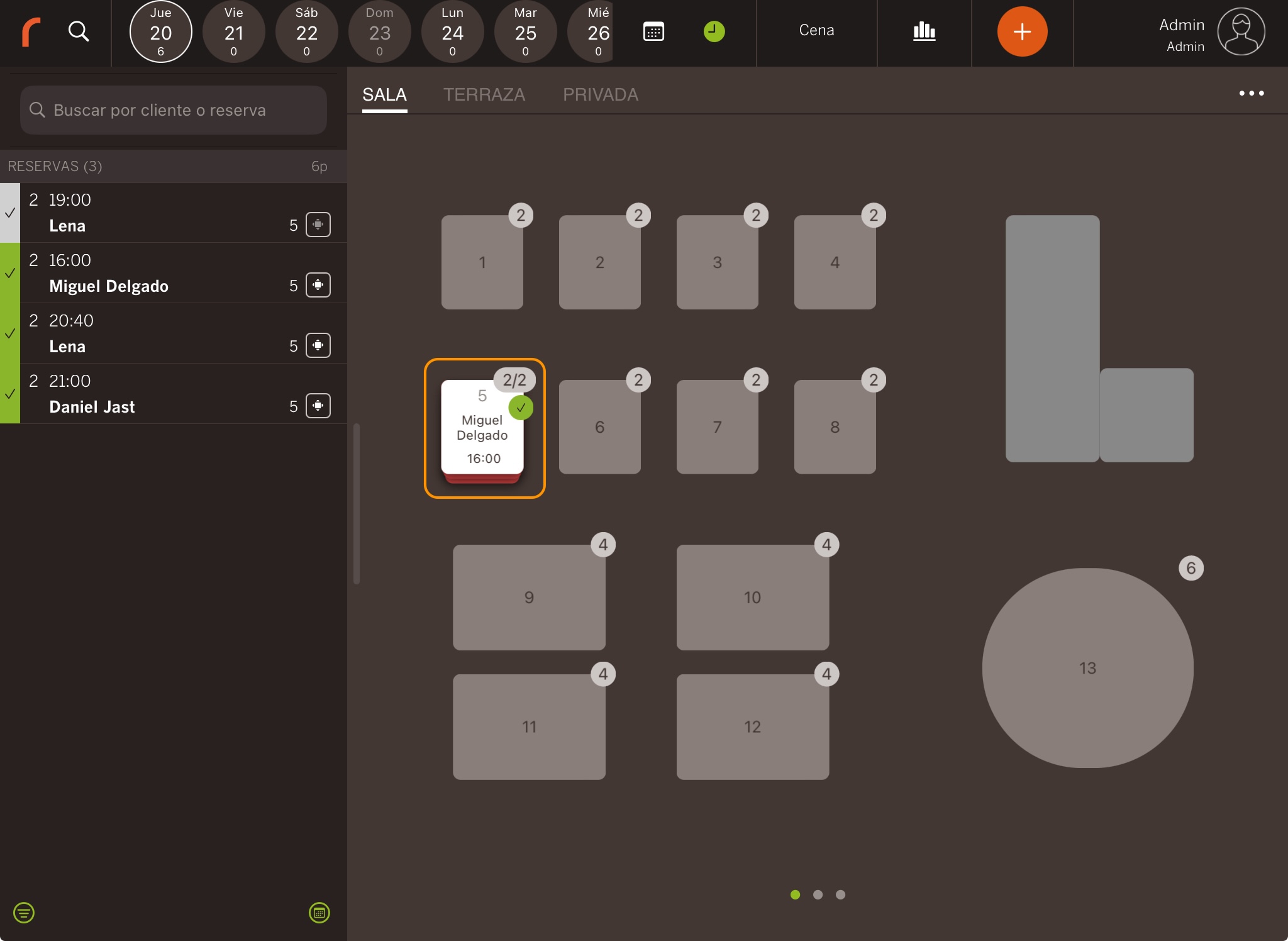
-
Time limit for booking: Select from the dropdown the maximum time before the start of the service for your customers to make a booking, you can select from the established ranges or customise it. Only external bookings (widget, API, etc.).
CANCELLATION POLICY
- Cancellation Policy: Select a cancellation policy from the drop-down menu. It must have been created beforehand, more information here.
IDLE TIME
- Seconds: Select the idle time to request the employee's PIN code.
4. Click on Save to confirm the changes.
