HOW TO CREATE CUSTOMERS FROM THE BACK-OFFICE HOW TO CREATE CUSTOMERS FROM THE APP
In Customers, you can create and manage customers, allowing you to issue invoices in their name if requested.
HOW TO CREATE CUSTOMERS FROM THE BACK-OFFICE
1. Access the Revo XEF back-office.
2. Go to Settings / CUSTOMERS.

3. Click on + New and fill in the information:
Enter details of individuals or legal entities. The required fields are Name, NIF, Address, and City.
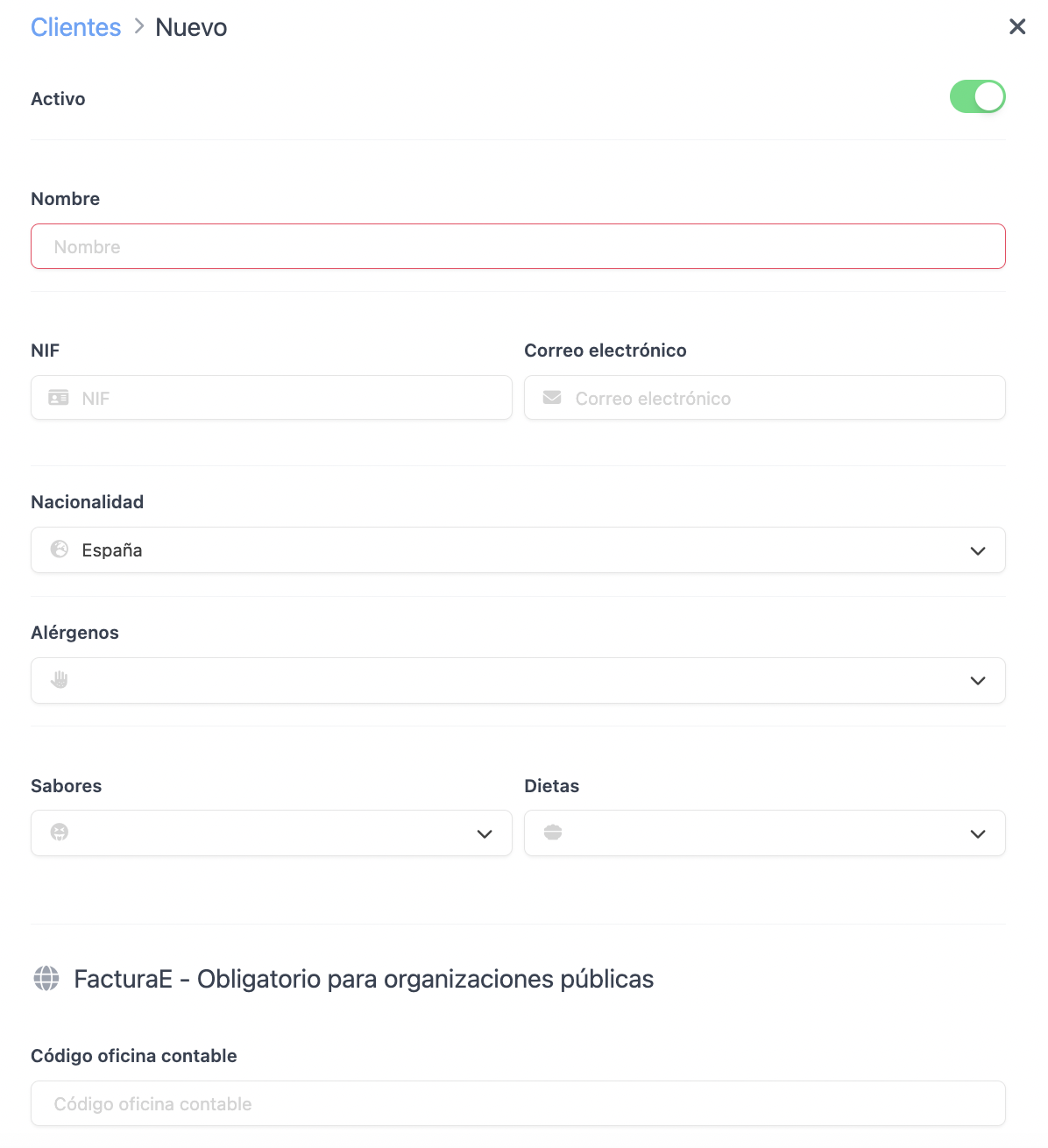
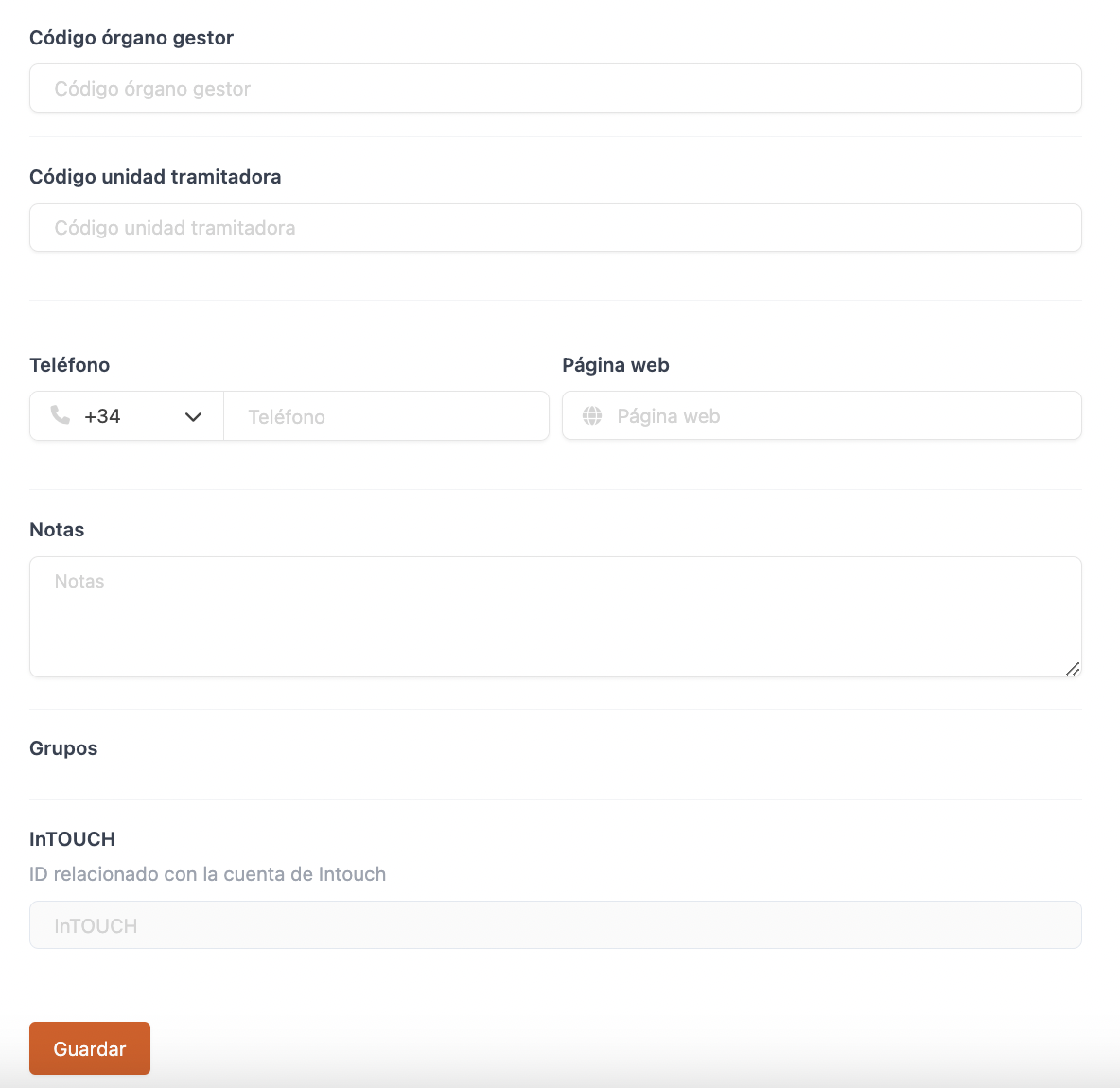
If the client is part of a public organisation (NIF starting with P or Q), it is mandatory to add the accounting office code, the managing body code, and the processing unit code to generate the FacturaE.
This information can be obtained from DIR3 by searching for the organisation's name or NIF.
4. Click on Save.
5. If the customer belongs to a customer group, you can select it by clicking on the -- in the Groups column.

6. You can associate multiple addresses with the same customer. To do this, click on the icon in the Addresses column.

7. Click + New and fill in the fields.
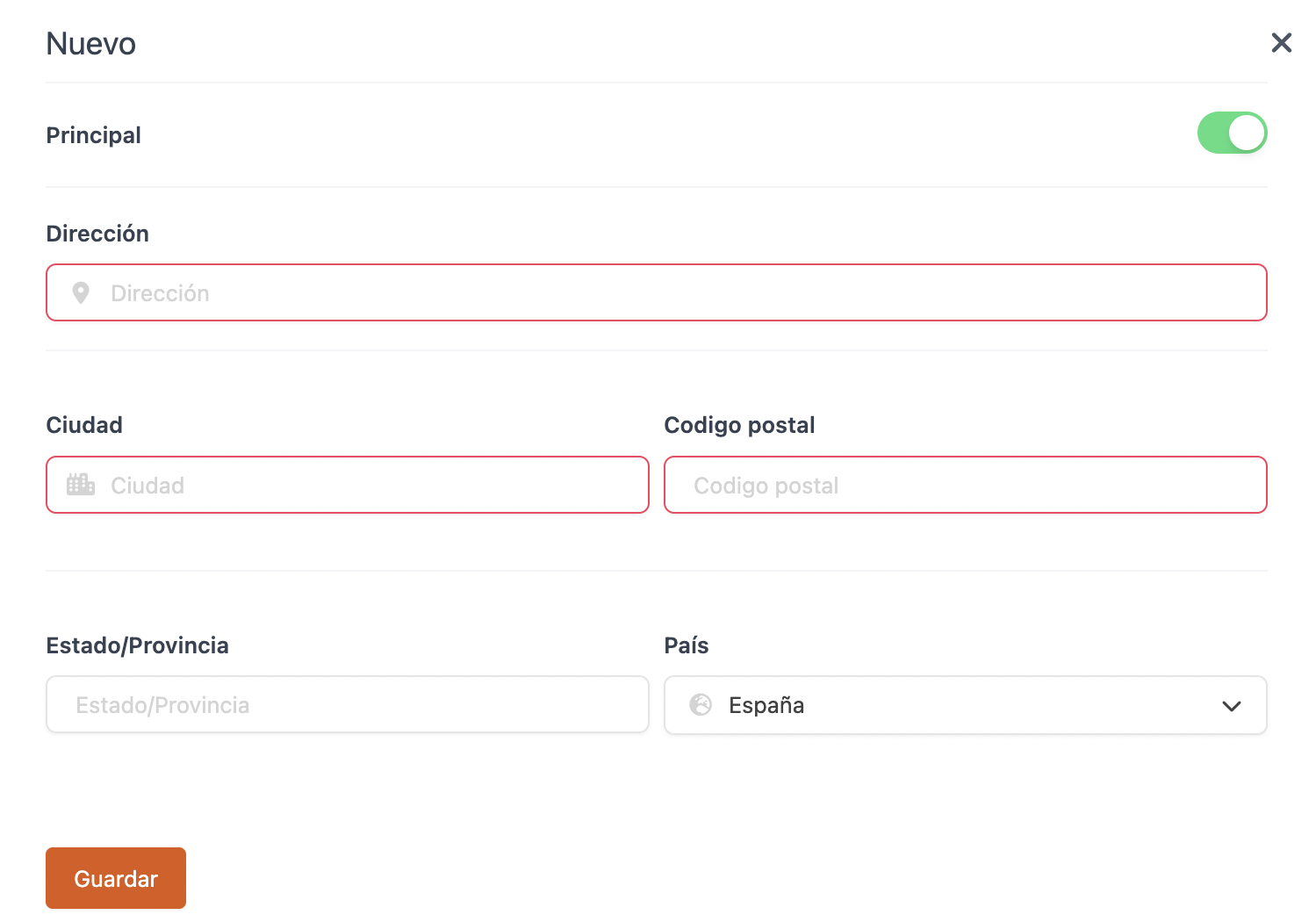
8. You will be able to easily view all addresses associated with the customer and activate the main address, which will appear by default.

If you have many customers, we recommend deactivating those that are not used to avoid slowing down access in the app when logging in.
HOW TO CREATE CUSTOMERS FROM THE APP
Two ways to create customers:
1. From the payment screen:
-
Click on and New customer...

-
Fill in the fields (Name is required and address fields if a NIF is added).
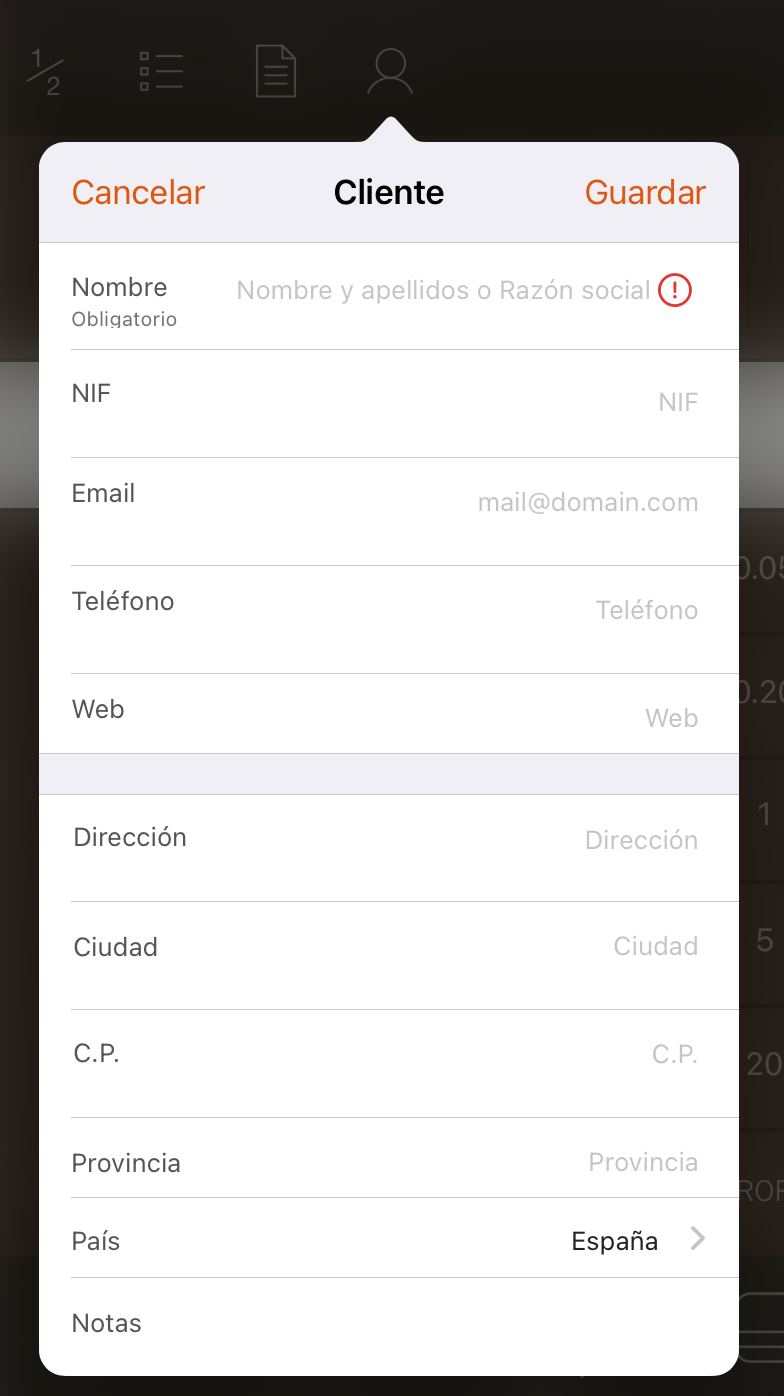
2. From History:
-
Click on the r.
-
Go to History.
-
Select the invoice and click on .
-
Select Assign a customer to the invoice and New customer...
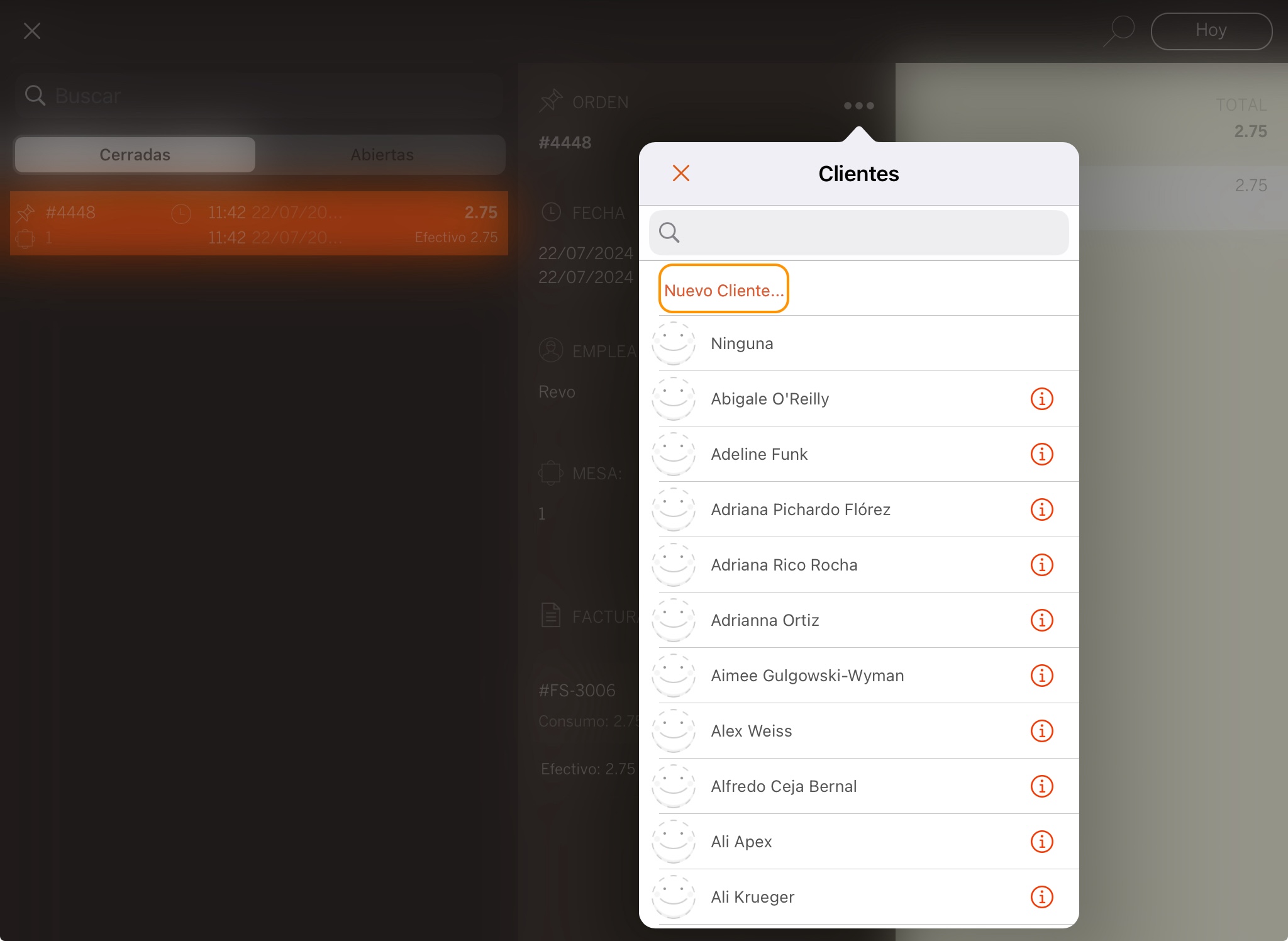
-
Fill in the fields (Name is required and address fields if a NIF is added).

Customers can only be added to groups from the back-office.
Learn how to associate a customer with a simplified invoice in the app from here.
