1. BACK-OFFICE SETUP 2. MANAGING VOUCHERS 3. SELLING A VOUCHER 4. REDEEMING A VOUCHER
Vouchers allow you to set an amount and use one per transaction.
1. BACK-OFFICE SETUP
To enable vouchers:
1. Access the back-office of Revo RETAIL.
2. Click on Promotions / VOUCHERS.
3. Click Enable.
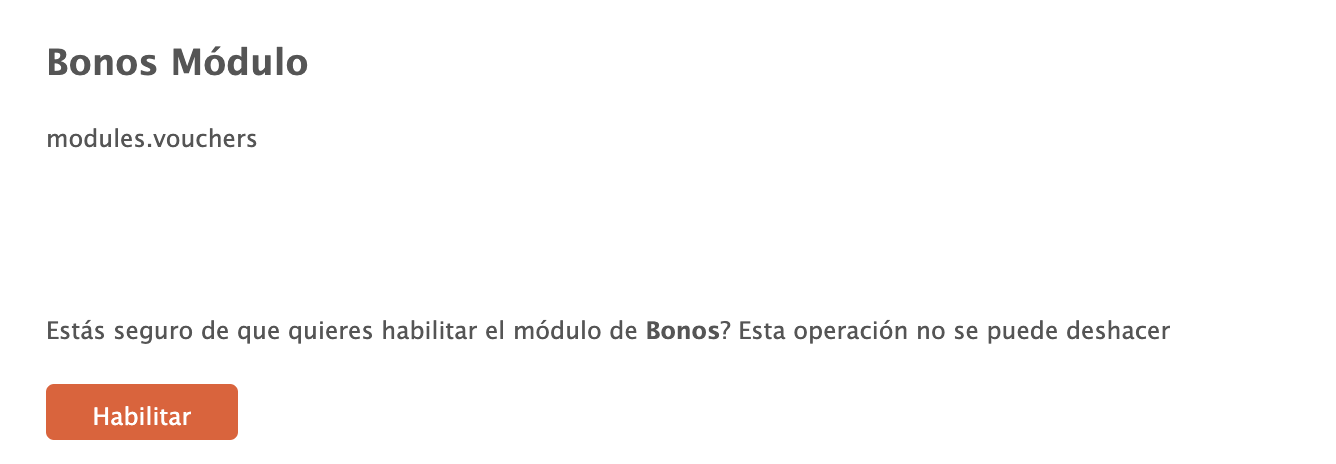
This creates the necessary configurations:
- A payment method called Voucher to pay using vouchers.
IMPORTANT: Do not delete this payment method.
CREATING A VOUCHER PRODUCT
1. Access the back-office.
2. Go to Products / PRODUCTS.
3. Within the category, click +New and select Voucher.
4. Fill in the information. Learn more here.
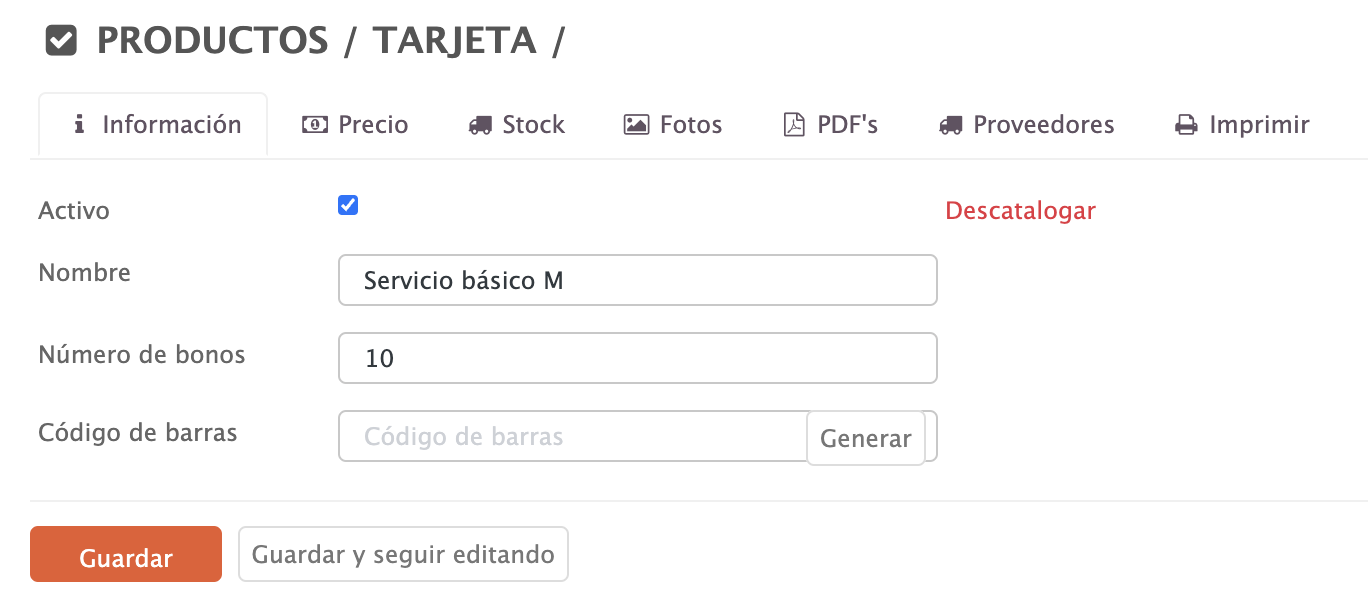
- Active:
- Name: Voucher identifier.
- Number of vouchers: Available quantity.
- Barcode: You can generate it automatically or add it manually.
- Price: Voucher amount.
5. Click Save.
2. MANAGING VOUCHERS
From Promotions / VOUCHERS, you can manage vouchers.
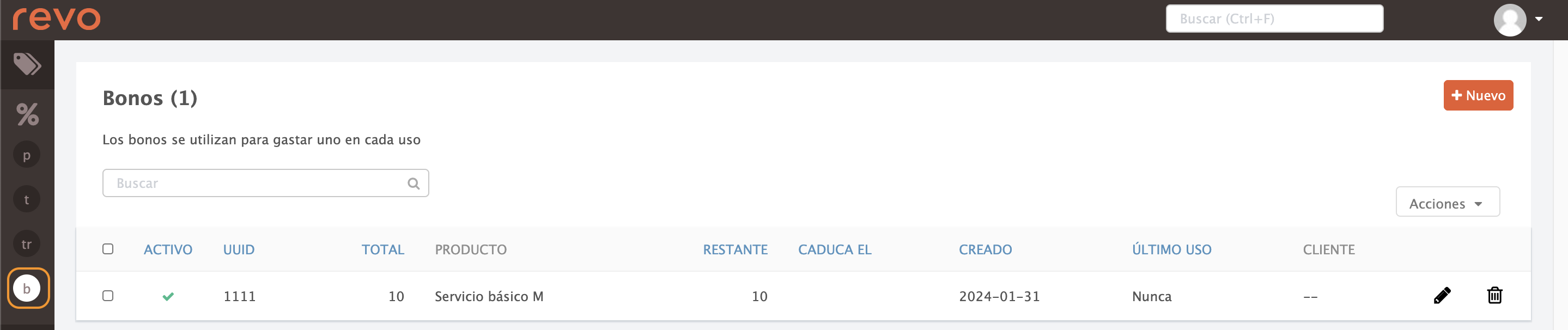
Here, you will see a list with details for each voucher:
- +New: Create a new voucher.
- Active: Voucher enabled or disabled.
- UUID: Unique identifier code.
- Total: Total number of vouchers.
- Product: Voucher name.
- Remaining: Number of vouchers left.
- Expires on: Voucher expiration date.
- Created: Date the voucher was created.
- Last used: Date the voucher was last used.
- Customer: Customer name, if linked to the voucher.
- : Edit the voucher.
- : Delete the voucher.
3. SELLING A VOUCHER
1. Click on the Voucher product.
2. Manually enter a UUID (it can contain letters and/or numbers) or click Generate.
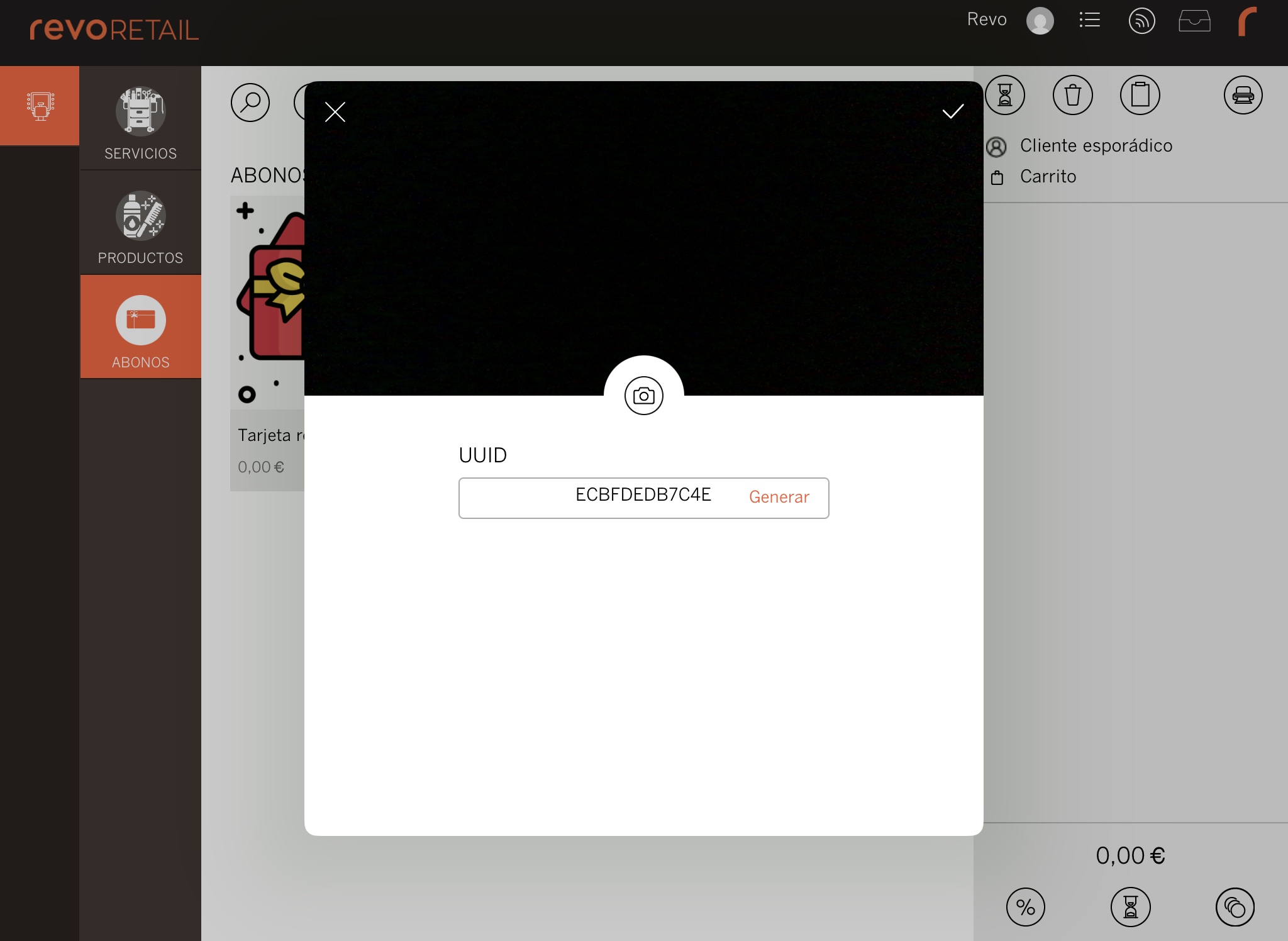
3. Click .
4. Process the payment in cash or by card.
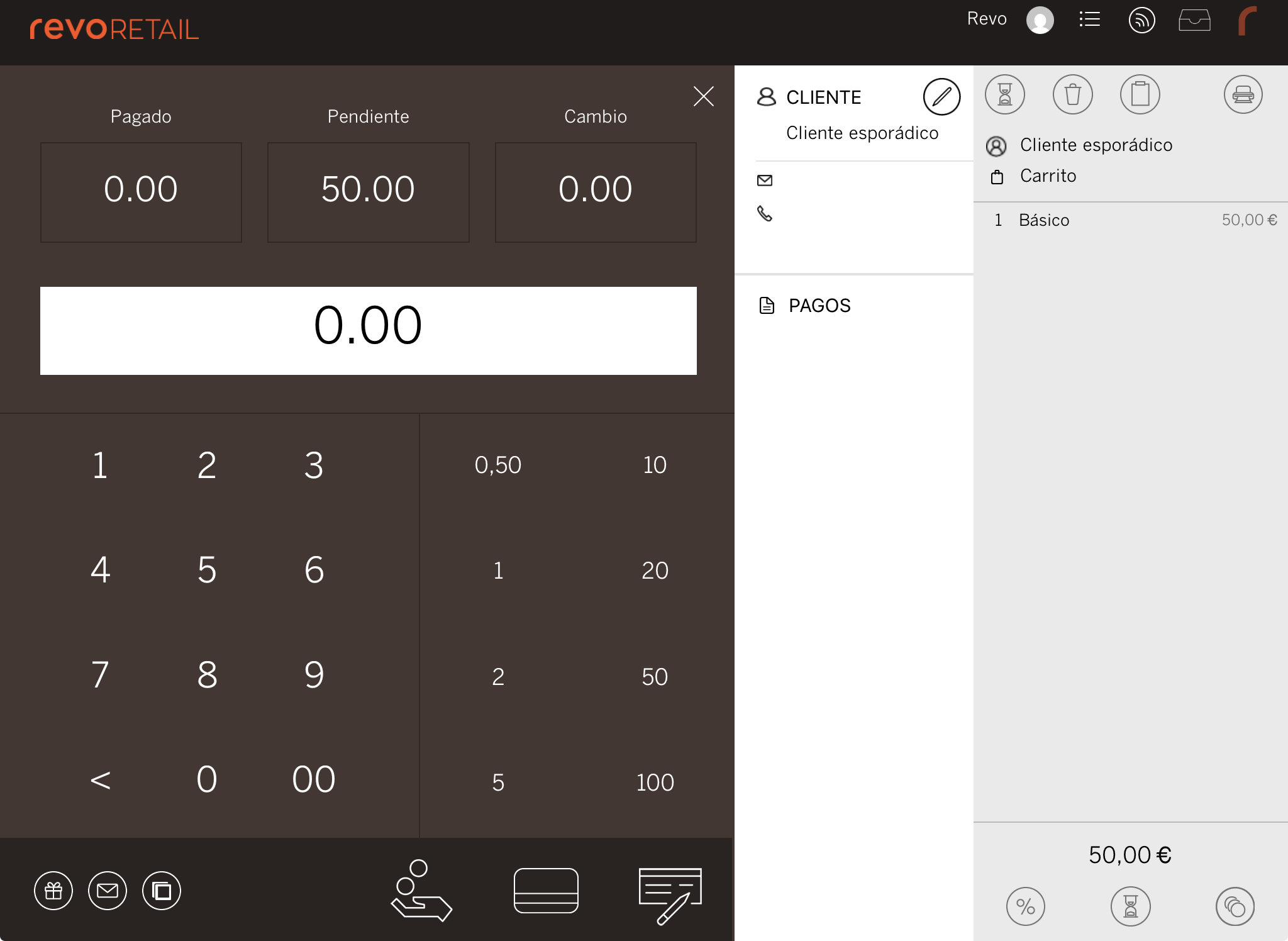
5. A receipt will be printed with the voucher's barcode.
Give the customer the receipt and the invoice.
4. REDEEMING A VOUCHER
1. Add the product associated with the voucher to the order.
2. Click on the coins icon and select Other payment methods.
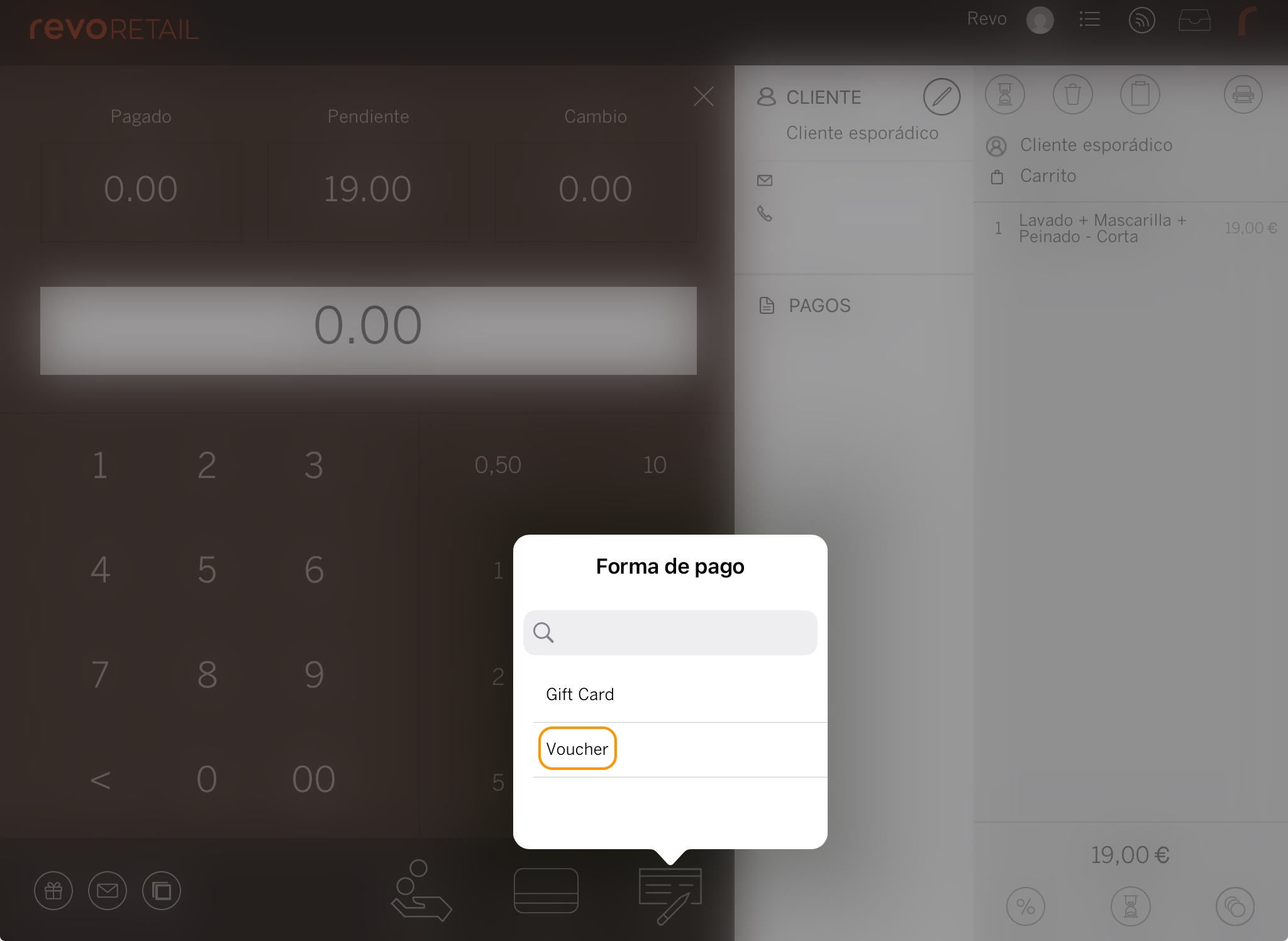
3. Enter or scan the UUID. Click .
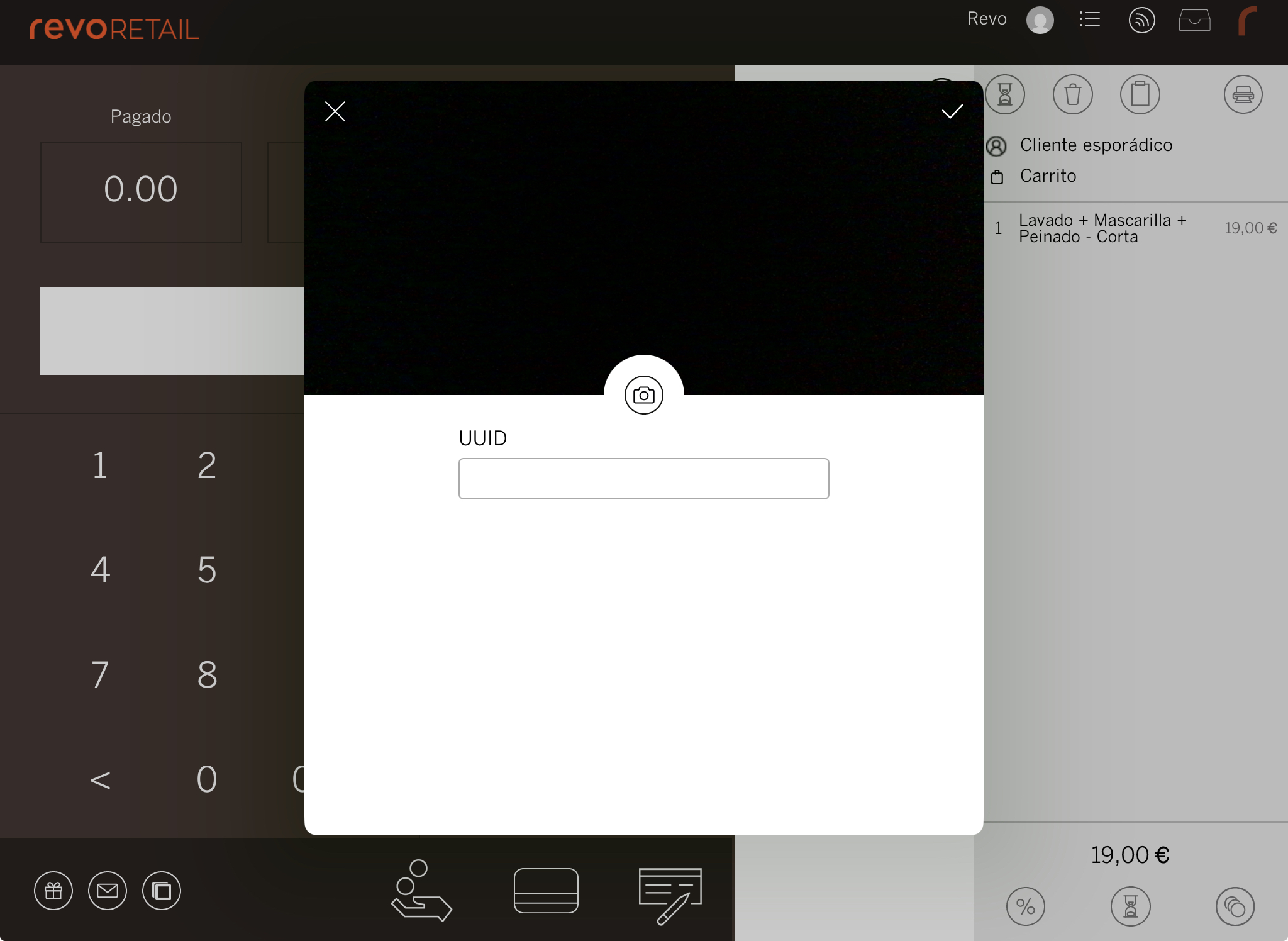
4. Select the voucher product and click .
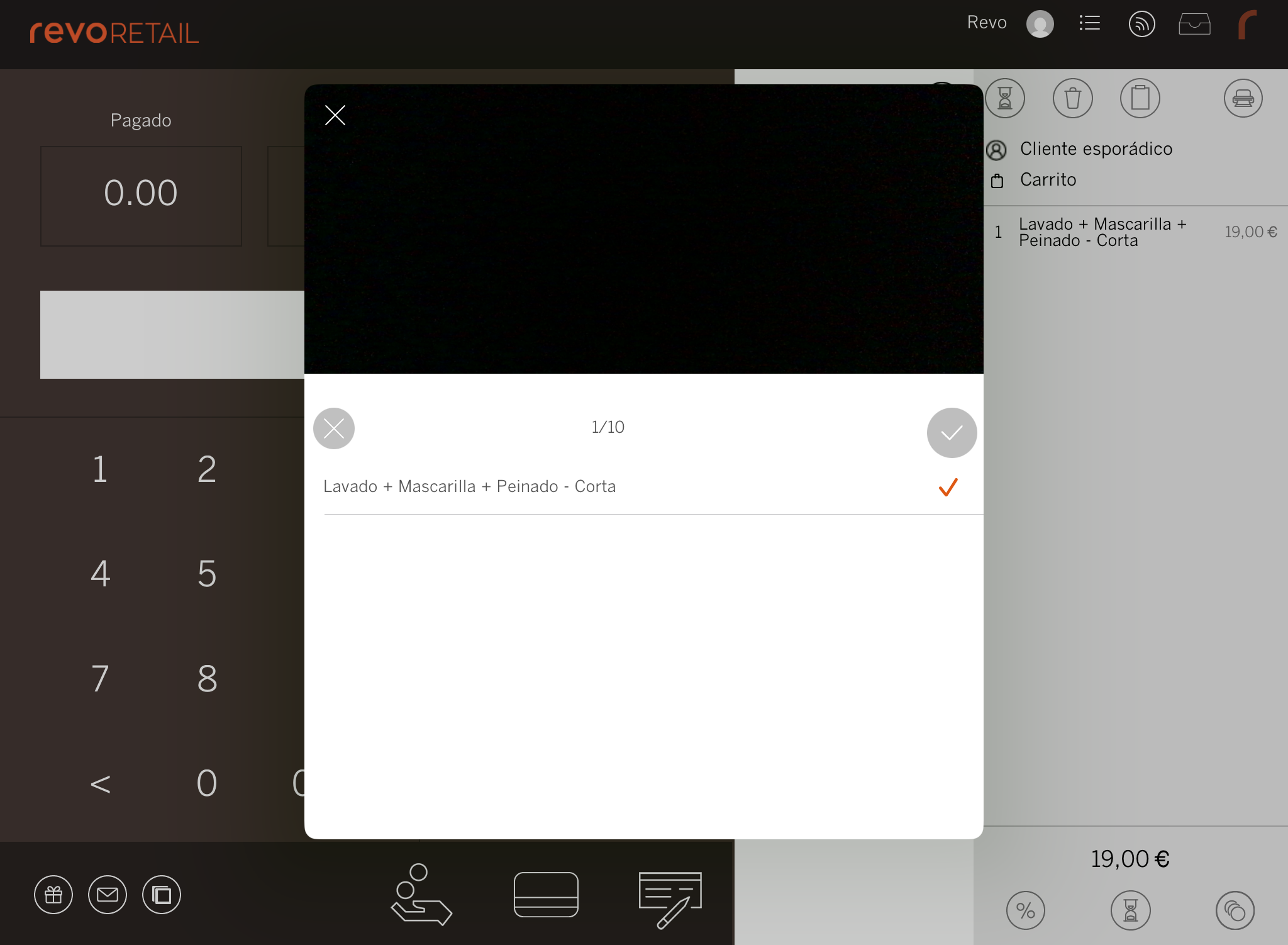
5. The voucher amount will be deducted. Use any payment method to complete the order.
