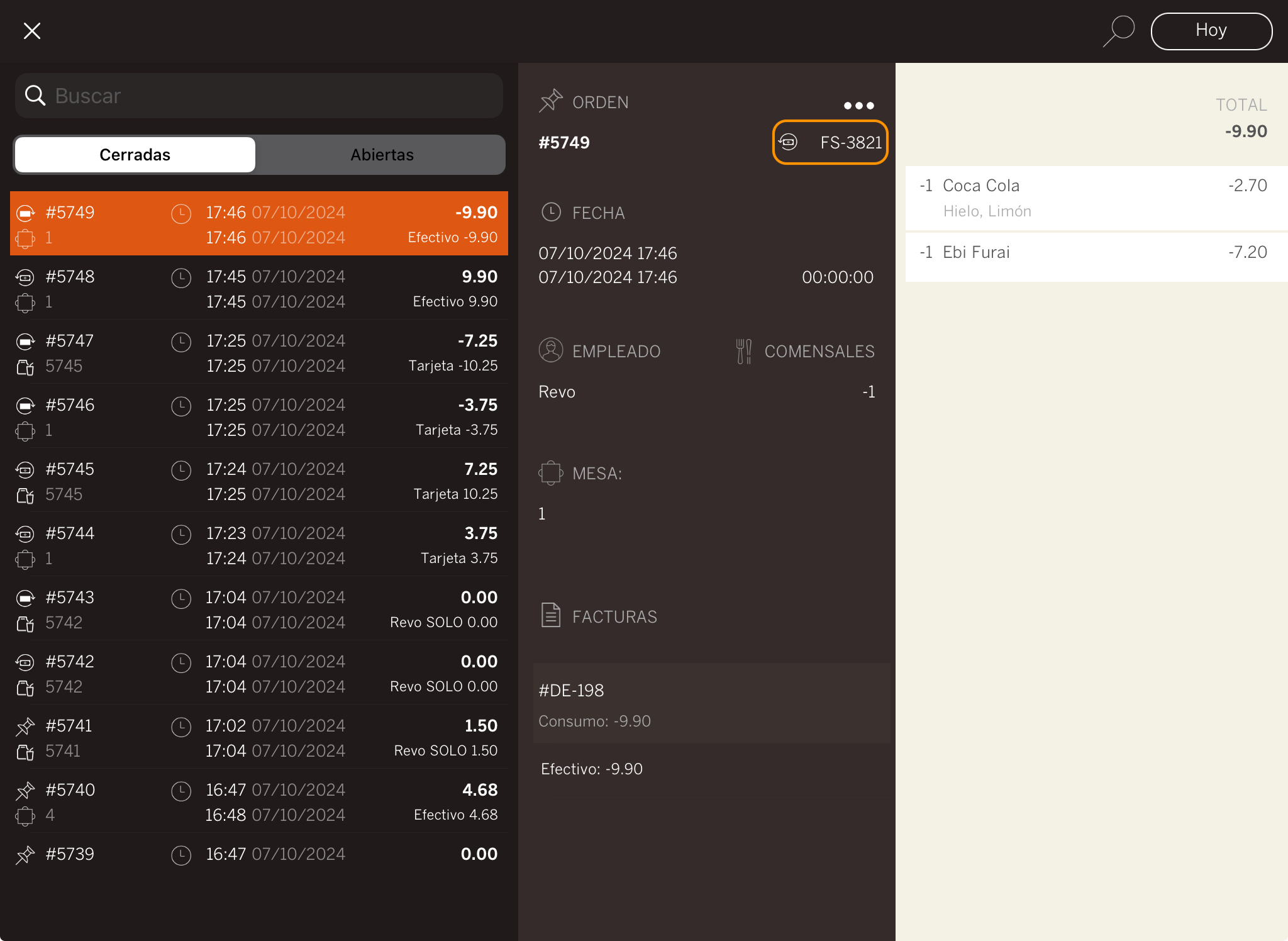In Revo XEF, you can make a refund if a customer requests reimbursement. This feature can also help correct errors by allowing you to refund and recreate an order, ensuring that the cash register tally remains accurate.
How to make a refund:
To make refunds, you must have the necessary privilege and an open shift.
1. Access the REVO menu r.
2. Select the Historic data option.
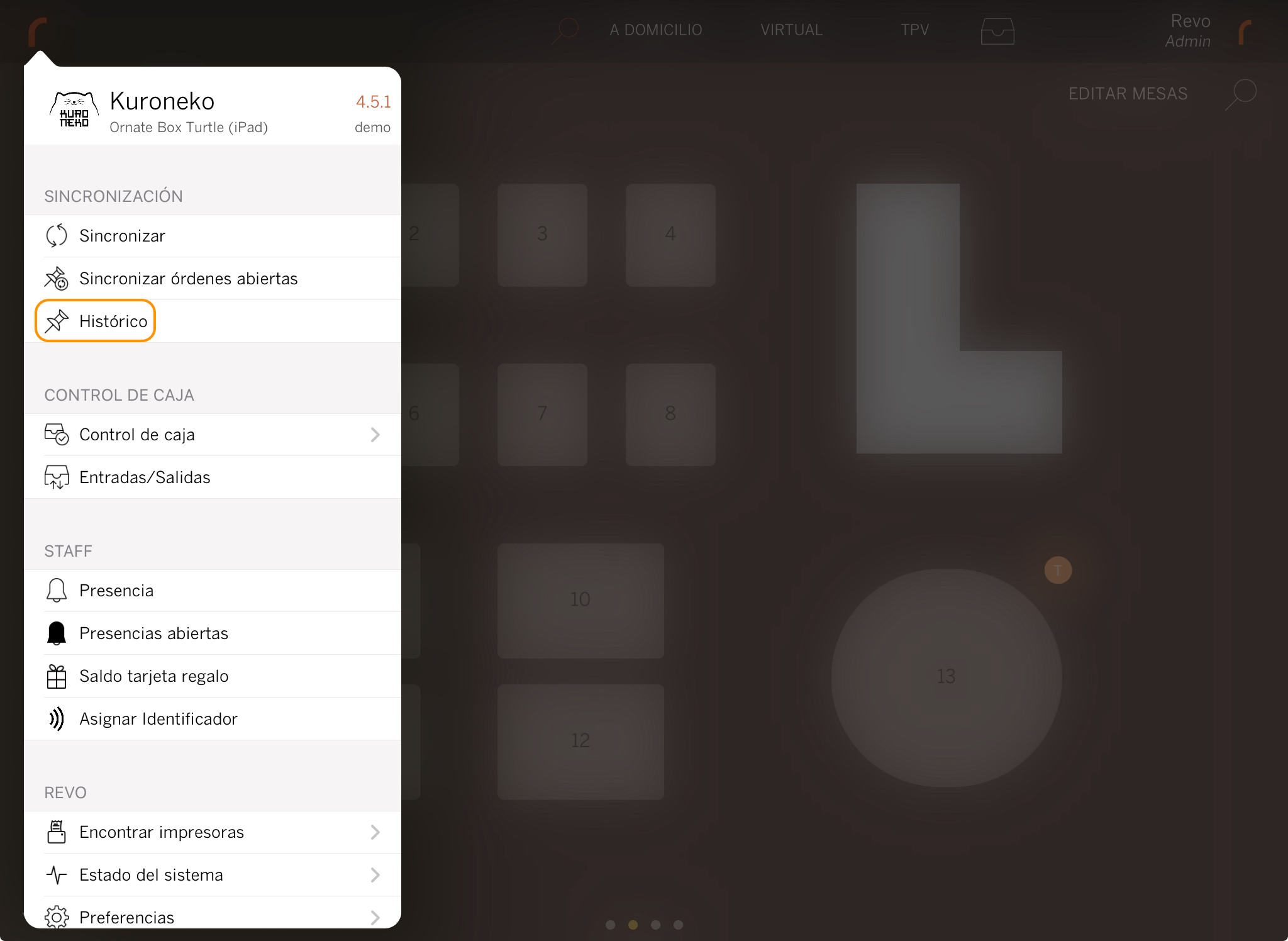
3. Find the order you wish to refund.
4. Select the order, tap , then choose Make a refund.
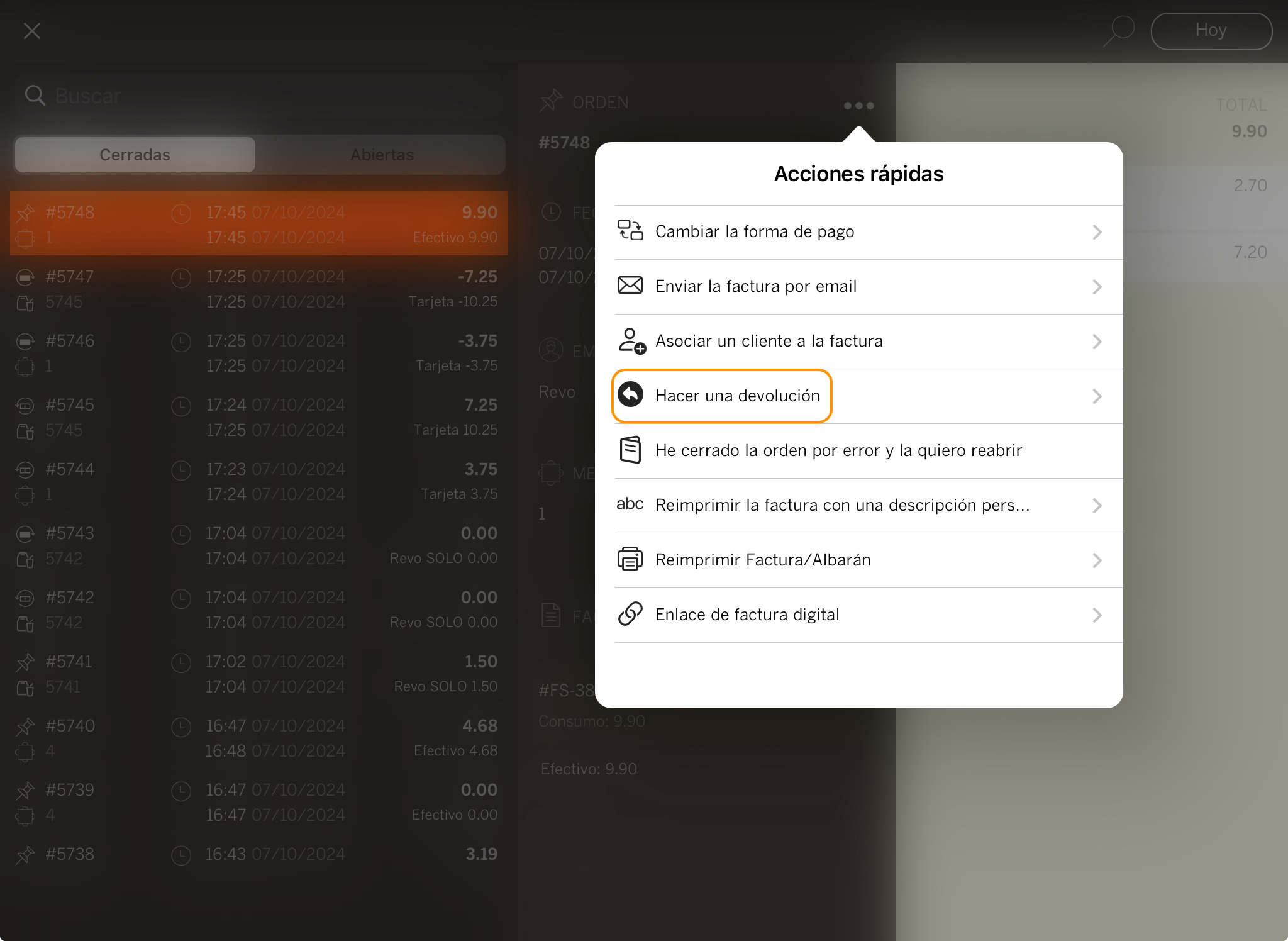
5. Confirm that you want to cancel the order by pressing OK.

6. You will automatically return to the table layout.
When you go back to Historic data, you will see the refund has been successfully completed. Refunded orders will display a new icon for easy identification, and the system will lock them to prevent errors or multiple refunds. You will also see the invoice number linked to the refund.