All devices you use in your business to process payments must be associated with a till. A basic till typically includes a device, a printer, and a cash drawer.
By default, you will always have one till configured in your account, but you can set up unlimited tills to suit the needs of your business. To do this:
1. Access the back office of Revo RETAIL.
2. Go to Configuration / TILLS.
3. Click on the +New button and fill in the following information:
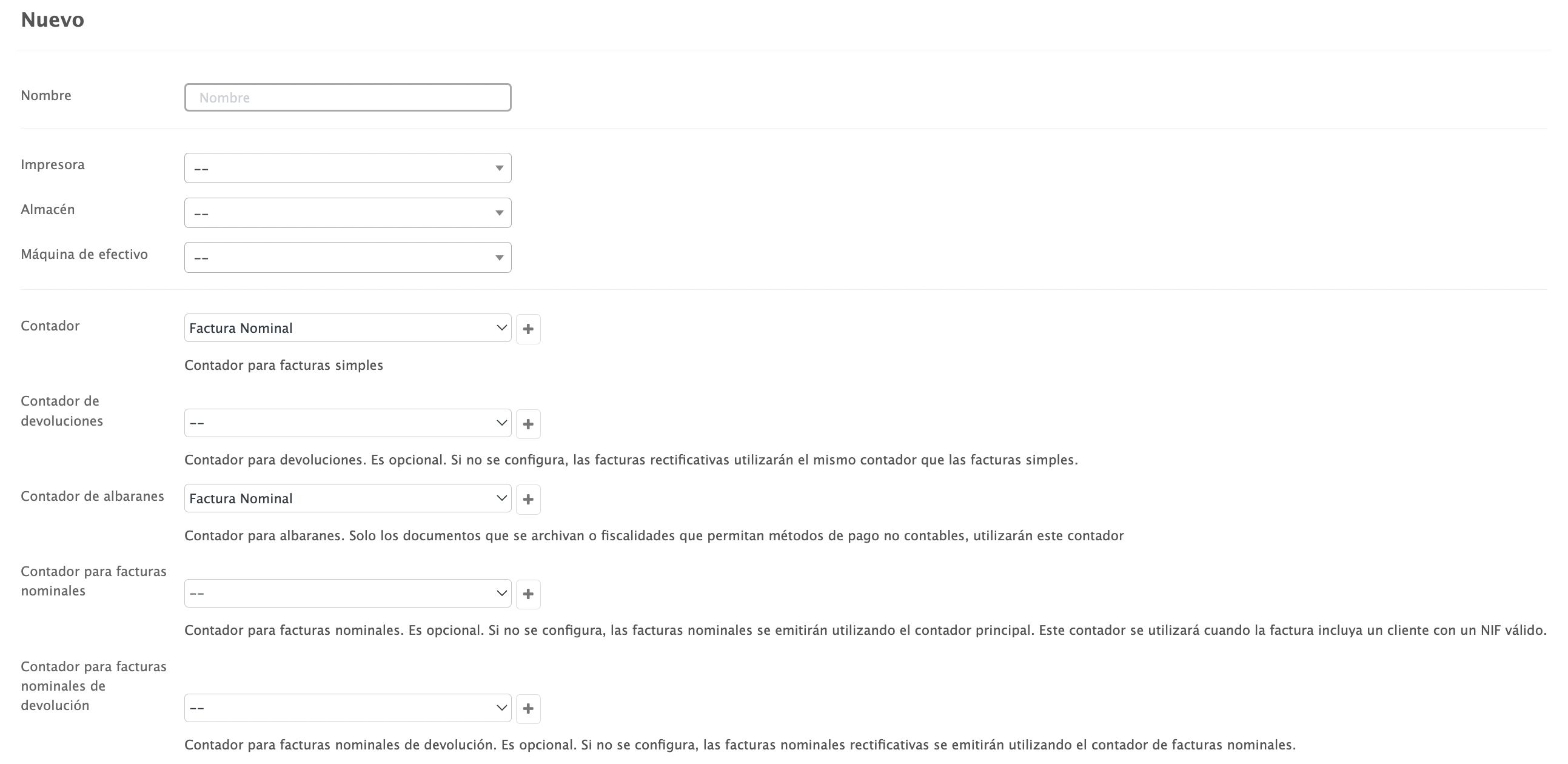

-
Name: Enter a name for the till.
-
Printer: Select the printer where invoices will be printed. The printer must be configured beforehand. Learn how to do this here.
-
Stockroom: Select the stockroom for this till.
-
Cash Handling Machines: Choose a cash-handling machine from the list. If you don’t have one, leave this field blank (--). Ensure the Cash-Handling Machine is configured beforehand.
-
Counter: Select the counter for simple invoices from the dropdown menu, or create a new one by clicking on . More information here.
-
Delivery Note Counter: Counter for delivery notes. This will only be used for archived documents or tax settings that allow non-accountable payment methods.
-
Refund Counter: Counter for returns (optional). If this field is not configured, corrective invoices will use the same counter as simple invoices.
-
Counter for Nominal Invoices: If this field is not configured, the main counter will be used. You can select it or create a new one by clicking on . More information here.
-
Counter for Nominal Invoice Refund: If this field is not configured, the counter for regular invoices will be used.
-
Scale IP: Enter the IP address of the scale. If you are not using a scale, leave this field blank.
-
Scale Port: If you are using a scale, enter the port.
-
Connection Length: Some models require this parameter. If this is not the case, leave it blank.
4. Click on the Save button.
