Customer actions allow you to manage tasks related to your customers, such as calls, order follow-ups, visits, and more.
Setting up in the back office
1. Log in to the back office of Revo RETAIL.
2. Go to Settings / CUSTOMER ACTIONS.
3. Click +New to create a new action.
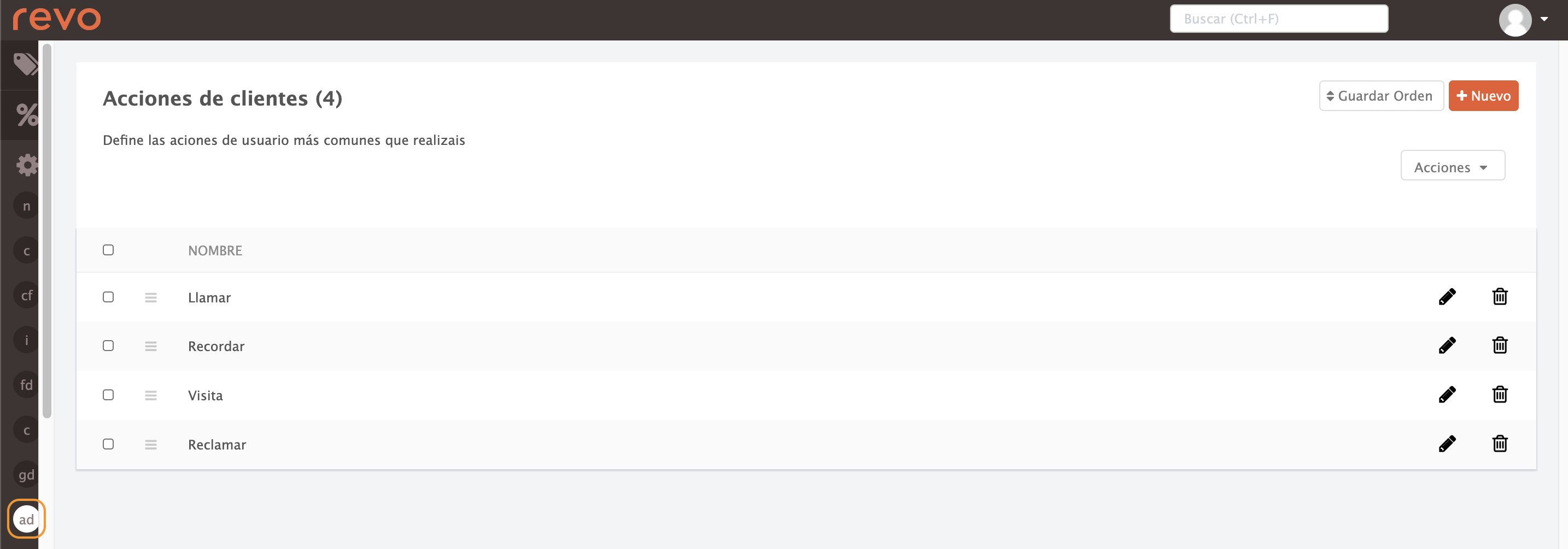
- Name: Enter a clear and recognisable name.
4. Click Save to confirm.
Using customer actions in the app
Once created, you can manage customer actions directly from the Revo RETAIL app.
Create tasks for your customers, and the app will remind you when it’s time to carry them out.
At the top right, tap the icon to access all open or pending actions.
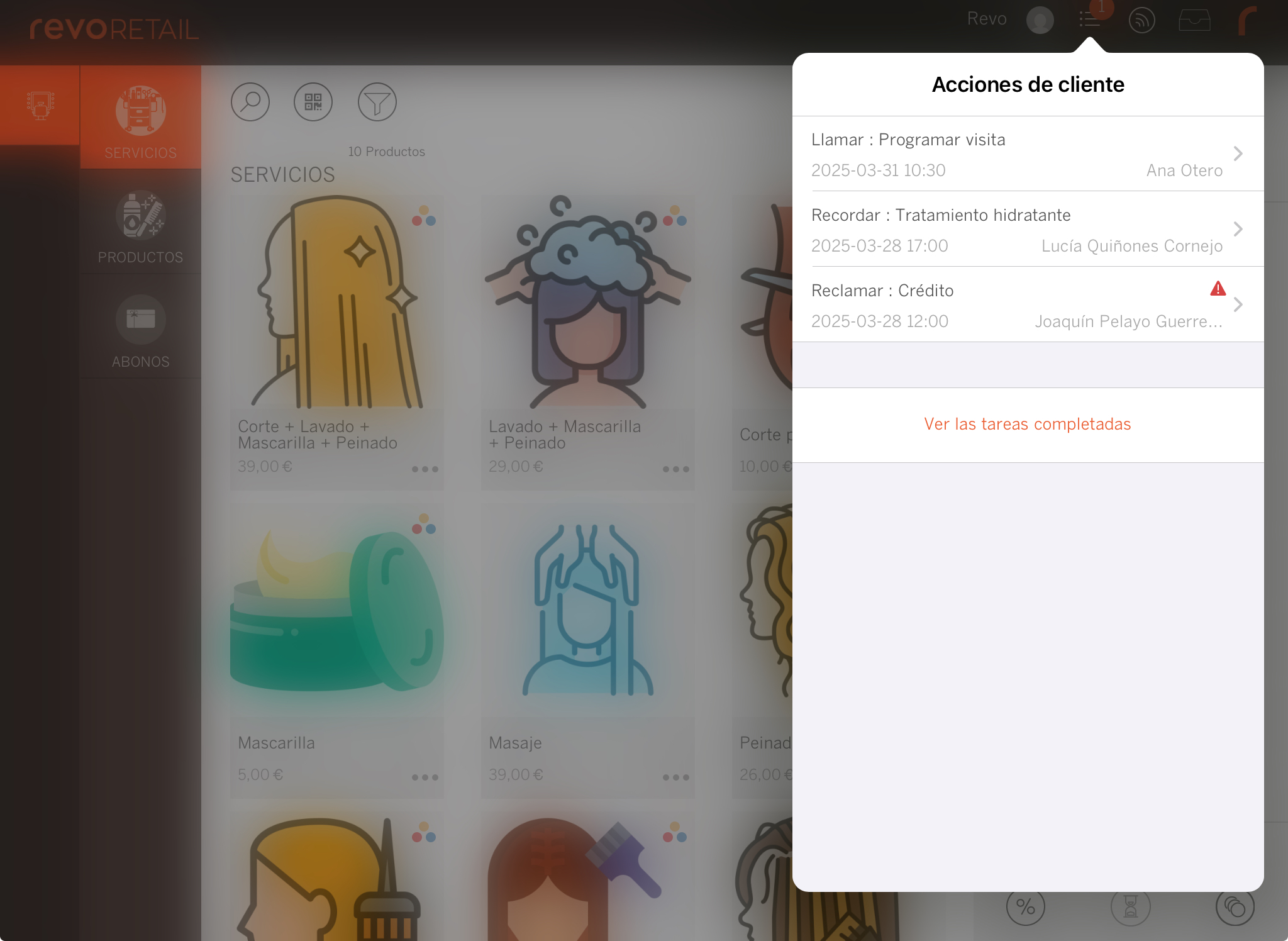
At the bottom of the screen, you will find the View completed tasks button, where you can check all completed actions.
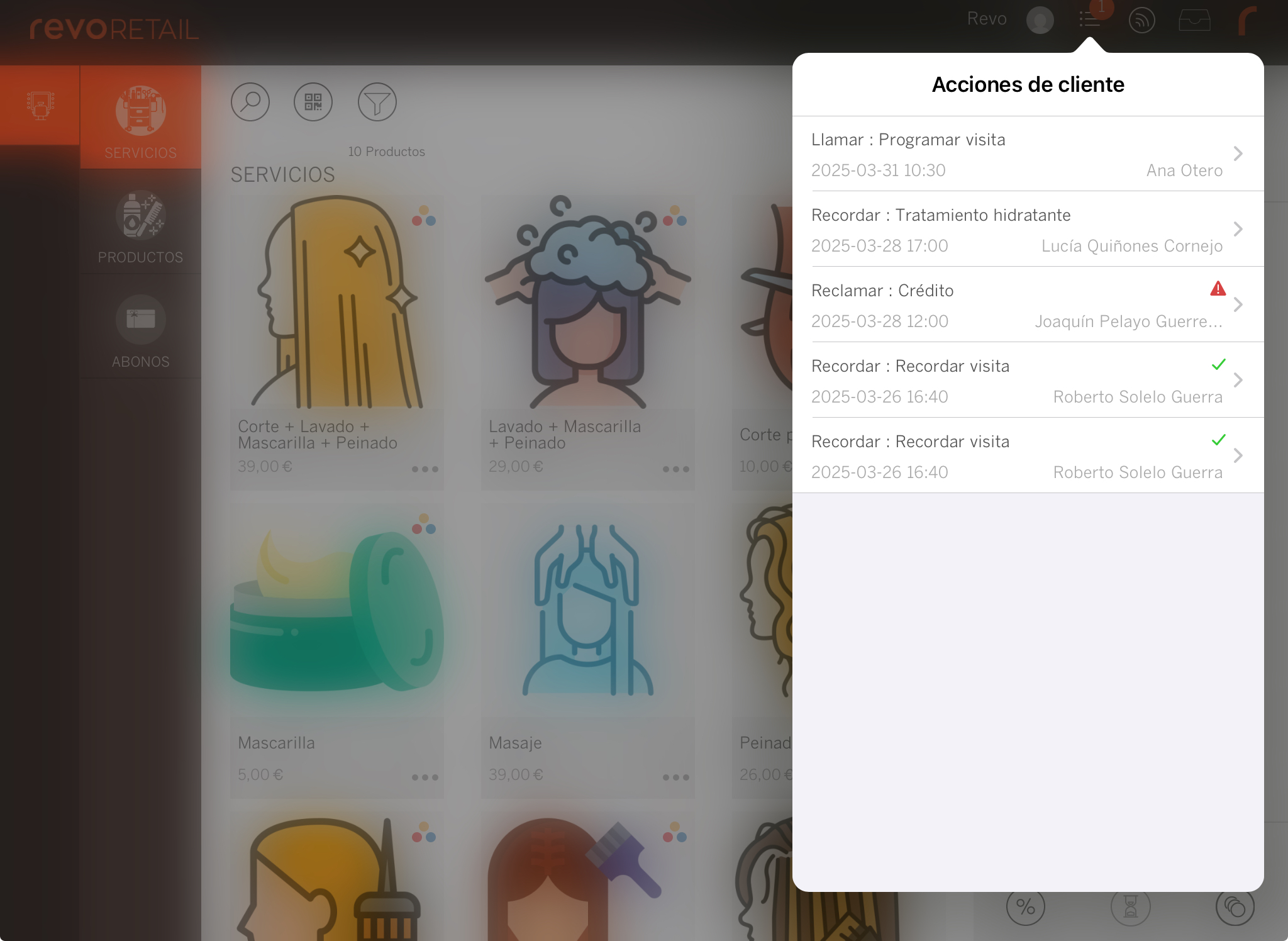
You can also check pending, past, or historical actions for a specific customer.
1. Go to Occasional customers and tap the icon next to the customer.
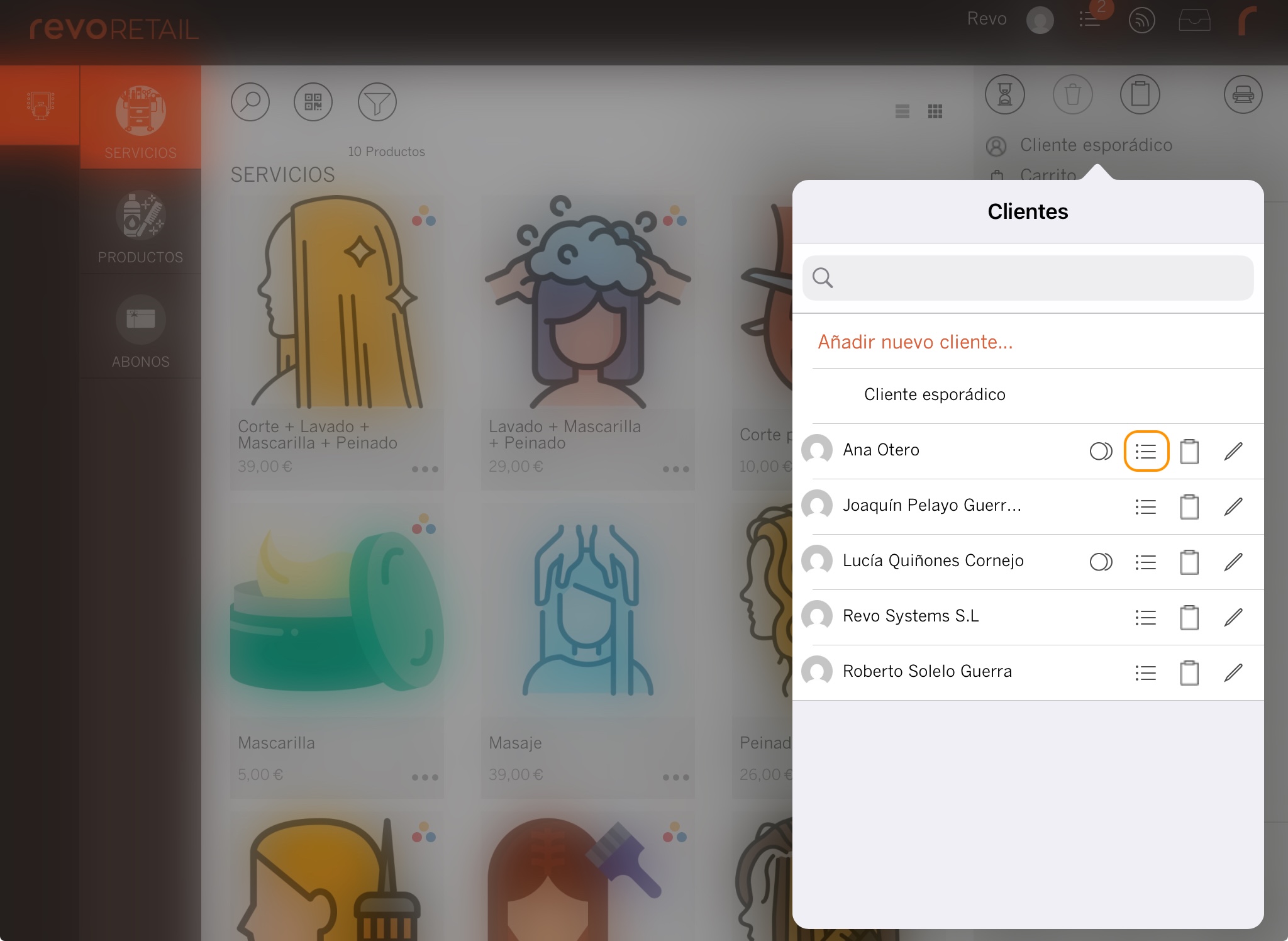
2. Tap View completed tasks to view the customer’s action history.
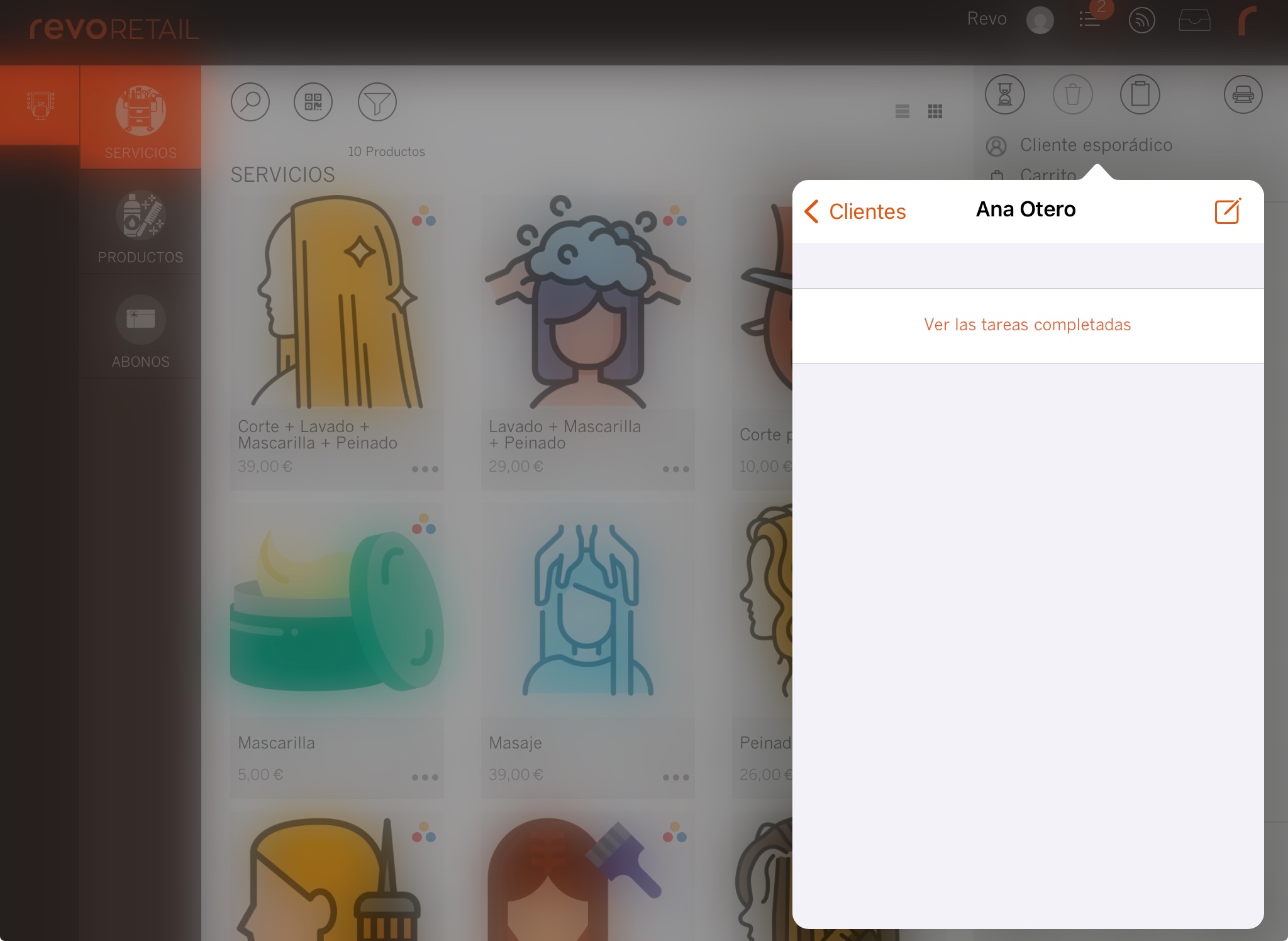
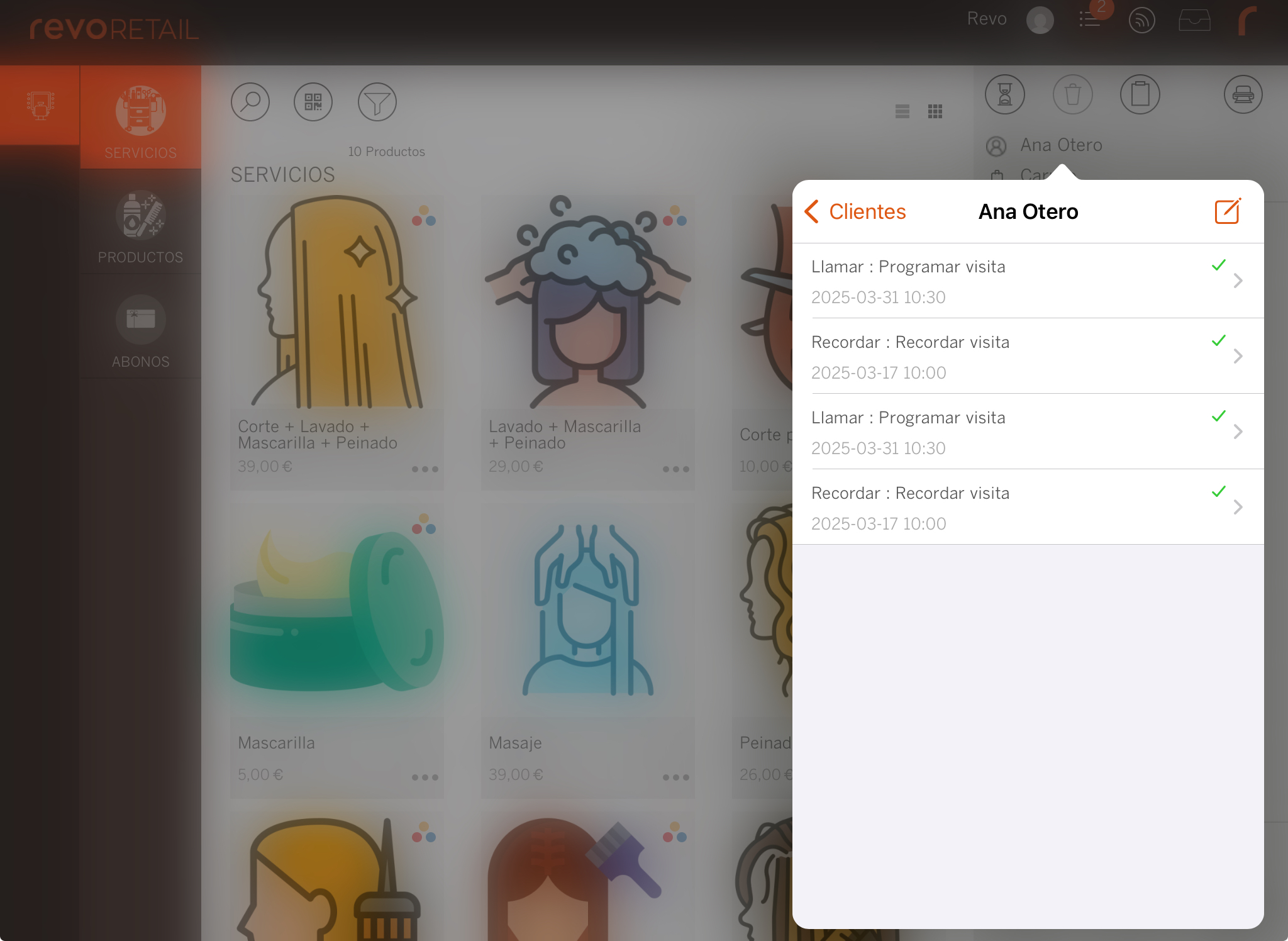
To create a new action for a customer:
1. Tap the button.
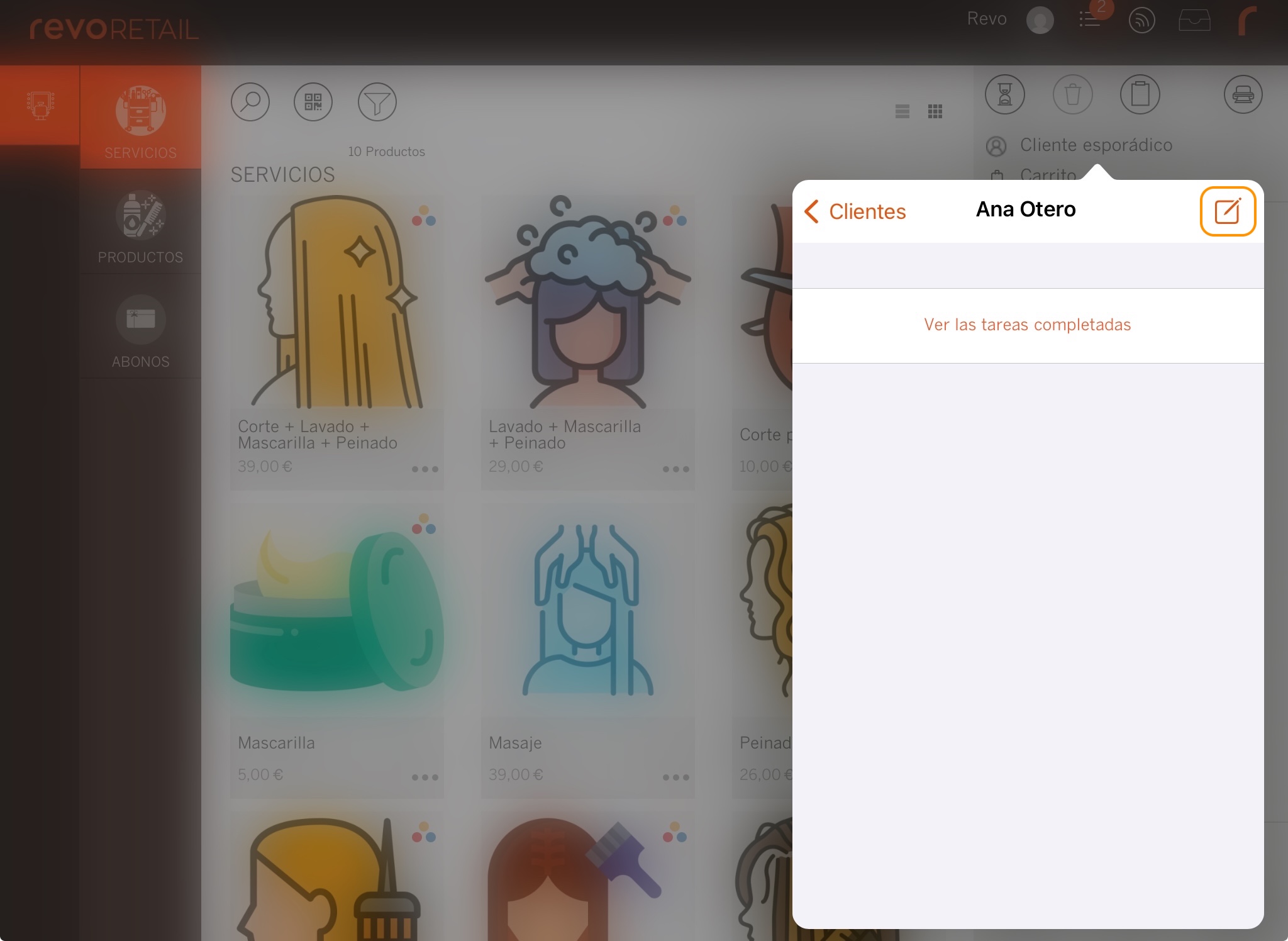
2. A window will open with three fields to complete:
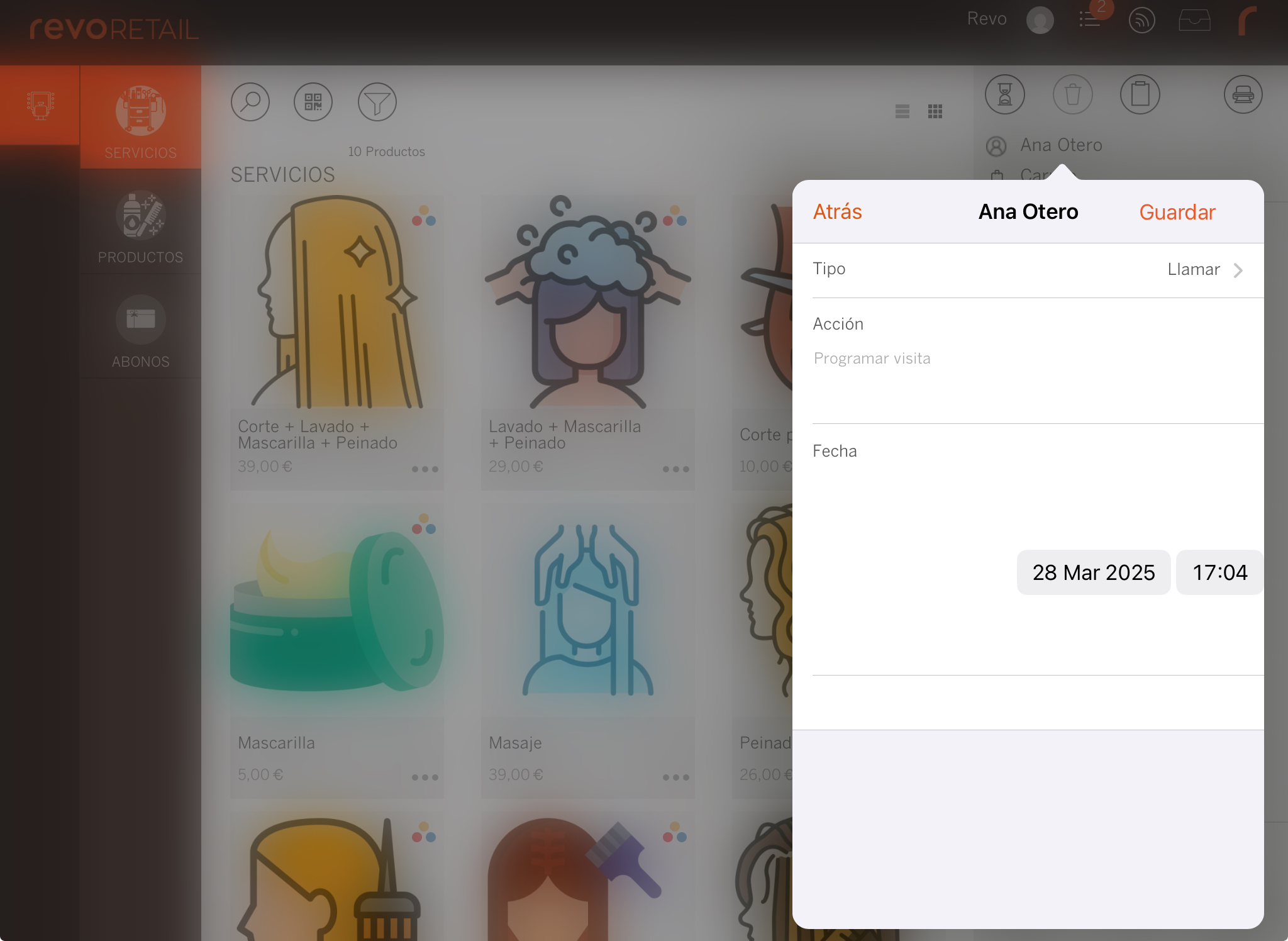
-
Type: Select the type of action.
-
Action: Describe the task.
-
Date: Choose when the task should be carried out (also acts as a reminder).
3. Tap Save to finish.
