1. HOW TO GENERATE SHIFTS
2. HOW TO PRINT THE Z REPORT
3. WHAT INFORMATION IS PRINTED ON THE X AND Z REPORTS?
4. INFORMATION ABOUT CASH CONTROL
5. SHIFTS IN THE BACK OFFICE
Managing cash control is essential for the effective management of your business.
You can find more information about the different types of cash control and how to select them here.
1. HOW TO GENERATE SHIFTS
HOW TO OPEN A SHIFT IN REVO RETAIL
With either the simple or complete shift type, you must manually open a shift.
1. Go to the REVO menu r
2. Tap Cash Control.
3. Select New Shift.

4. Enter the total amount (Simple) or all denominations (Complete).
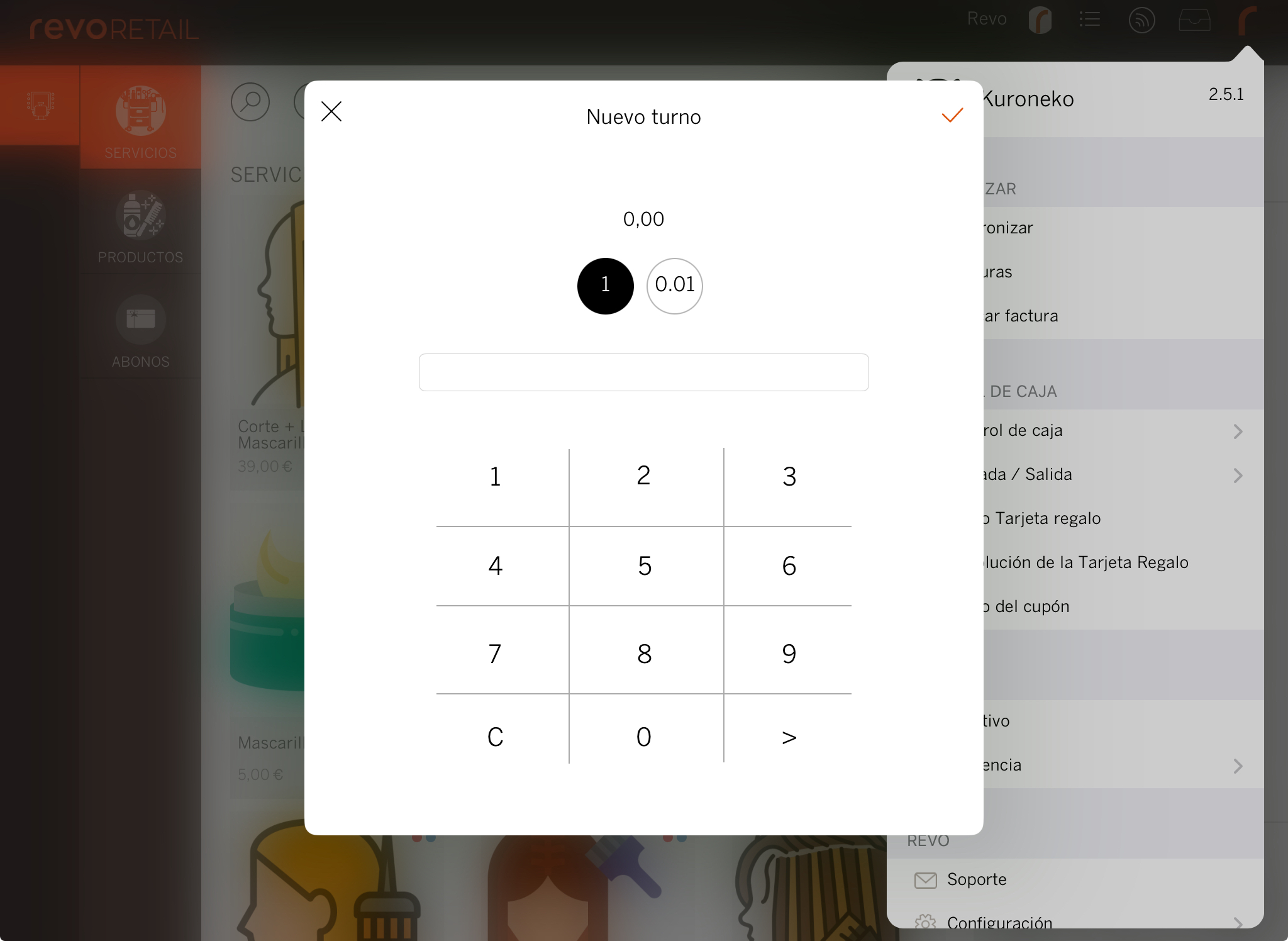
5. Tap to save.
HOW TO CLOSE A SHIFT IN REVO RETAIL
1. Go to the REVO menu r
2. Tap Cash Control.
3. Select Close Shift.
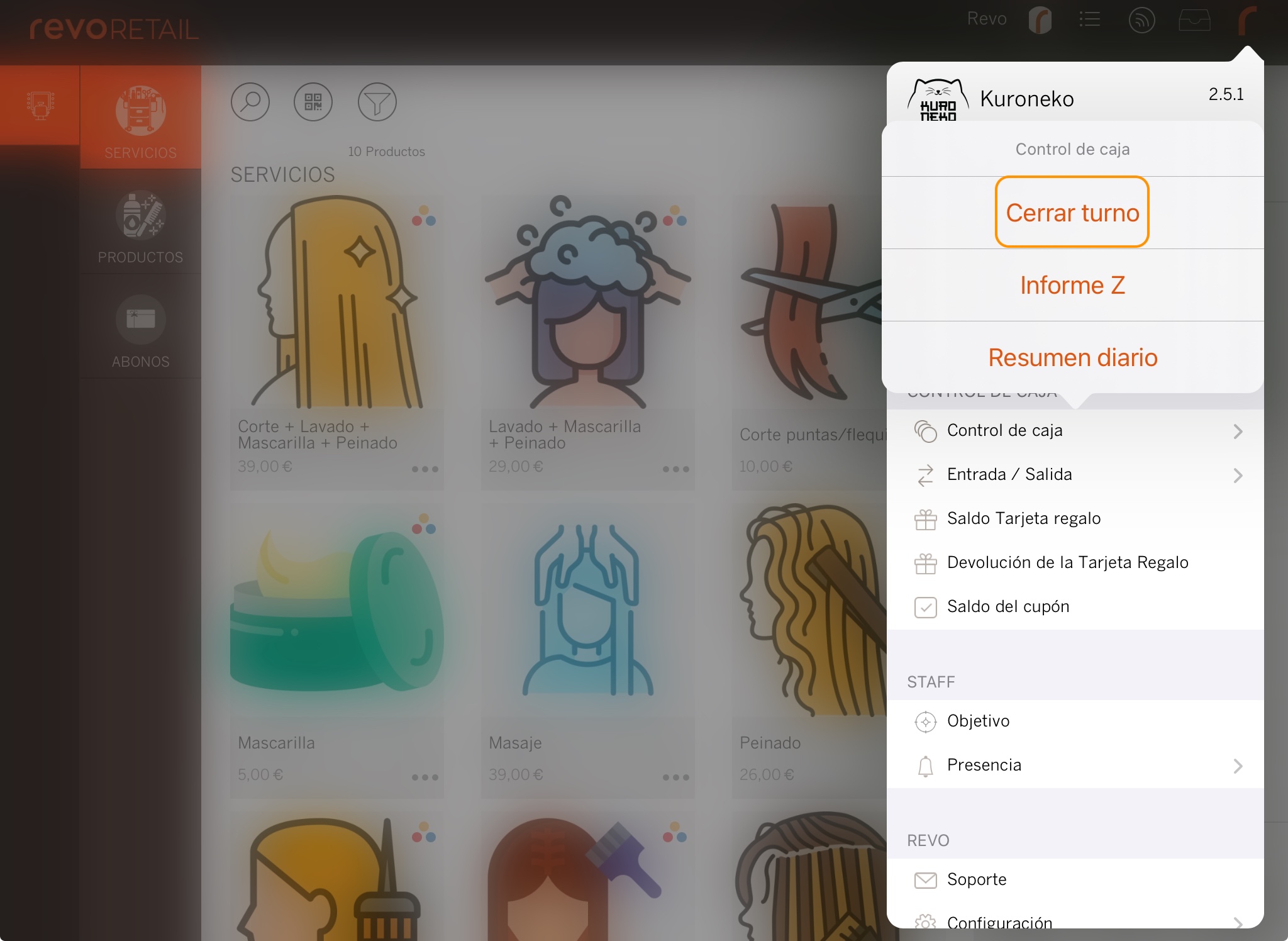
4. Enter the total amount (Simple) or all denominations (Complete).
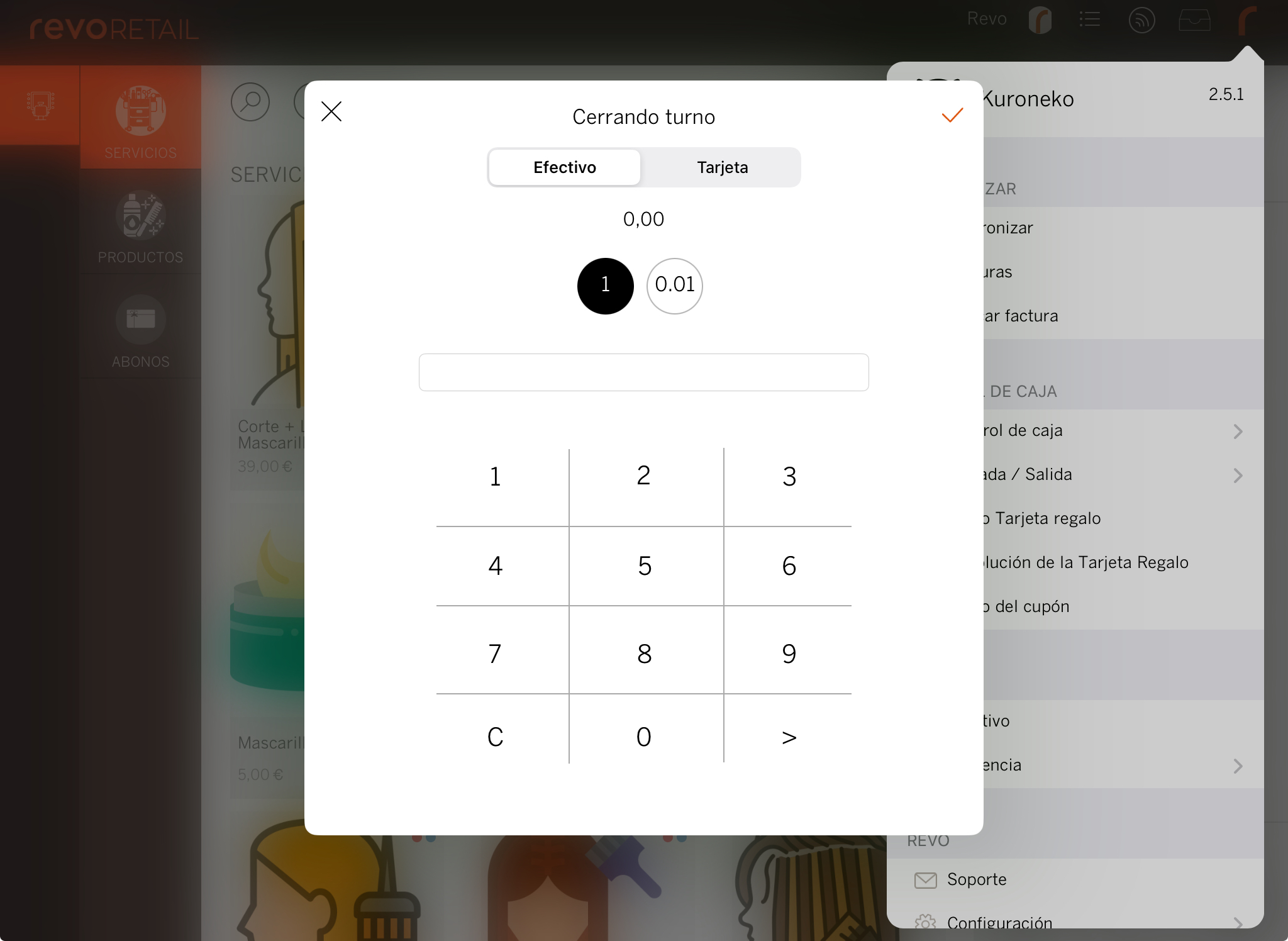
5. Tap to save.
6. The X Report will be automatically printed on the cash register printer.
2. HOW TO PRINT THE Z REPORT
The Z Report is the sum of all shifts (X Reports) of the day.
1. Go to the REVO menu r
2. Tap Cash Control.
3. Select Z Report.
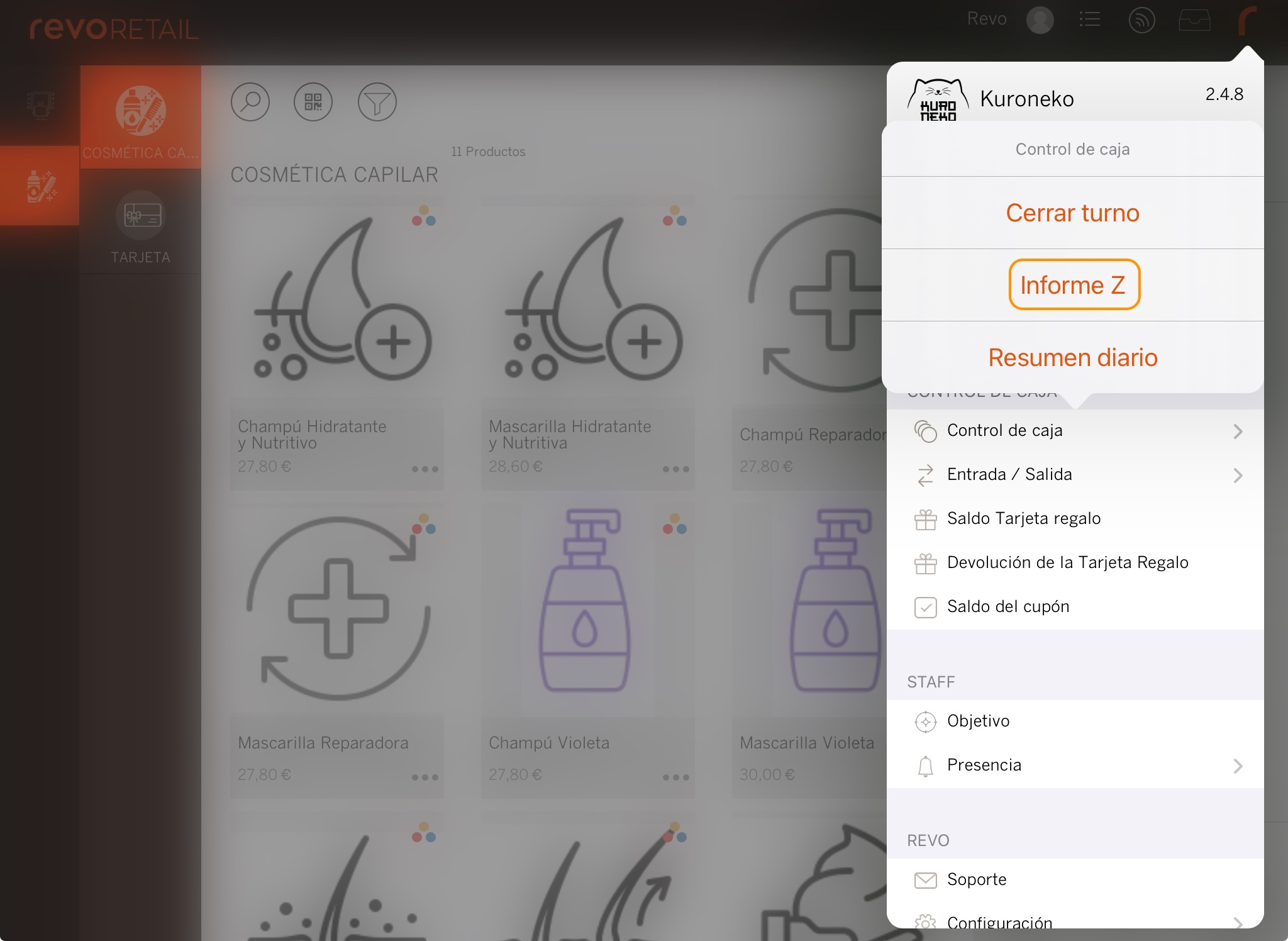
4. The Z Report will be printed on the cash register printer.
3. WHAT INFORMATION IS PRINTED ON THE X AND Z REPORTS?
Cashier Name: X or Z Report * The X Report includes the shift
details.
Date/Time * The X Report shows the start
and end date/time of the shift.
Total sales for the shift or day.
Initial Cash Float * Only on the X Report.
Final Cash Float * Only on the X Report.
Cash Ins * For the Z Report, all Cash Ins are
added.
Cash-Outs * For the Z Report, all Cash-Outs are
added.
Cash Difference
Number of sales
INFORMATION ABOUT CASH CONTROL
With simple or complete cash control, you can perform multiple shifts in a day. When closing each shift, you will receive an X Report with the totals for that shift. If multiple shifts are completed, you will get an X Report for each one, and at the end of the day, you can print the Z Report summing all shifts.
5. SHIFTS IN THE BACK OFFICE
1. Access the back office of Revo RETAIL.
2. Go to Lists / SHIFTS.
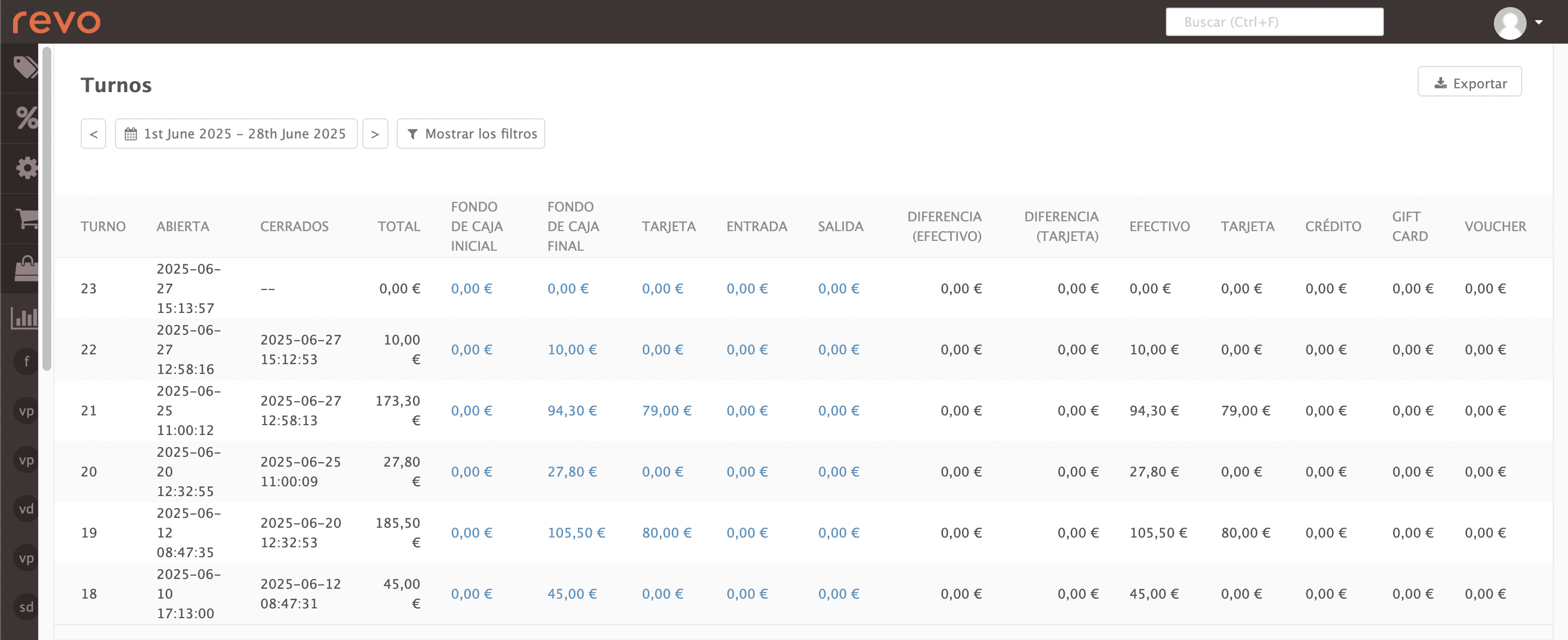
3. You will see the following information:
-
: Select the desired dates.
-
If you click Show filters, you can filter by the cashier.
-
Shift: Displays the shift ID.
-
Opened: Shows the start date and time of the shift.
-
Closed: Shows the end date and time of the shift.
-
Total: Displays the total collected during the shift.
-
Initial Cash Float: Displays the initial cash amount at the start of the shift.
-
Final Cash Float: Displays the final cash amount at the end of the shift.
-
Card: Shows the card amount at the end of the shift.
-
Cash In: Displays the value of cash ins.
-
Cash Out: Displays the value of cash-outs.
-
Cash Difference (Cash): Shows the difference between the collected amount and the initial and final cash floats, considering cash ins and outs.
-
Card Difference: Shows the card difference between the collected amount and the final float.
-
Cash: Displays the amount collected in cash.
-
Card: Displays the amount collected by card.
-
Other payment methods: If other payment methods are active, such as gift cards or vouchers, their values will be shown here.
