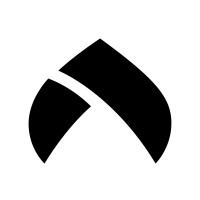- STATUS: ACTIVE
- COMPATIBLE VERSION: 3.1
1. WHAT IS ACRELEC?
Acrelec is a self-service solution that connects your REVO system with kiosks, screens, and cutting-edge terminals. It enhances the customer experience, reduces wait times, and optimizes operations in dining areas and take away. More information here.
2. HOW DOES THE INTEGRATION BETWEEN ACRELEC AND REVO WORK?
The integration between Acrelec and Revo is based on a structured, bidirectional flow, consisting of two main blocks: catalog export and order injection. Here's how it works step by step, both technically and operationally:
3. WHAT IS SYNCED FROM REVO TO ACRELEC?
What gets synced from Revo to Acrelec is the complete sales catalog, structured in an XML file (per store), with all the necessary elements for the kiosks to function autonomously and consistently with the POS. Here's what it includes:
- Product names
- Menus
- Images
- Description
- Modifier names
- Modifier groups
- Price or rate
- Categories
4. HOW TO START WORKING WITH ACRELEC?
1. Contact your official REVO distributor.
5. CONFIGURATION IN REVO
1. Go to Integrations / INTEGRATIONS
2. Click + New, search for Acrelec and click + Add
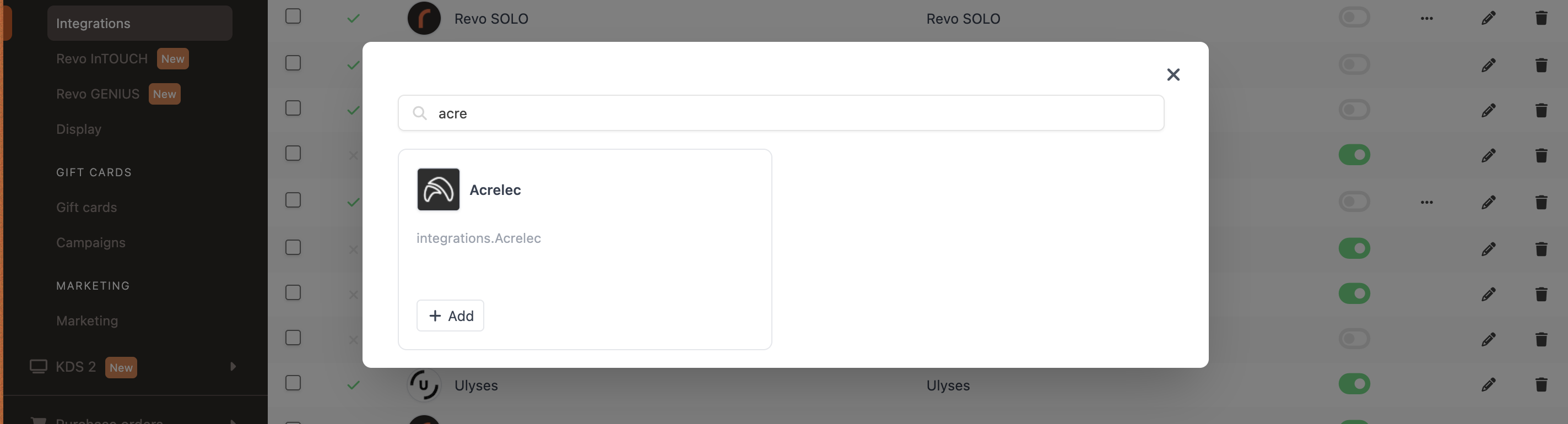
3. Fill in the fields:
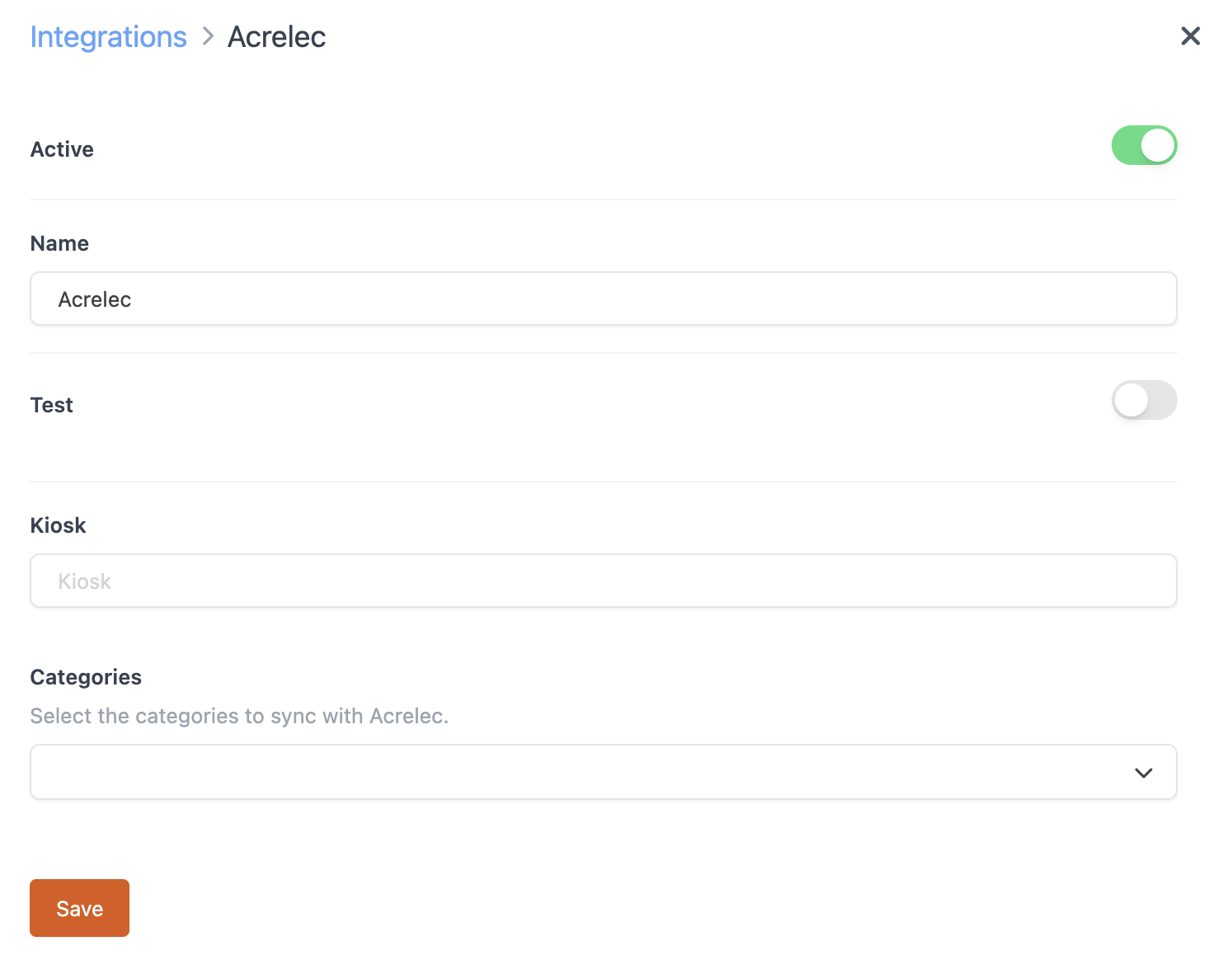
- Active:
- Name: Give the integration a name
- Test: Disabled
- Kiosk: Enter the code provided by Deliverect
- Categories: Select the ones you want to upload to Acrelec
4. Click Save
5. Click and select Update catalog
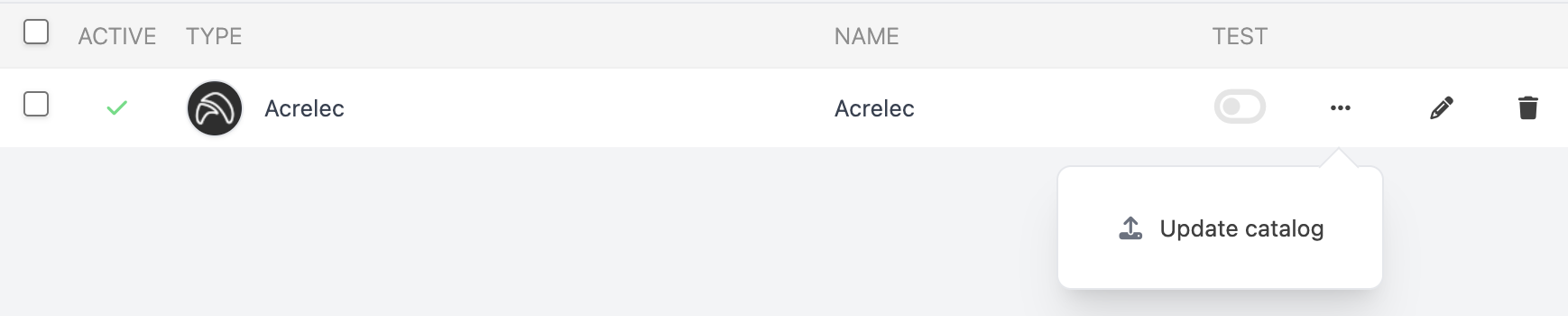
6. Wait a few minutes and check in Acrelec that everything has uploaded correctly with the proper price list.
6. HOW DO ORDERS FROM ACRELEC ENTER REVO?
Via the Delivery module. Learn more here.
PREFERENCES
- Back-office:
You can configure Acrelec orders to go directly to tables in a specific room.
1. Go to Settings / Delivery
2. Look for Room for external orders: Select a room or create one using
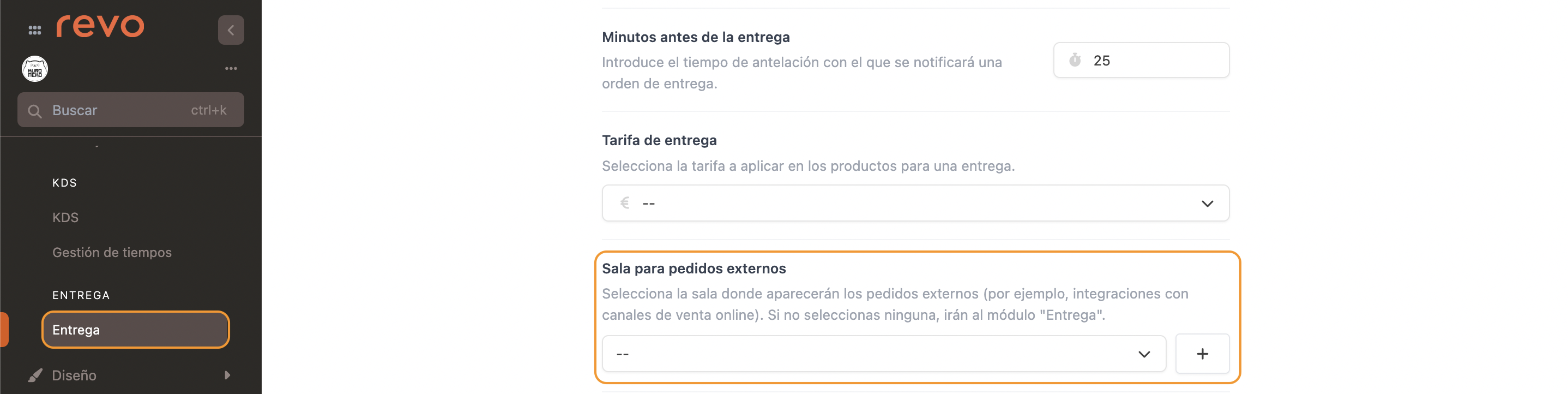
3. Click Save
- Revo XEF:
1. Tap the r to open the menu
2. Go to Preferences
3. Find Delivery and adjust the options as needed

4. Click Save