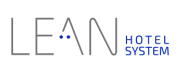- STATUS: ACTIVE
- COMPATIBLE VERSION: 4.8
1. WHAT IS LEAN? 2. HOW DOES THE INTEGRATION BETWEEN LEAN AND REVO WORK? 3. SETUP IN REVO 4. HOW TO CHARGE TO ROOM 5. HOW TO PROCESS A REFUND 6. HOW TO SEND THE DUMMY RECEIPT
1. WHAT IS LEAN?
Lean is a modern PMS designed to automate repetitive tasks.
2. HOW DOES THE INTEGRATION BETWEEN LEAN AND REVO WORK?
The LEAN <-> REVO integration allows for:
- Charging directly from REVO to the guest’s account in the hotel.
- Sending the dummy receipt when closing a shift.
What does the dummy receipt include?
The dummy receipt includes other charges in addition to those made to the room.
This receipt, which can be detailed or summarised, must first be configured in the PMS before it can be used.
3. SETUP IN REVO
INTEGRATION SETUP
1. Log into the Revo XEF back-office.
2. Go to INTEGRATIONS.
3. Click + New, search Lean and click + Add
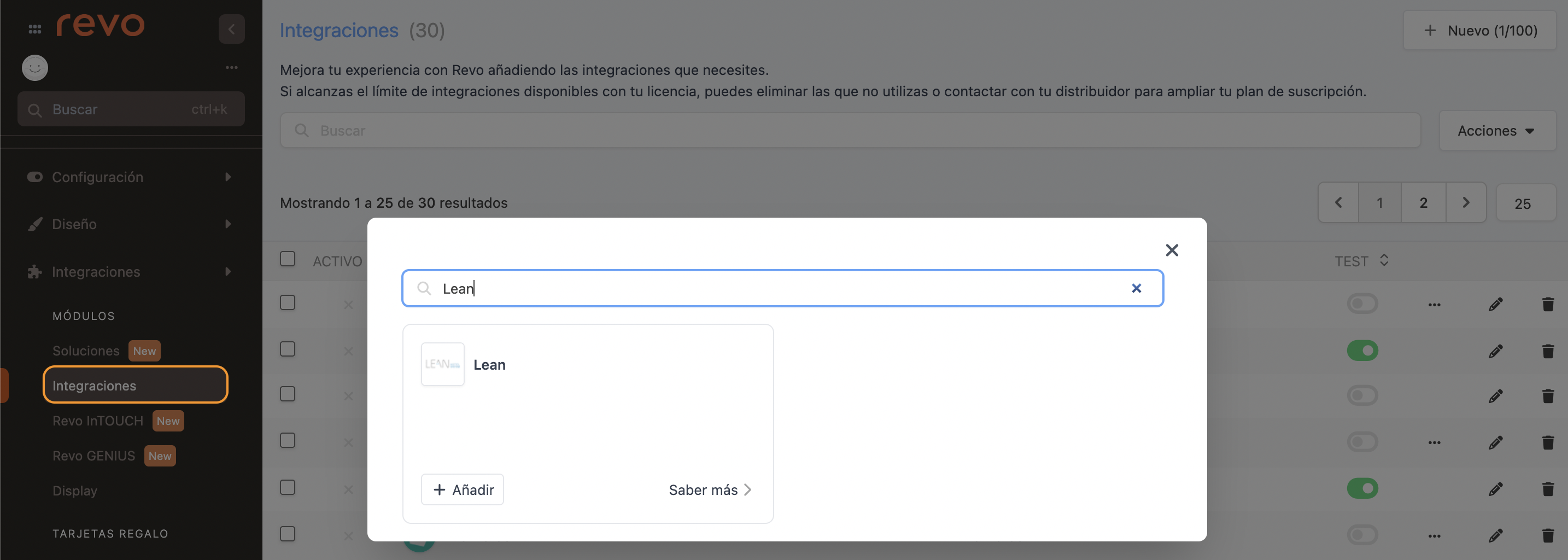
4. Complete the following fields:
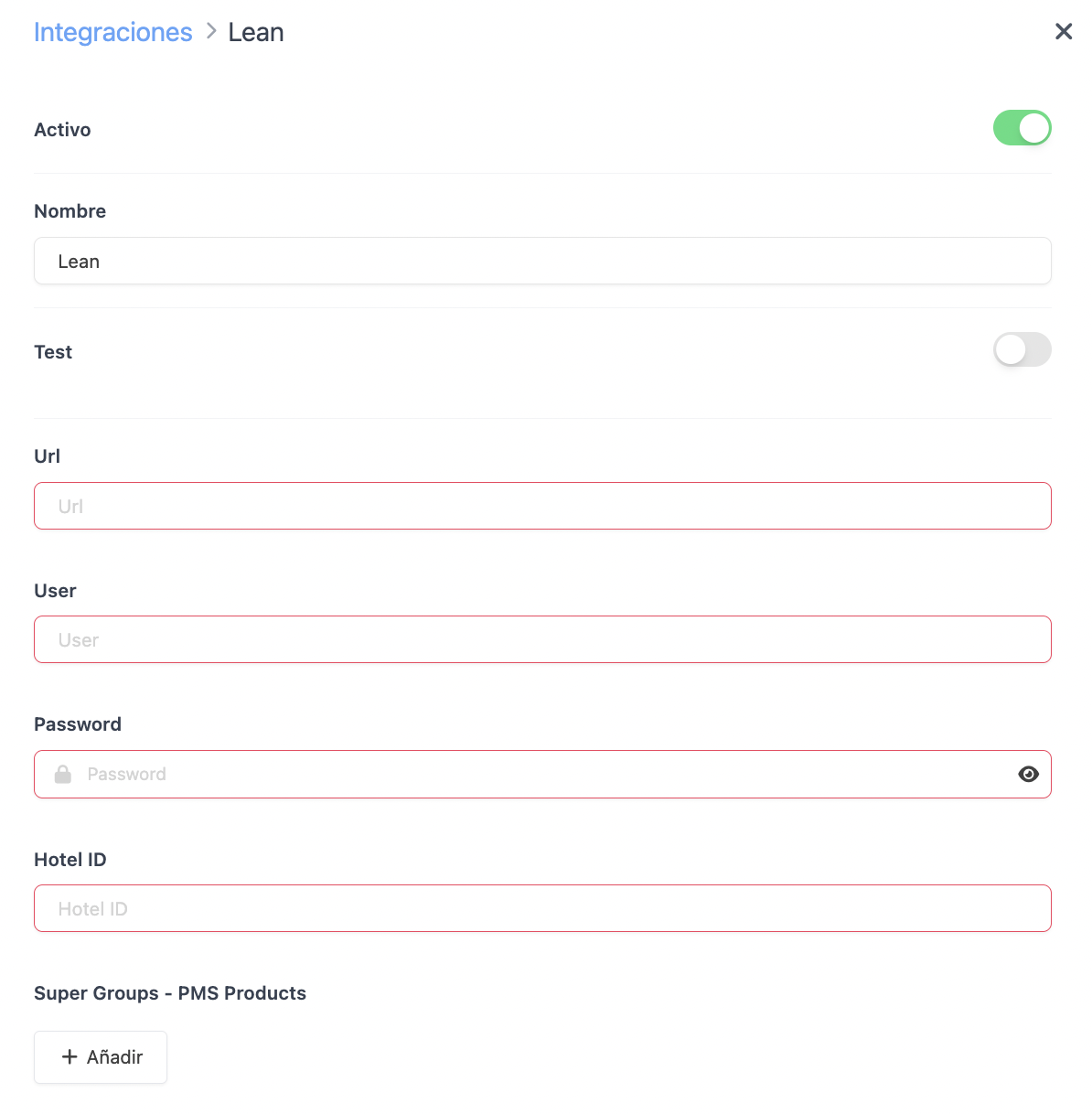
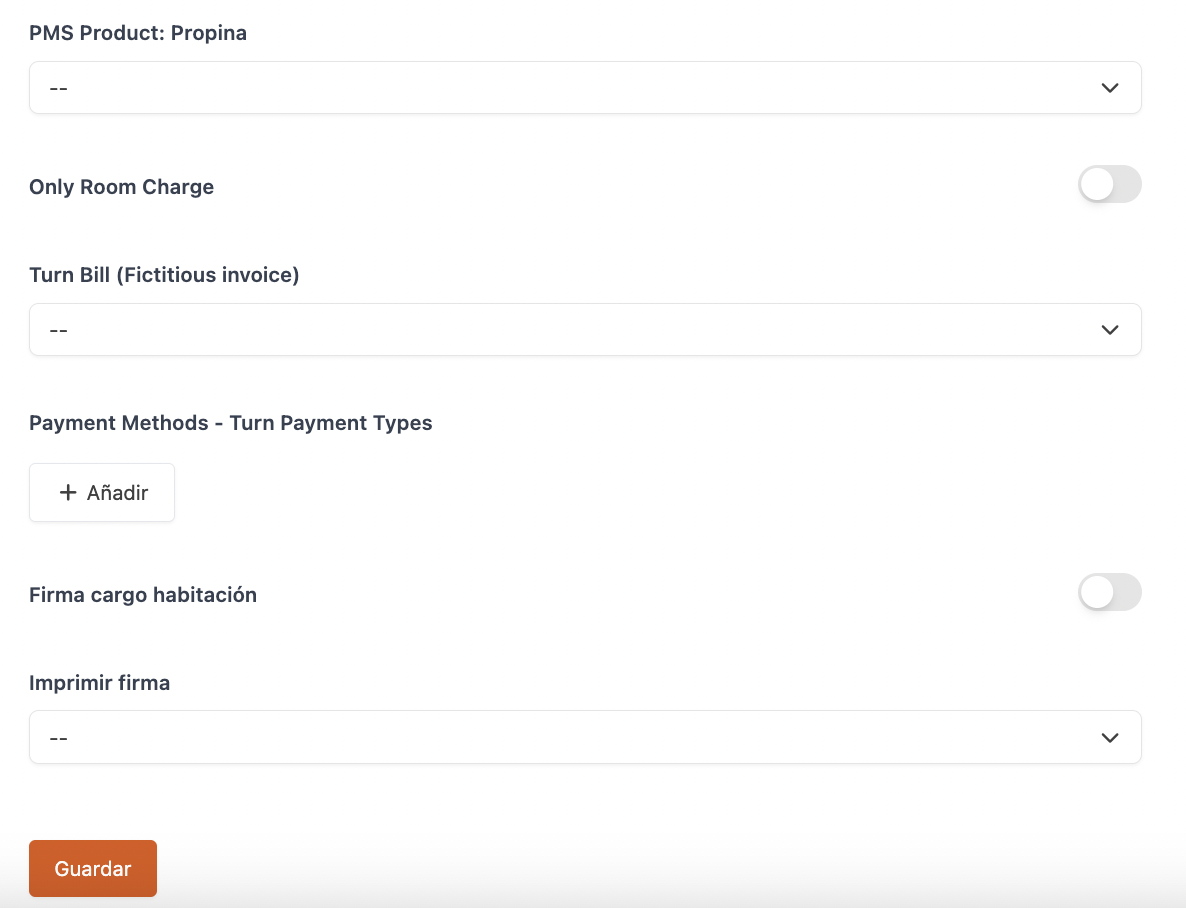
-
Active:
-
Name: Name to identify the integration.
-
Test: Disabled.
-
URL: Provided by Lean.
-
User: Provided by Lean.
-
Password: Provided by Lean.
-
Hotel ID: Provided by Lean.
The connection request has to be made by the customer via the Lean Support Portal.
-
Supergroups - PMS Products: Match your REVO General Groups with the PMS products.
Required for the integration to work properly.
-
PMS Product: Tip: Select from the dropdown list the product to link the tip.
Required if you want to use tips.
-
Only charge to room: Enable to send only room charges.
-
Till receipt (dummy ticket): Select from the dropdown list the billing type to send to the PMS when closing the shift.
Required if "Only charge to room" is disabled.
-
Payment Methods - Payment Types: Match payment methods between REVO and LEAN.
Required for the integration to work properly.
-
Signature for room charge: Enable to request customer signature.
-
Print signature: Choose whether to print the signature.
5. Click Save.
PAYMENT METHOD SETUP
1. Go to Settings / PAYMENT METHODS.
2. It will be created automatically. You can edit it by clicking .
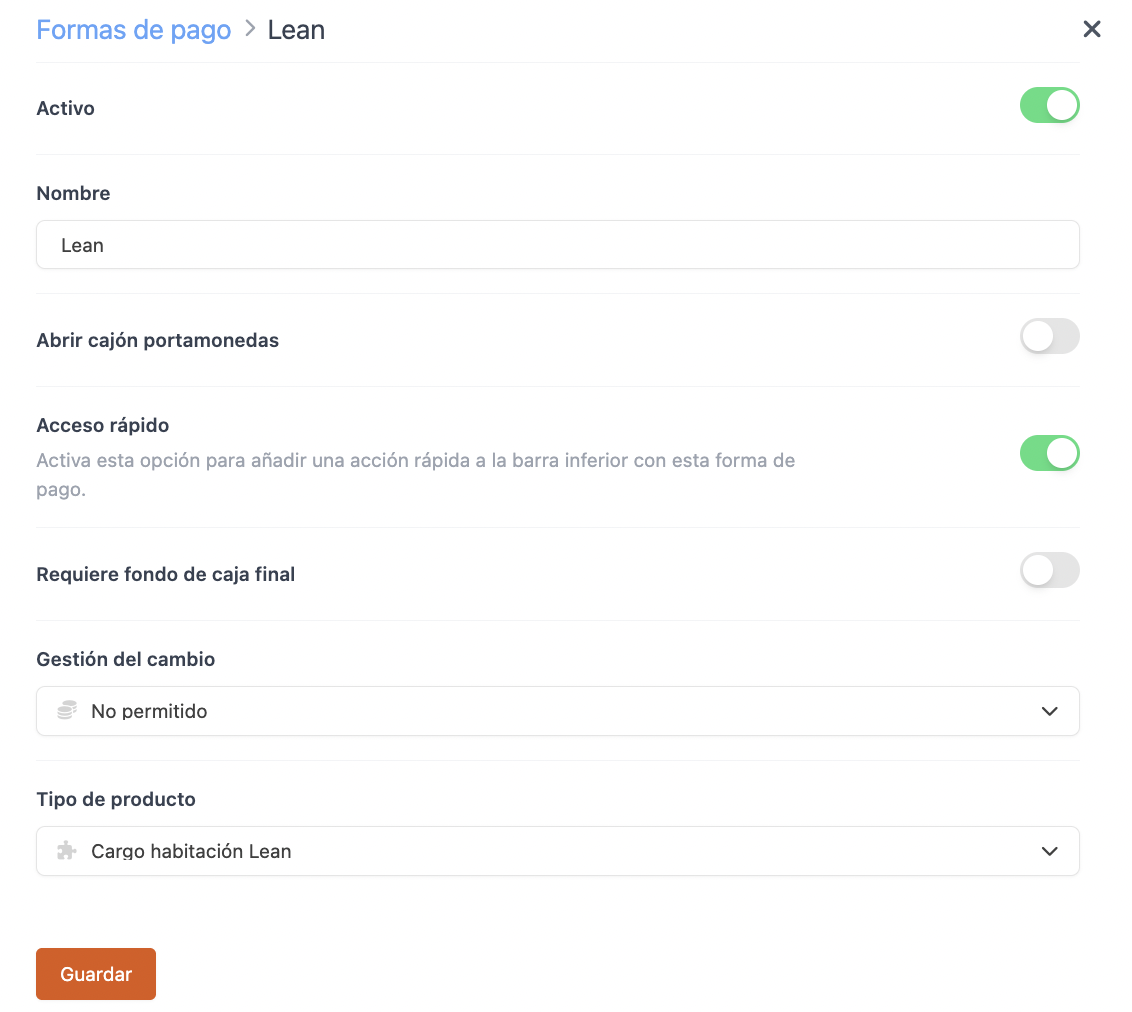
-
Active:
-
Name: Lean.
-
Open cash drawer:
-
Quick access: Enable if you want quick access.
Requires Revo XEF Advance.
-
End-of-day float required: Enable if needed.
-
Change management: Not allowed.
-
Type: Room charge Lean.
4. Click Save.
Done! The integration is now configured.
4. HOW TO MAKE A ROOM CHARGE
1. Open an order, add products and tap pay.
2. If you have quick access, tap . If not, select other payment methods and choose Lean.
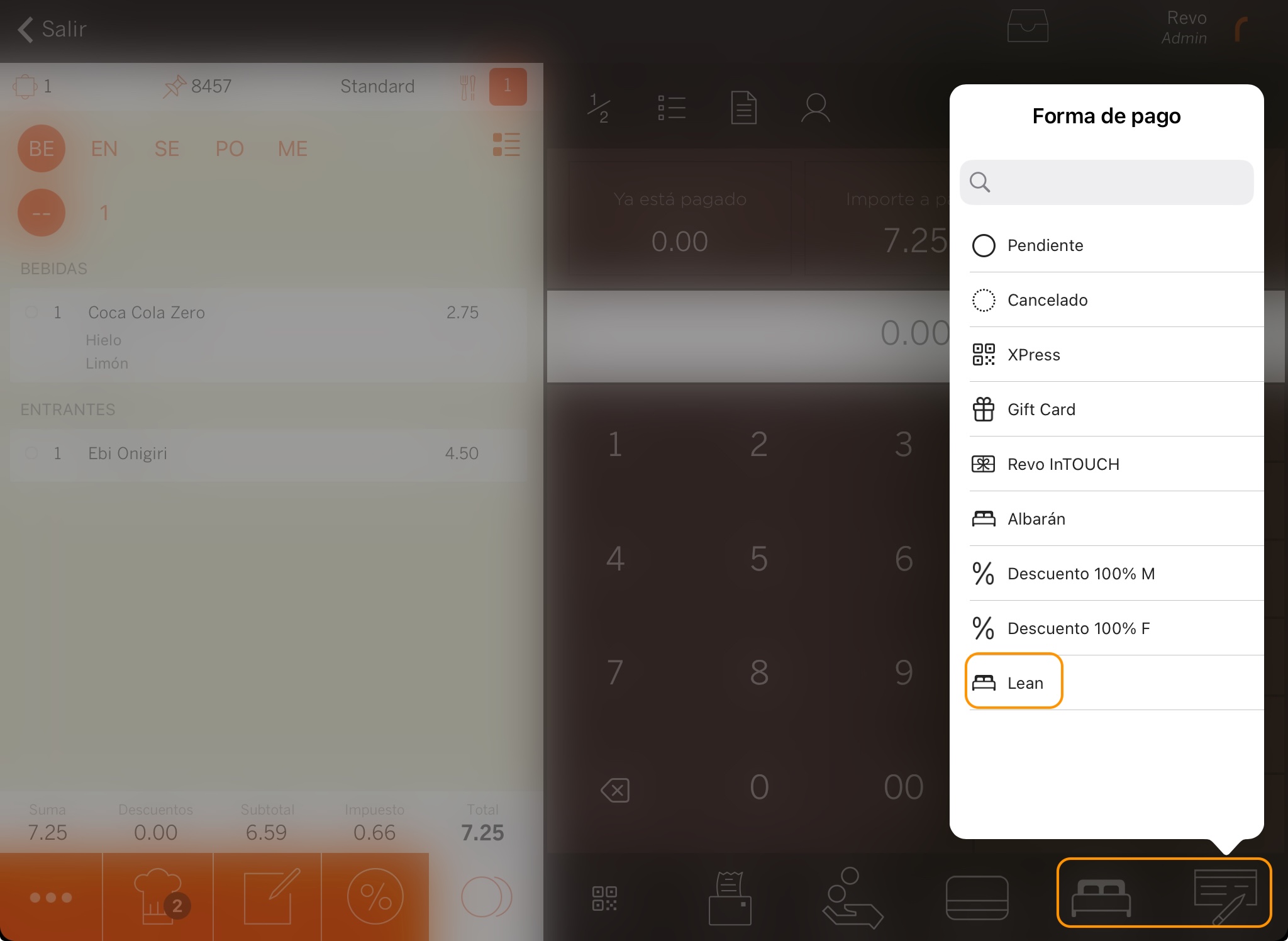
3. Enter the room number, press enter to search and select the room. You can only search by room, not by guest.
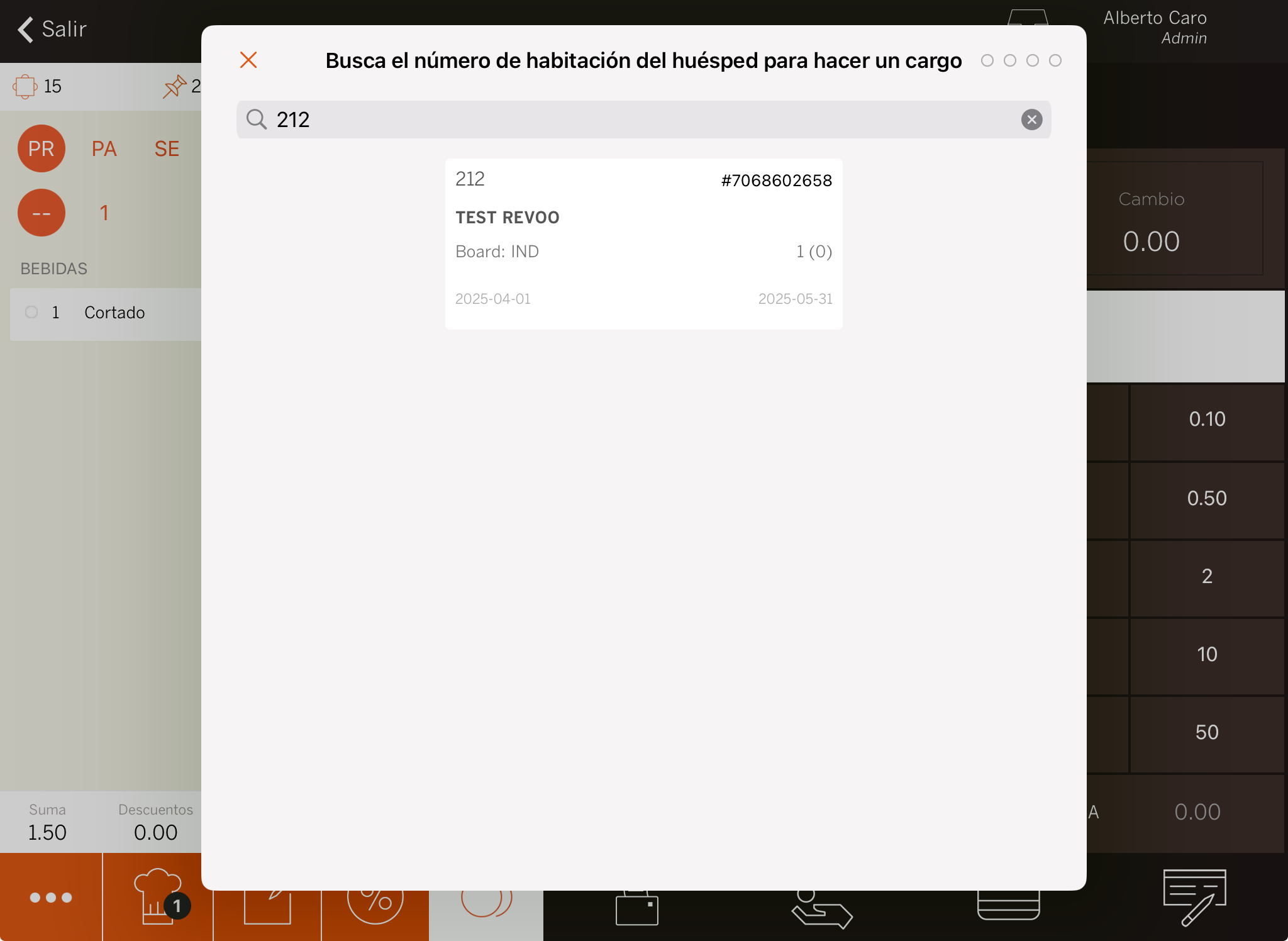
5. If Room charge signature is enabled: ask the customer to sign and tap .
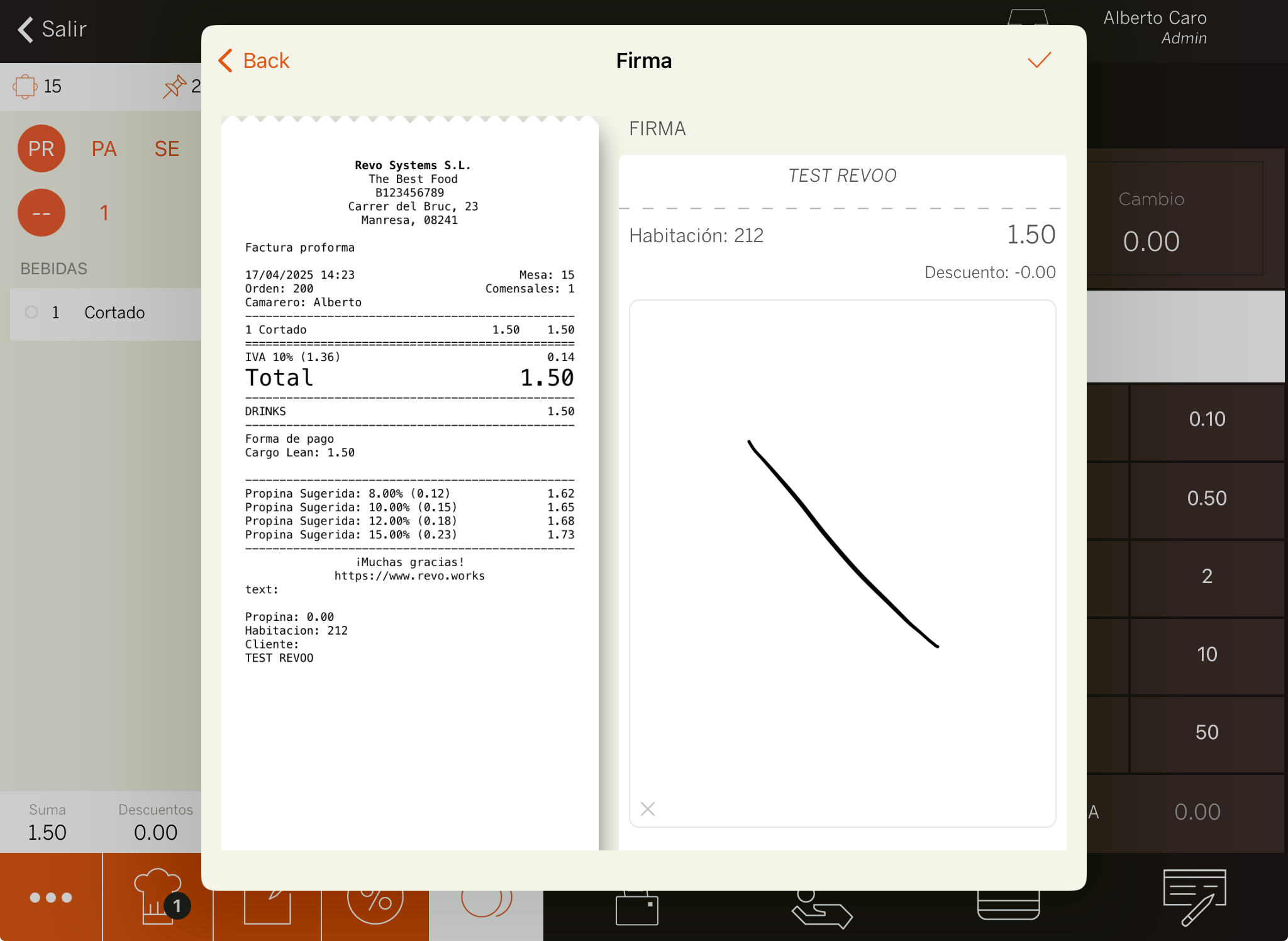
6. The system will print the receipt or ask if you want to print it.
5. HOW TO MAKE A REFUND
1. In the REVO menu r, go to History.
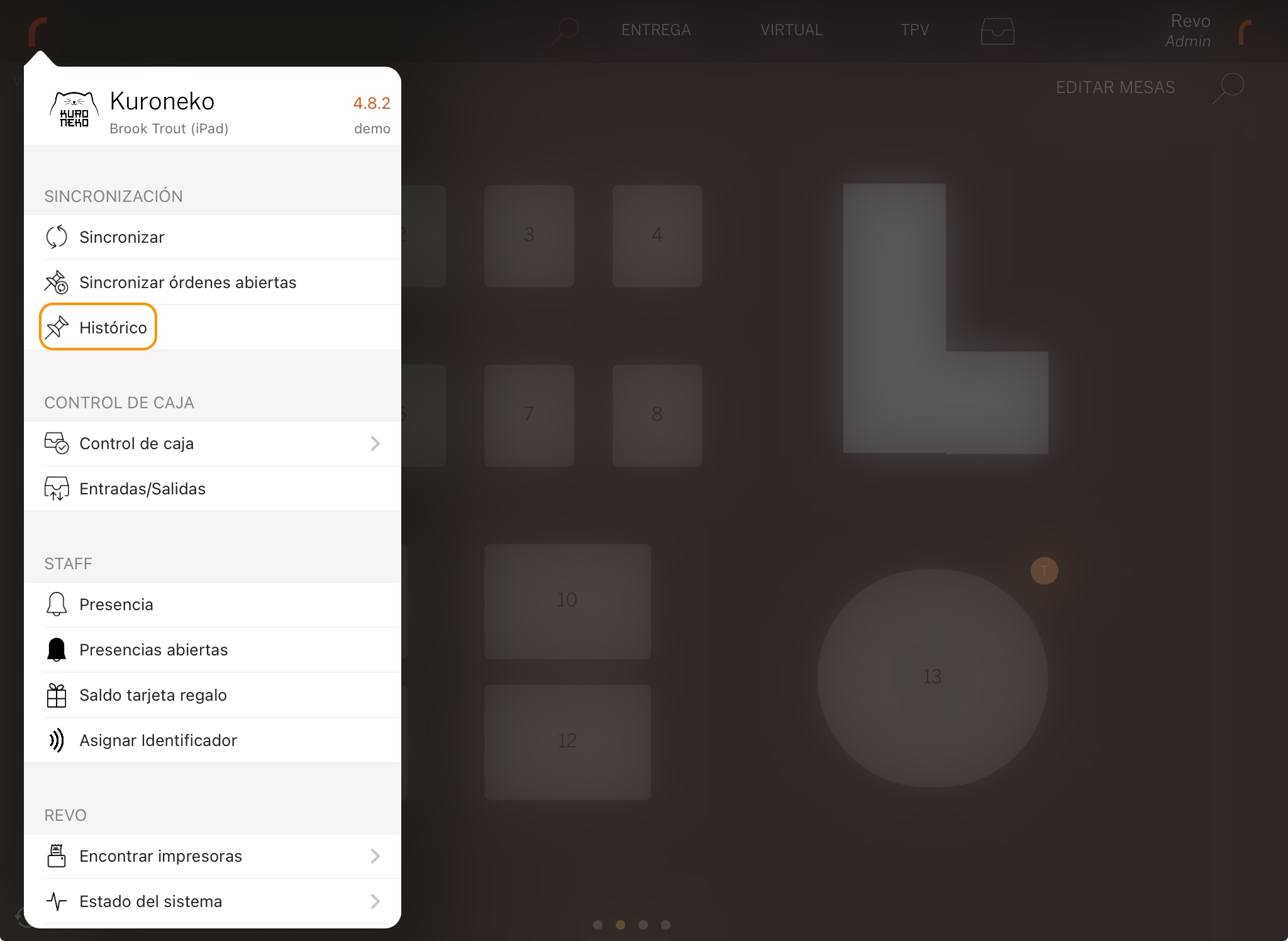
2. Search for the order, click to access Quick actions and select Make a refund.
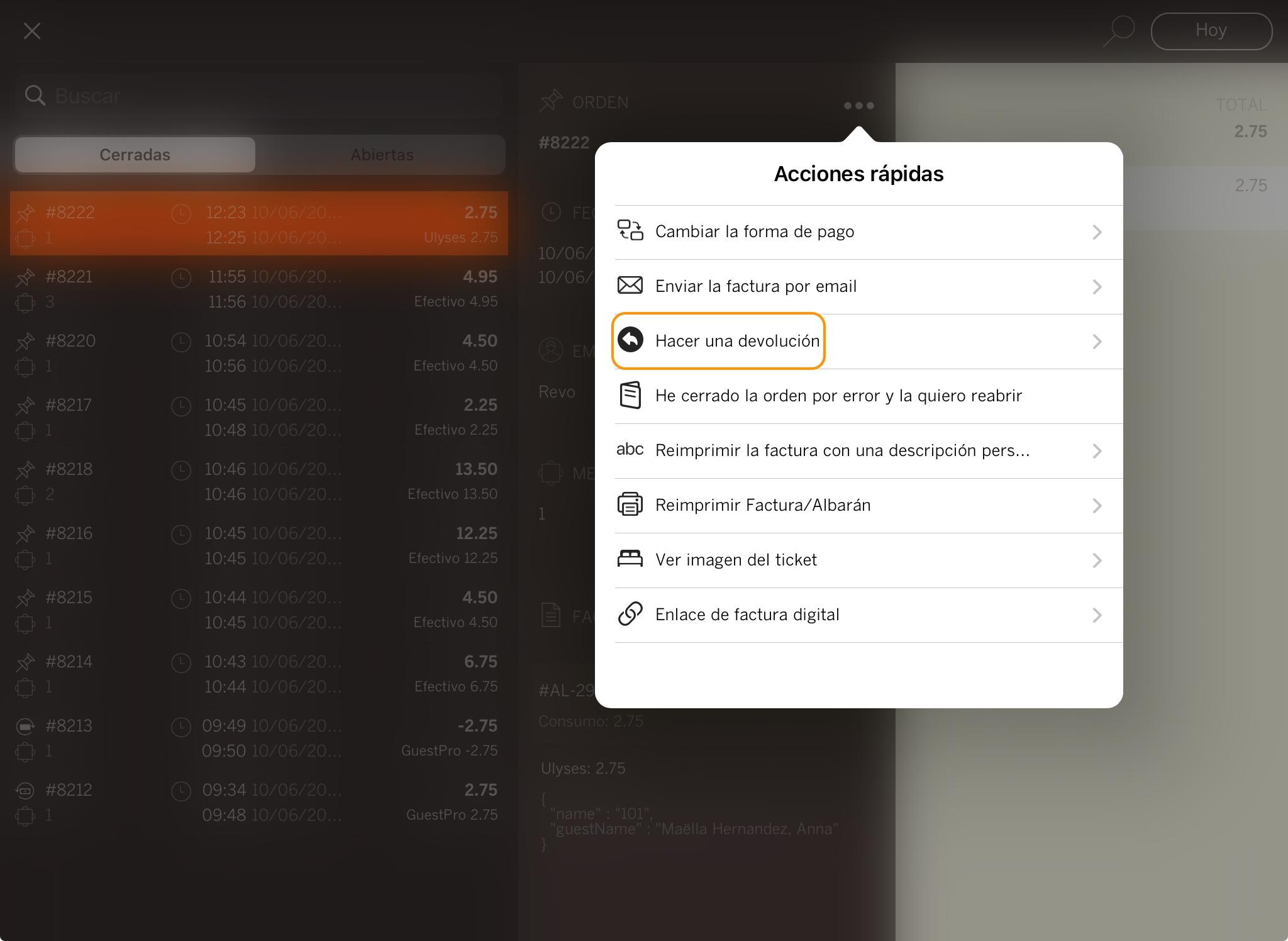
3. Confirm by clicking OK.
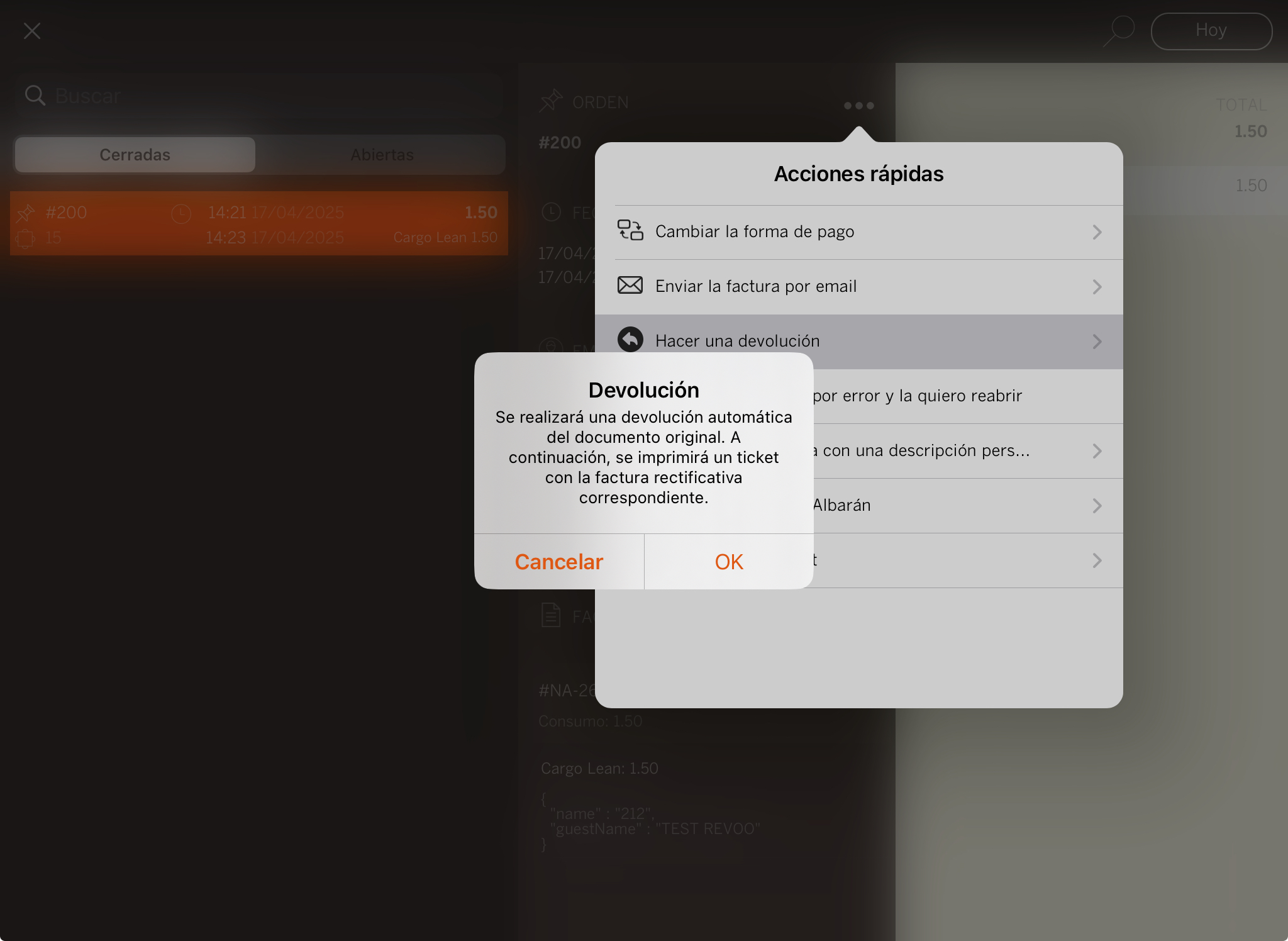
4. You’ll be redirected to the table plan. Go back to the History, and you'll see the invoice in negative. This order will include a reference to the refunded invoice.

6. HOW TO SEND THE DUMMY RECEIPT
To send the dummy receipt, you must have shift control enabled in simple or full mode (not automatic). The shift must be closed at the end of the day for the dummy receipt to be sent automatically.
In the activity log in the back office, you will see a log entry indicating whether the sending was successful or failed.
Receipt sent successfully:

Sending failed: