In this video you can see how to perform a Single Action in the Intouch Backend.
Next, we explain with an example how to perform a One-time Action in the Intouch Backend.
Into consideration:
- You need to have an Intouch Plus or Pro Plan to be able to perform One-Time actions.
- If we are going to send an email, we need to have a previously created template.
Example: We will send an email to the user whose phone number matches our criteria in the filter.
- We select a target audience, applying Filter members for example: Phone number and we go to Search.
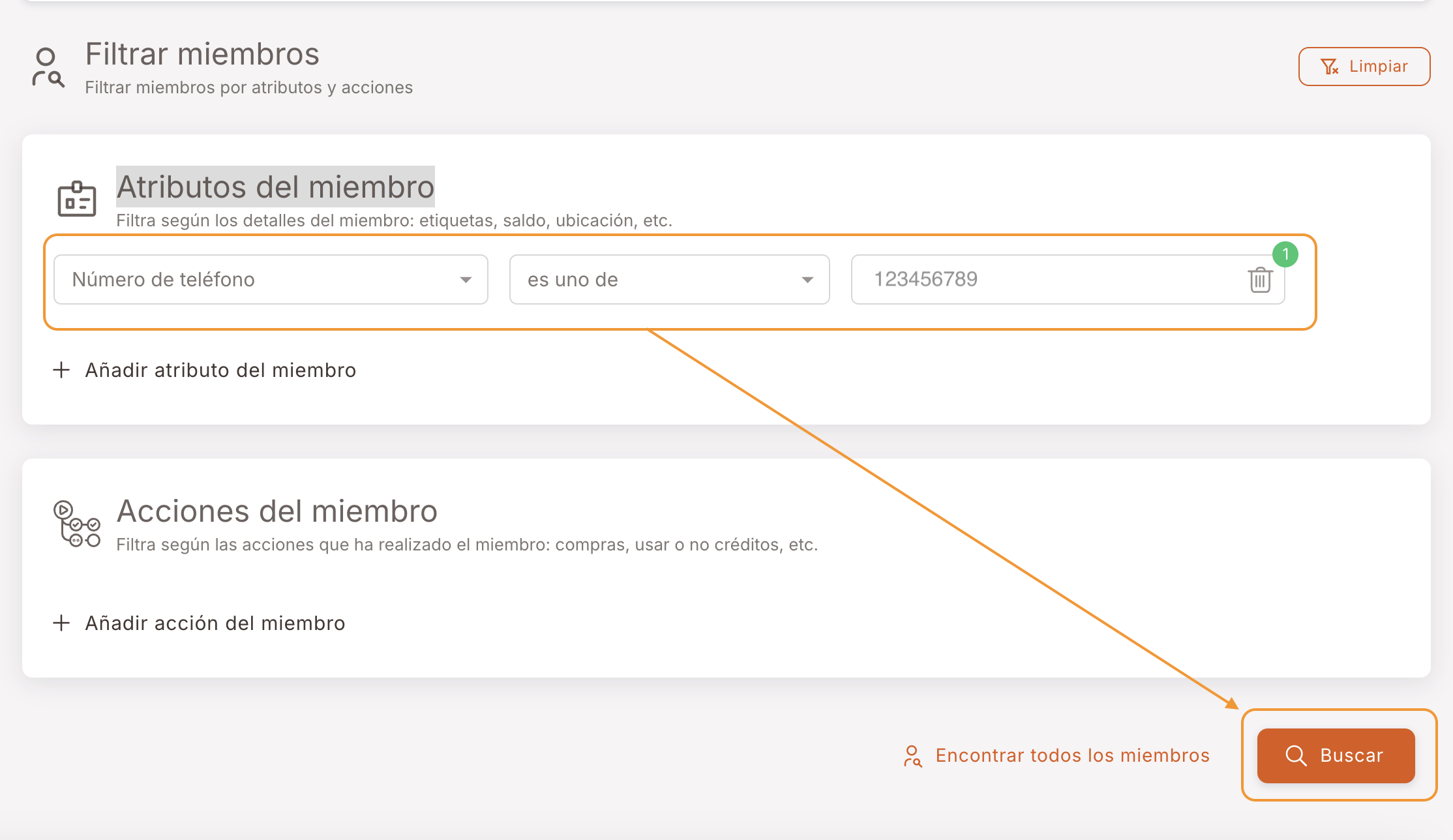
- Once we have the member or members, we go to One-Time action.
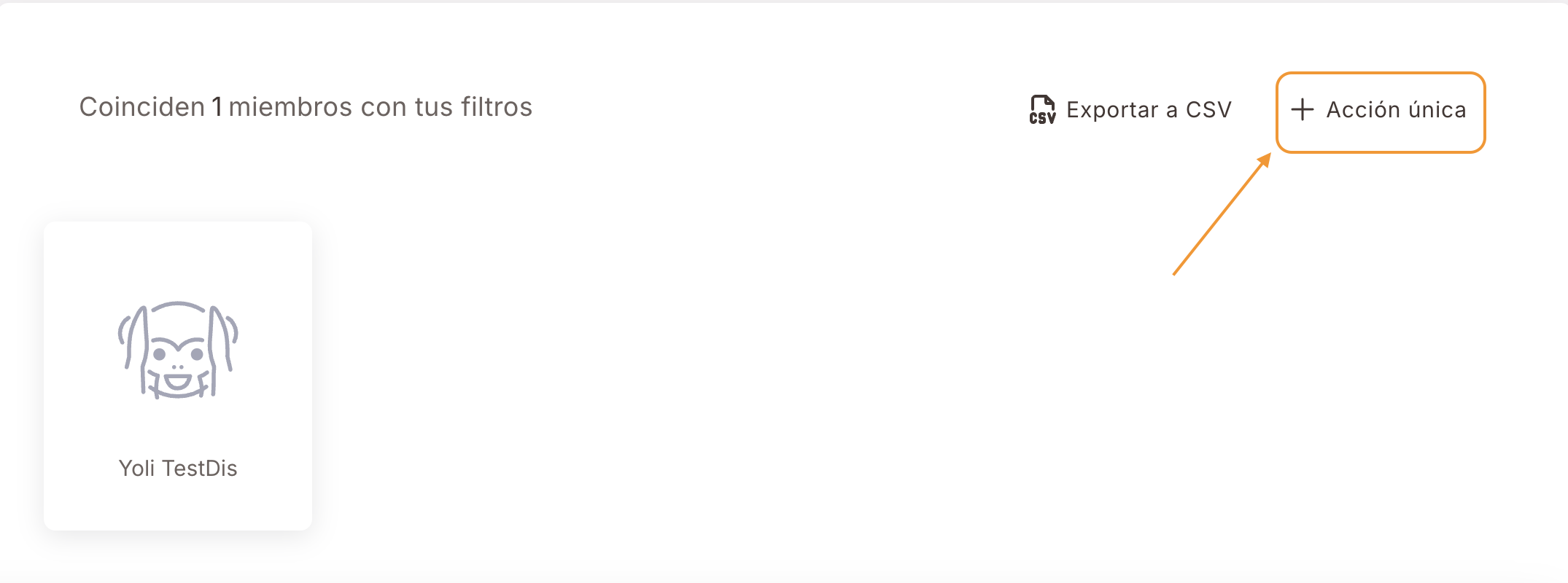
One-Time Action
We complete each of the steps and click Next
- Campaign details: Defines the campaign type, name and description.
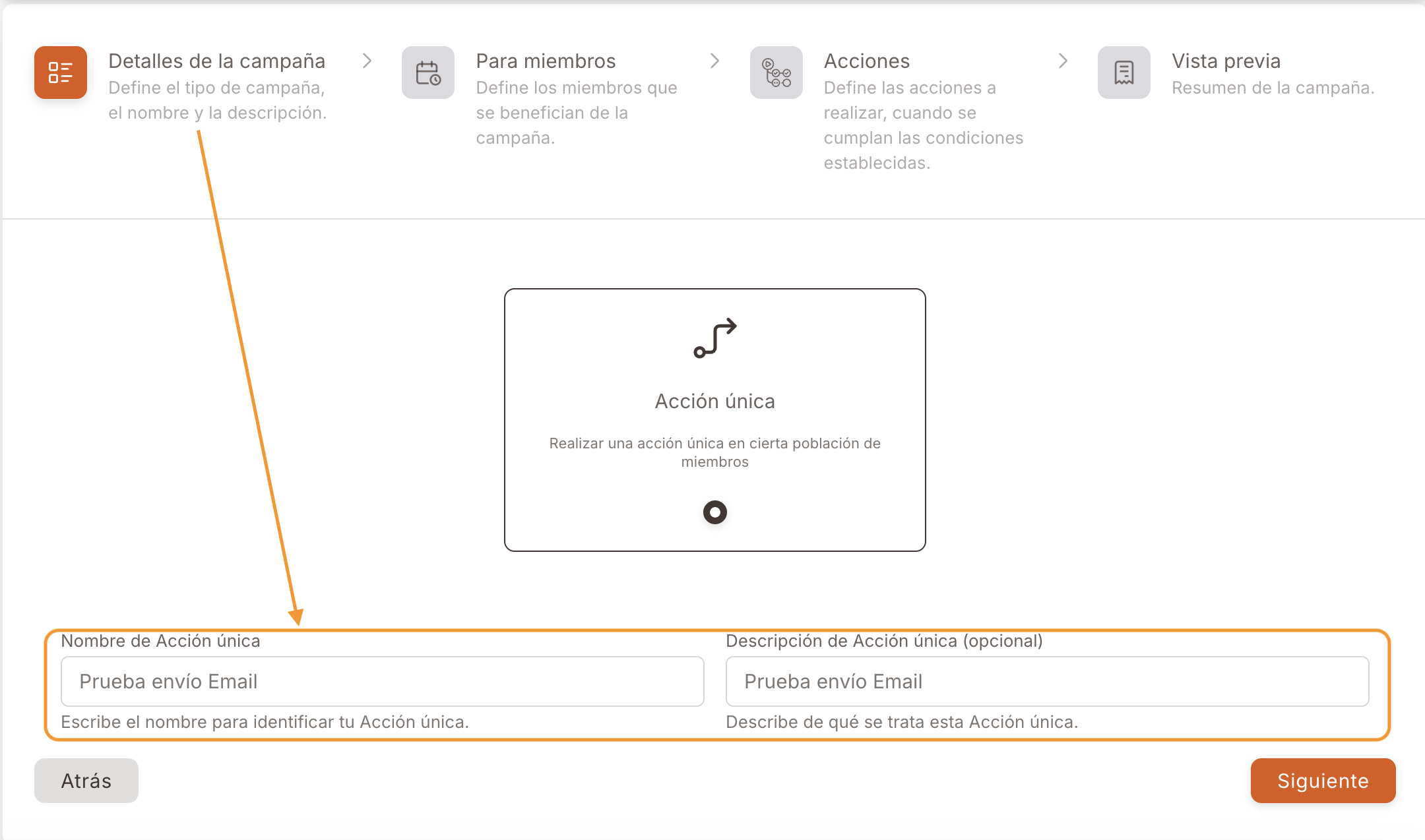
- For members: Define the members who benefit from the campaign.
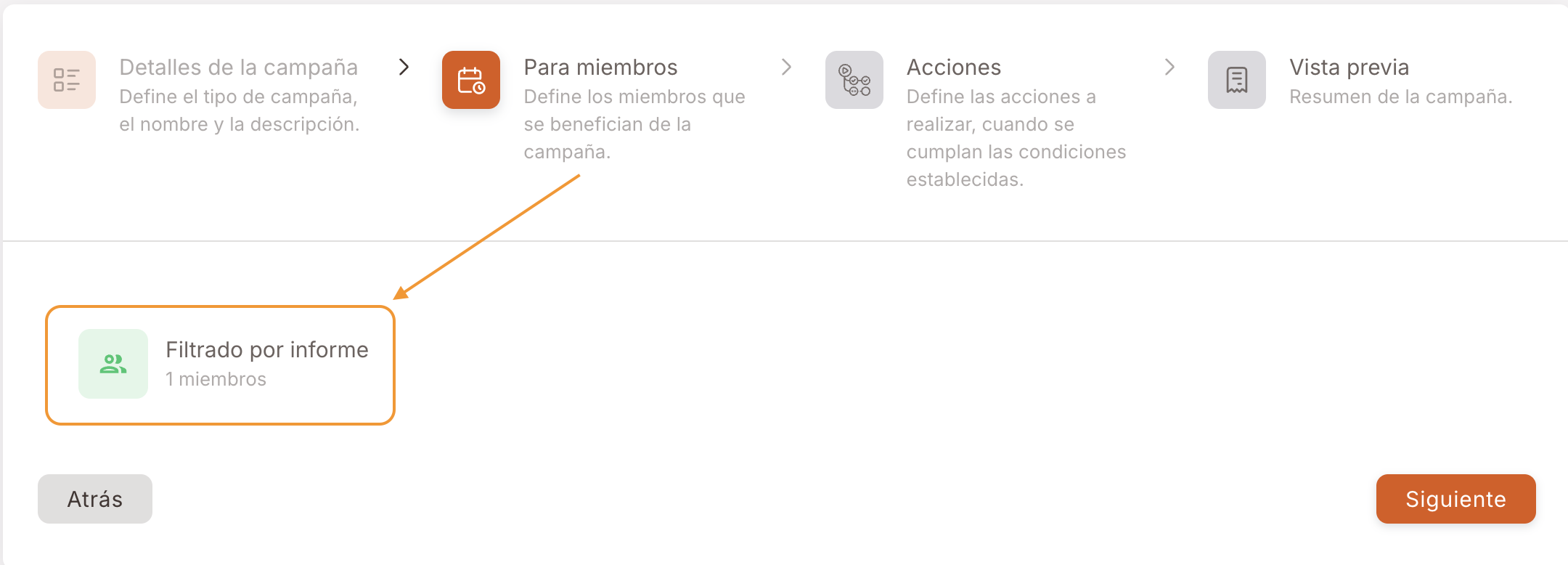
- Actions: Define the actions to take, when the conditions are met. Example: + Add action --> Send Email
We will + Add action:
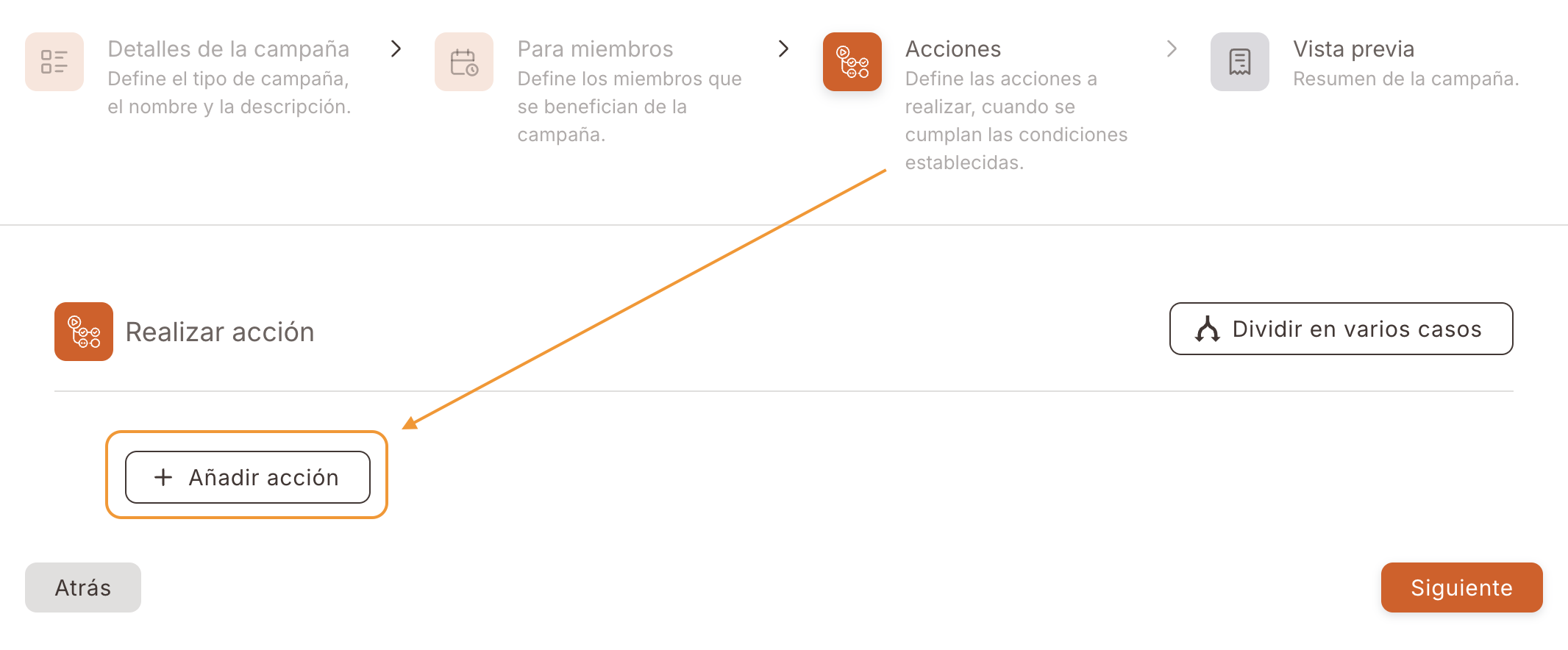
We select Send Email:
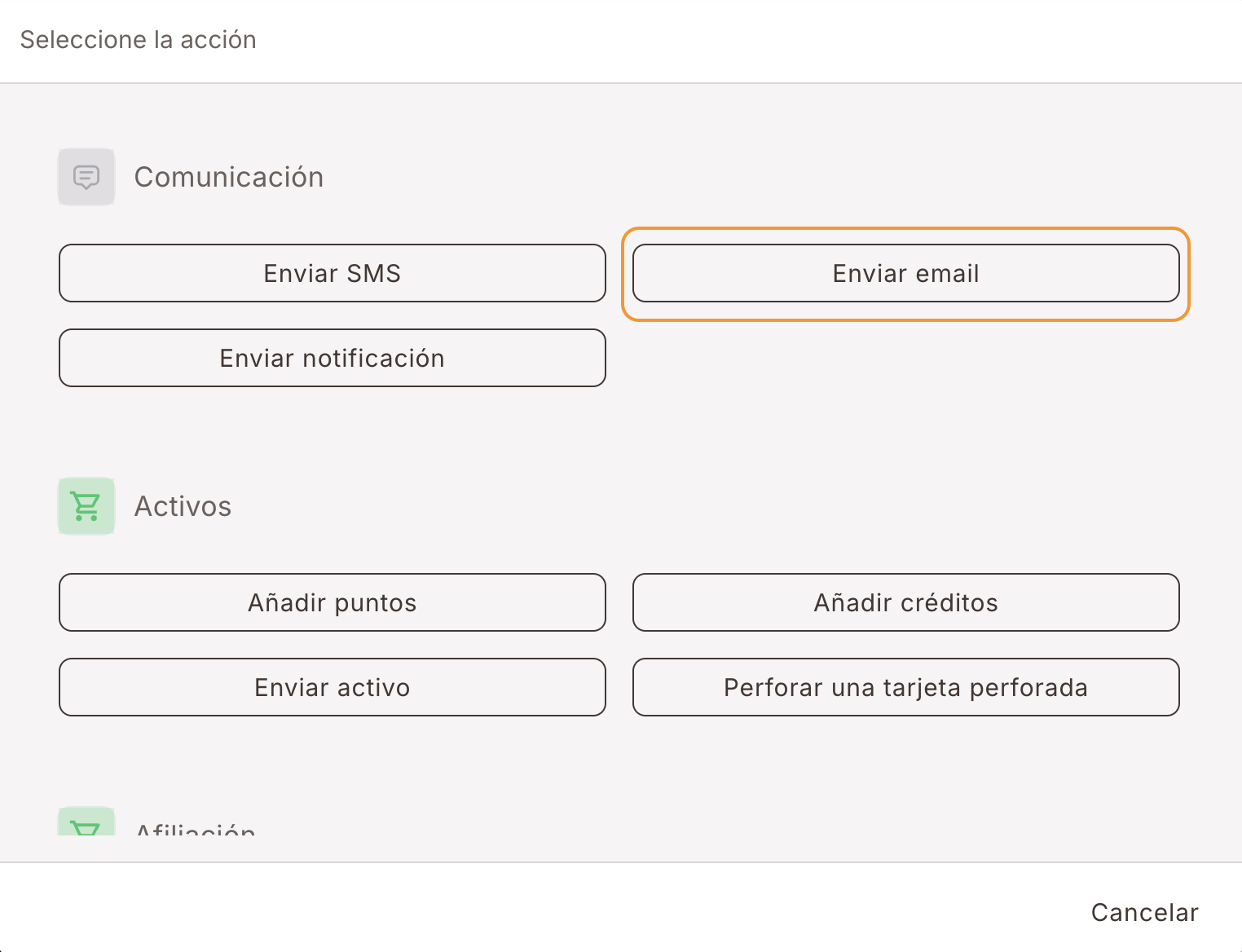
We select previously created email template.
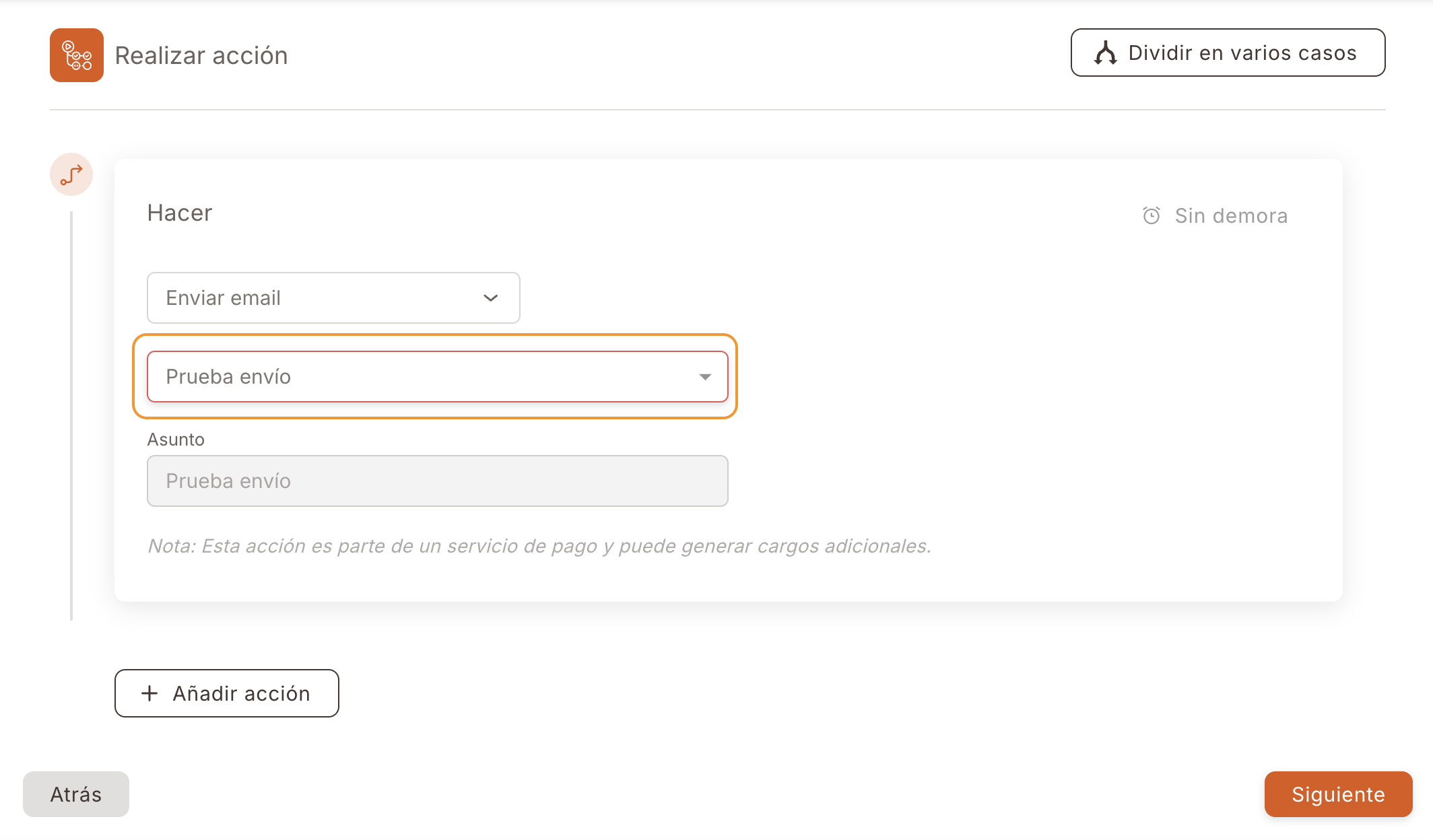
Podríamos añadir más de una acción si lo necesitamos.
- Preview: Campaign Summary
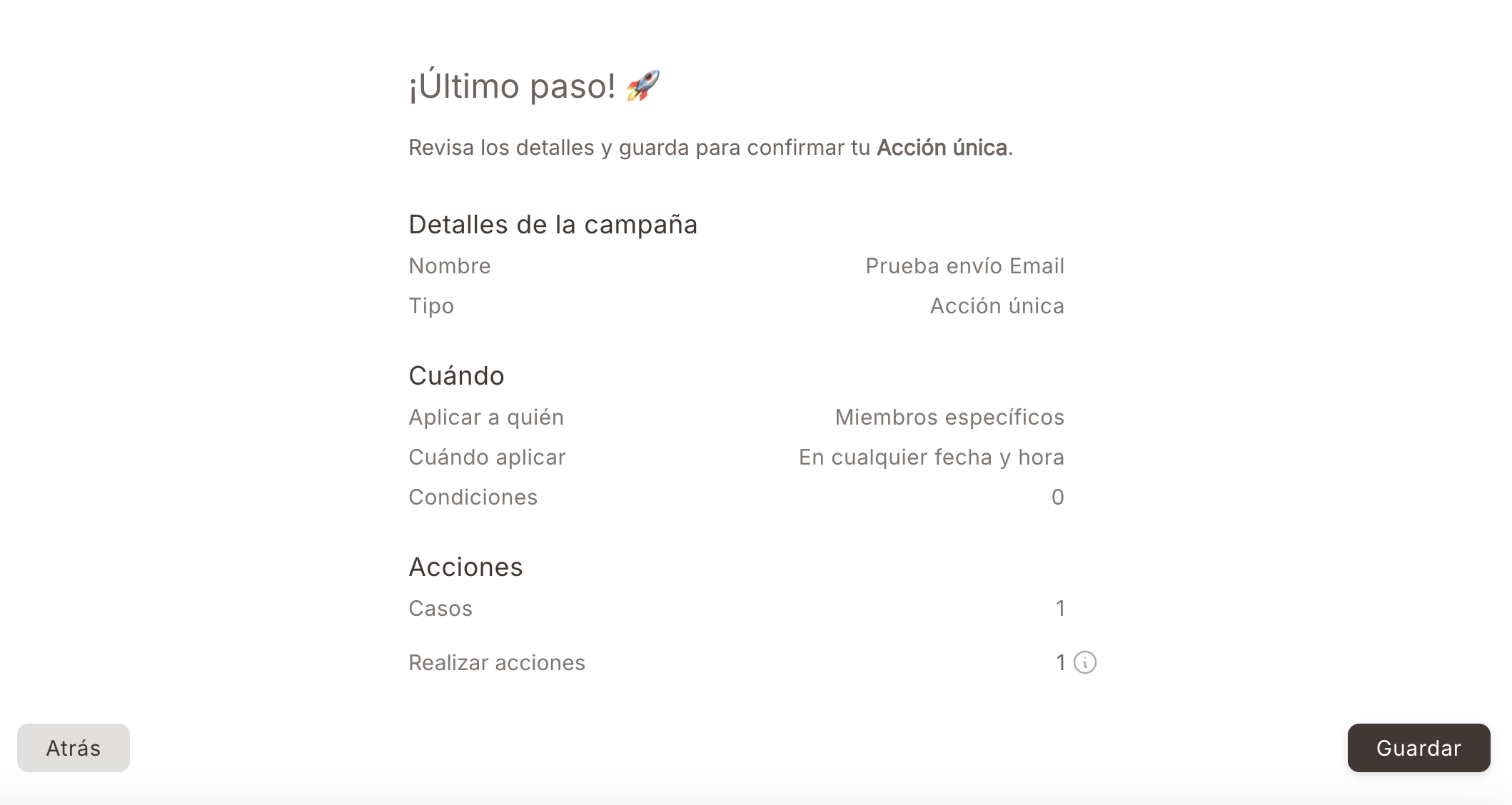
We click on Save.
