The kitchen ticket editor is used to configure and customise tickets according to your business needs. You can add, modify, or delete fields as required. You can also adjust font size and other text options by clicking on the corresponding fields.
Order: {Order}
Waiter: {Waiter}
Table: {Table}
Guests: {Guests}
{Date}
---------------------------------
Starters
---------------------------------
1 Big Burger
- Extra Sauce
1 [M] Daily Menu
[Starters]
1 Salad
- Onions with/without
You can add the following fields:
-
Logo: Retrieve the logo if it was previously deleted.
-
Separator: Add a simple separator: ---------------------------------
-
Double Separator: Add a double separator: ============================
-
Line Break: Add a blank space between lines.
-
Partial Cut: Instruct the printer to perform a partial cut on the ticket.
This option is only available on Star printers.
-
Text: Add a custom text field.
-
Value: Choose a value from the list to display on the ticket, obtained from the information entered in Business. Identify these fields with the characters {}.
-
Double Value: Choose multiple values from the list to display on the ticket, obtained from the information entered in Business. Identify these fields with the characters {}.
-
Total in Secondary Currency: Display the total in the secondary currency if using multi-currency.
-
Suggested Tip: Display the suggested tip based on the order value.
IMPORTANT: At the bottom of the page is the restore original button that restores the default ticket format. This button deletes all changes made.
FREQUENTLY ASKED QUESTIONS:
When tickets are hung on the kitchen rail, sometimes important information gets covered. How do you resolve this?
Adding more line breaks at the beginning of the ticket prevents crucial information like table name or waiter from being covered.
To save paper, you can move less important fields, such as the order number, to the beginning of the ticket.
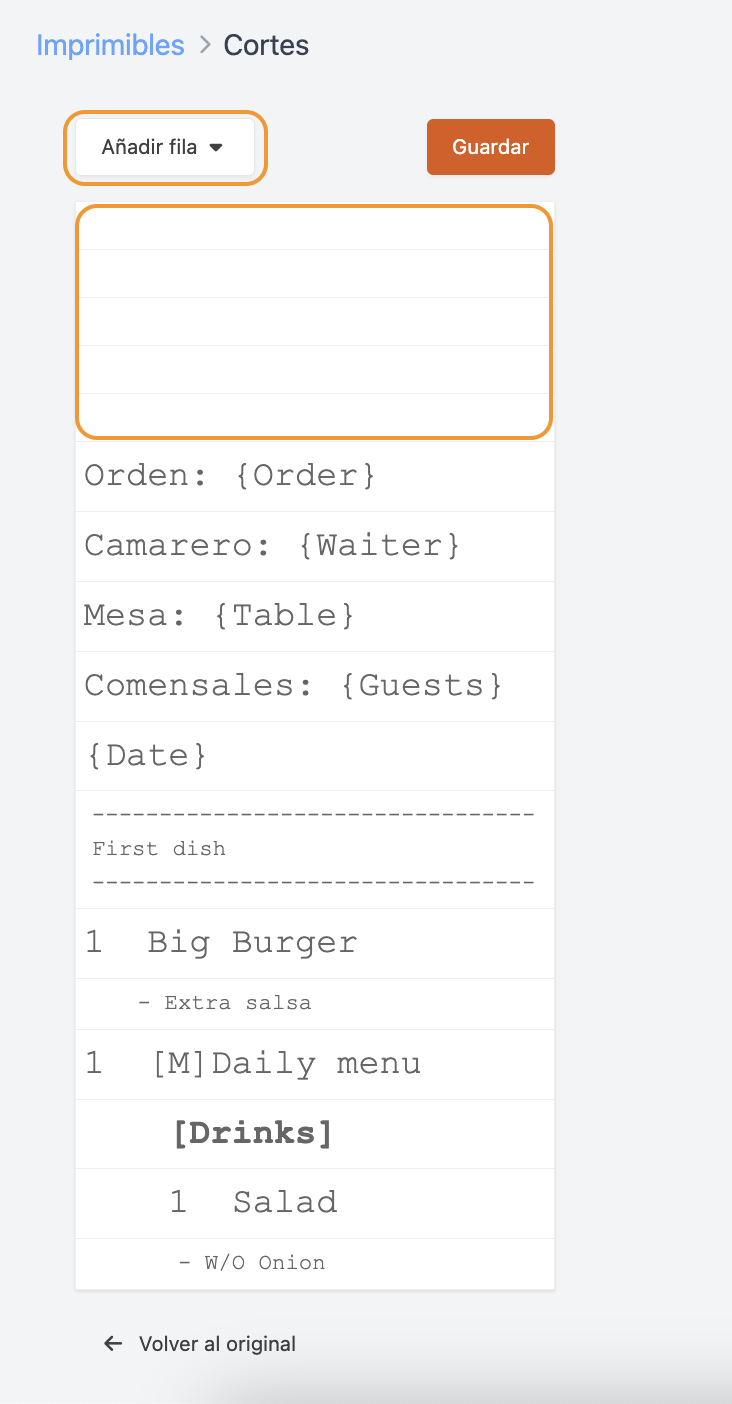
The text for modifiers prints very small, can the size be changed?
Yes, you can increase the font size for modifiers. Go to the editor, select the modifiers (extra sauce field) from the list and adjust the size. Then click on Save.
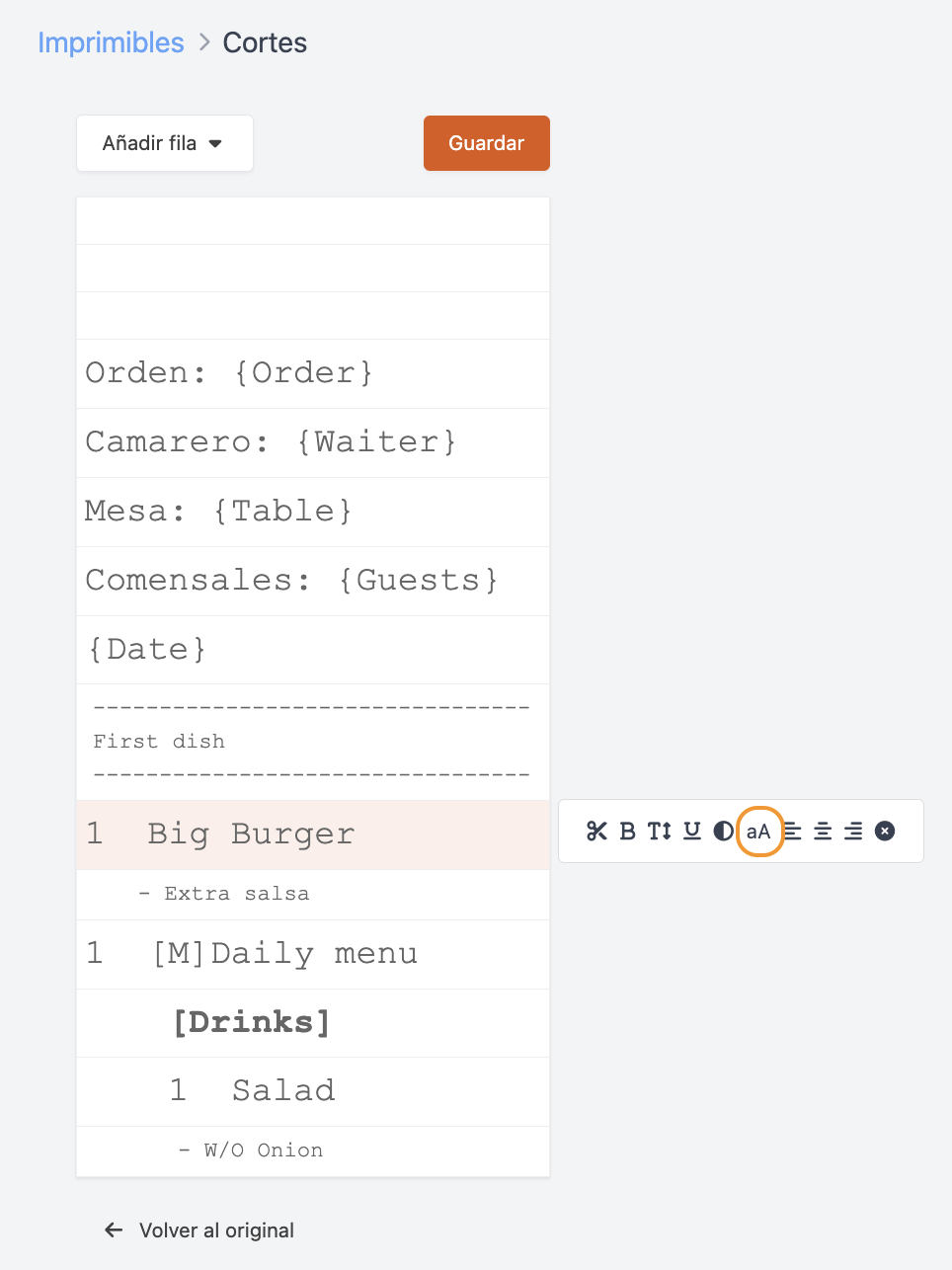
Can I make a cut on each product?
Yes! Clicking on the product or menu will reveal a pair of scissors. Clicking on them will add the scissors to the design and click Save.
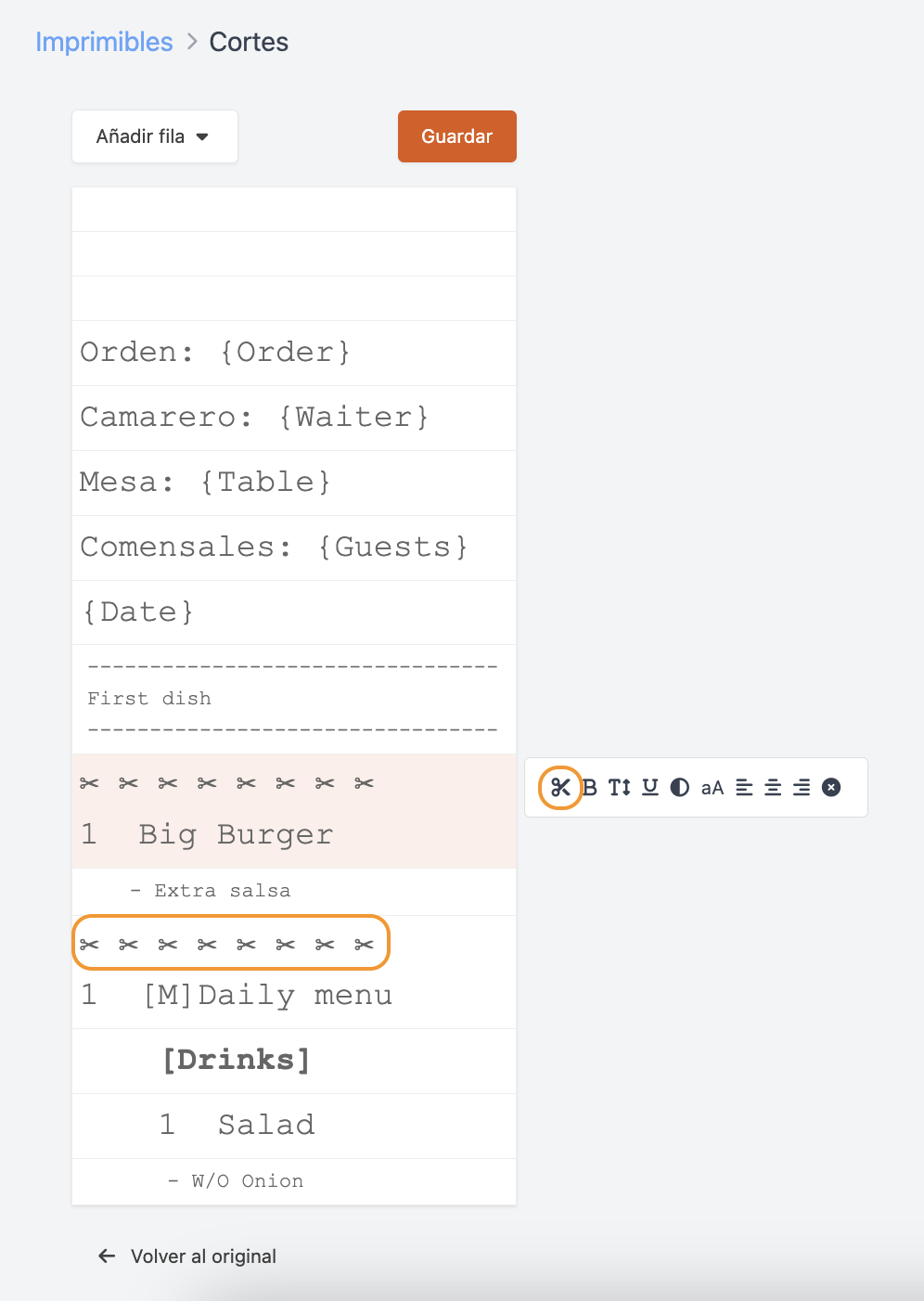
When using cuts in the products, a header appears. Can I edit it?
This header cannot be edited; by default, it displays the order number, table, time, and waiter.

