Marketing forms help you understand your customers’ opinions about your business.
Knowing what they think about your products, services or venue can help you improve. You can create your own forms and tailor the questions to your needs.
They can be enabled on any device and appear when a sale is completed. Even if they are active, you can skip them with a button or easily disable them temporarily.
How to create a marketing form in Revo RETAIL:
1. Go to the back-office of Revo RETAIL.
2. Go to Integrations / Marketing
3. Click +New and type a name to identify your form.
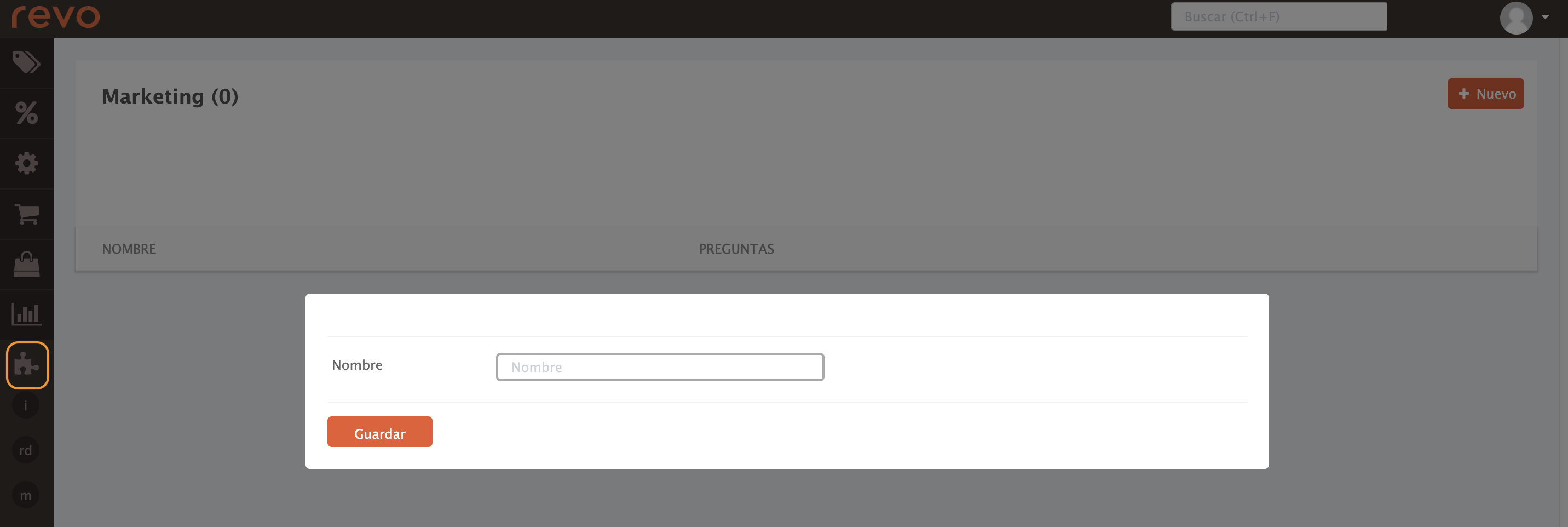
4. Once created, click the number shown in the question column.
6. Inside, click +New again to add the questions you want to ask your customers:
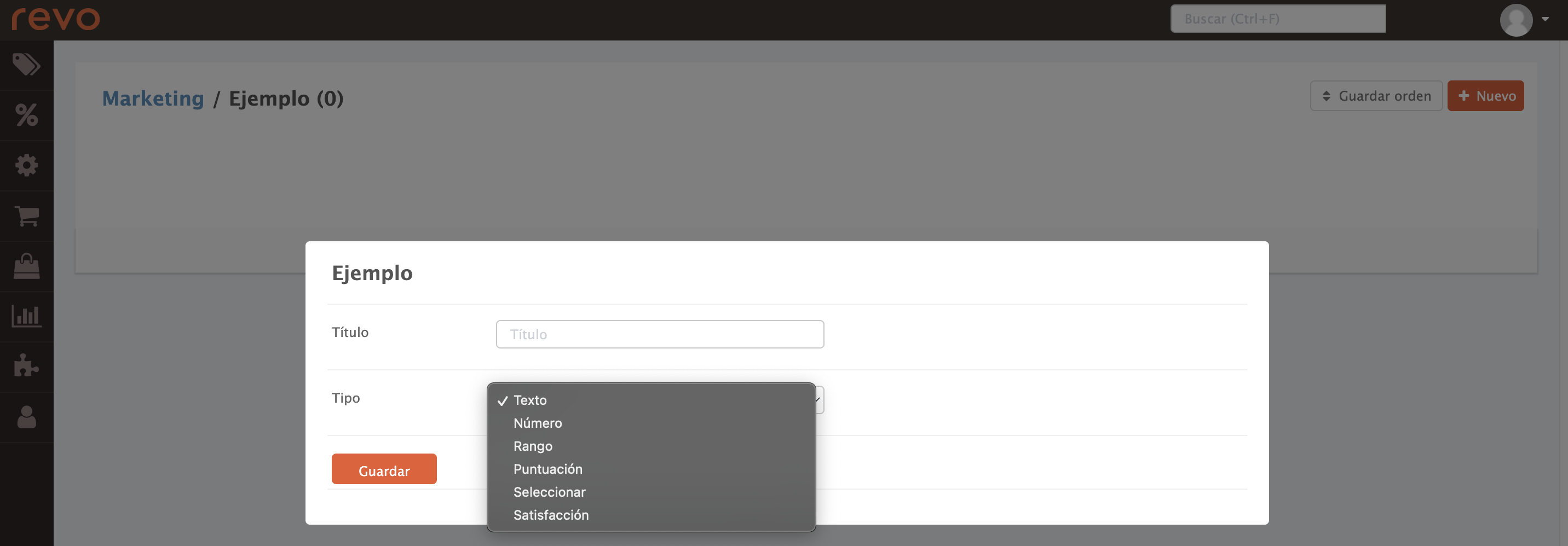
- Title: Type the question or text you want to show.
-
Type: Choose the response format:
- Text: For open answers.
- Numbering: For numeric answers.
- Range: A bar to select a value.
- Rating: Numbers from 1 to 5.
- Selection: Multiple choice options.
- Satisfaction: Five faces to show satisfaction level.
: Use this icon to change the question order.
: Enable or disable each question.
: View response stats.
: Edit a question.
: Delete a question if you no longer need it.
If you delete a question, its statistics will also be deleted.
Activate a marketing form in Revo RETAIL (app):
Enabling or disabling a form in the app is simple. Follow these steps:
1. Open the REVO menu r.
2. Tap Sync.
3. Go to Settings.
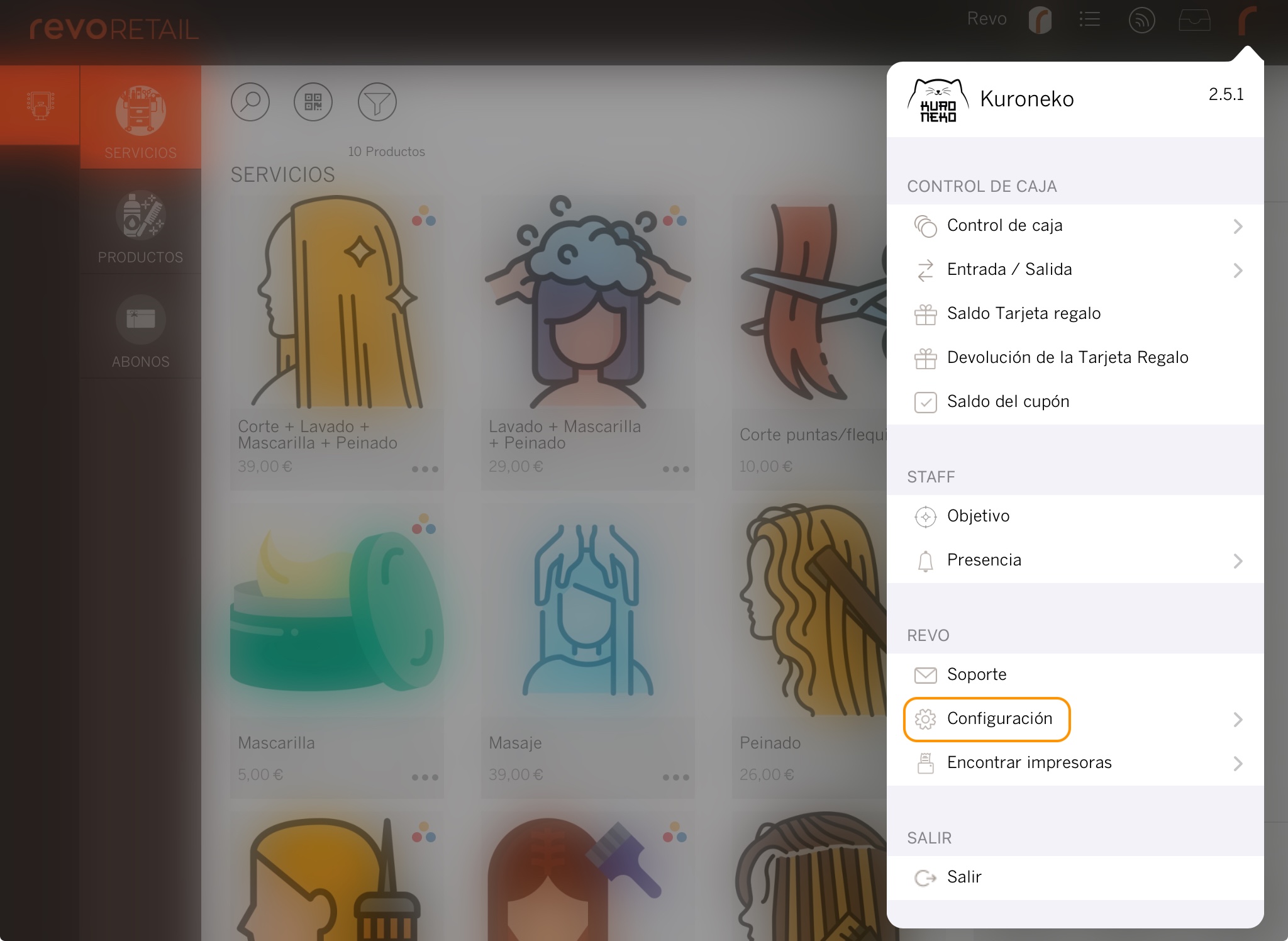
4. Under Marketing Forms, select the one you want to enable.
If you want to show it on DISPLAY, just activate the option. More info about Revo DISPLAY here.
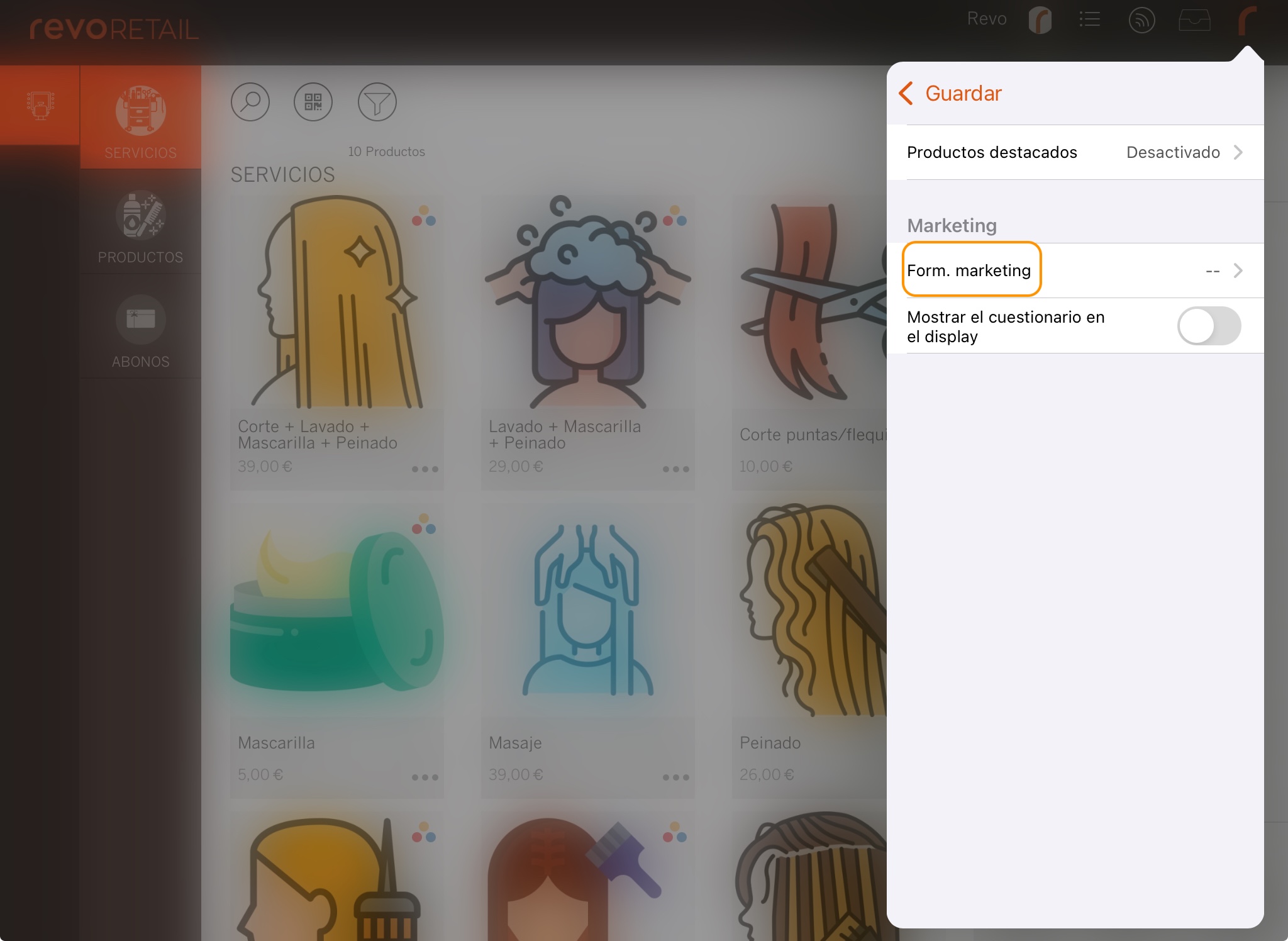
5. Tap Back to save.
6. Now, every time you complete a sale, the form will appear to be filled in.
If the form shows and you don't want it to, you can tap “Skip”. To fully disable it, go back to Settings and choose -- in the marketing form option. It won’t show again when closing sales.
