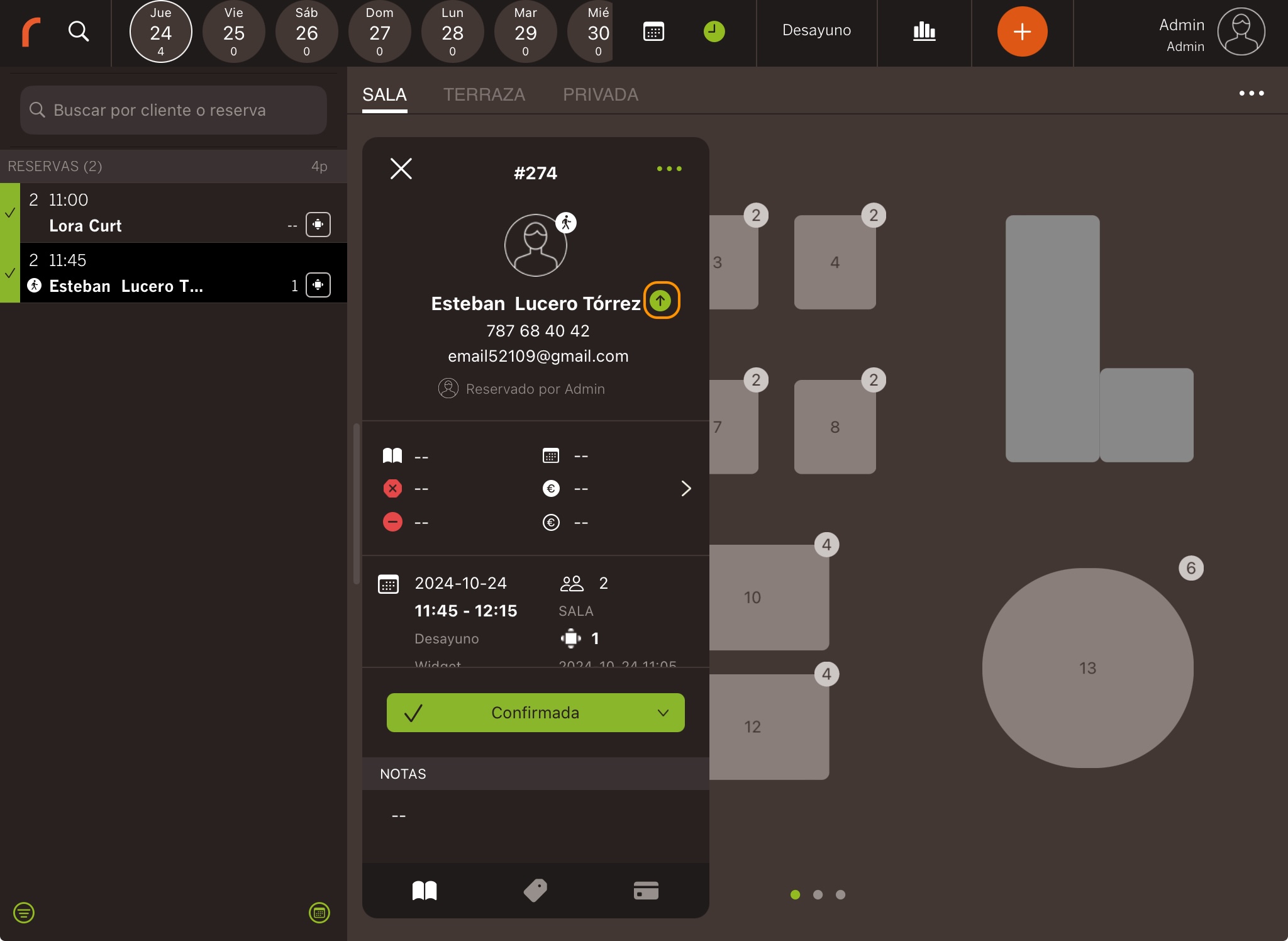1. CREATE CUSTOMERS FROM THE BACK-OFFICE 2. CREATE CUSTOMERS FROM THE APP
Creating and managing customers in Revo FLOW is simple.
1. CREATE CUSTOMERS FROM THE BACK-OFFICE
1. Access the back-office of Revo FLOW.
2. Go to Lists / CUSTOMERS.
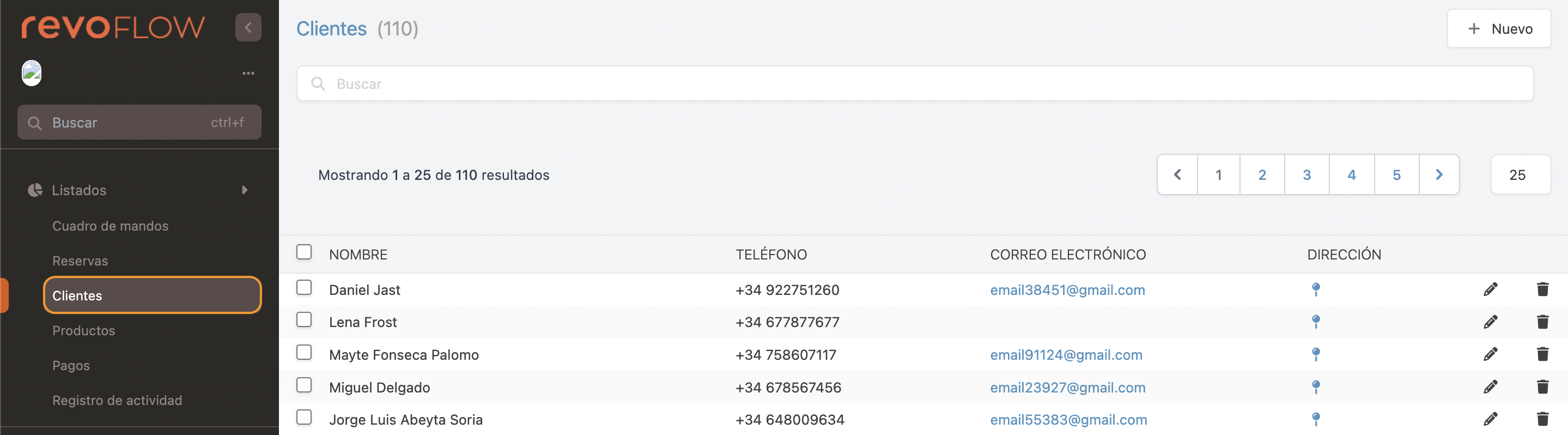
3. Select + New and complete the information.
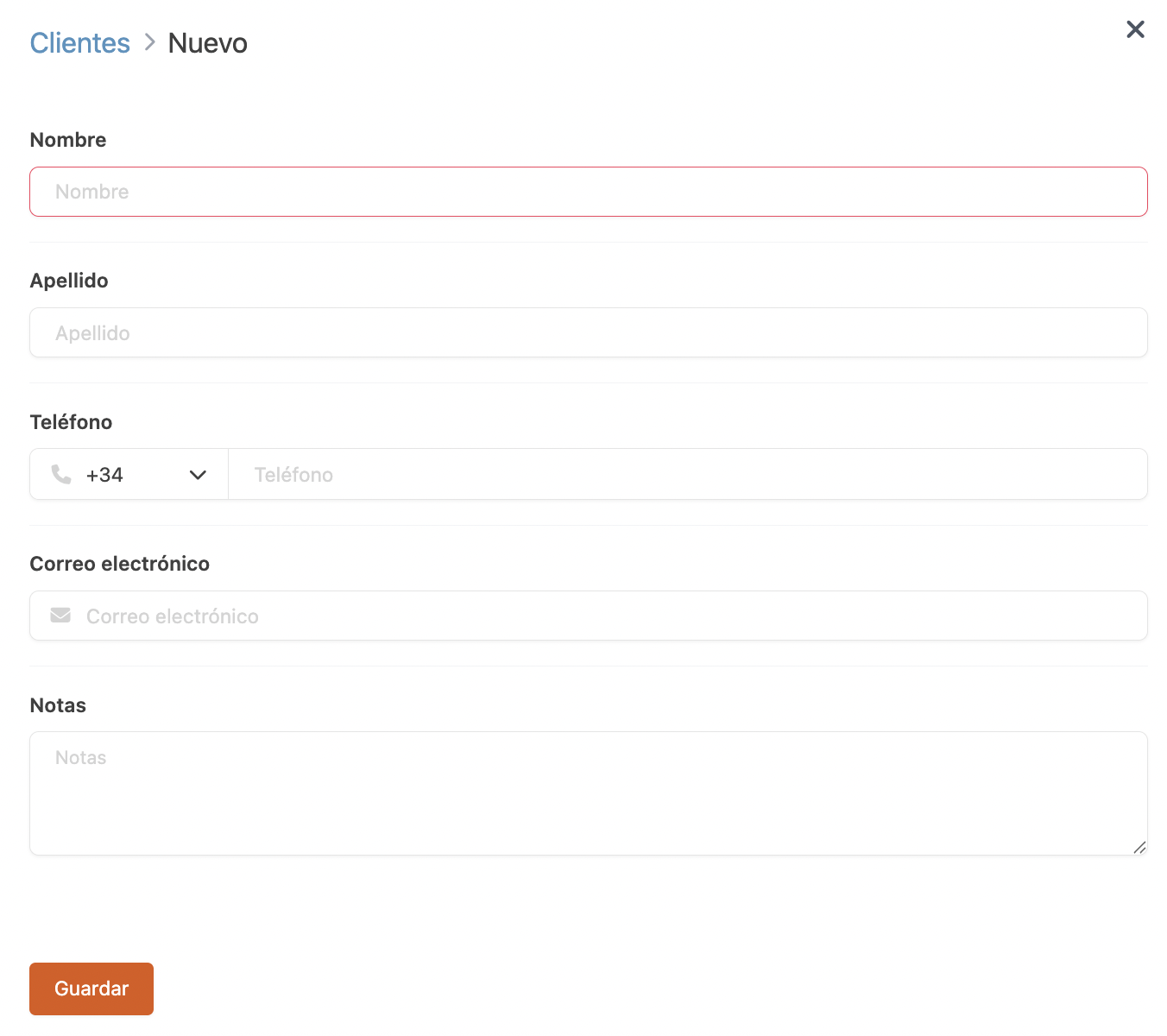
4. Tap Save.
5. You can associate multiple addresses to the same customer. To do so, tap the icon in the Address column.

6. Tap +New and fill in the fields.
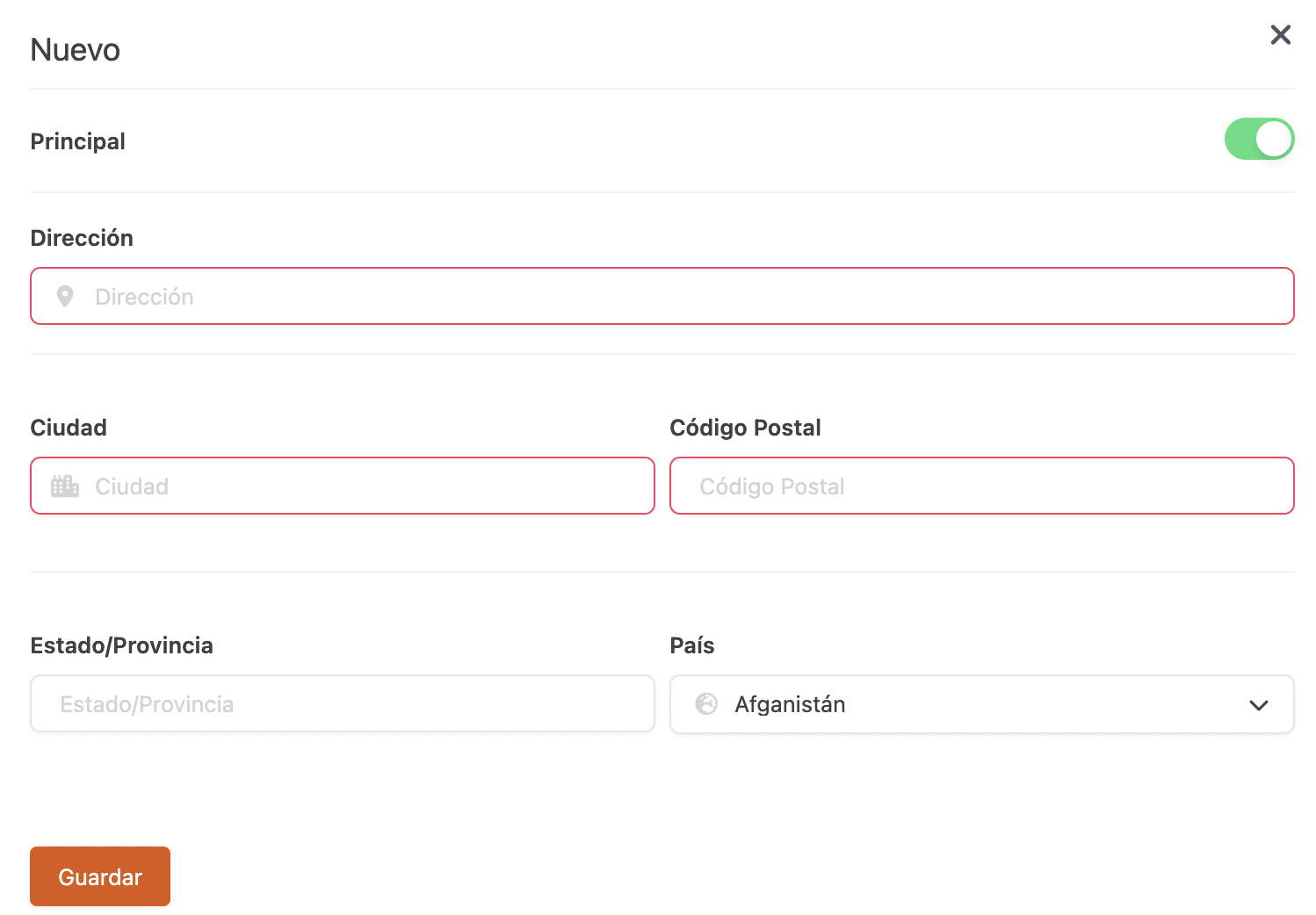
7. You will easily see all addresses associated with the customer and activate the main address, which will appear by default.

The customer database is the same in the back-office and the app. You can create or edit customers in either, and they sync automatically.
New or existing customers will appear on the table in Revo XEF, and their details will show on the invoice. If you do not want them to appear, access Revo XEF's back office, go to the DELIVERY section, and disable Link customer to invoice.
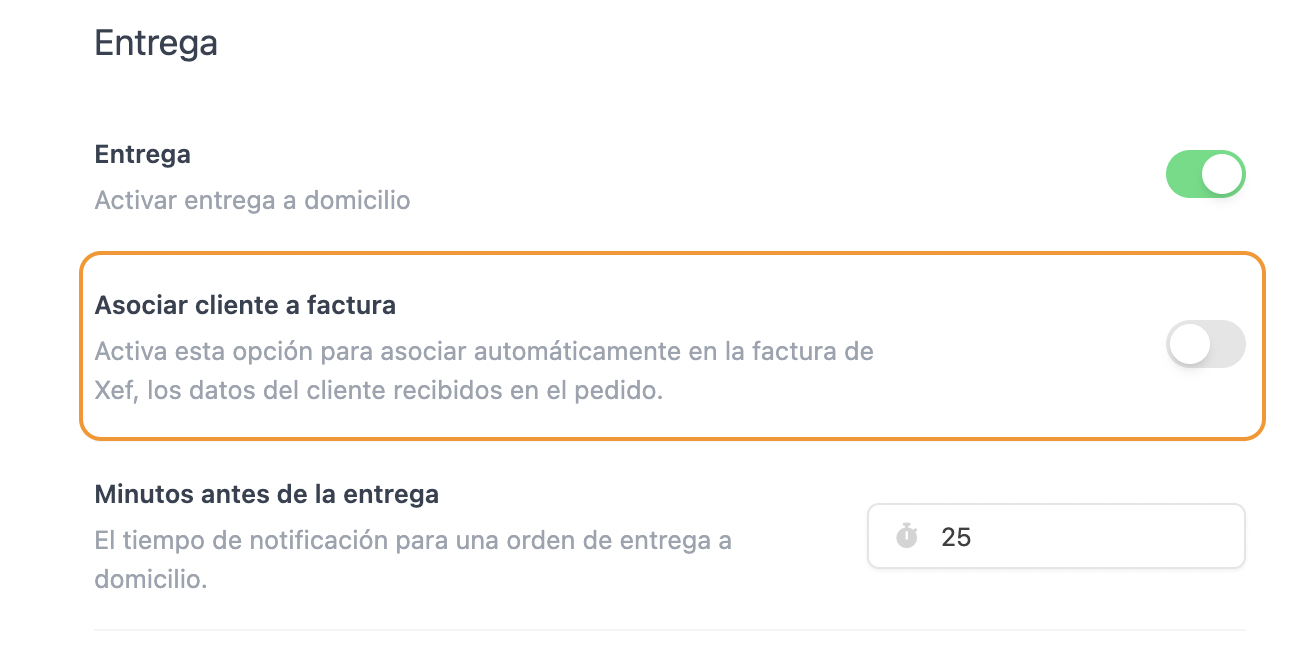
2. CREATE CUSTOMERS FROM THE APP
There are two ways to create a customer from the app:
1. Create a customer when making a reservation.
-
Enter the customer’s name and tap Add customer:
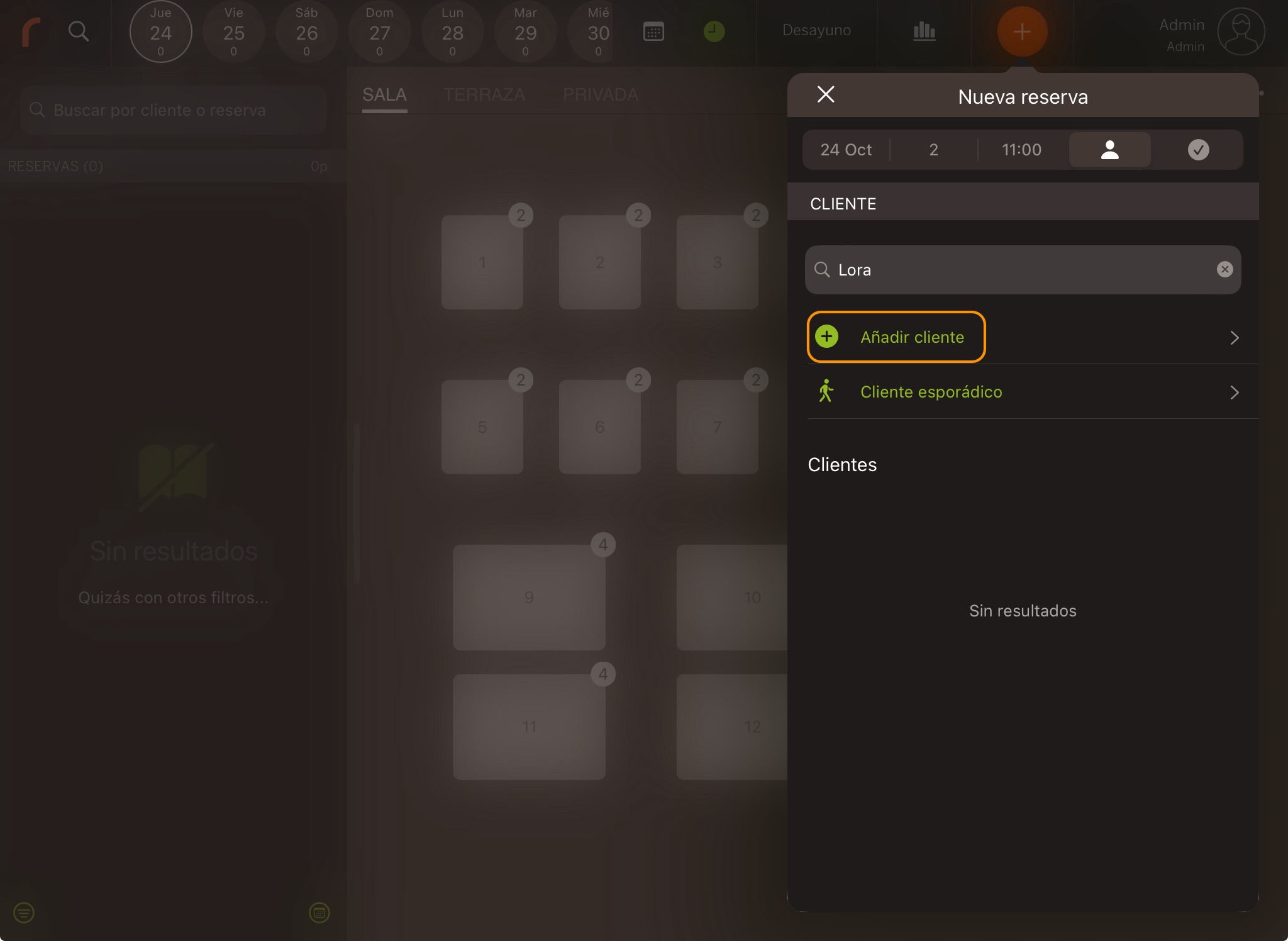
-
A window will open where only the name and phone are required:
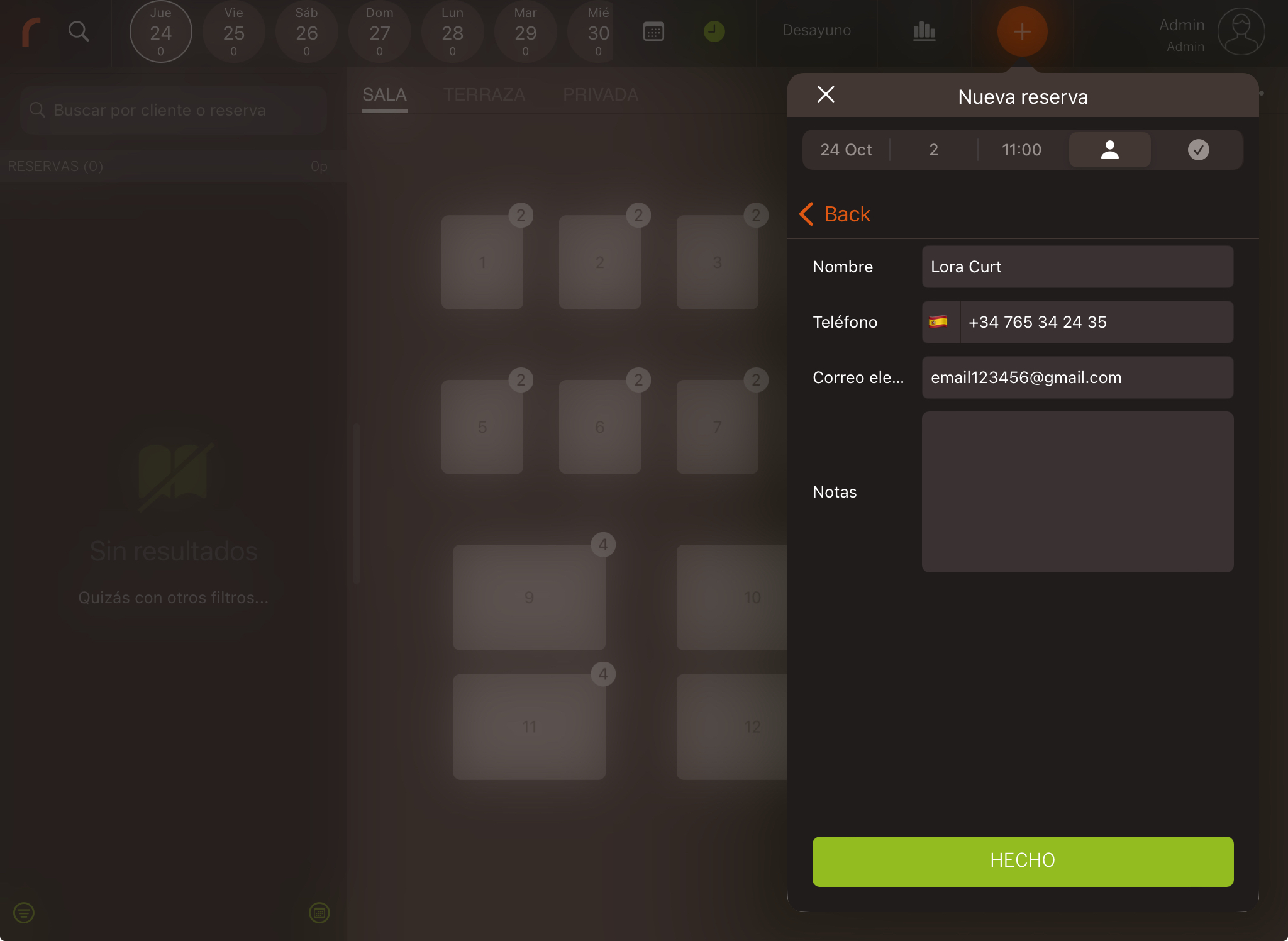
-
Tap Done to create the customer.
2. Add a customer to an existing reservation.
-
Tap the next to the name in the reservation: