From notifications, you can select alerts to receive emails and avoid having to access the back-office.
1. Go to the back-office of Revo XEF.
2. Navigate to Account / NOTIFICATIONS.
3. Select Email and activate the alerts you want to receive:
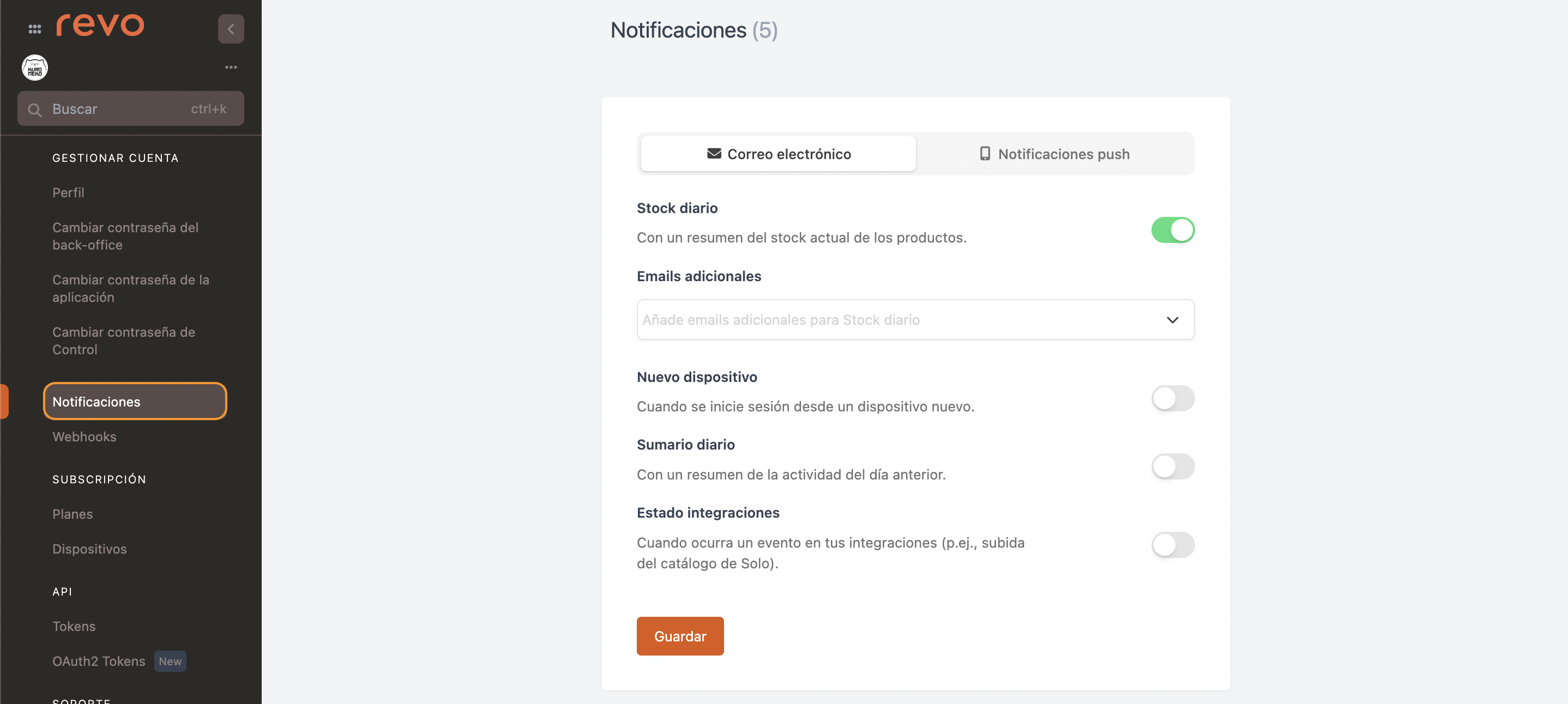
- Daily stock: Notification with the daily stock levels.
- New device: Notification when a new device is connected.
- Daily summary: Notification with the daily report.
- Integration status: Notification if there are issues with any configured integration.
- Additional emails: Add extra email addresses to receive notifications.
The emails shown are those configured under Employees.
4. Select Push notifications and activate the alerts you want to receive:
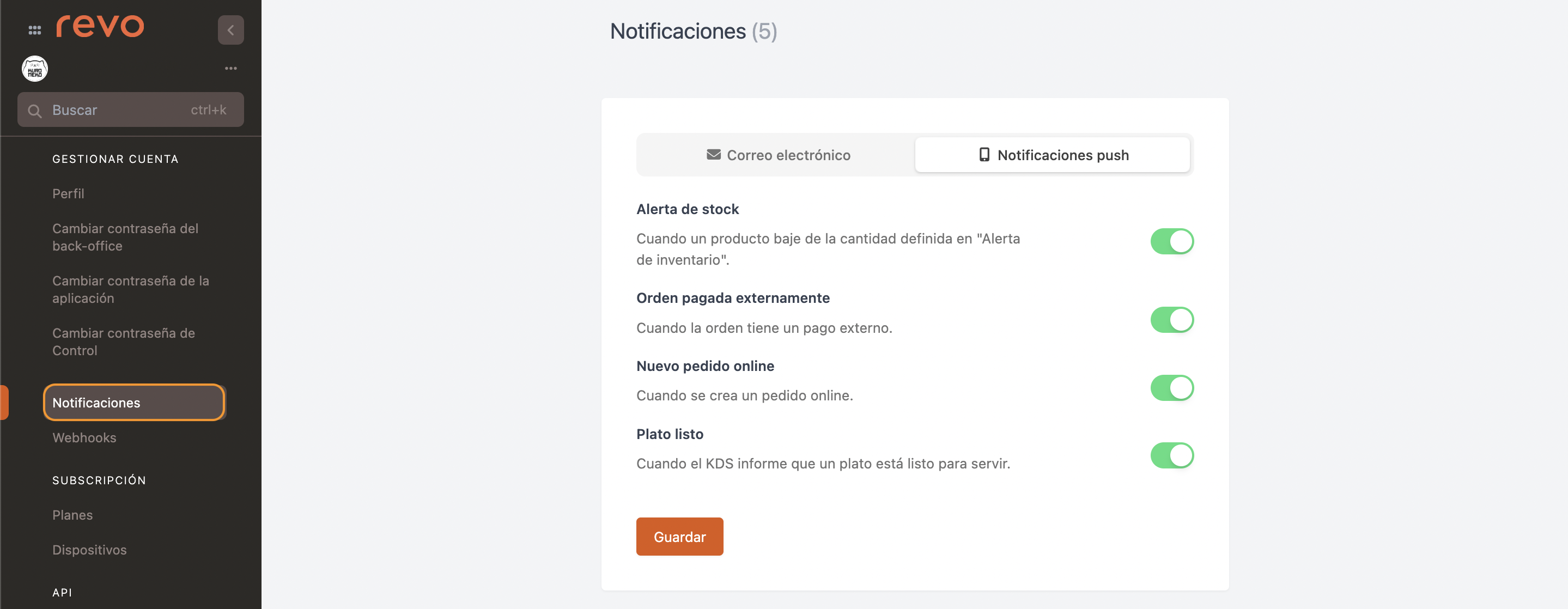
- Stock alert: When a product falls below the quantity defined in "Inventory alert".
- Order paid externally: When the order has received an external payment. Example: Payment with Revo XPRESS.
- New online order: When a new online order comes in.
- Dish ready: When the KDS indicates a dish is ready to be served.
The device will receive a notification even if the app is minimised, and an alert will appear within the app:

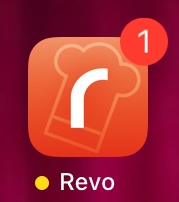
5. Click Save.
