1. WHAT IS ERROR TRACKING? 2. RECOMMENDED USAGE 3. INTEGRATION SETUP 4. HOW DOES IT WORK?
1. WHAT IS ERROR TRACKING?
Error tracking is a REVO integration that allows you to audit the activity log of your XEF account. Thanks to this tool, you can receive a daily email with the errors detected in the last 24 hours. It's very useful for anticipating potential network issues.
2. RECOMMENDED USAGE
This tool is especially designed for REVO distributors.
With it, you can automatically audit new establishments, review accounts daily, and detect any issues — especially during the first days after installation.
3. INTEGRATION SETUP
1. Log in to the back-office of Revo XEF.
2. Go to INTEGRATIONS.
3. Click on + New, search for Error Follow Up and select + Add
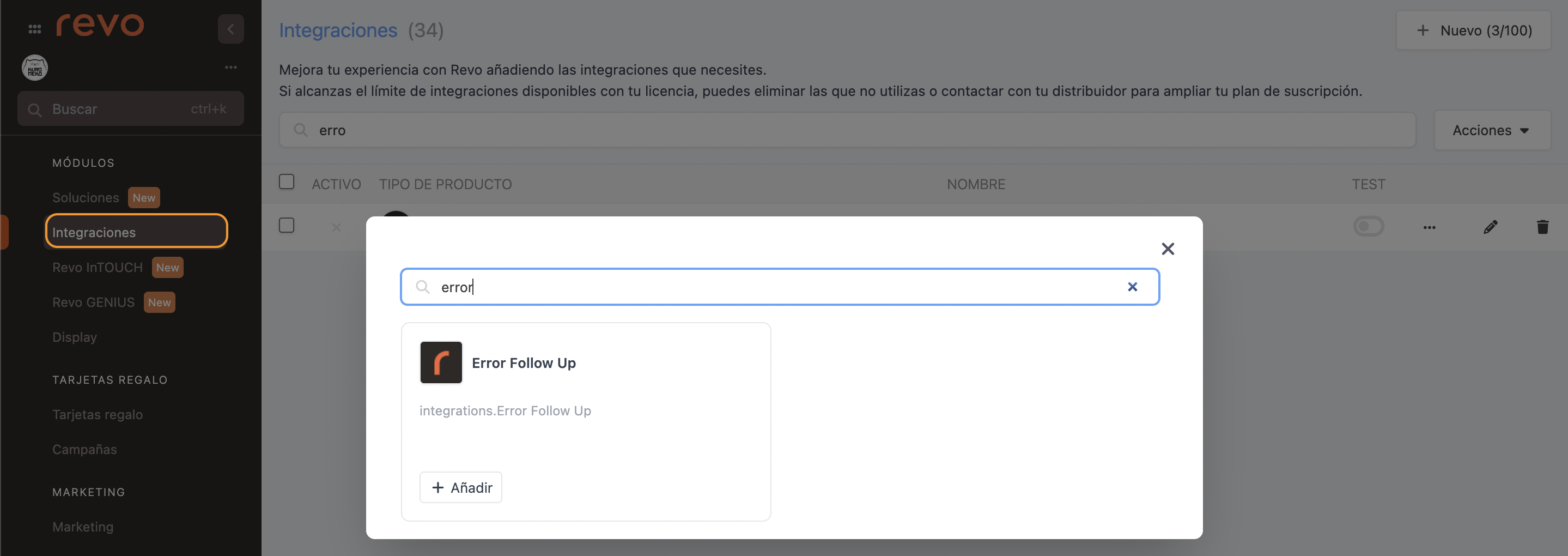
4. Fill in the required information:
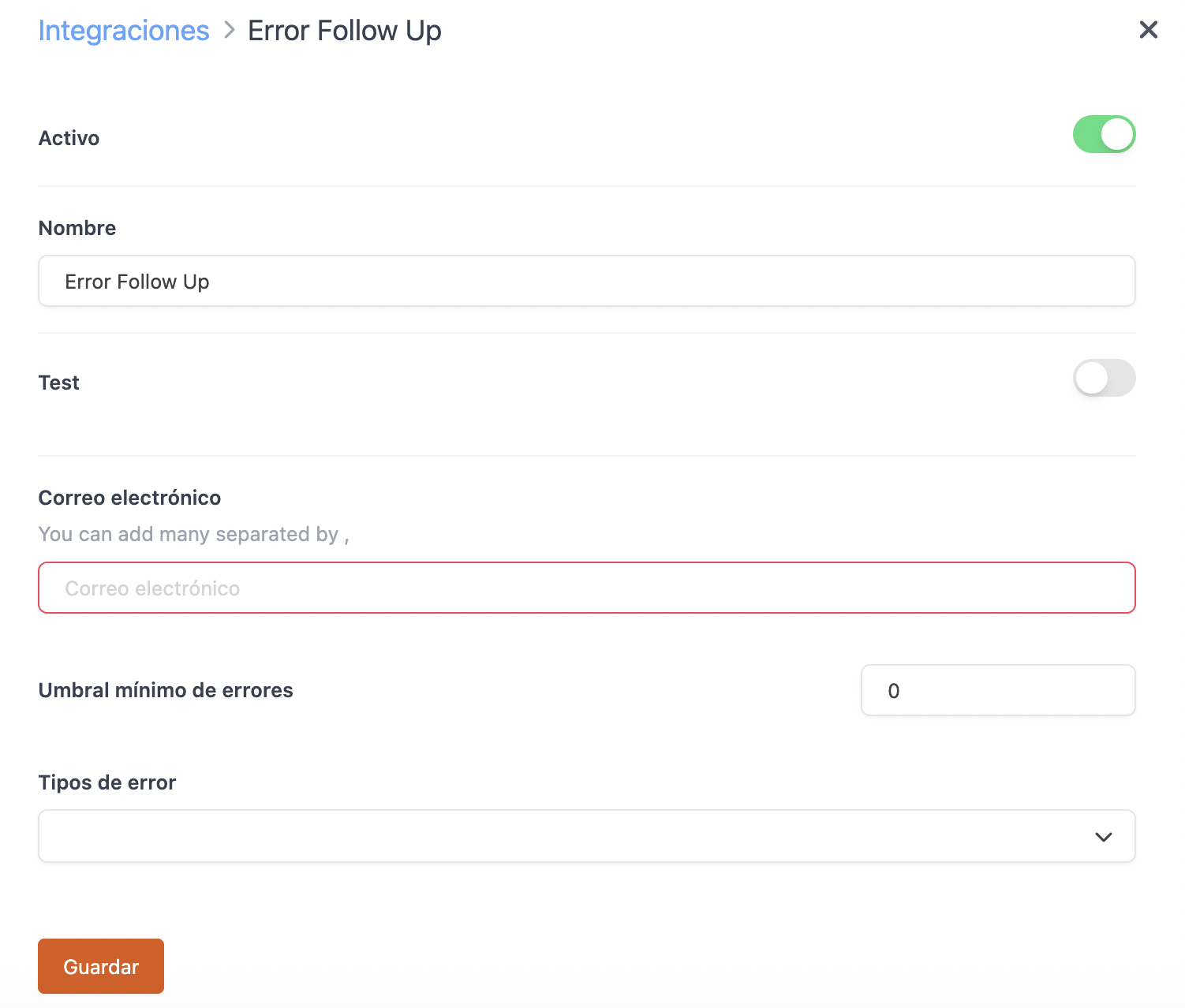
-
Active:
-
Name: A name to identify the integration.
-
Test: Disabled.
-
Email: Enter the email addresses (separated by commas) that should receive the error list. Example: email1@cegid.com, email2@cegid.com.
-
Minimum error threshold: Define the number of errors from which you want to receive an email.
-
Error types: Select the error types to track.
- Error: A failure in a system action. Not all logs are directly related to the local network.
- Fail: A failure in printing or another action. Often directly related to a local network issue.
- Offline: Error message directly related to the local network or the device connection. This message comes from the iOS operating system and indicates no internet connection. It can also refer to a printer error when there is no communication.
-
Retry: This message appears when the system retries an action. Not all logs are directly related to the local network.
5. Click Save.
Done! The integration is now configured.
4. HOW DOES IT WORK?
If there are errors, you’ll receive a daily email listing the ones you’ve configured. If there are no errors, or if the value in the threshold field is higher than the number of actual errors, you won’t receive any emails.
You can also audit the activity log manually at any time and receive the email instantly. To do so, go to Integrations, locate the Error Follow Up integration, click on and then on Discover and receive email:

