You can configure and customise the product label to suit your business needs.
1. Log in to the back office of Revo RETAIL.
2. Go to Settings / PRODUCT LABELS
3. Click on +New.
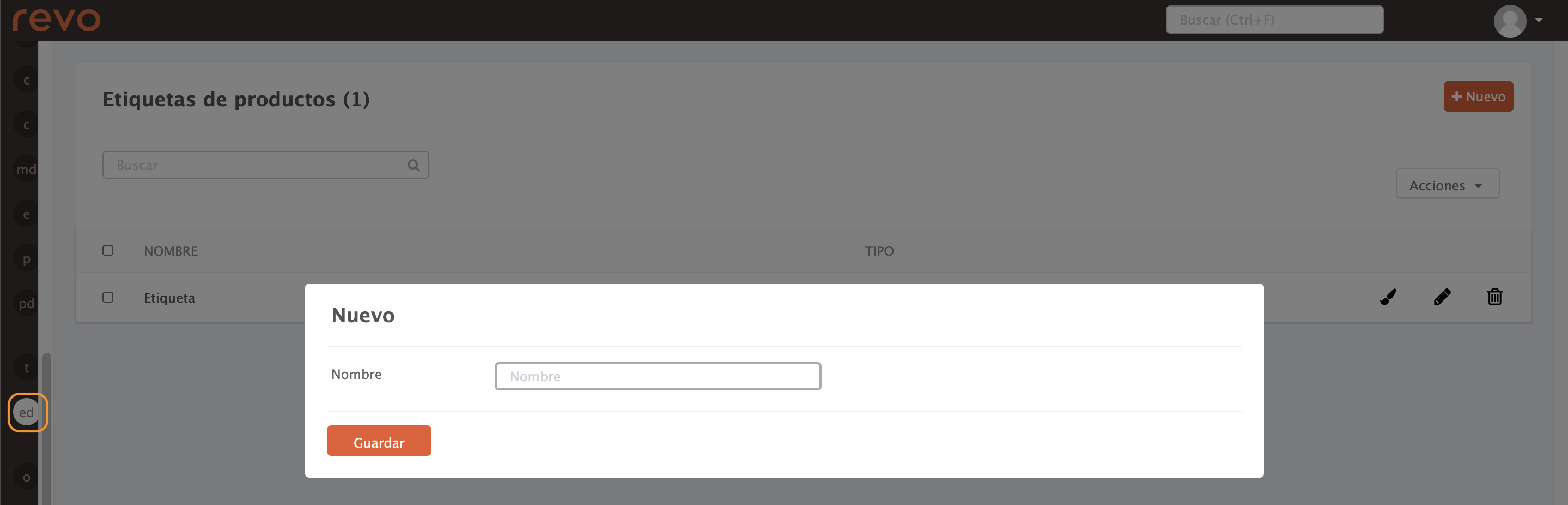
- Name: Enter a name for the label.
4. Click on Save.
5. Click the icon to customise the label.
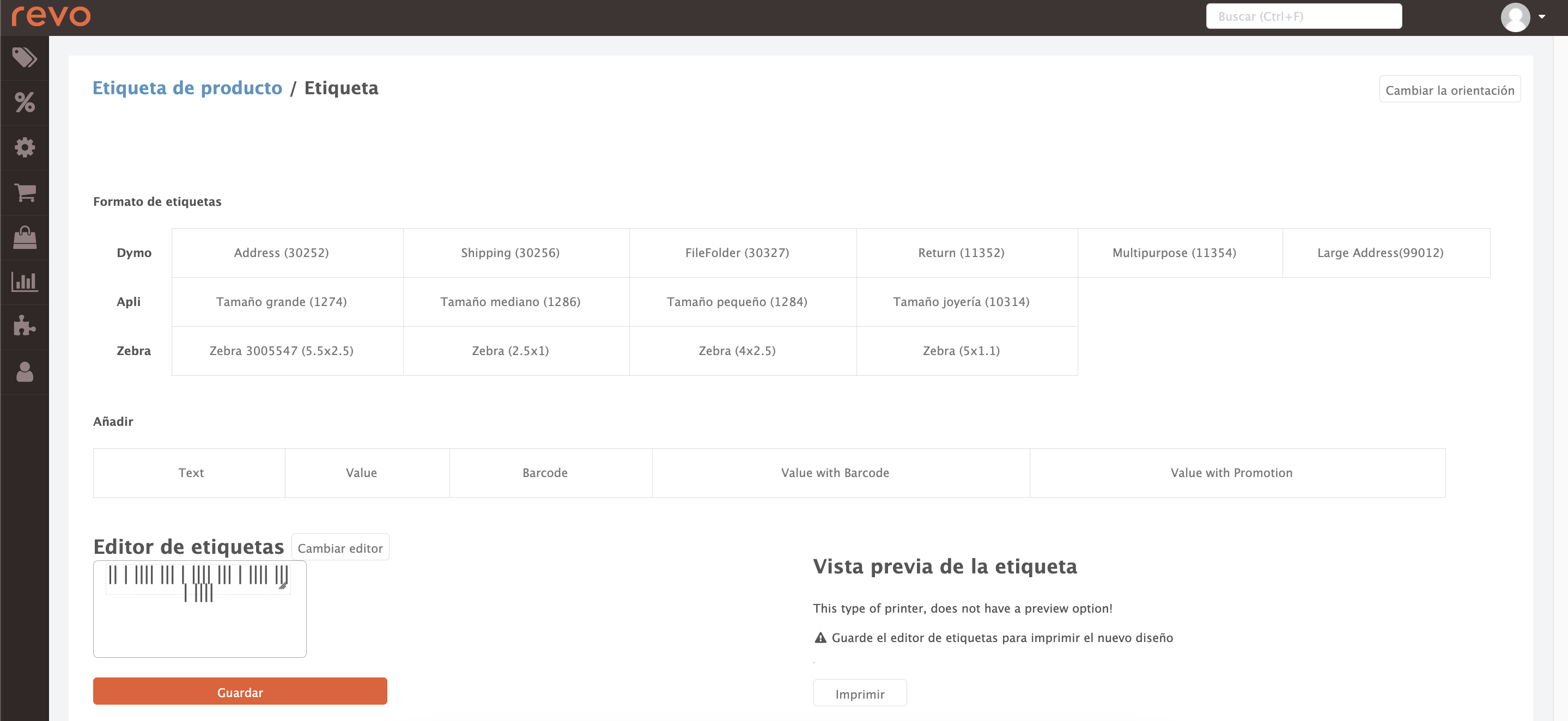
-
Change orientation: Choose how the label will be displayed.
-
Label format: Select your preferred size.
-
Add: Insert fields into the label:
- Text: Add free text.
- Value: Choose a value from the list to display.
- Barcode: Insert a barcode.
- Value with barcode: Show a value with its barcode.
-
Value with promotion: Show a value with a promotion. Click the code to select it.
-
Change editor: If you prefer, edit the label using HTML.
6. Click on Save to apply changes, or Print to view a sample.
