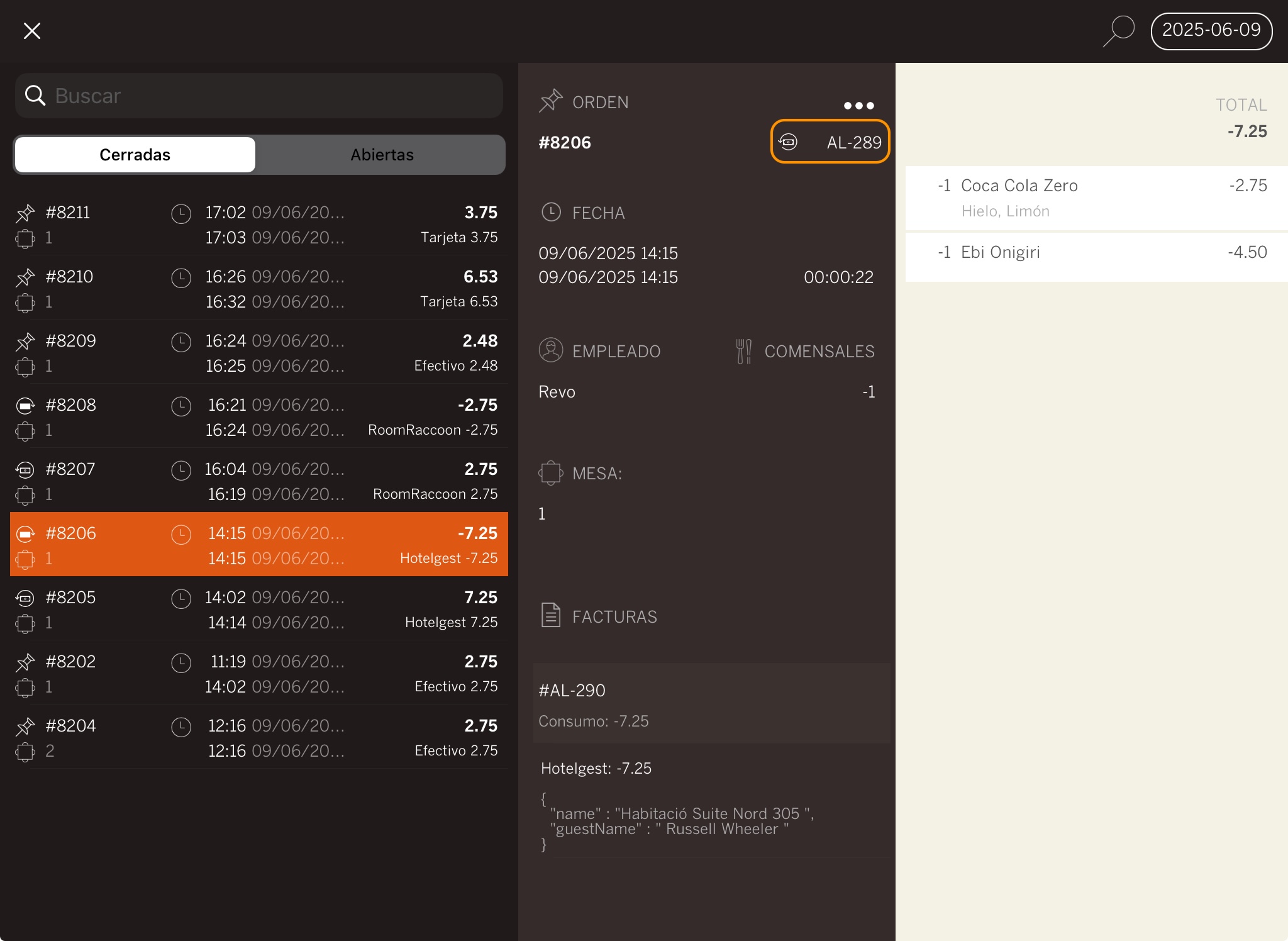STATUS: ACTIVE
COMPATIBLE: 3.3
1. WHAT IS HOTELGEST? 2. HOW DOES THE INTEGRATION BETWEEN HOTELGEST <-> REVO WORK? 3. CONFIGURATION ON REVO 4. HOW TO MAKE A ROOM CHARGE 5. HOW TO CANCEL A ROOM CHARGE
1. WHAT IS HOTELGEST?
Hotelgest is a software programme that helps you manage your accommodation. From a single platform, you can control prices, bookings, and restrictions on websites like Booking.com or Expedia.
It also lets you create invoices, view reports and receive tips to boost your sales.
2. HOW DOES THE HOTELGEST <-> REVO INTEGRATION WORK?
By connecting HOTELGEST <-> REVO, you can work with an all-in-one cloud-based solution that saves you a lot of time.
With this integration, you can:
- Post charges from REVO directly to the guest's room or bed.
- Search for guests easily.
3. CONFIGURATION IN REVO
SETTING UP THE INTEGRATION
1. Log into the back office of Revo XEF.
2. Go to Integrations / INTEGRATIONS.
3. Click + New, search for Hotelgest, and select + Add.
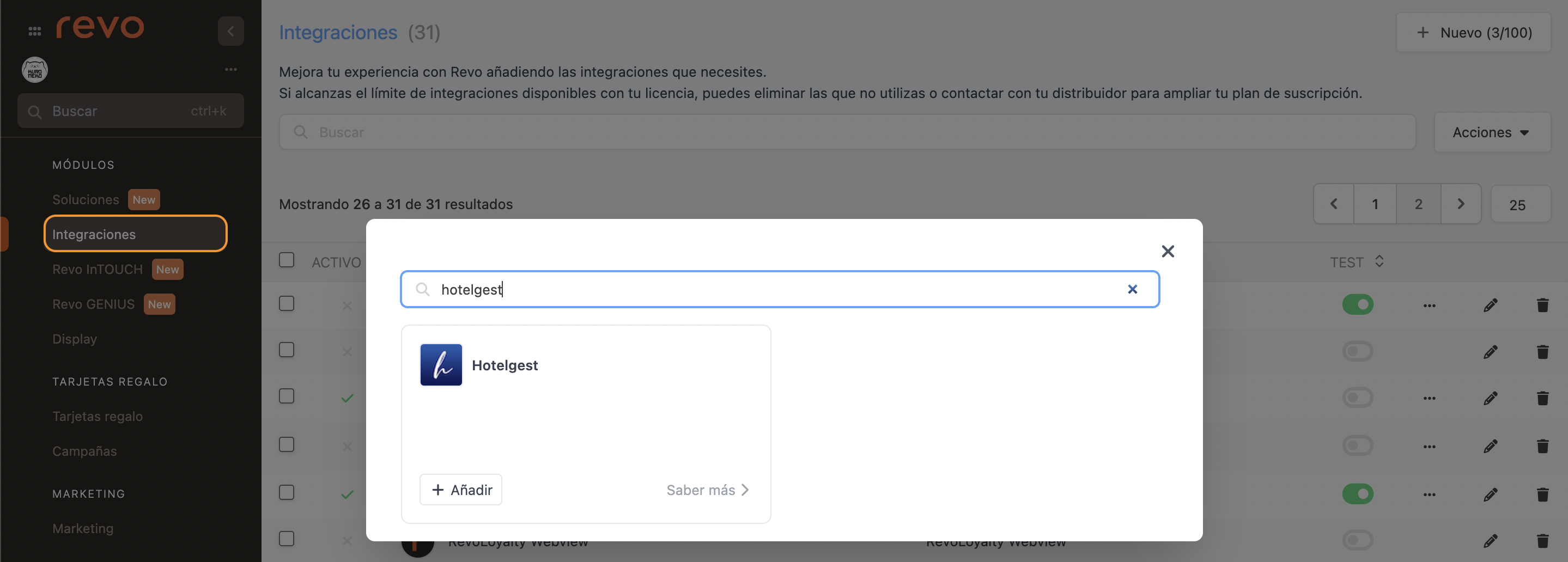
4. Fill in the following fields:
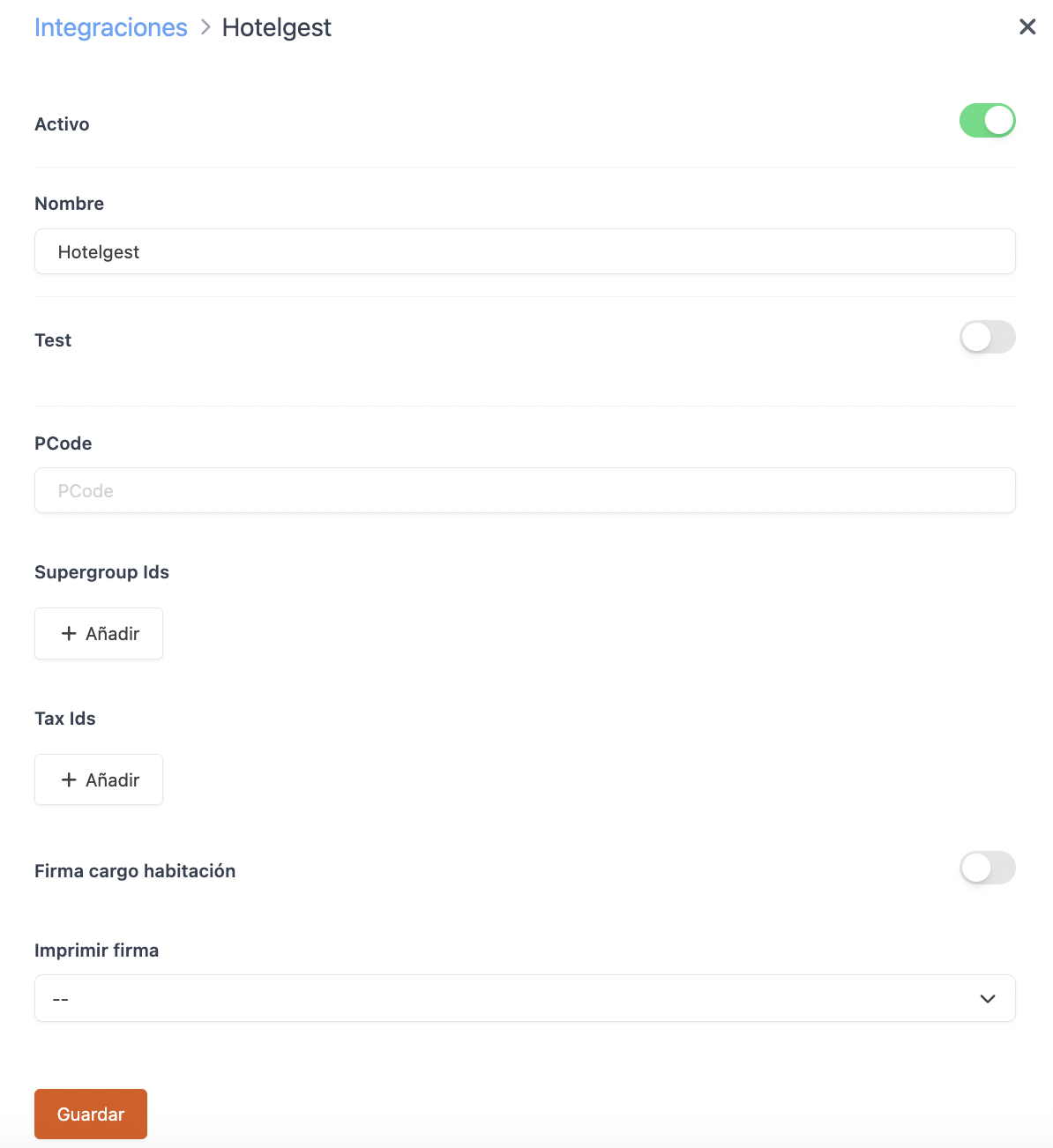
-
Active:
-
Name: Give the integration a name.
-
Test: Disabled.
-
PCode: Provided by Hotelgest.
-
General Groups ID: Select the general group created in Revo XEF and link it to the one in Hotelgest. Here you can find the codes in Hotelgest.
-
Tax ID: Select the tax created in Revo XEF and link it to the one in Hotelgest. Here you can find the codes in Hotelgest.
-
Room charge signature: Enable to request the guest's signature.
-
Print signature: Choose whether you want the signature printed.
5. Click Save.
SETTING UP THE PAYMENT METHOD
1. Go to Settings / PAYMENT METHODS.
2. It will be created automatically. You can edit it by clicking .
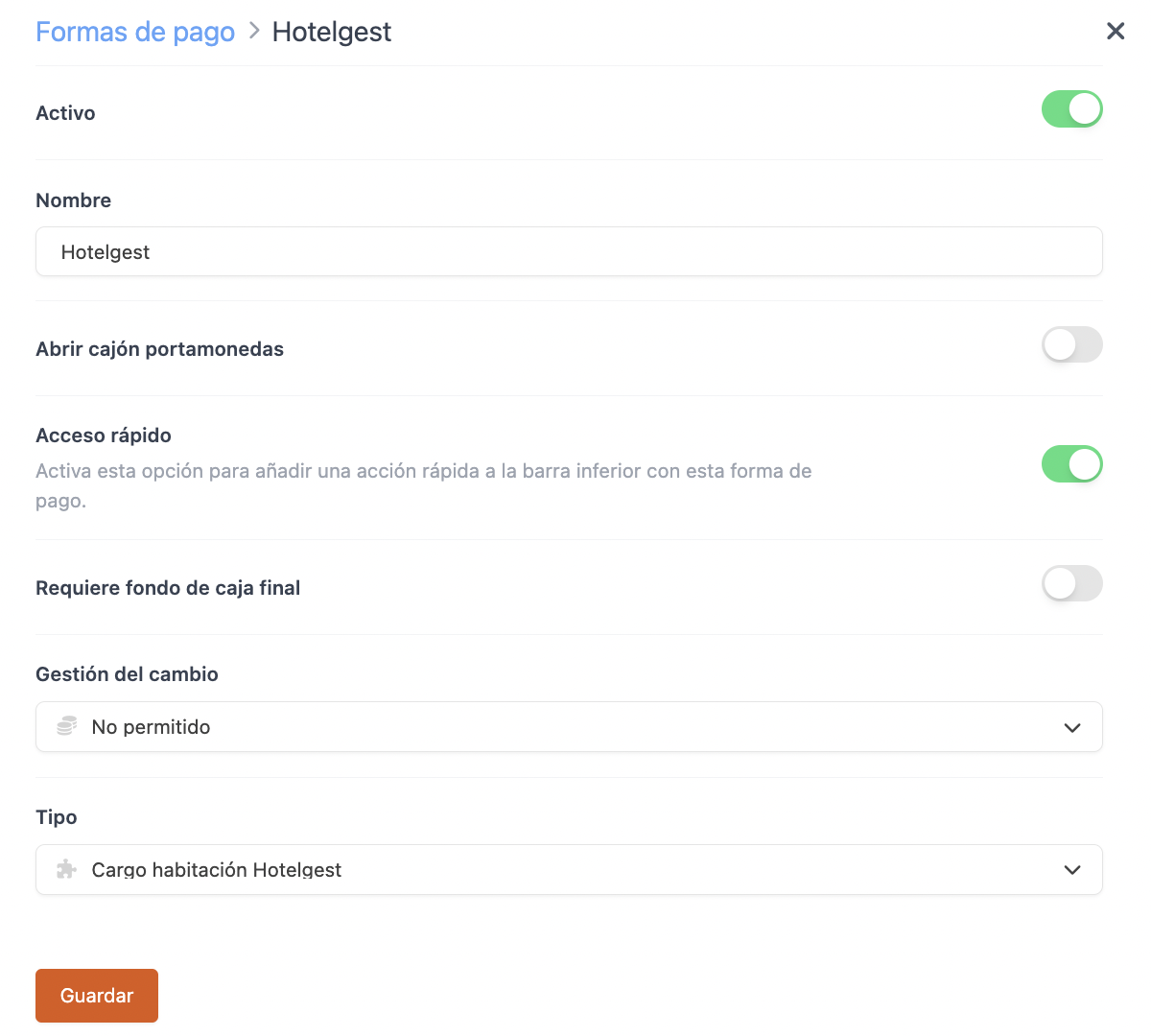
-
Active:
-
Name: Hotelgest.
-
Open cash drawer:
-
Quick access: Enable for easy access.
Requires Revo XEF Advance.
-
Requires end-of-day cash count: Enable if needed.
-
Change management: Not allowed.
-
Type: Hotelgest Room Charge.
4. Click Save.
Done! The integration is now set up.
4. HOW TO CHARGE TO A ROOM
1. Open an order, add products and click pay.
2. If you have quick access, tap . If not, go to other payment methods and select Hotelgest Room Charge.
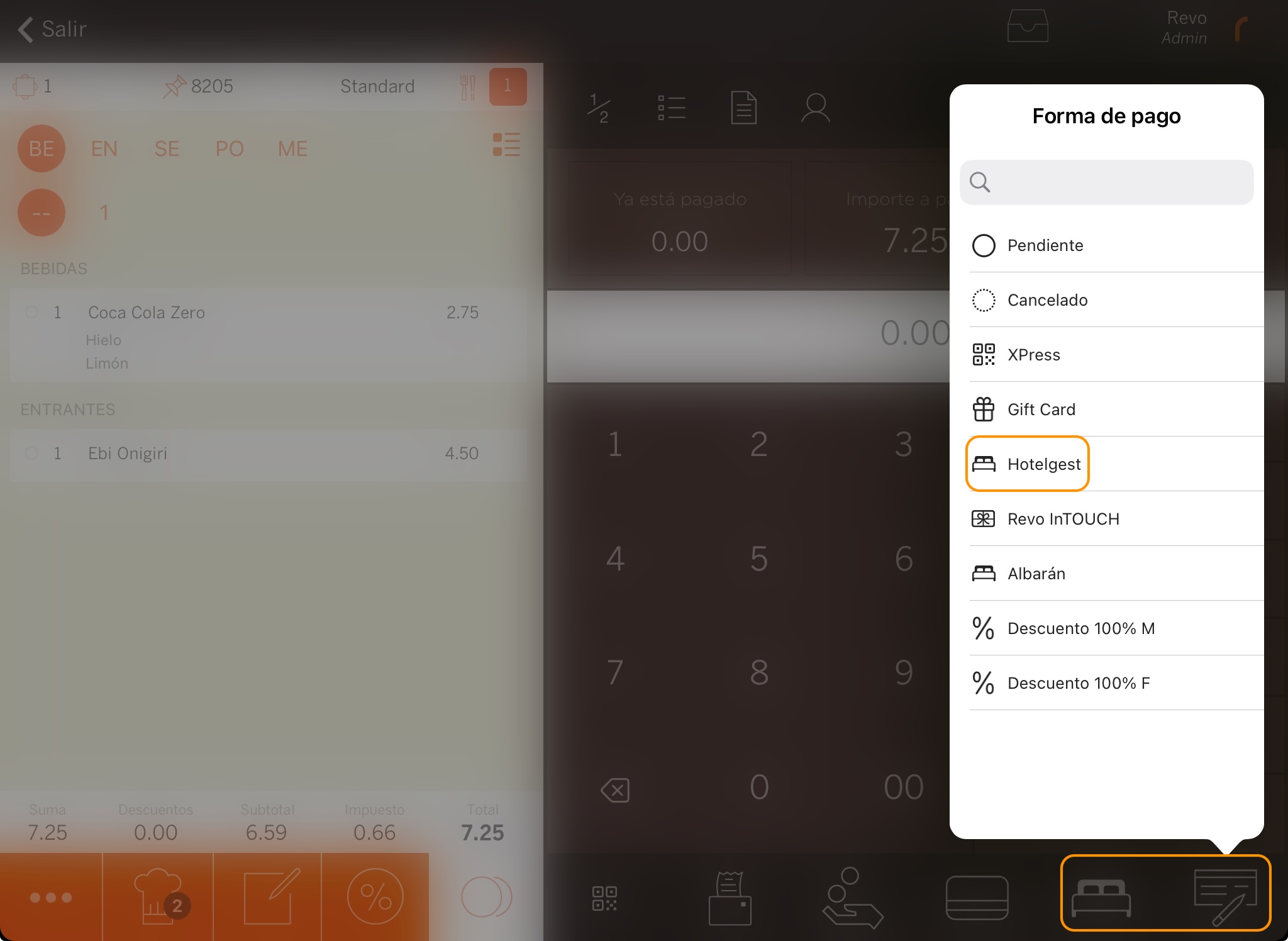
3. Select the room.
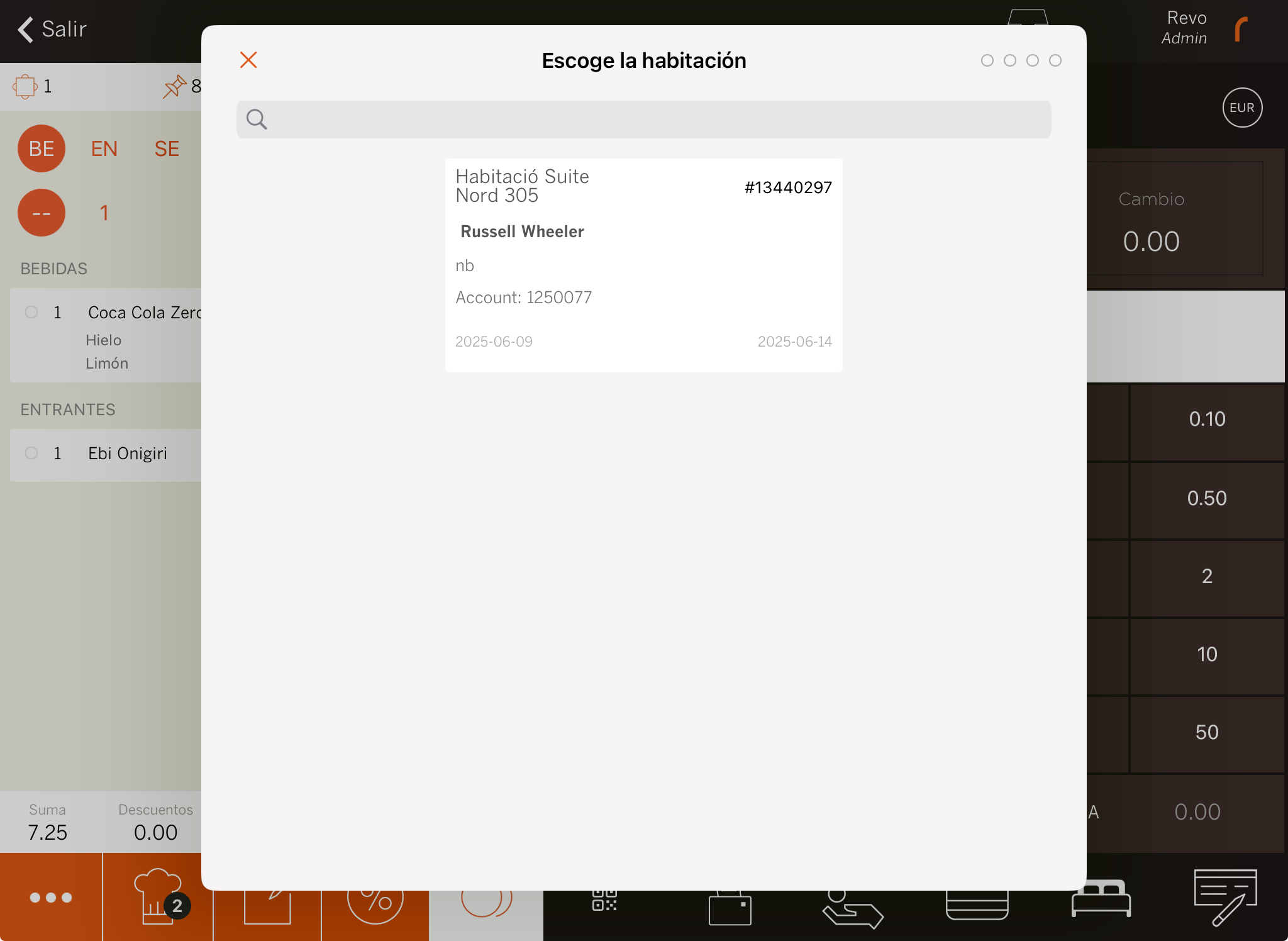
5. If Room charge signature is enabled: ask the guest to sign and tap .
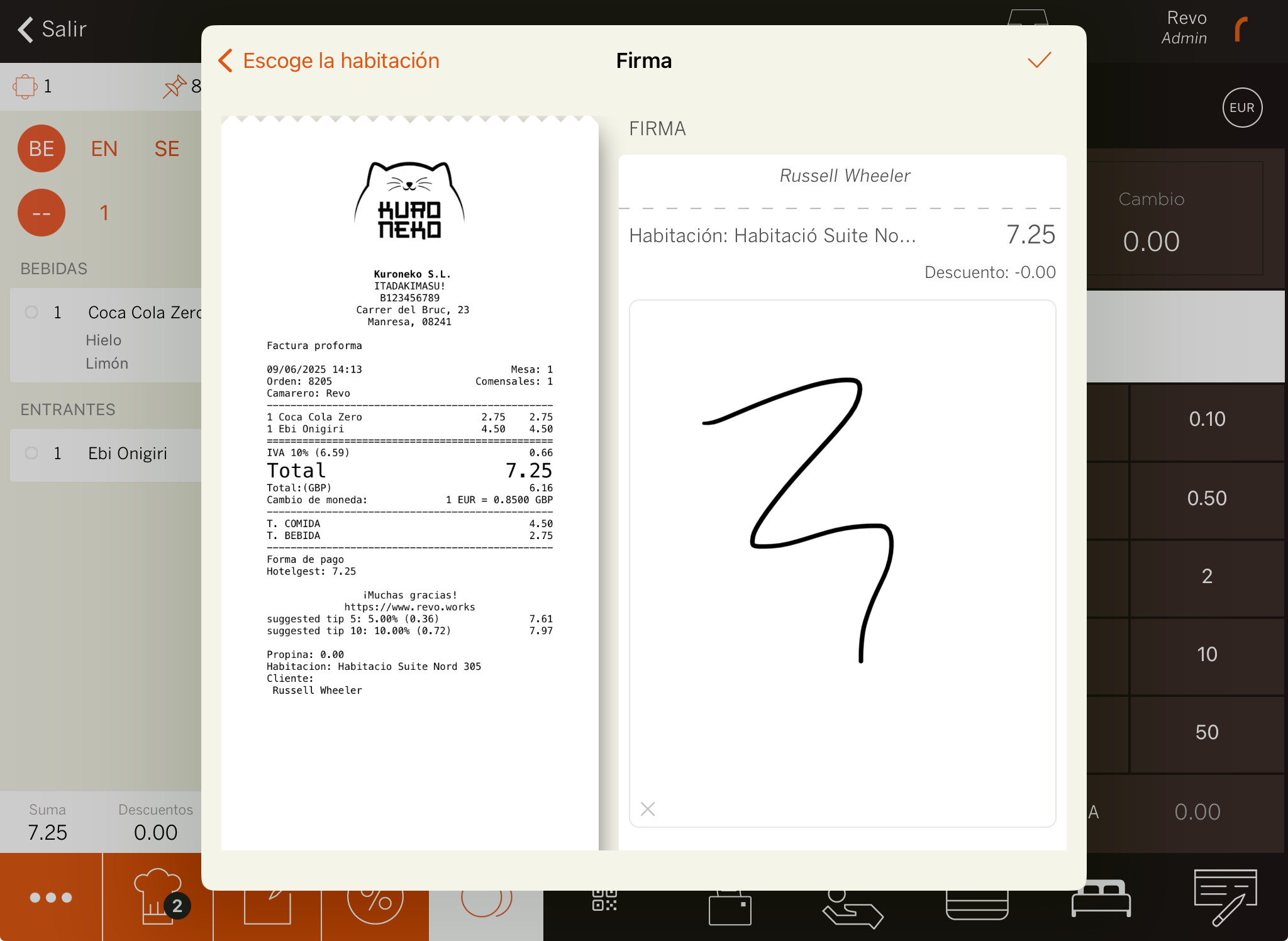
6. The system will print the receipt or ask if you want to print it.
5. HOW TO CANCEL A ROOM CHARGE
1. In the REVO menu r, go to Historic data.
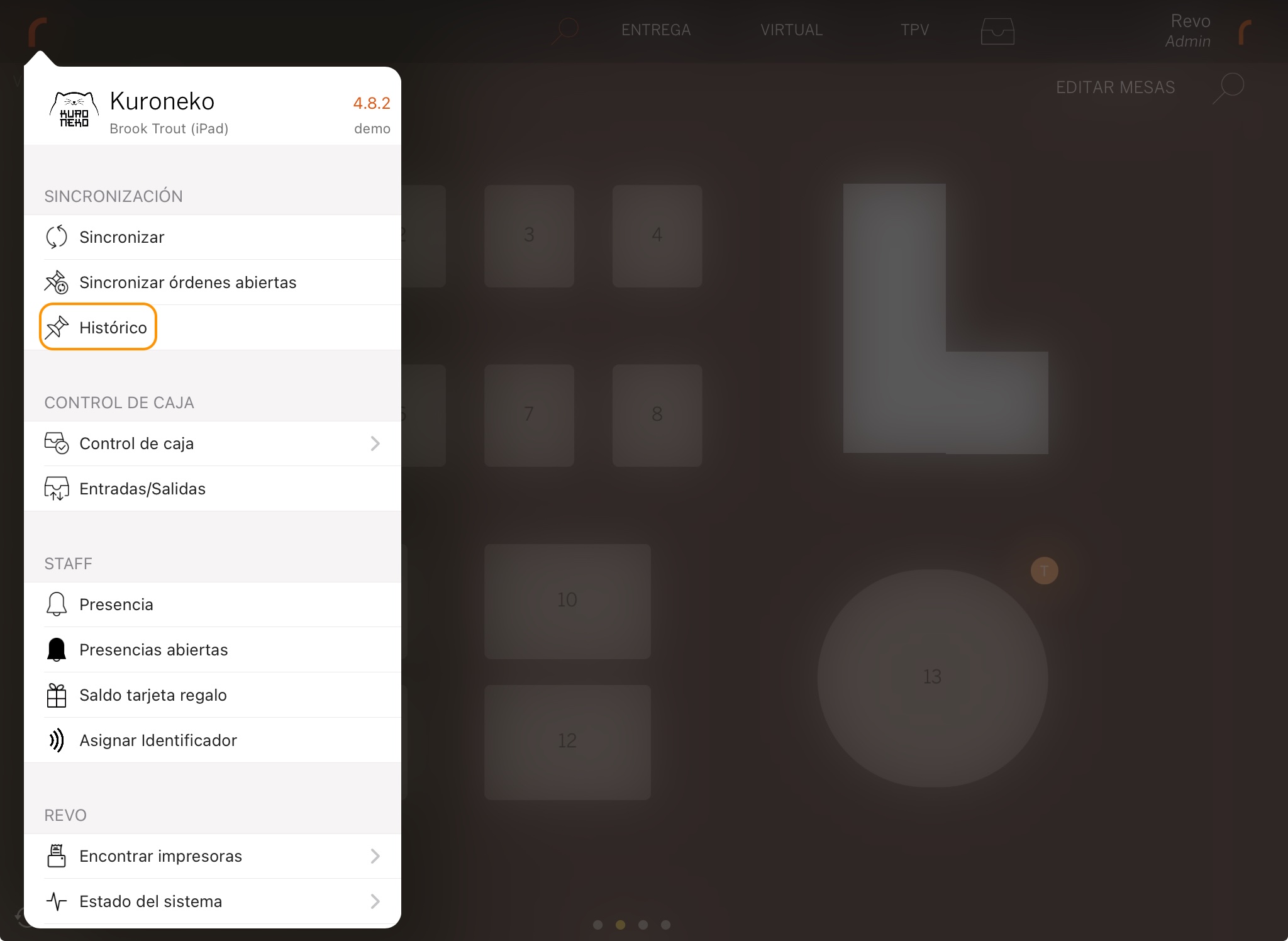
2. Find the order, click for Quick actions and select Make a refund.
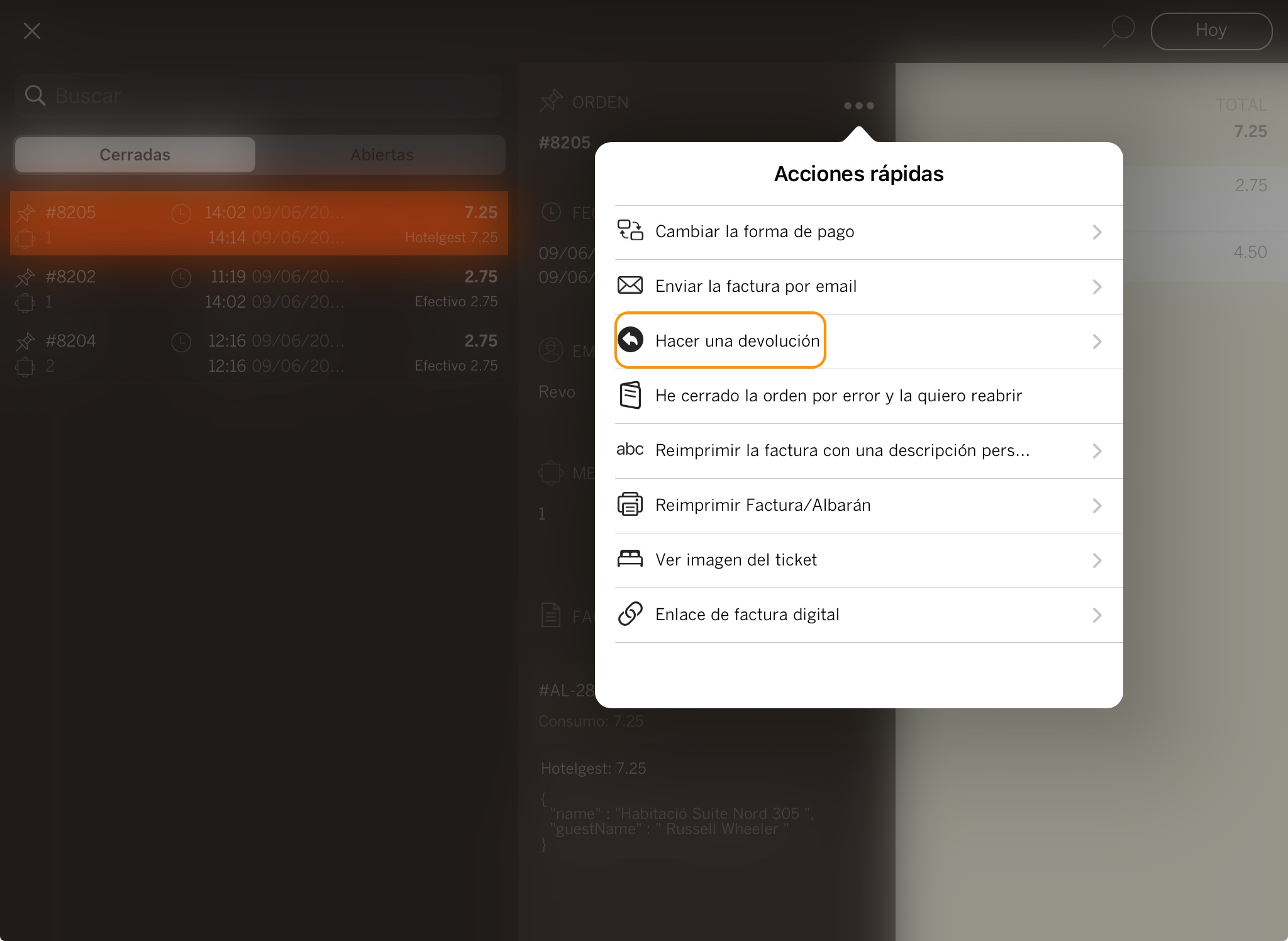
3. Confirm by clicking OK.
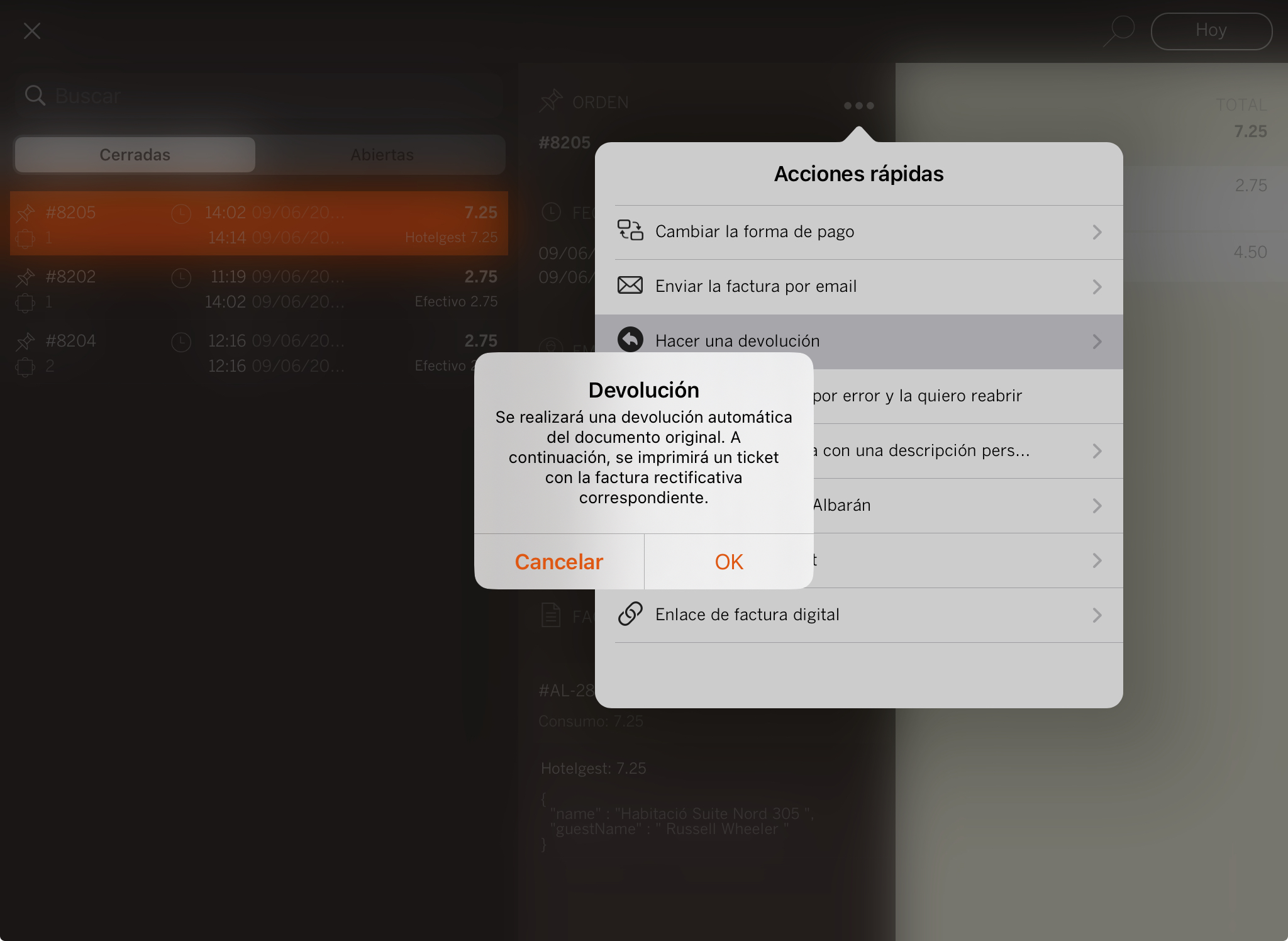
4. The room will be assigned automatically.
5. If Room charge signature is enabled: ask the guest to sign and tap .
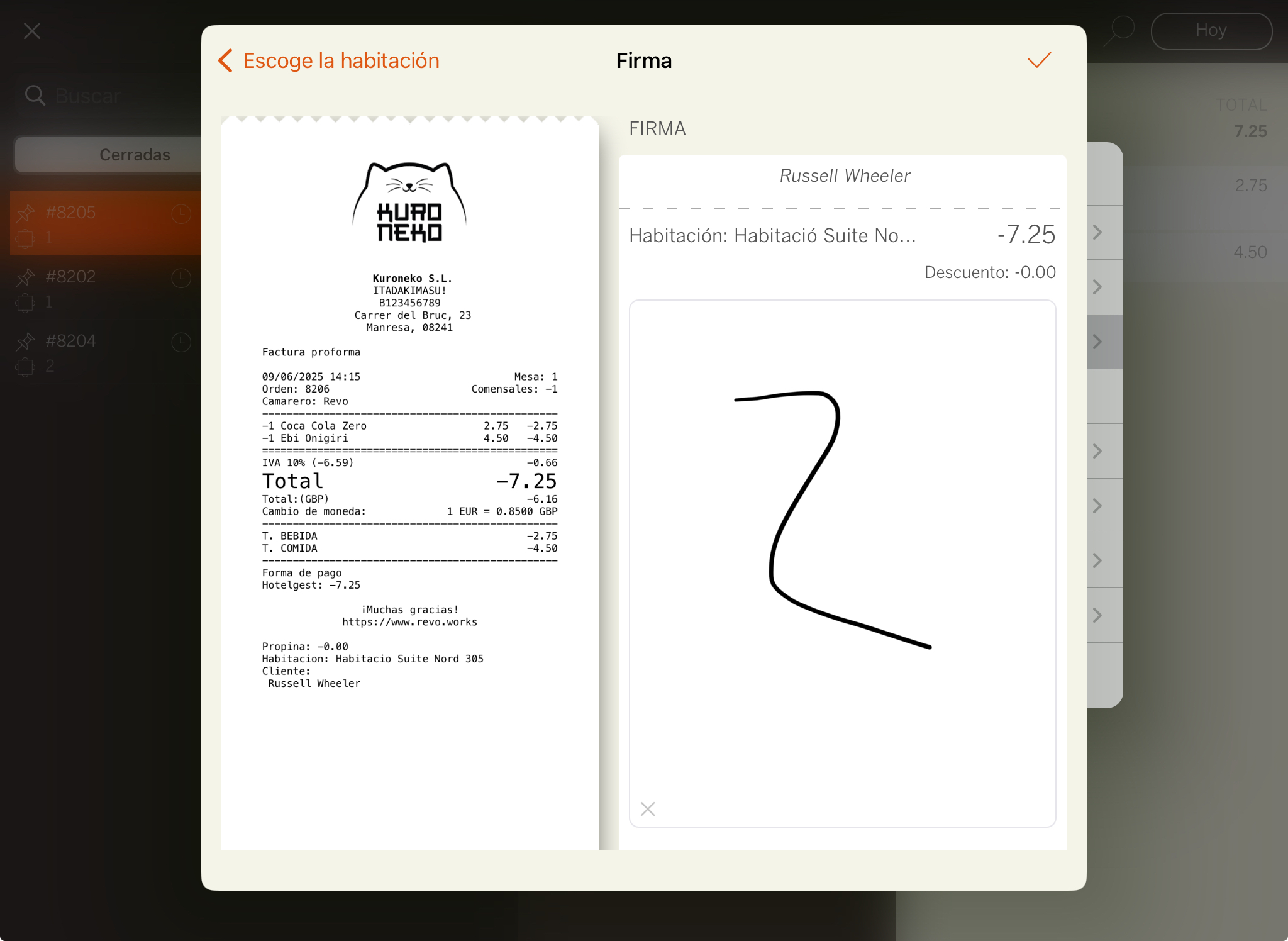
6. The system will print the receipt or ask if you want to do so.
7. Access the Historic data again and you will find the invoice in negative. This order will have the reference to the invoice it returns.