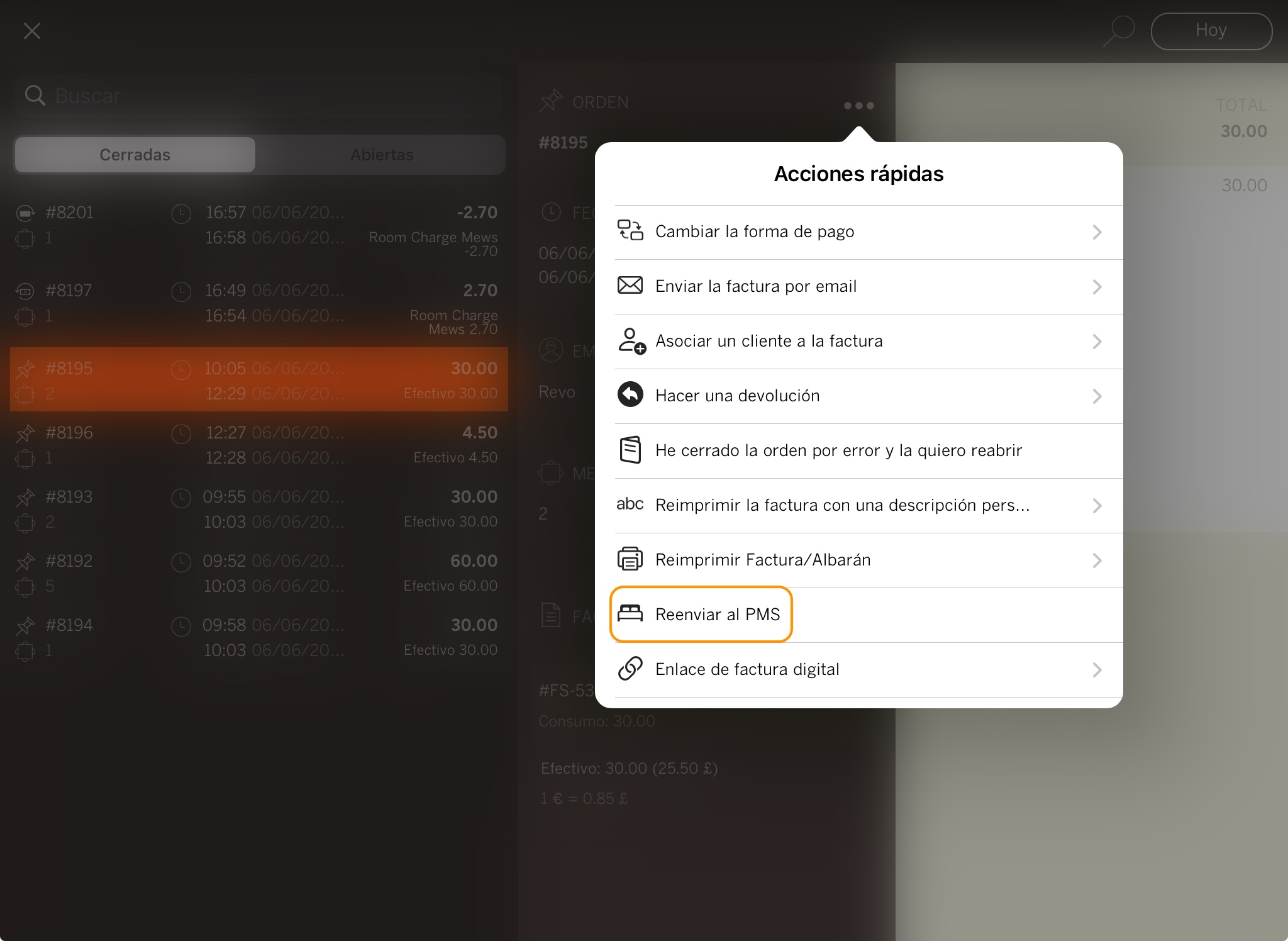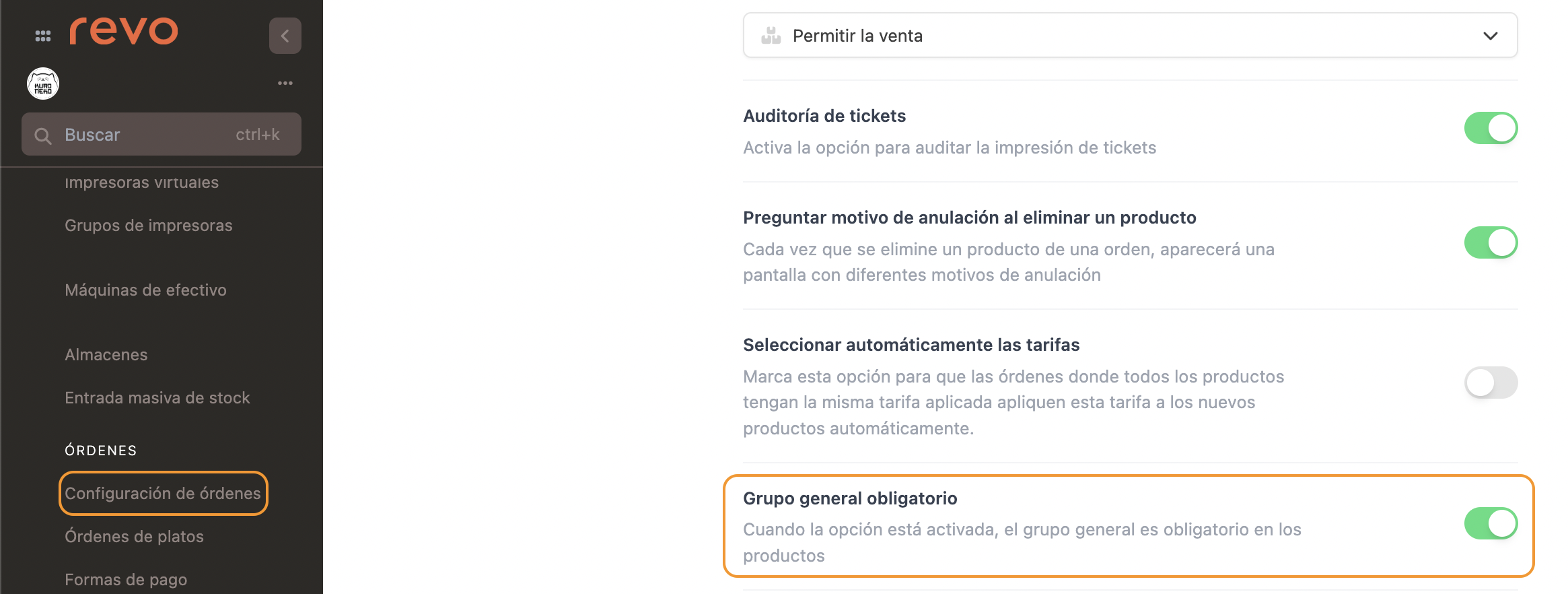STATUS: ACTIVE
COMPATIBLE VERSION: 3.2
1. WHAT IS MEWS? 2. HOW DOES MEWS <-> REVO INTEGRATION WORK? 3. CONFIGURATION IN REVO 4. HOW TO MAKE A ROOM CHARGE 5. HOW TO MAKE A REFUND OF A ROOM CHARGE 6. ASSOCIATE A ROOM WITH A TABLE 7. HOW TO RESEND OFFLINE (WITHOUT INTERNET) CLOSED ORDERS TO MEWS
1. WHAT IS MEWS?
MEWS is a cloud-based Property Management System (PMS), flexible and feature-rich. It helps you simplify hotel tasks and make the most of revenue opportunities by combining cloud technology with value-added tools.
You can find more information about Mews here and here
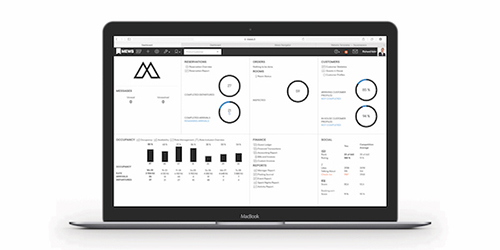
2. HOW DOES THE INTEGRATION BETWEEN MEWS <-> REVO WORK?
This integration allows you to use one of the most innovative PMS systems in Europe with REVO. You can now manage bars, restaurants, and other hotel outlets directly from your PMS, offering guests a modern and seamless experience.
With the MEWS <-> REVO integration, you can:
- Post charges from REVO to the guest’s account (room/bed).
- Send all restaurant revenue (cash, card, etc.) to the PMS.
- Search for customers.
3. SETUP IN REVO
INTEGRATION SETUP
1. Log in to the back-office of Revo XEF.
2. Go to Integrations / INTEGRATIONS.
3. Click + New, search Mews and select + Add.
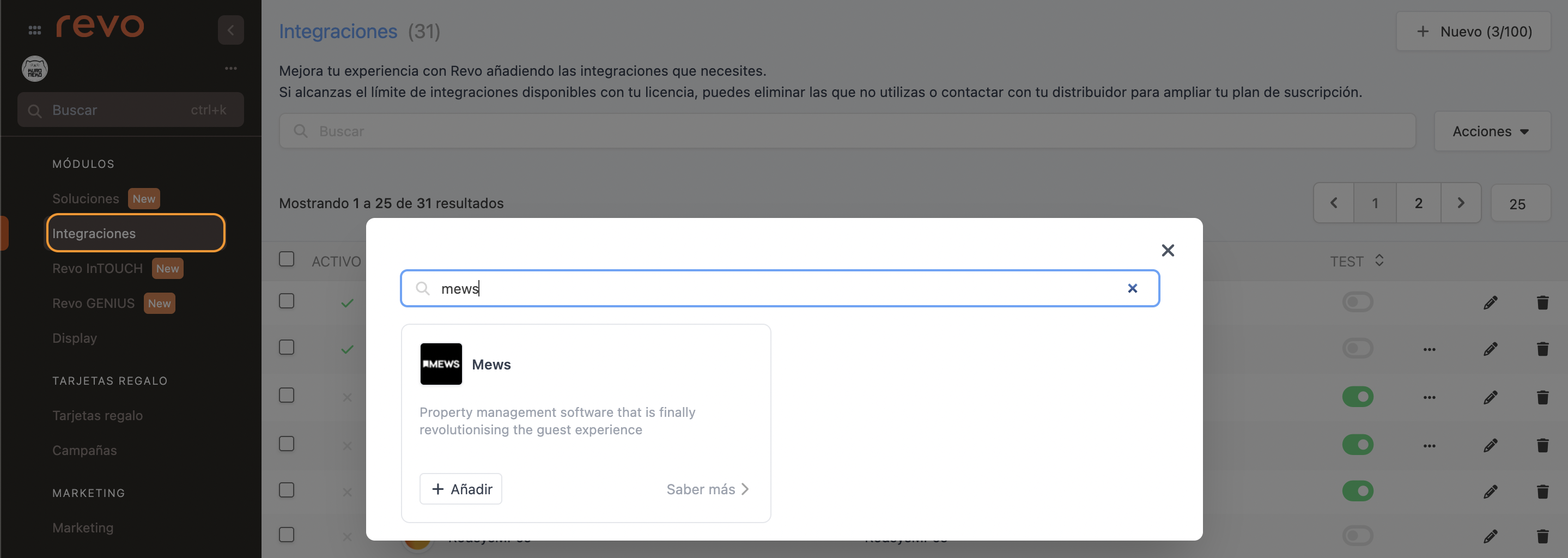
4. Fill in the following fields:
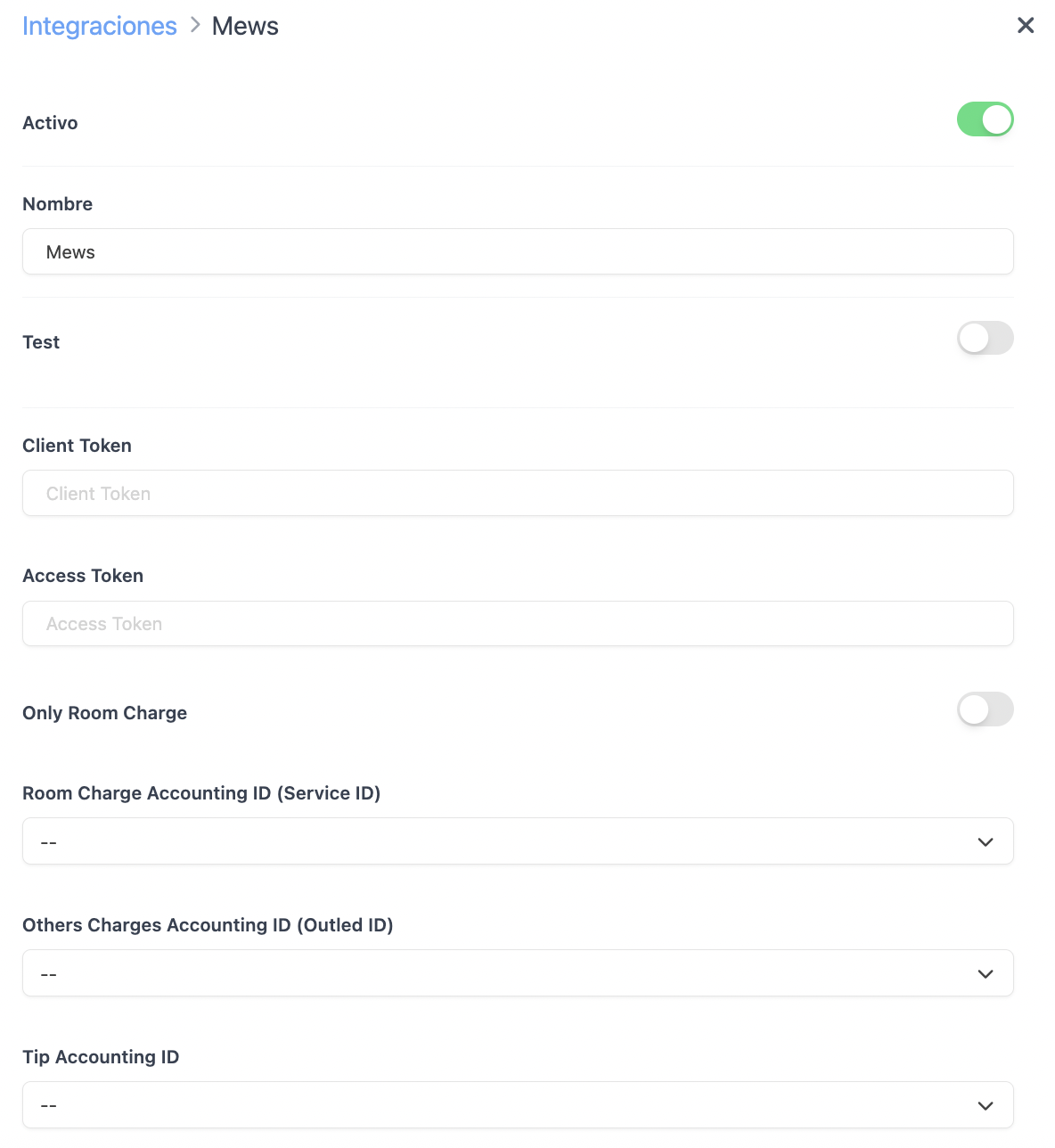
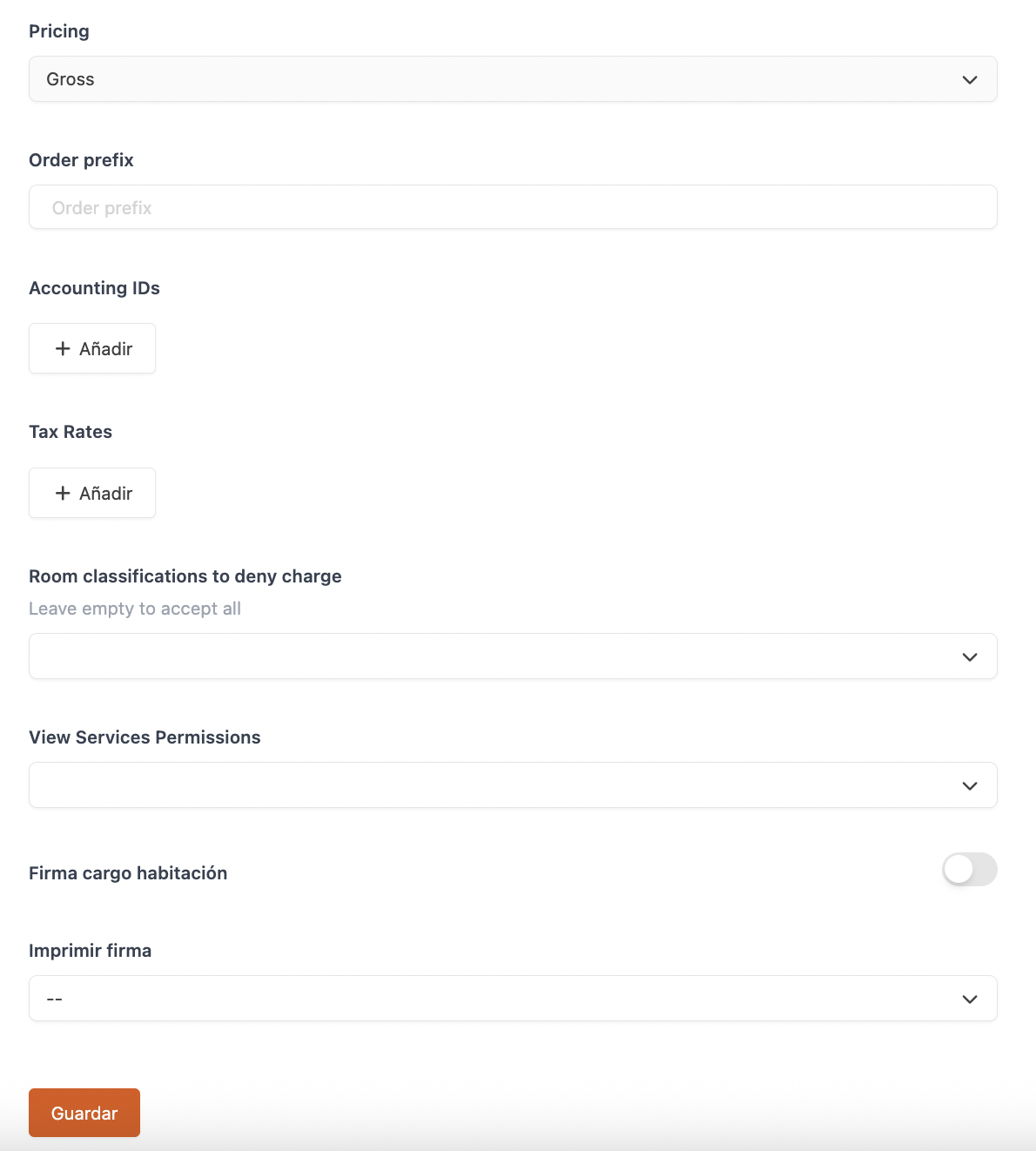
-
Active:
-
Name: Give the integration a name.
-
Test: Disabled.
-
Client Token: Generated in the back office if you activate test mode.
-
Access Token: Provided by MEWS.
5. Click Save and more options will appear:
-
Only Room Charge: Enable this if you only want to send room charges.
-
Room Charge Accounting ID (Service ID): Link to the Mews Service ID.
-
Others Charges Accounting ID (Outlet ID): Link to the Mews Outlet ID.
-
Tip Accounting ID: Link to the Mews Tip Accounting ID.
-
Pricing: Cannot be edited.
-
Order prefix: Add a prefix to orders. Example: MEWS2025-.
-
Accounting IDs: Match REVO's general groups with the MEWS IDs.
Learn how to create them here.
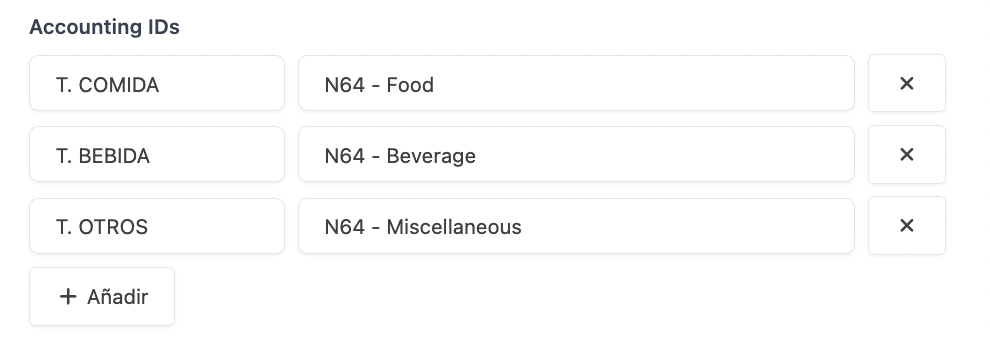
-
Tax types: Use the drop-downs to select the tax rates from your Mews account.
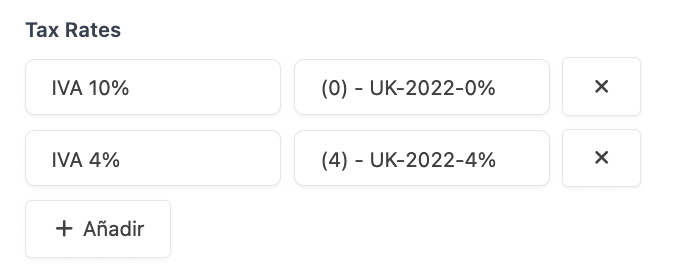
-
Room classifications to deny charge: Select the room classifications you do not want to allow charges for. Leave empty to allow all.
-
View Services Permissions: Add permissions to show the PMS button in the app.
-
Room charge signature: Enable it to request the guest’s signature. Things to keep in mind, the information from the signature is not transferred to the PMS.
-
Print signature: Choose whether you want to print the signature.
6. Click Save.
PAYMENT METHOD SETUP
1. Go to Settings / PAYMENT METHODS.
2. It will have been created automatically. You can edit it by clicking .
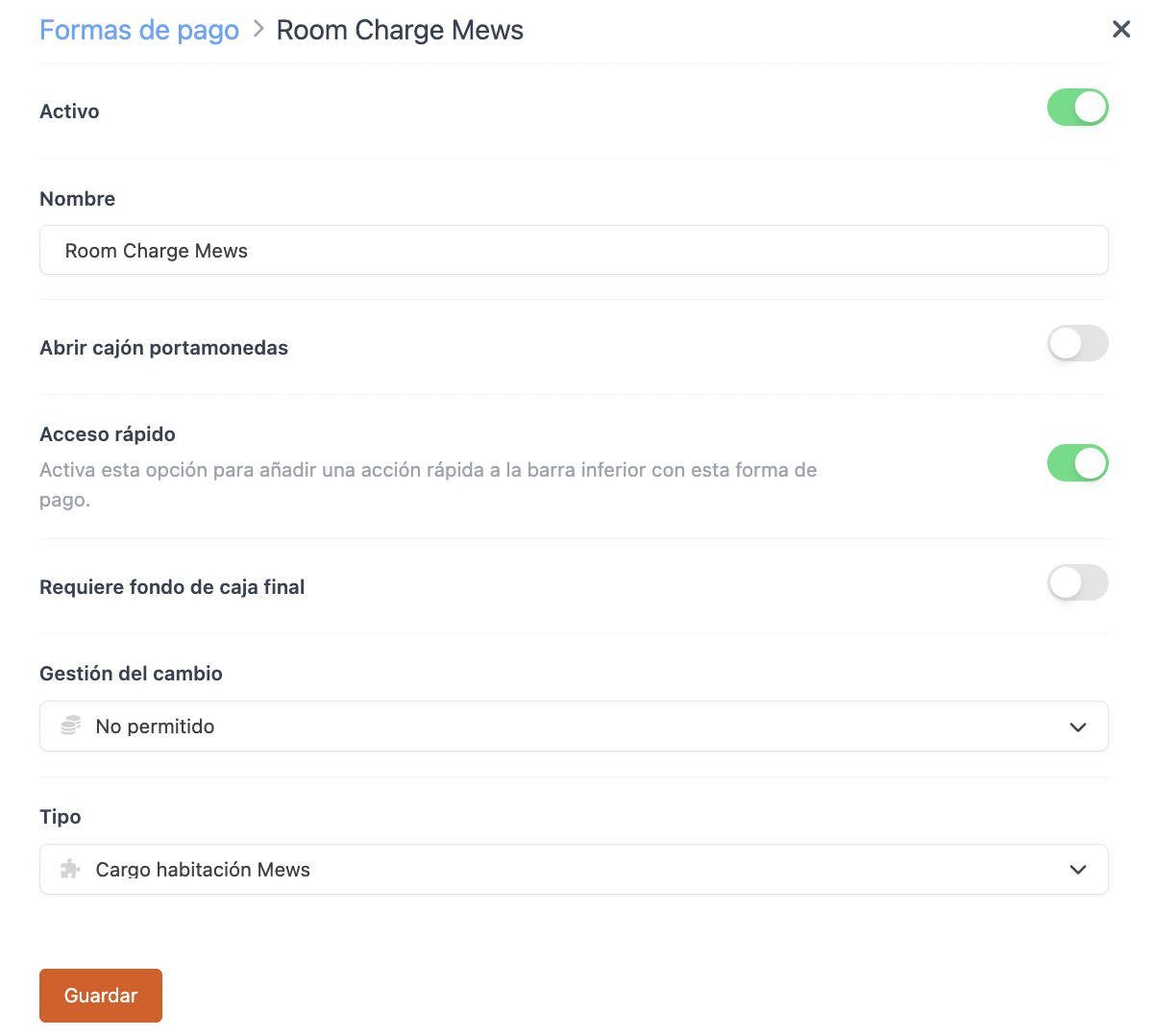
-
Active:
-
Name: Mews.
-
Open cash drawer:
-
Quick access: Enable it if you want to keep it handy.
Requires Revo XEF Advance.
-
Requires end-of-day cash float: Enable it if required.
-
Change management: Not allowed.
-
Type: Room Charge Mews.
4. Click Save.
5. Make sure all Groups have the General Group correctly assigned.
At this point, it is worth noting that REVO recommends assigning general groups item by item, so that in the back-office statistics you can use the general group filter.
REVO recommends assigning a general group to each item so you can use the filter in the back-office statistics.
You can also activate the option "General group required", so it becomes a mandatory field when creating products.
Go to Settings / ORDER SETTINGS.
It is essential to ensure that Accounting IDs are correctly sent to Mews.
All done! The integration is now configured.
4. HOW TO MAKE A ROOM CHARGE
1. Open an order, add products and click pay.
2. If you have quick access, tap . If not, tap on other payment methods and select Room Charge Mews.
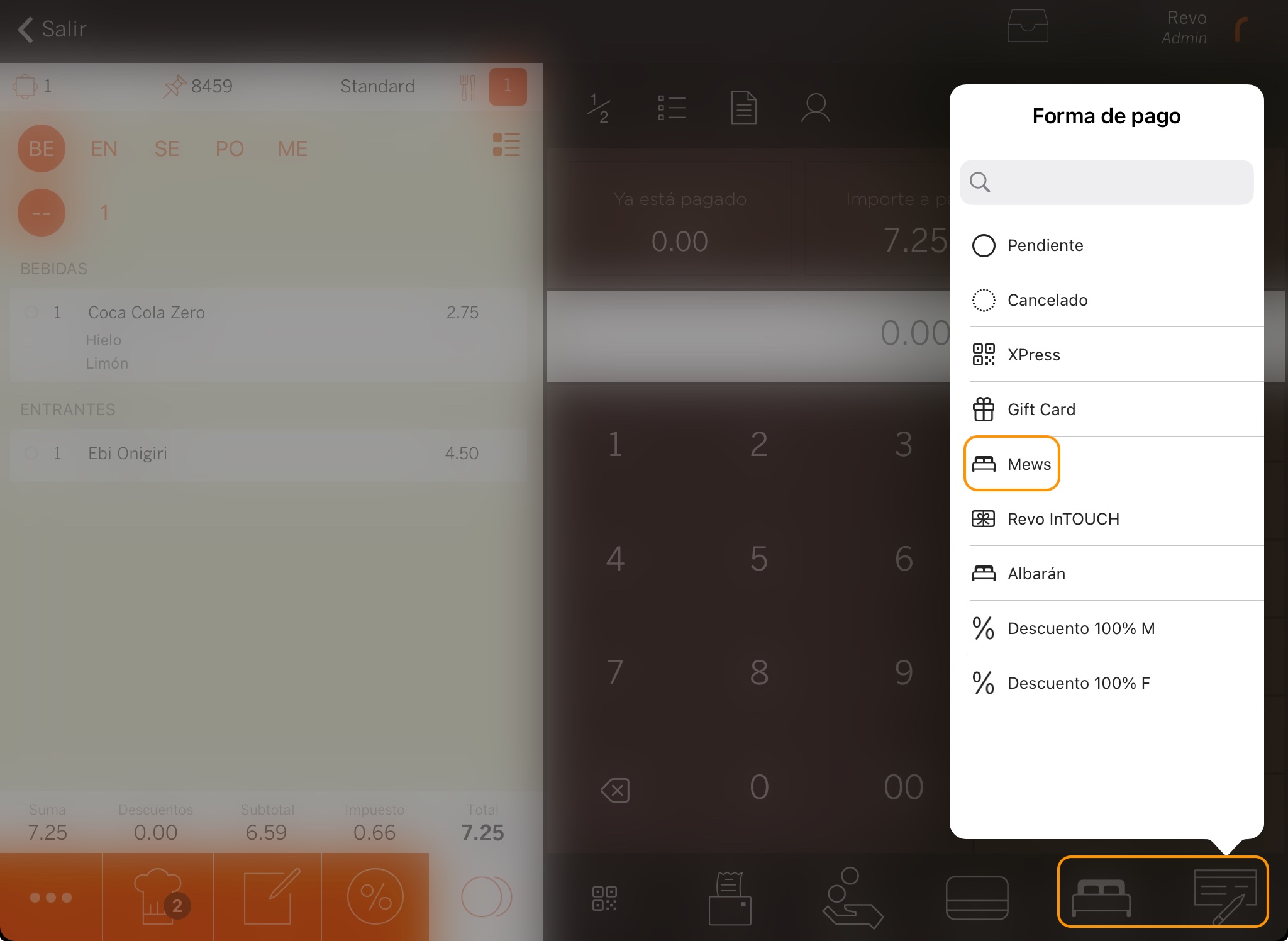
3. Type the guest’s name, room number, or swipe across the screen, press enter to search and select the room.
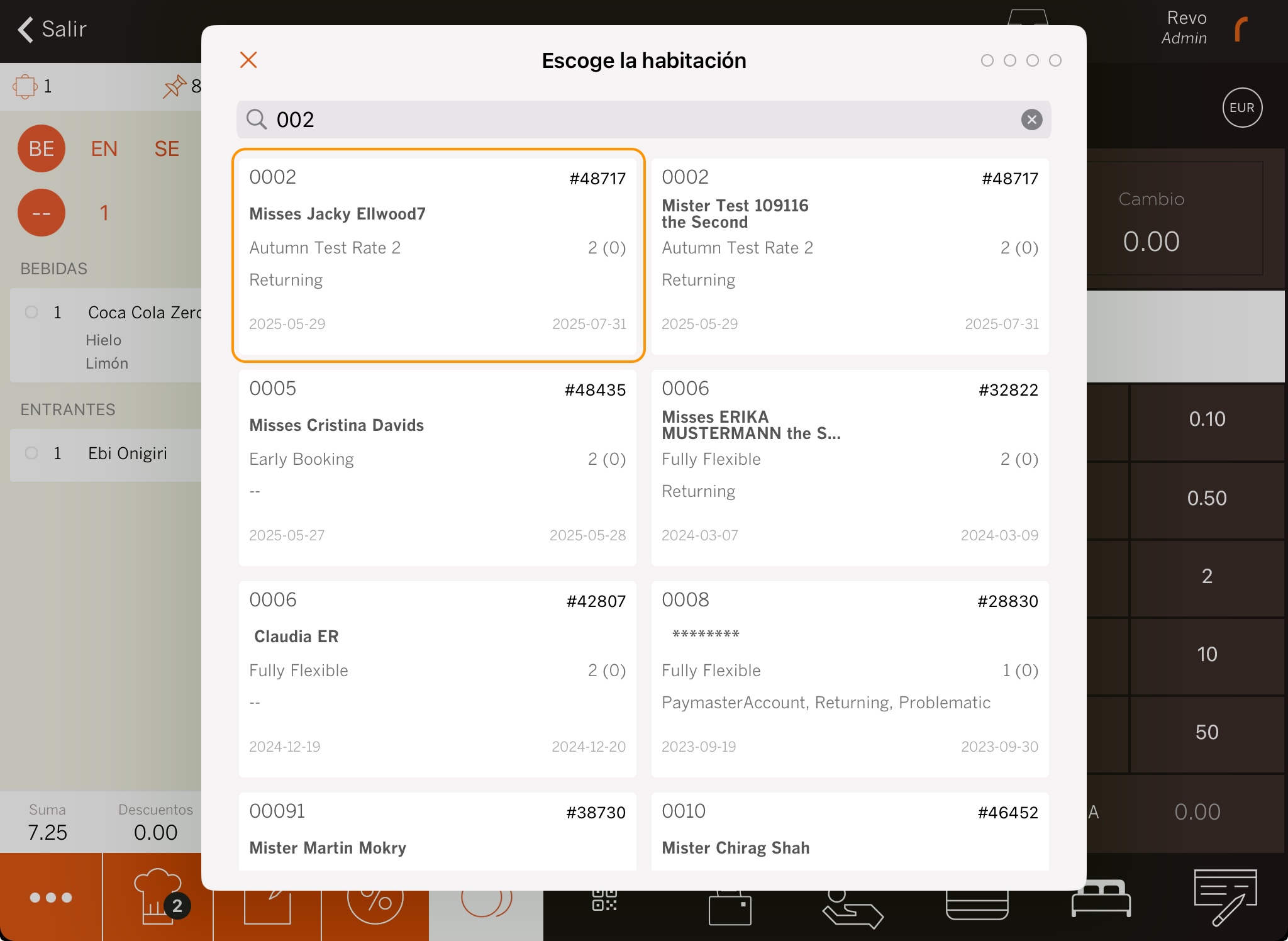
With Revo XEF Advance you will also see the number of guests and board type.
5. If you enabled Room Charge Signature: ask the guest to sign and press .
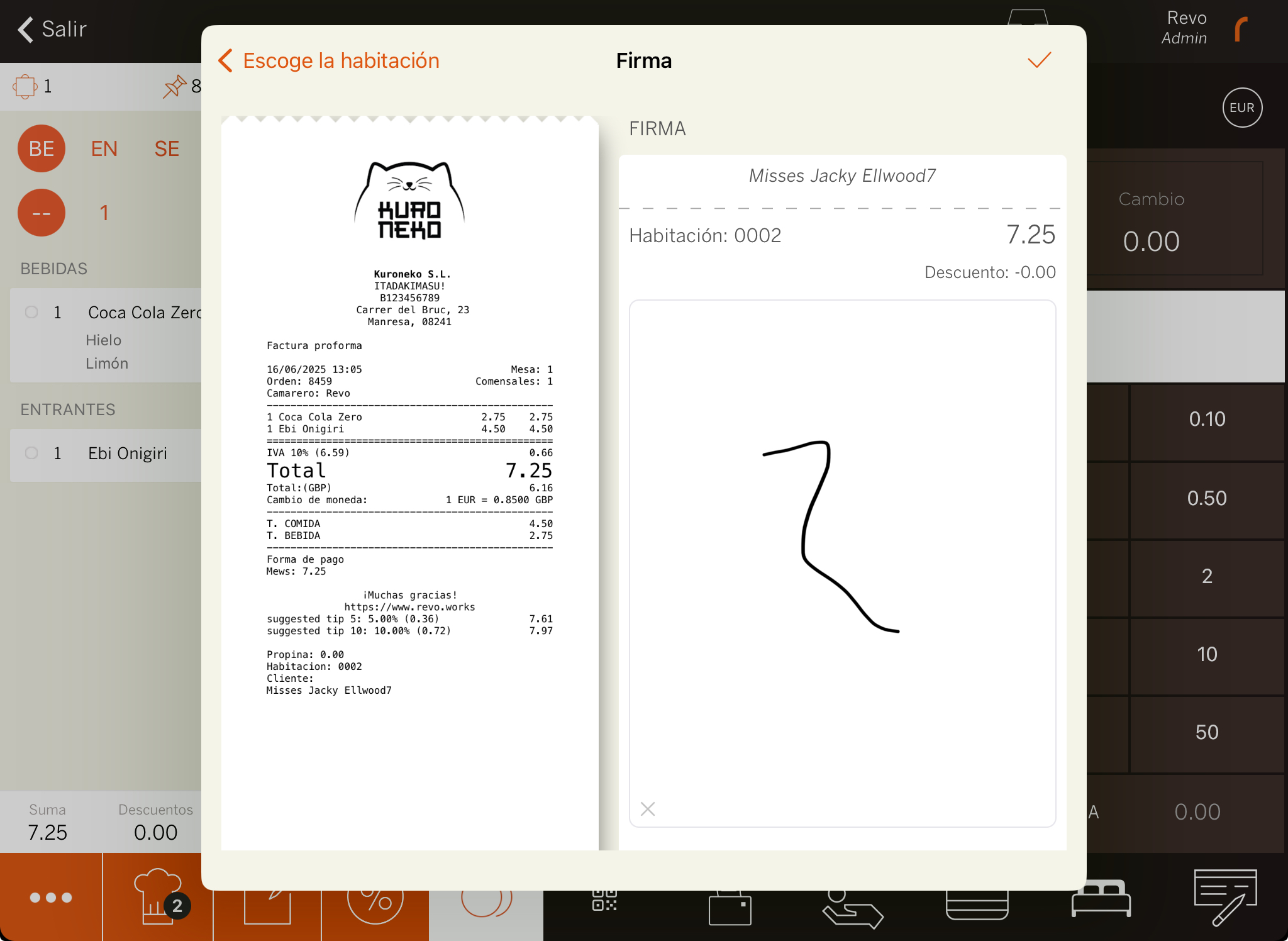
6. The system will print the receipt or ask if you want to print it.
5. HOW TO CANCEL A ROOM CHARGE
1. In the REVO r menu, go to History.
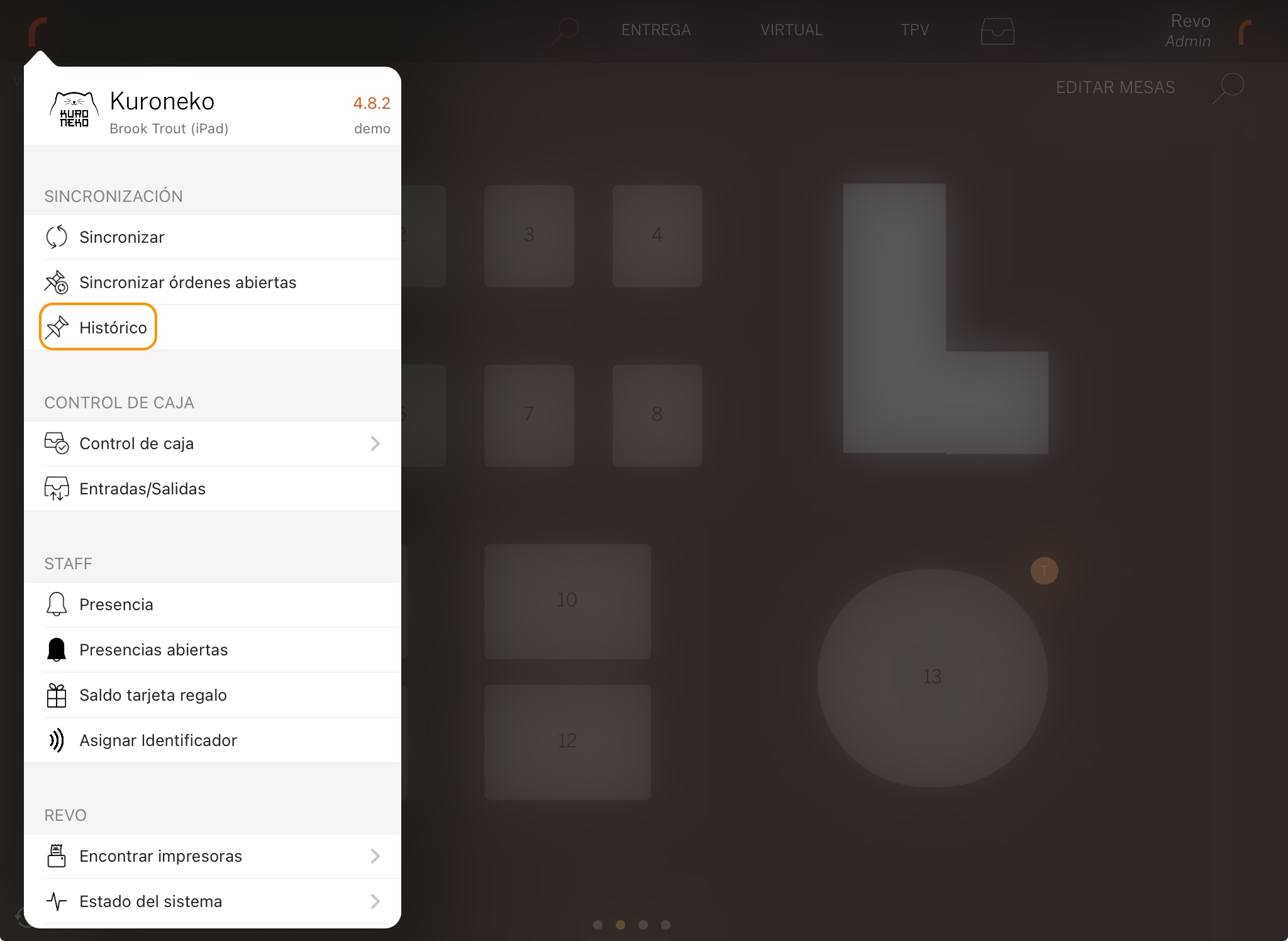
2. Find the order, tap to open Quick actions and select Make a refund.
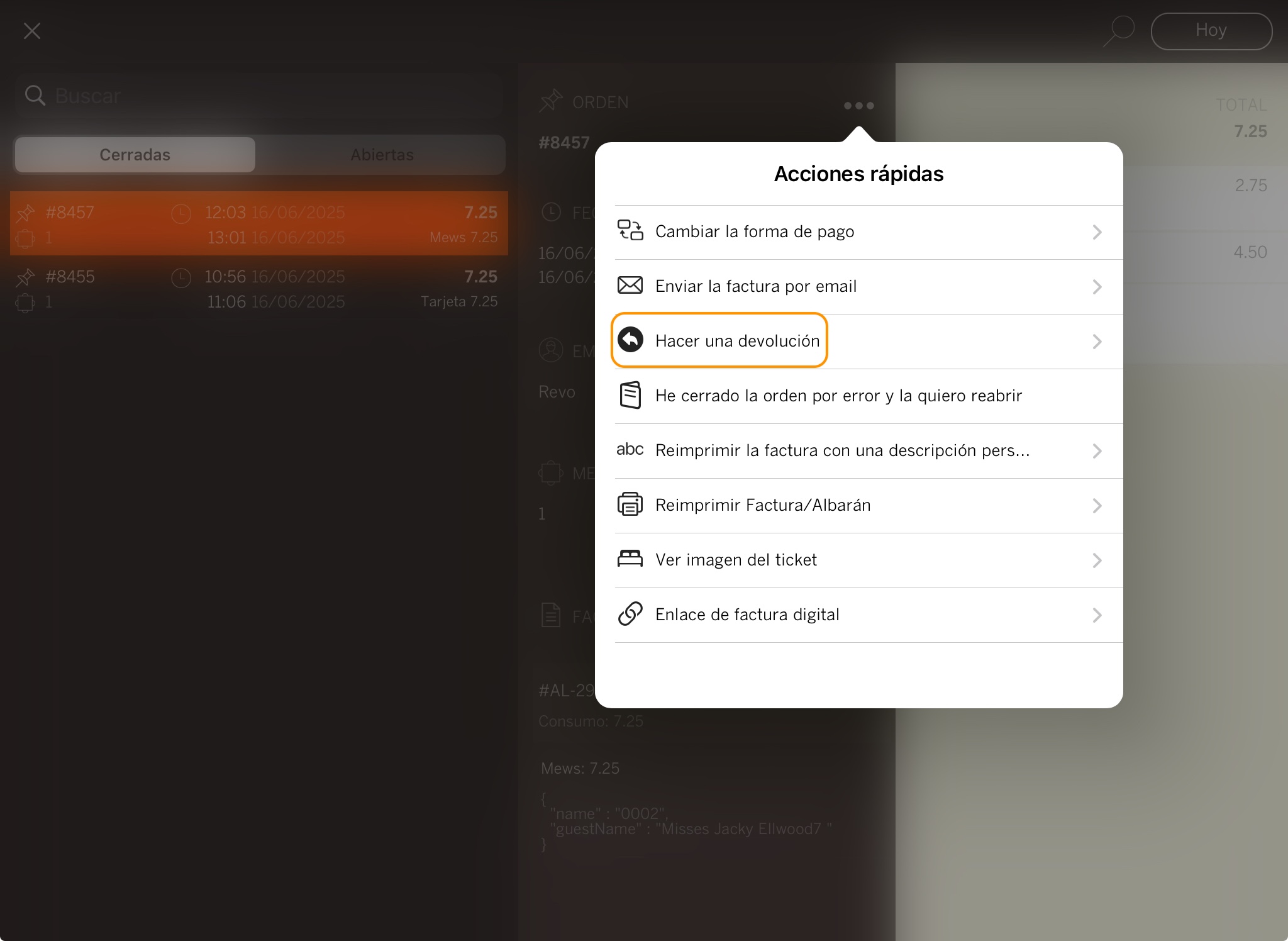
3. Confirm by clicking OK.
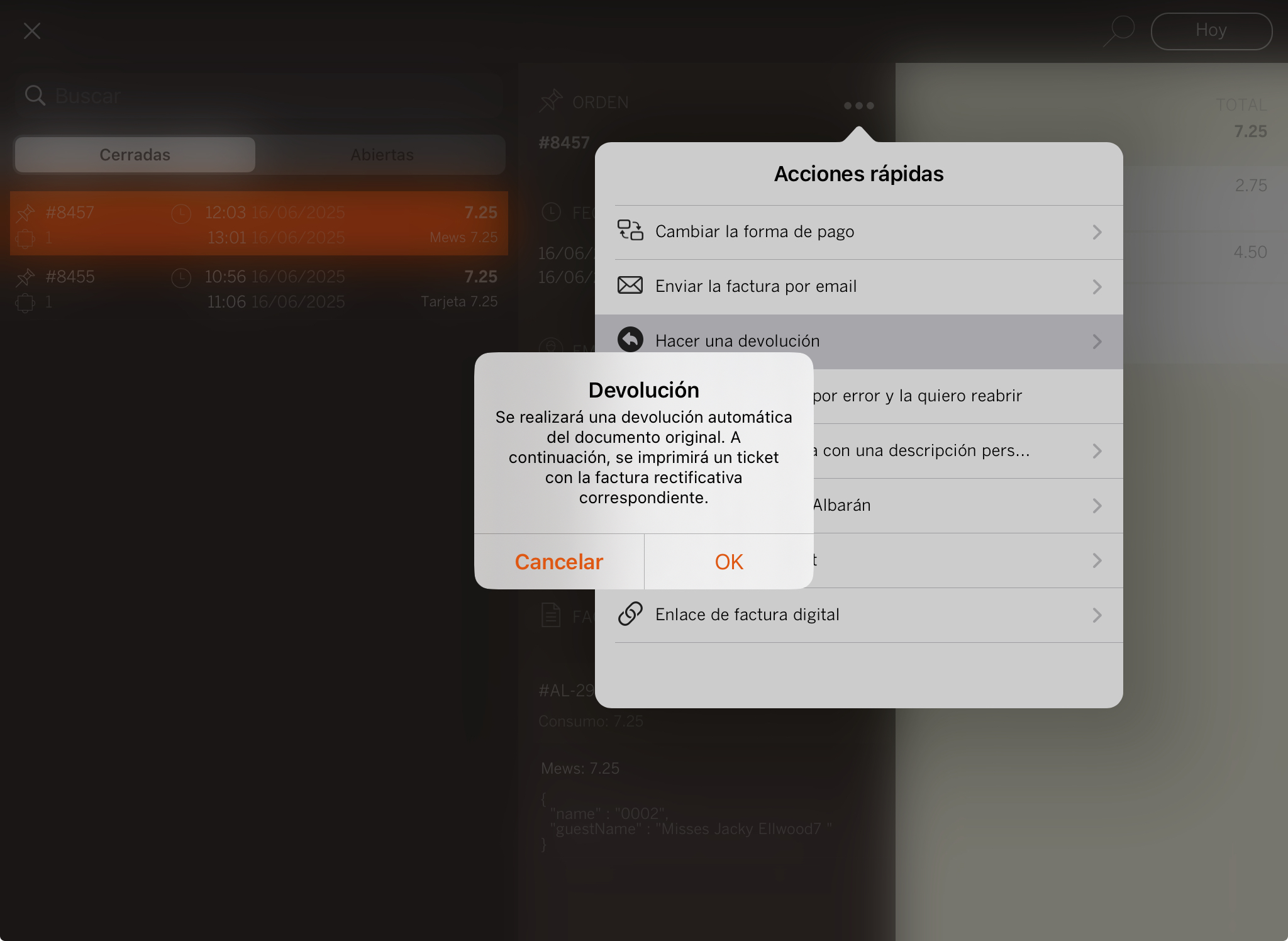
4. The room will be automatically assigned.
5. If you enabled Room Charge Signature, ask the guest to sign and press .
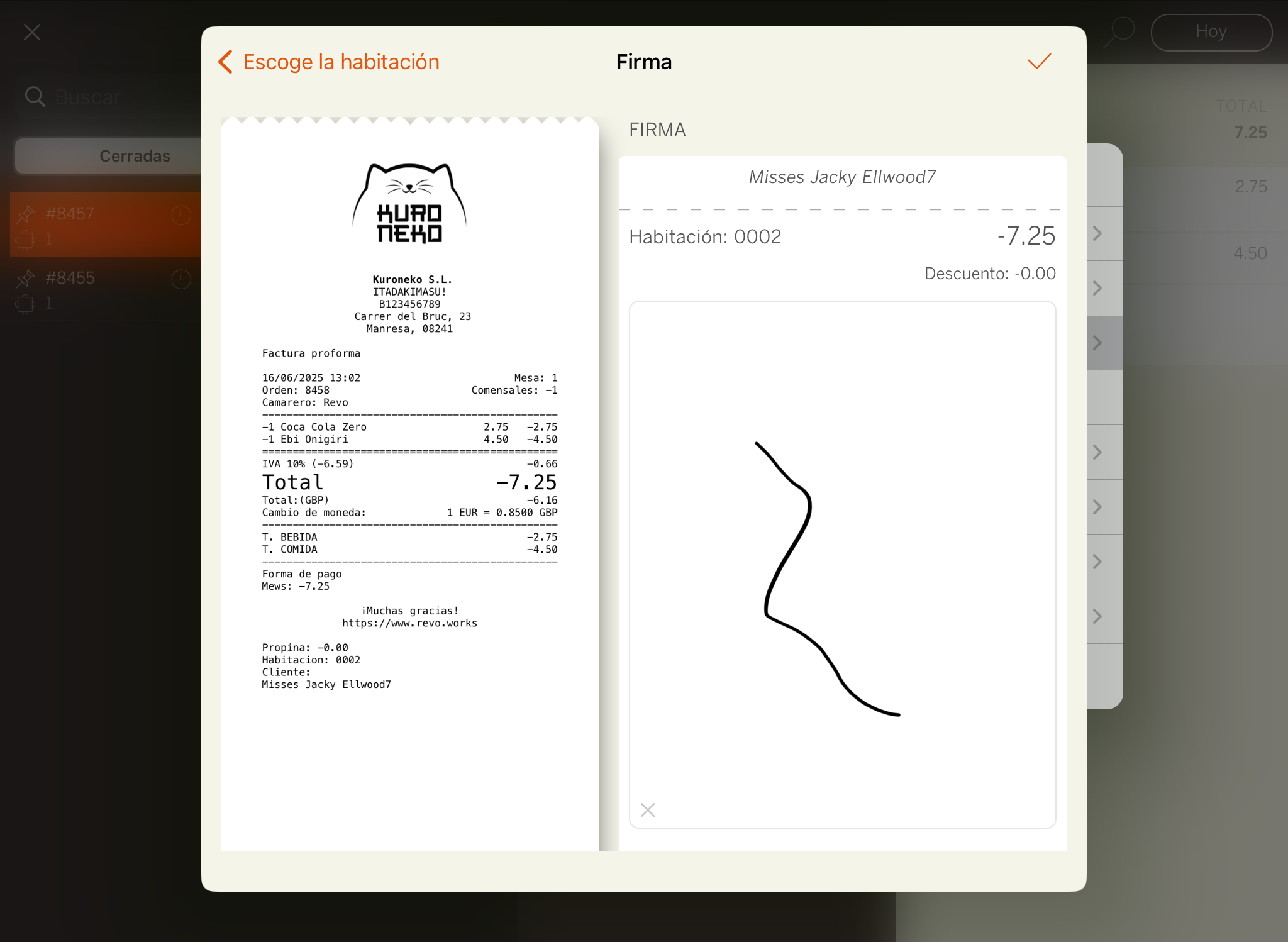
6. The receipt will be printed, or the system will ask if you want to print it.
7. Access the Historic data again and you will find the invoice in negative. This order will have the reference to the invoice it returns.
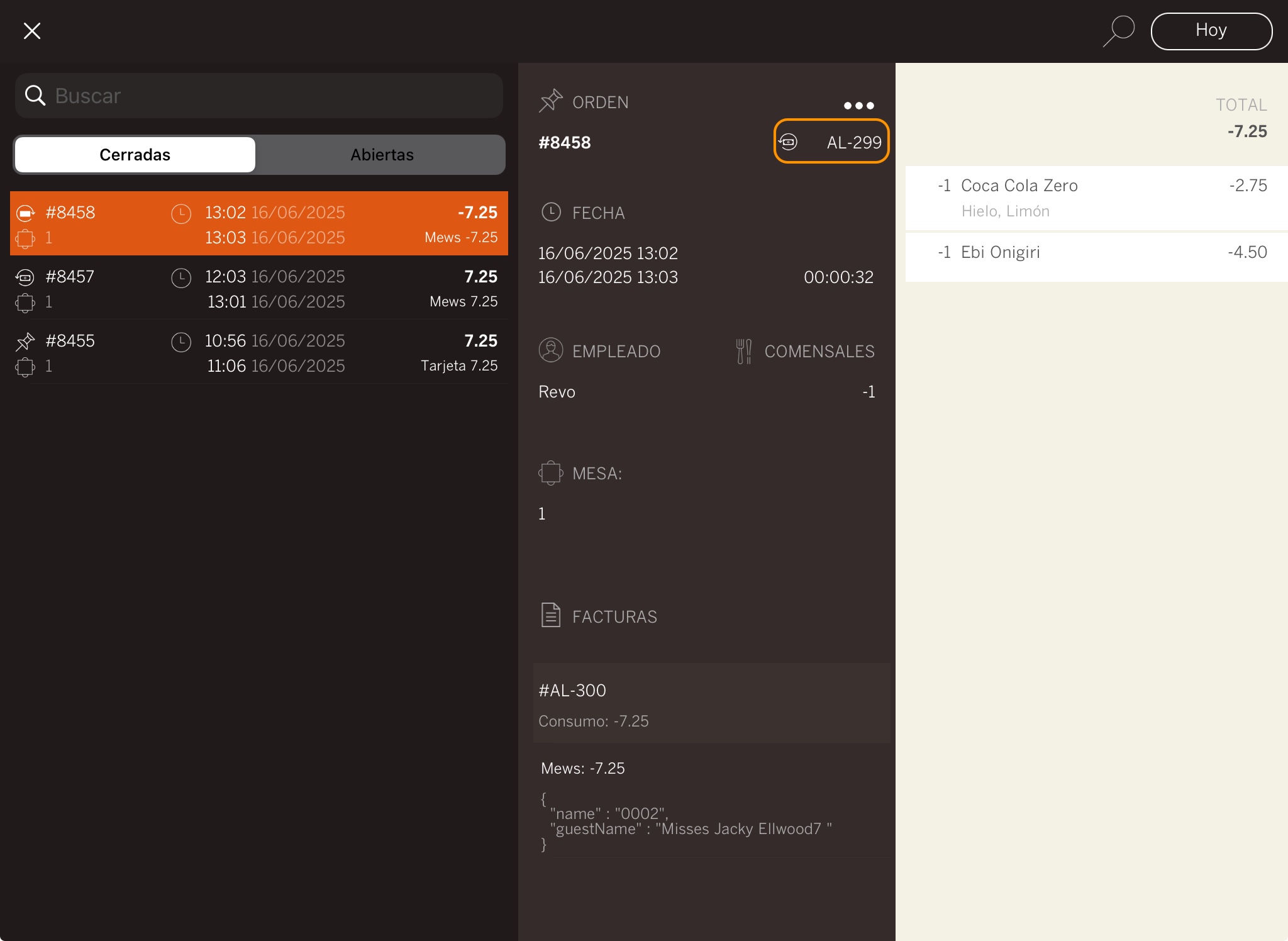
6. ASSOCIATE A ROOM WITH A TABLE
You can associate rooms with tables and see this information directly when previewing each table.
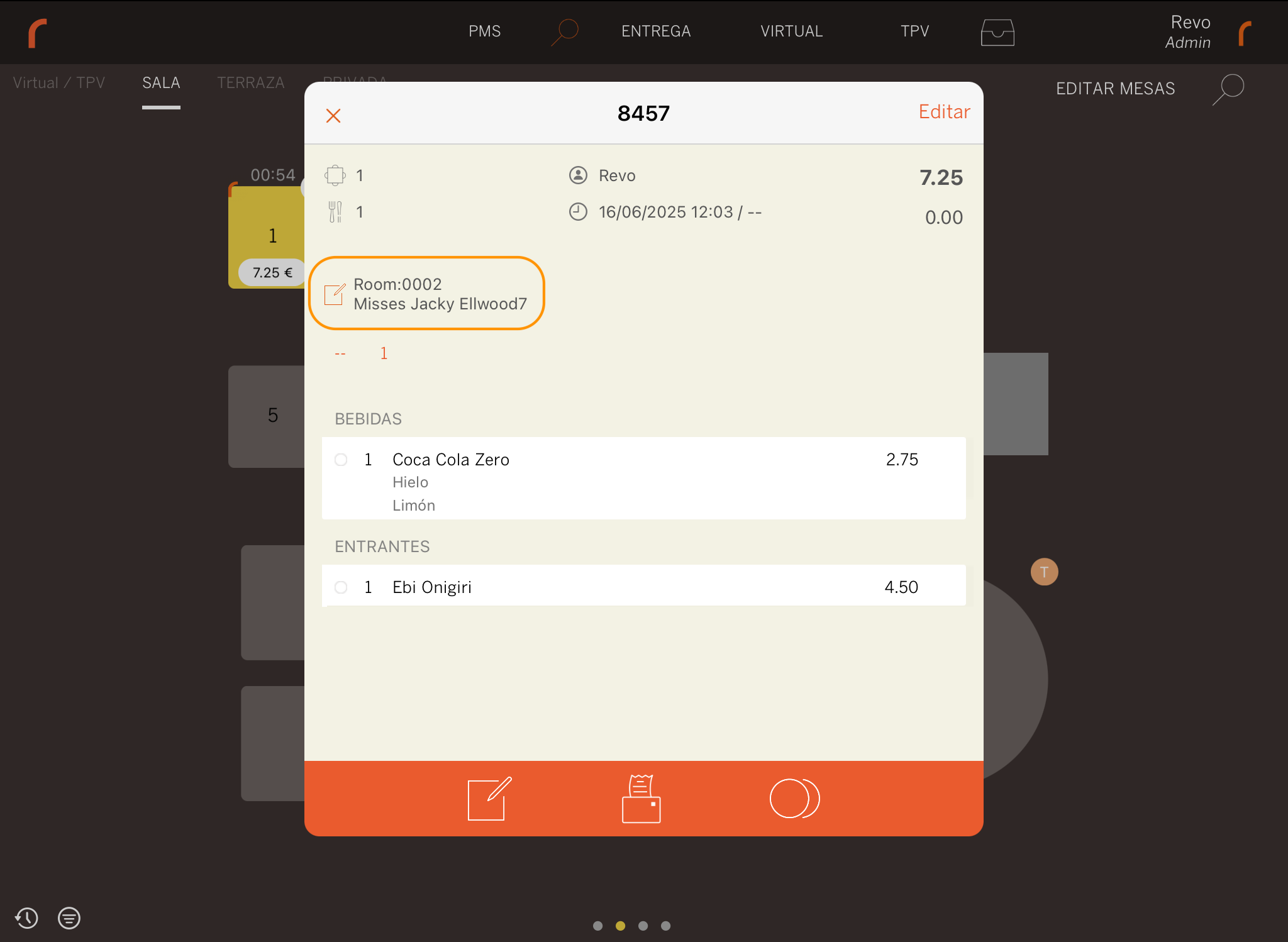
They can be associated in 2 ways:
1. FROM THE TABLE.
-
Tap and swipe down on the table you want to associate.
-
Select Assign Room
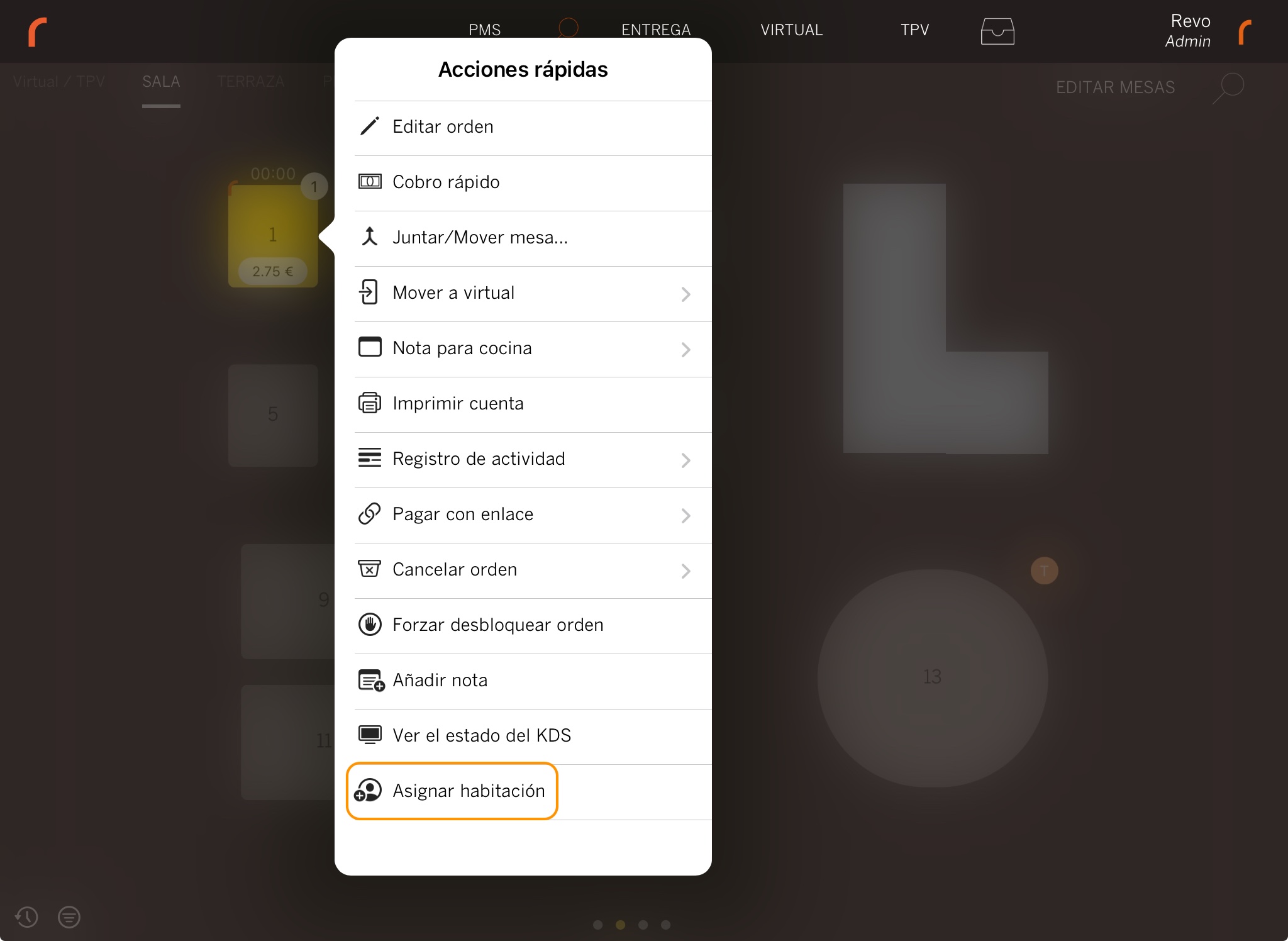
-
Search for the room and click on it to add it.
If you made a mistake, click on Change room and select the new one.
2. FROM THE ORDER.
-
Click on the .
-
Select Assign Room
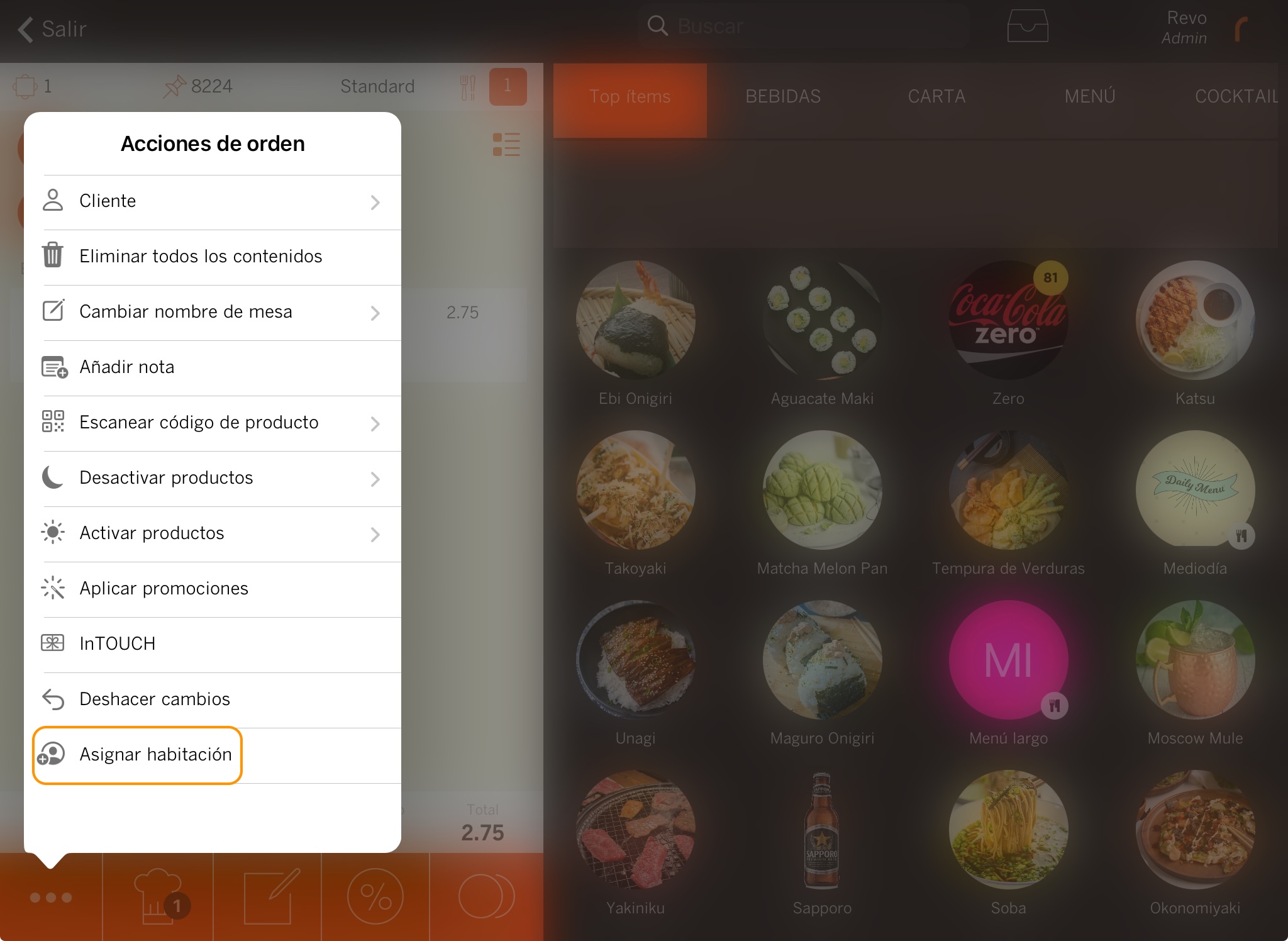
-
Look for the room and click on it to add it.
-
If you made a mistake or want to delete the room, click on the again and select the option you need.
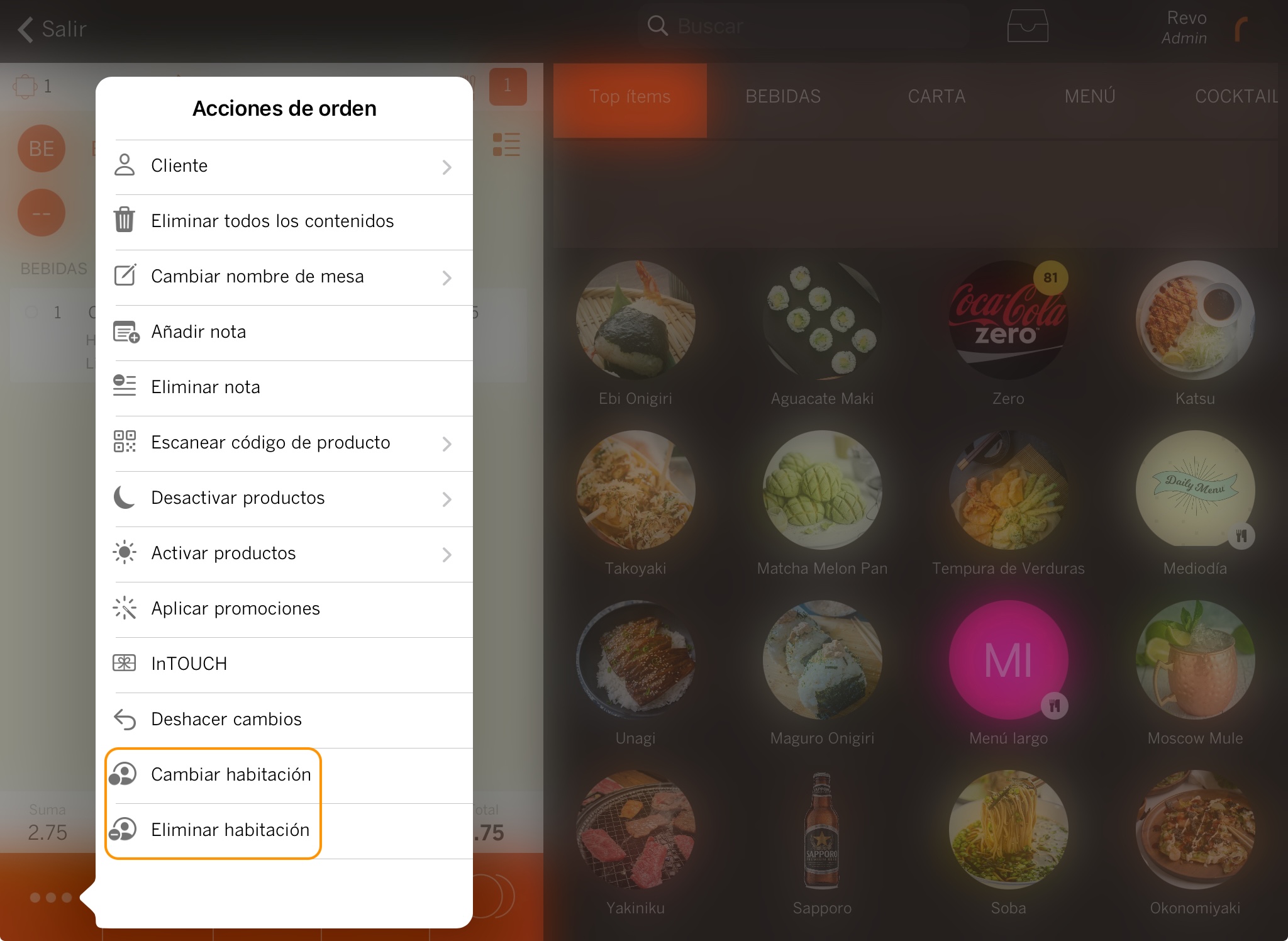
7. HOW TO RESEND CLOSED ORDERS TO MEWS IN OFFLINE MODE
1. In the REVO r menu, go to History.
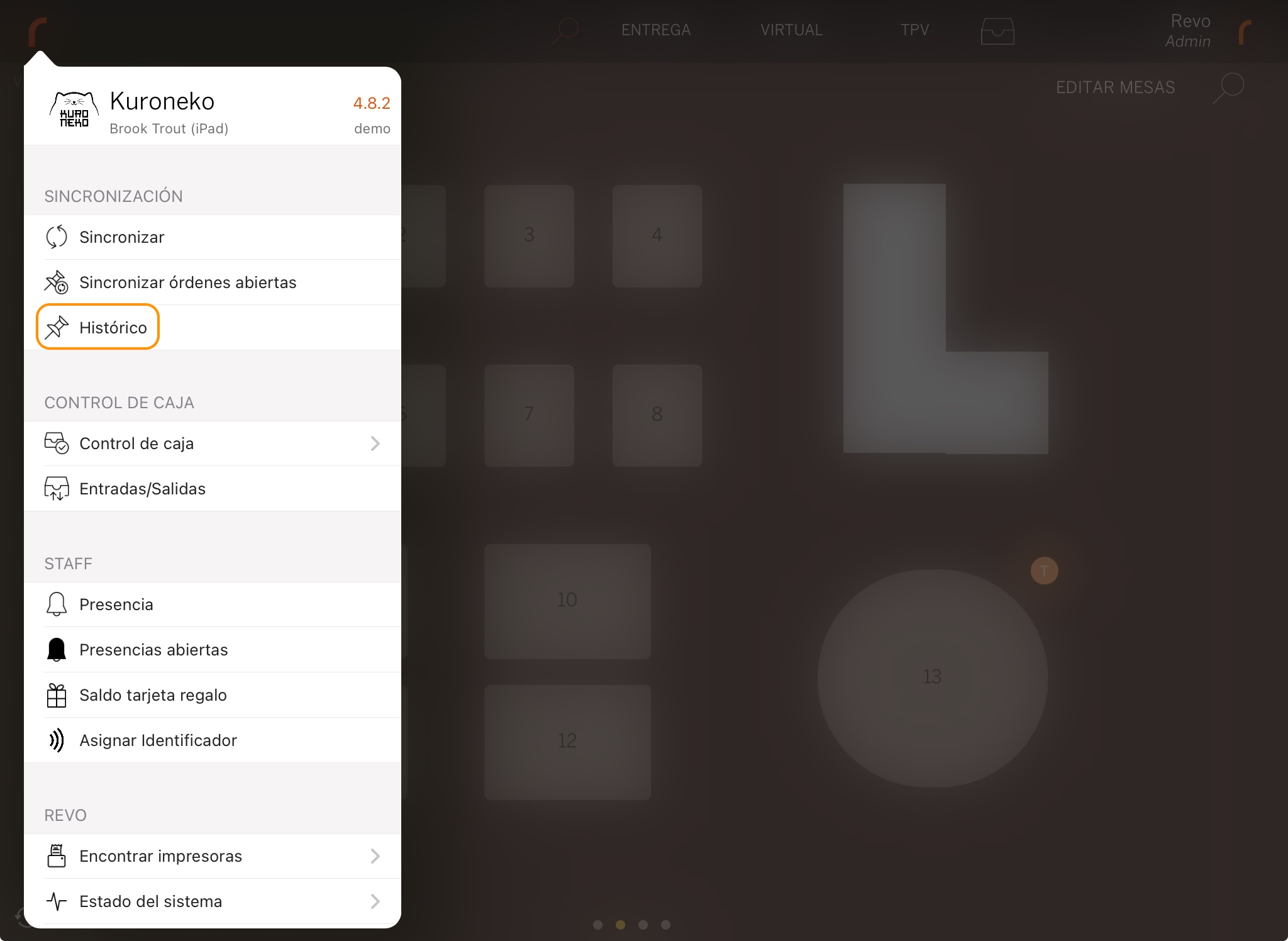
2. Find the order, tap to open Quick actions, and select Resend to PMS.