One of the most common mistakes when closing a ticket is choosing the wrong payment method; for example, selecting cash when the customer paid by card, or the other way round. With Revo RETAIL, you can fix this very easily, whether you have the ticket or not.
How to change the payment method without the ticket
1. Open the r menu.
2. Tap Tickets.
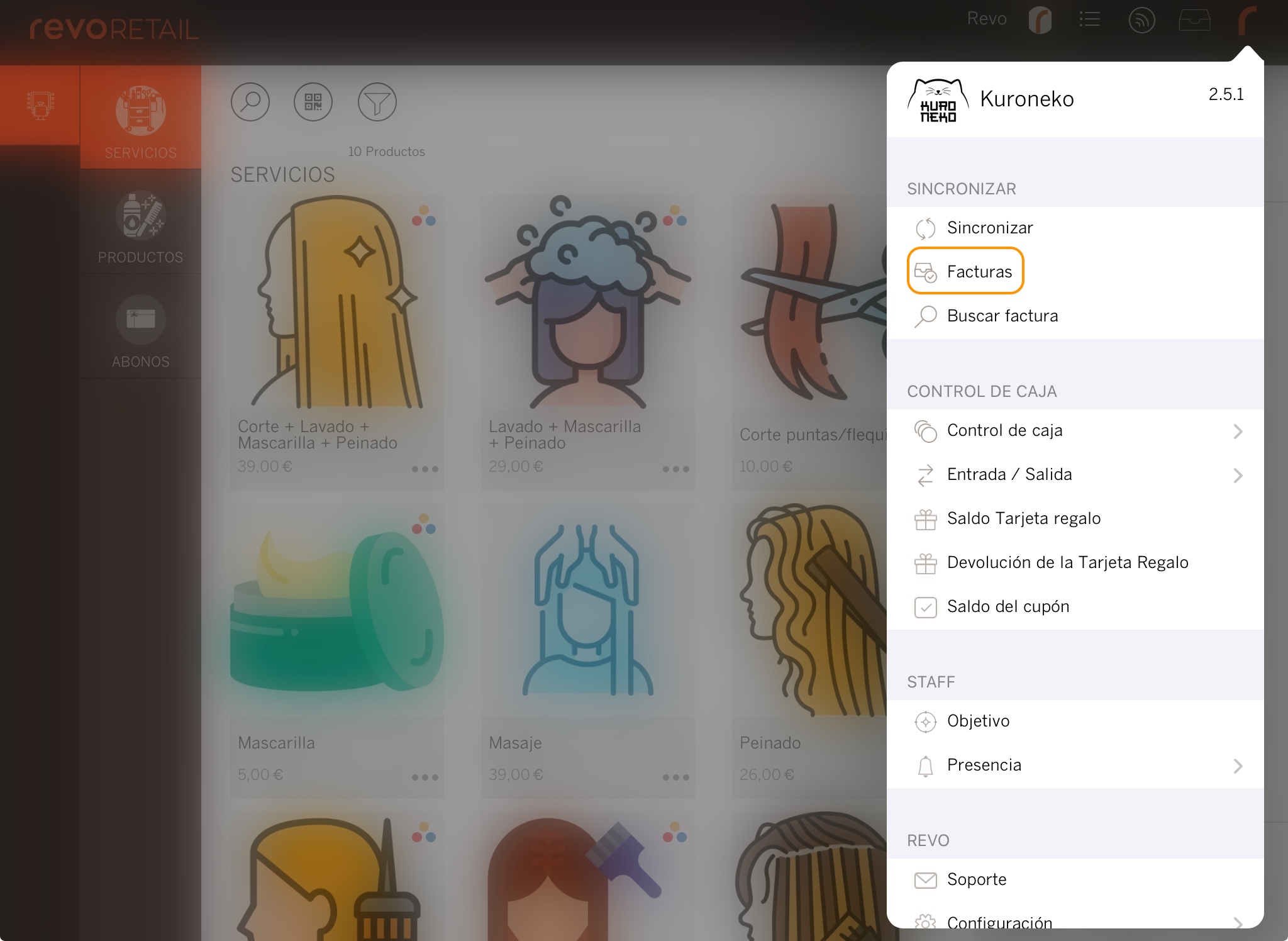
3. Find and select the ticket from the list on the left.
If it’s not from today, use the calendar to locate it.
4. Tap the button at the bottom right.
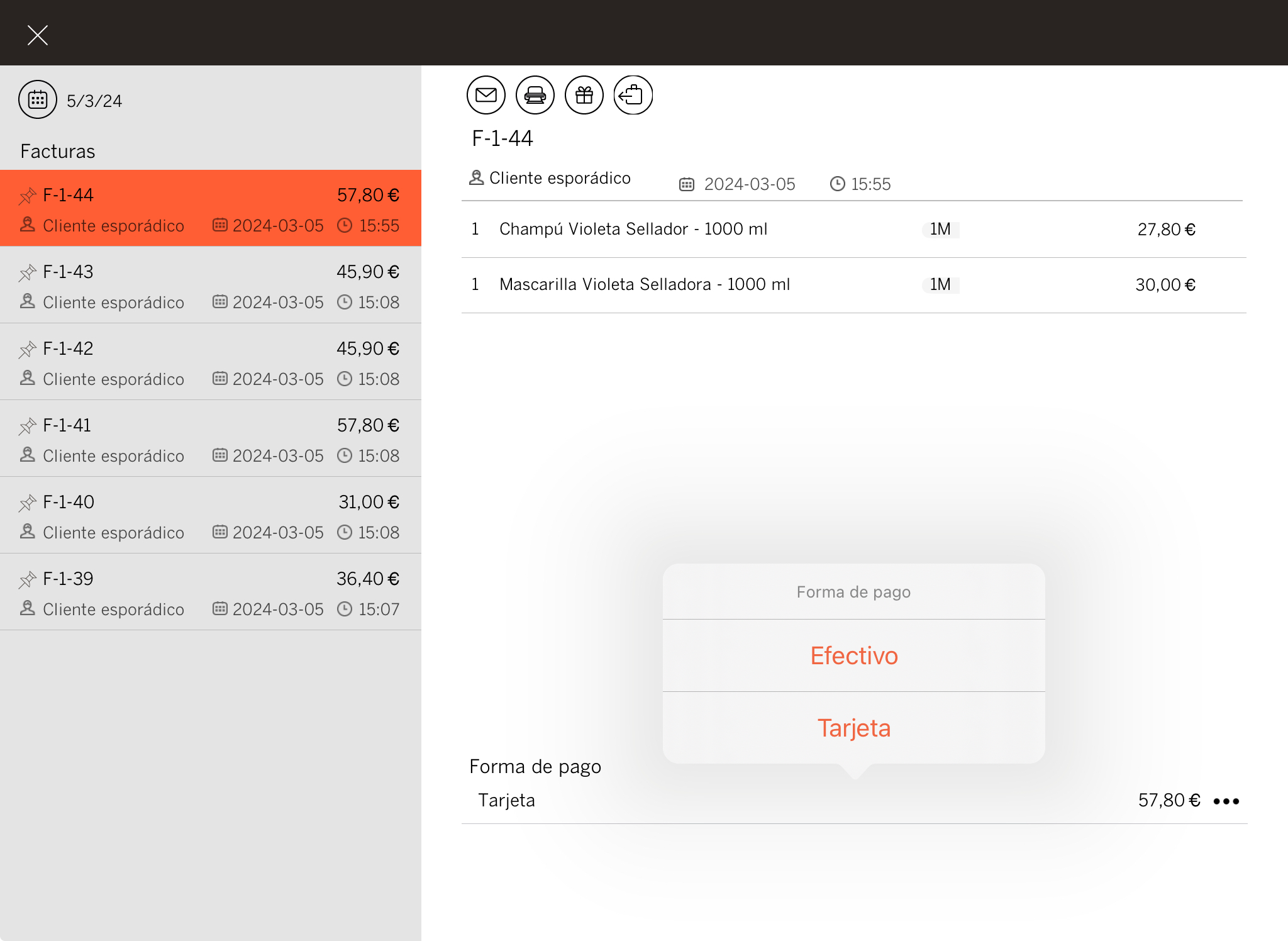
5. Choose the correct payment method. The change won’t appear until you reopen the ticket.
6. Exit Tickets by tapping at the top left.
How to change the payment method with the ticket
1. Open the r menu.
2. Tap Search Ticket.
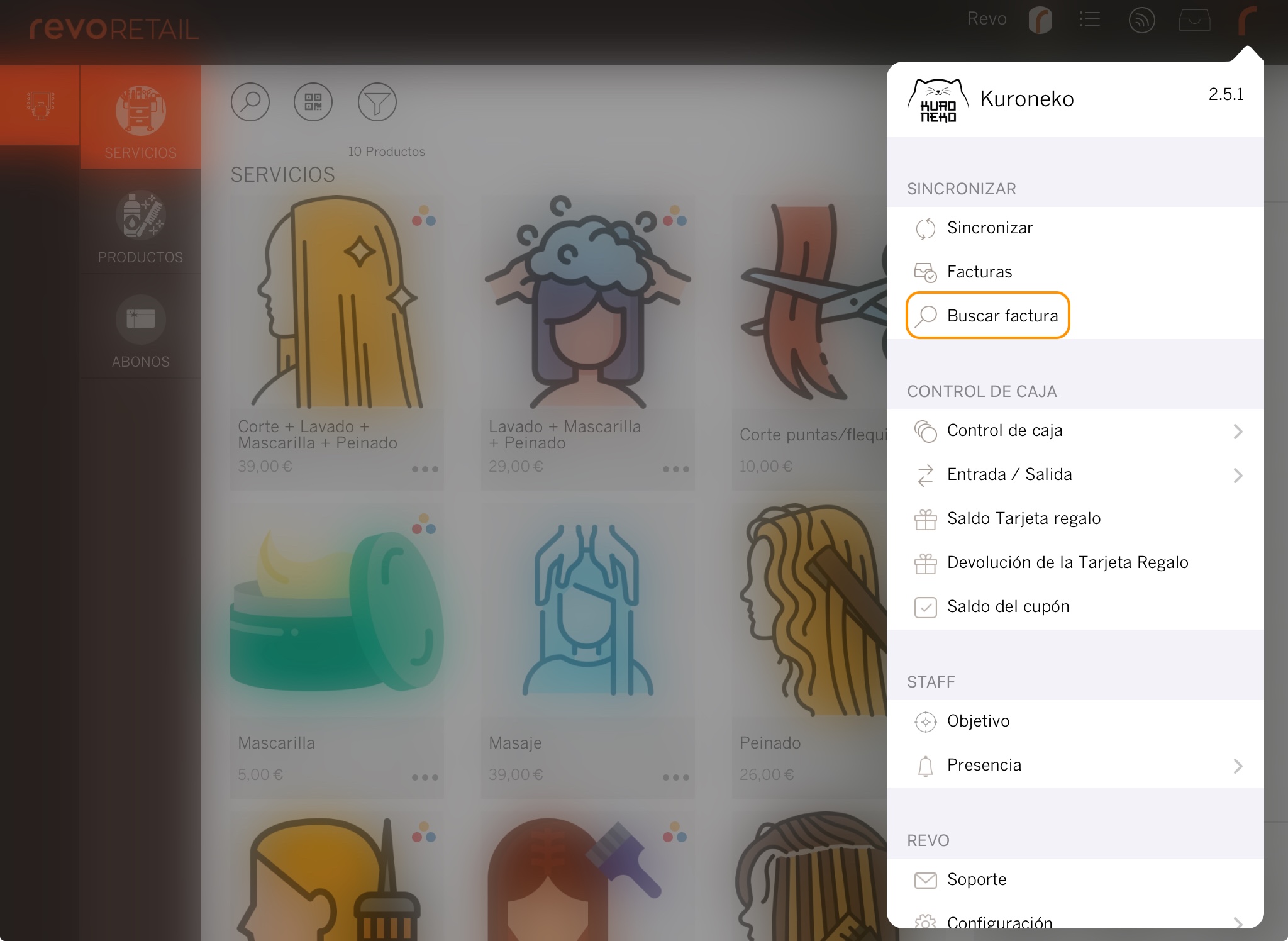
3. Enter the ticket number manually or scan it using a Bluetooth barcode scanner or the iPad camera.
4. Tap the button at the bottom right.
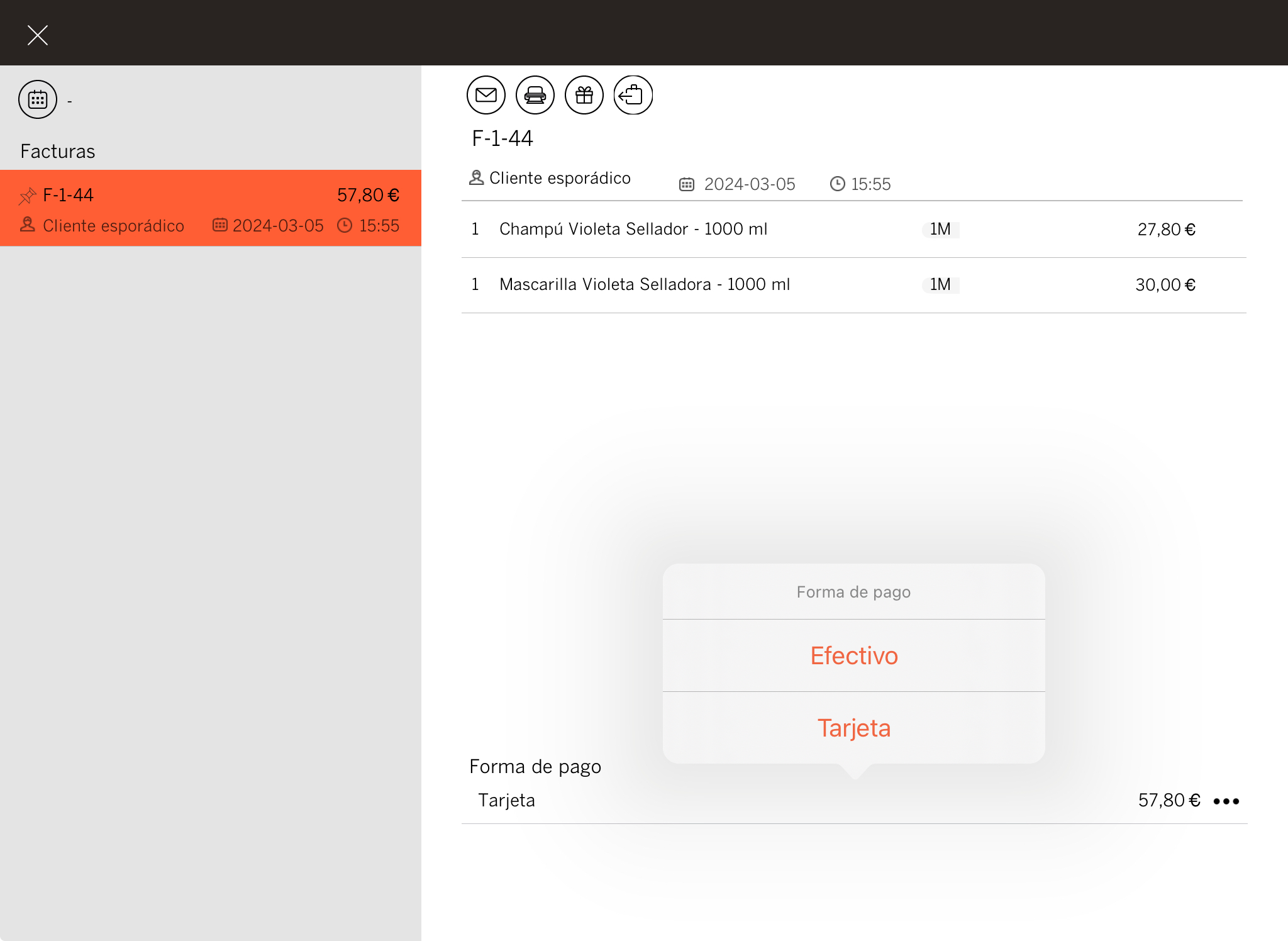
5. Choose the correct payment method. The change won’t appear until you reopen the ticket.
6. Exit the ticket by tapping at the top left.
