In Revo RETAIL, you can access two screens when you tap on a product: the variant selection screen and the product information screen.
Variant Selection Screen:
1. Tap on a product.
2. You’ll see a screen showing the name, price, main image, and variants of the product (sizes, colours, etc.).
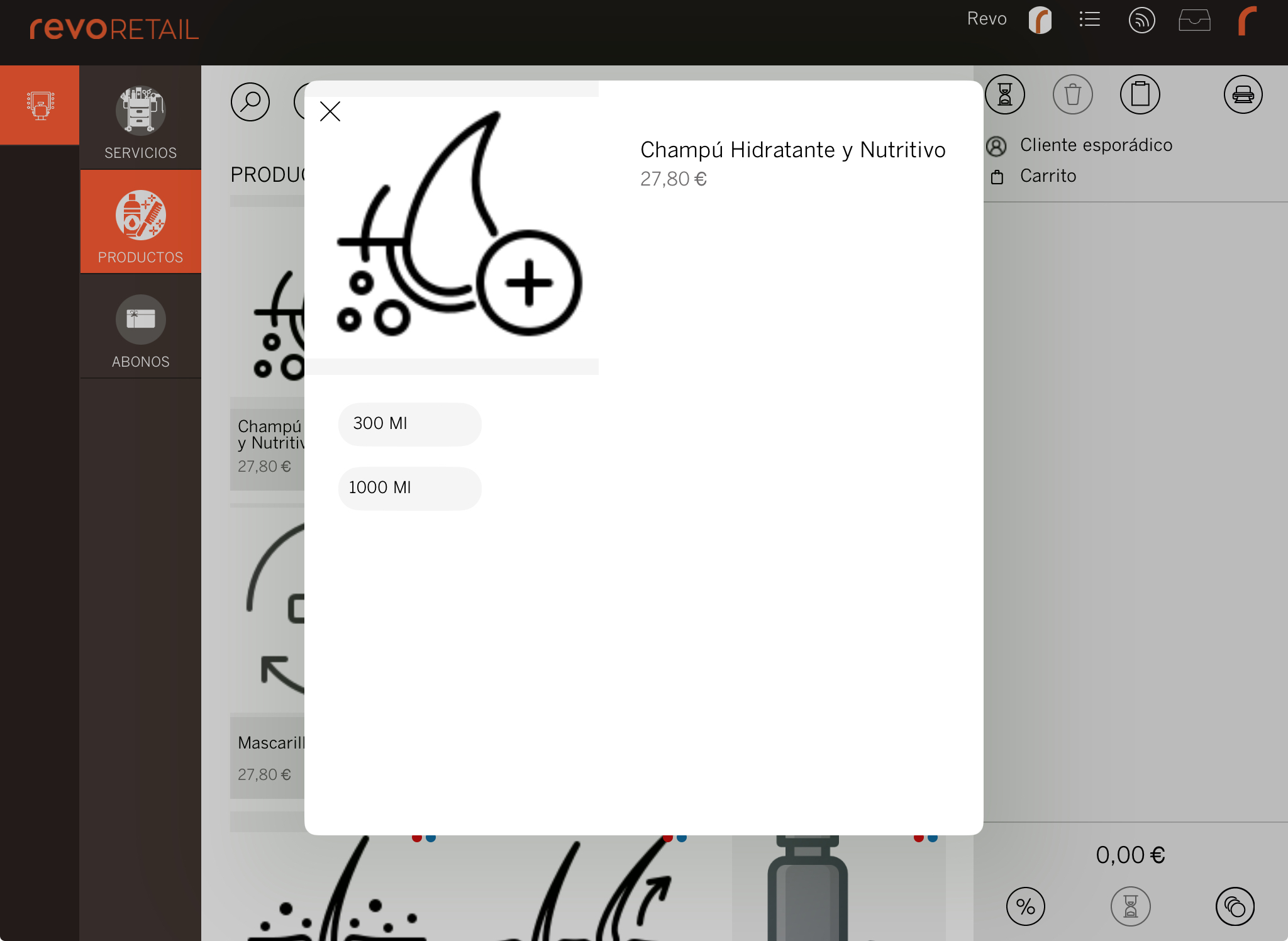
3. Tap on a variant to add the product to the sales screen.
Product Information Screen:
1. Tap on the icon of the product.
2. You’ll see a screen with the following information:
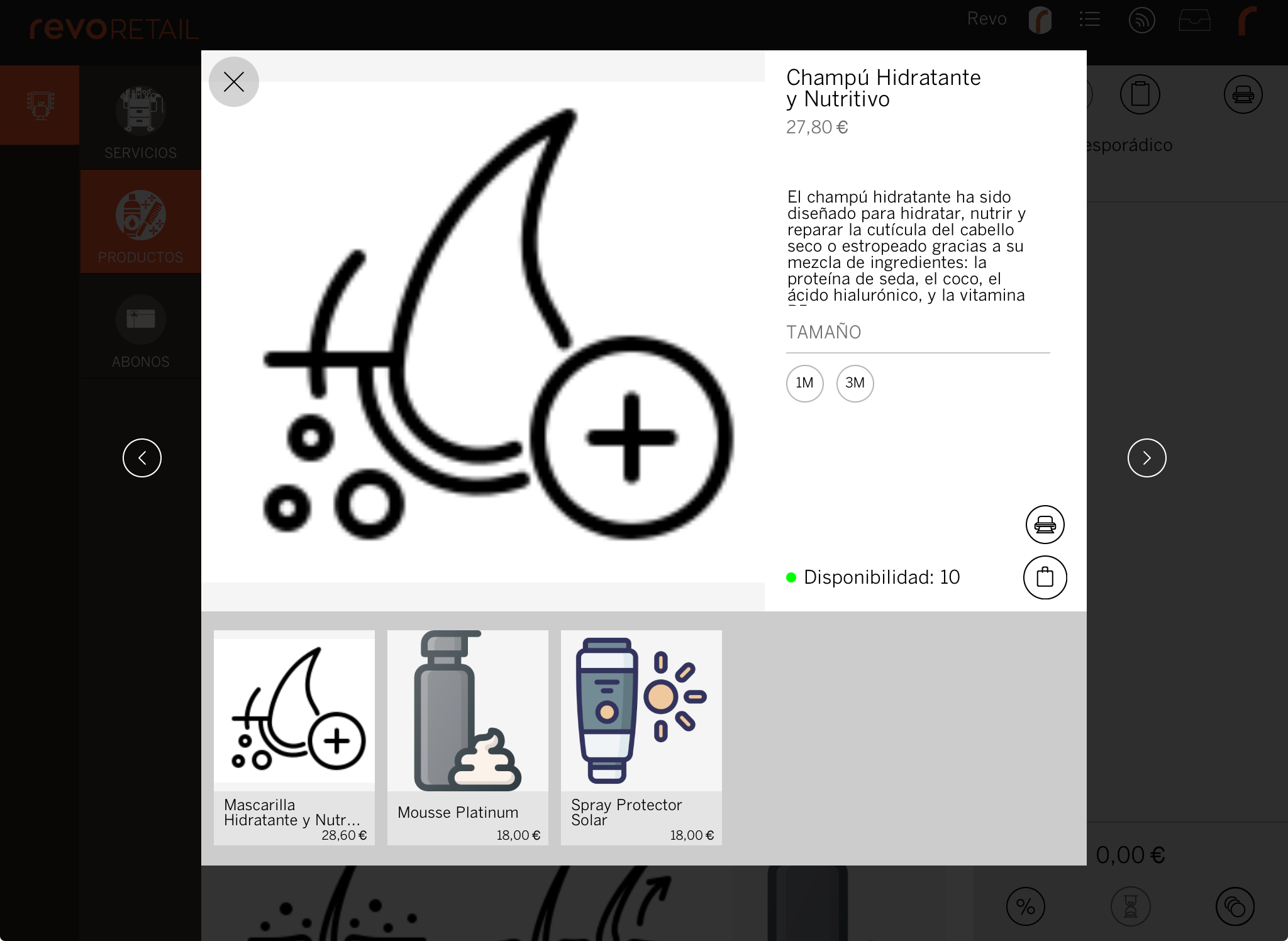
-
Main image: If there are more images, swipe or use the arrows to view them.
-
Related Products: If there are related products, you’ll see them at the bottom of the screen.
-
Information: Displays the full name and price of the product.
-
Variants: Lists all available variants (sizes, colours, etc.).
-
Availability: Check the full availability of the product. If you have multiple warehouses, tap to see stock levels in each one. You can also check availability for each variant.
-
Labels: If you have an A4 printer compatible with AirPrint (iOS), you can print product labels.
-
Add: Tap to add the product to the sales screen.
If the product has variants, select one before tapping the button. Otherwise, a message will appear to notify you.
-
Exit: Tap this button to exit the screen without adding the product.
