With Revo XEF, you can split a bill by diners when closing an order. This way, the order is divided between the selected diners, making it easier to manage payments.
There are three ways to access the payment screen in Revo XEF:
1. Access from the preview:
-
Tap on the table you want to bill.
-
On the screen that appears, tap on the icon.

2. Edit an order from the preview:
-
Tap on the table you want to bill.
-
On the screen, tap Edit in the top right corner.
-
Once inside the order, tap the icon.

3. Edit an order from the quick actions:
-
Swipe down from the table you want to bill.
-
Select Edit order from the list that appears.
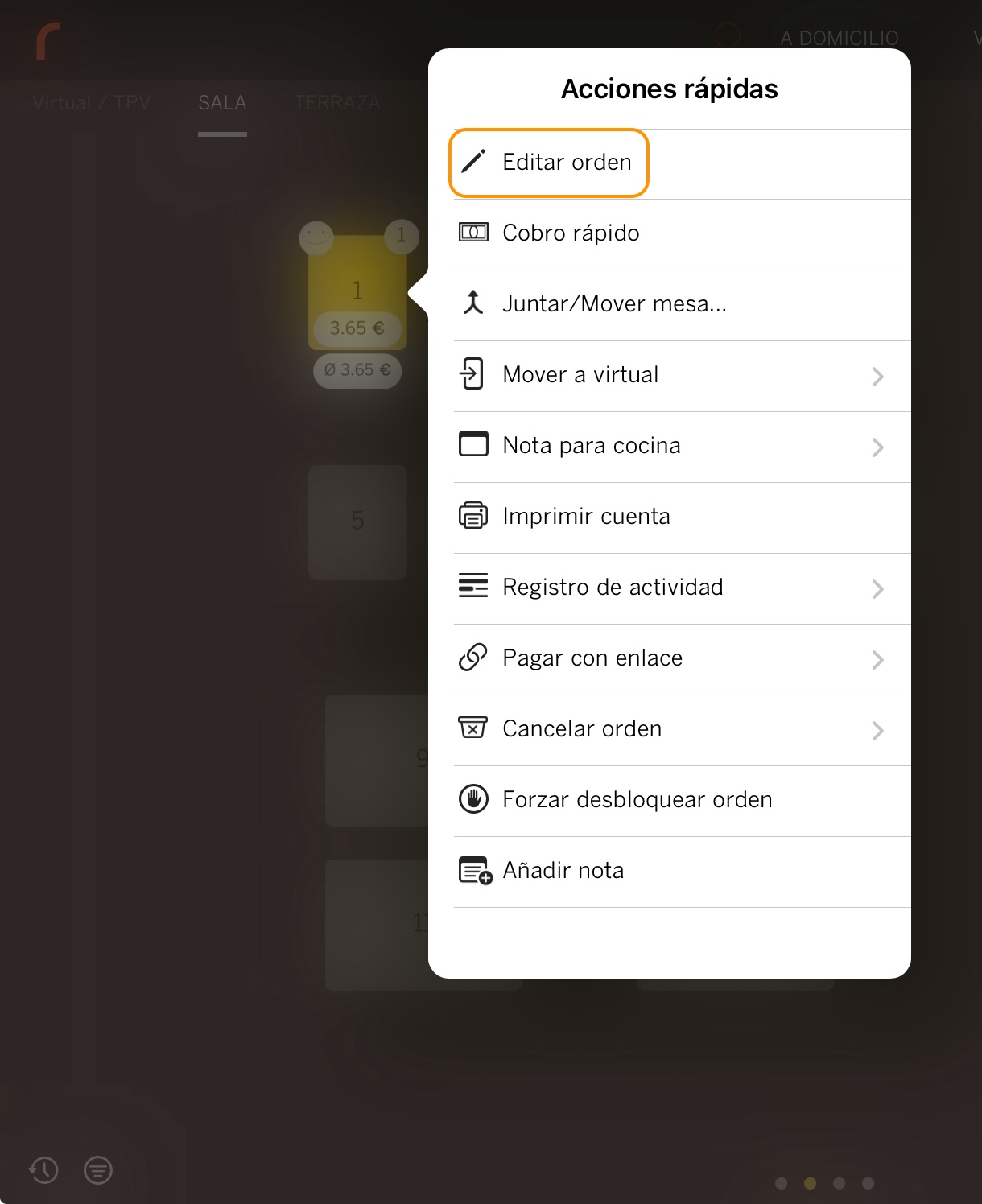
-
Inside the order, tap the icon.
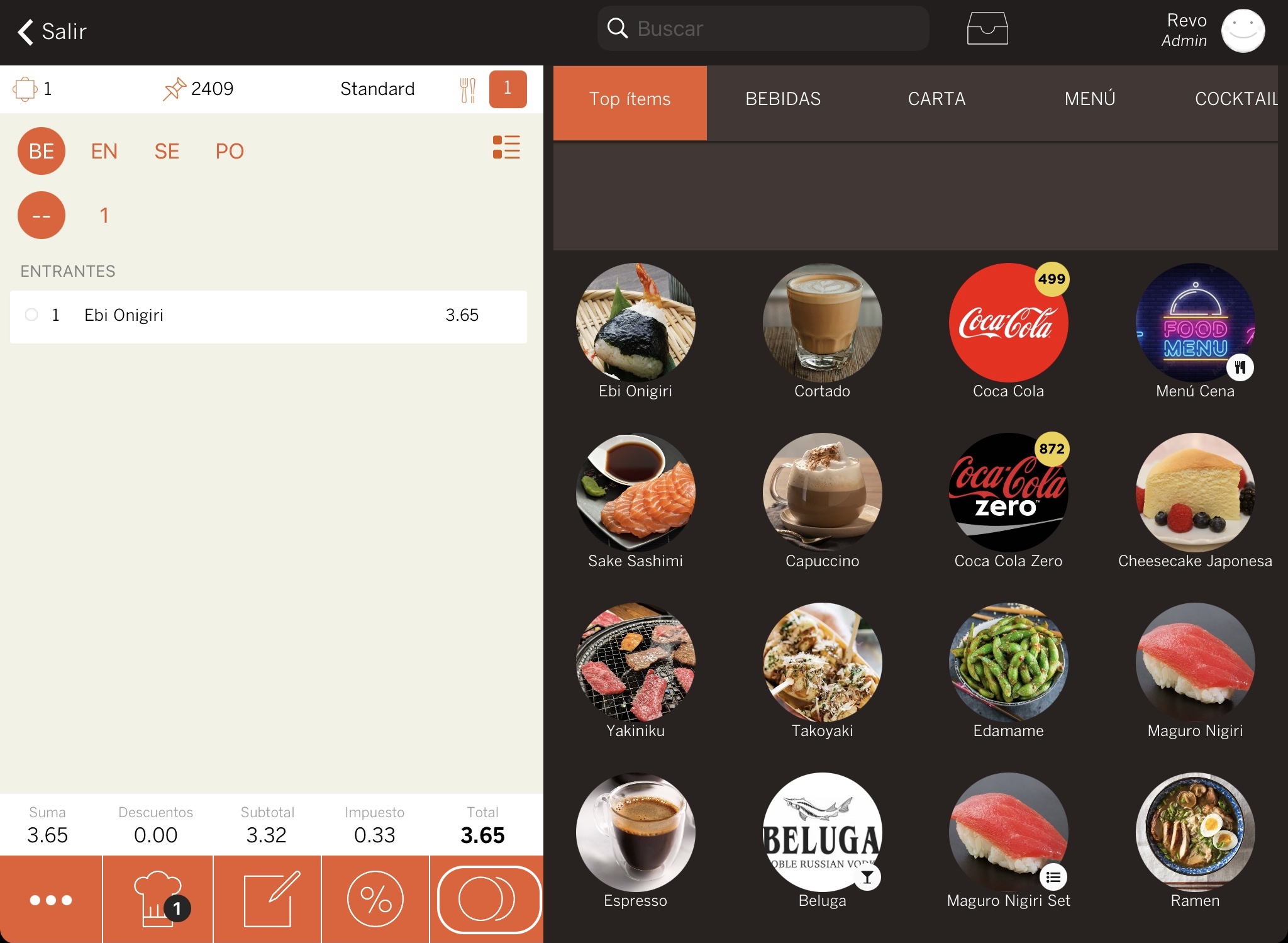
Split by diners
1. On the payment screen, tap the  button to split by diners.
button to split by diners.
2. A numeric keypad will appear, asking for the number of diners.
3. Tap the number.
If you need more than 6, tap Other... and select the desired number.
4. The bill will be split by the selected diners. In the example, 2 diners have been selected.

5. Manage the payment for the first diner (1/2). In this case, the payment will be made in cash:
- Out of a total of €29.00, this diner must pay half: €14.50. They give you a €50 note.
- Enter 50 and select Cash to charge the first diner.
- A message will appear showing the change to give and a recommendation on which denominations to use. This message is purely informational.
- Tap OK and proceed to the second diner.
6. Manage the payment for the second diner (2/2). In this case, they will pay part in cash and the rest by card.
- Enter €10 and tap Cash.
- €4.50 remains. Tap Card.
7. Once all items are paid for, the order will close automatically.
8. Finally, depending on your configuration in Business for Print Invoice, it will either print automatically, or a message will appear asking if you want to print it.
IMPORTANT: When splitting a bill by diners, only one invoice will be printed for all diners. If each diner wants an invoice, it will need to be reprinted.
