The POS working method is used for direct sales not associated with tables. It can complement the full service of Revo XEF, allowing for direct sales at the bar even while managing the room.
It can also be used as an independent working system, distinguished by its speed. Simply put, you open an order, add products, and immediately collect payment.
How to create a direct order (POS)?
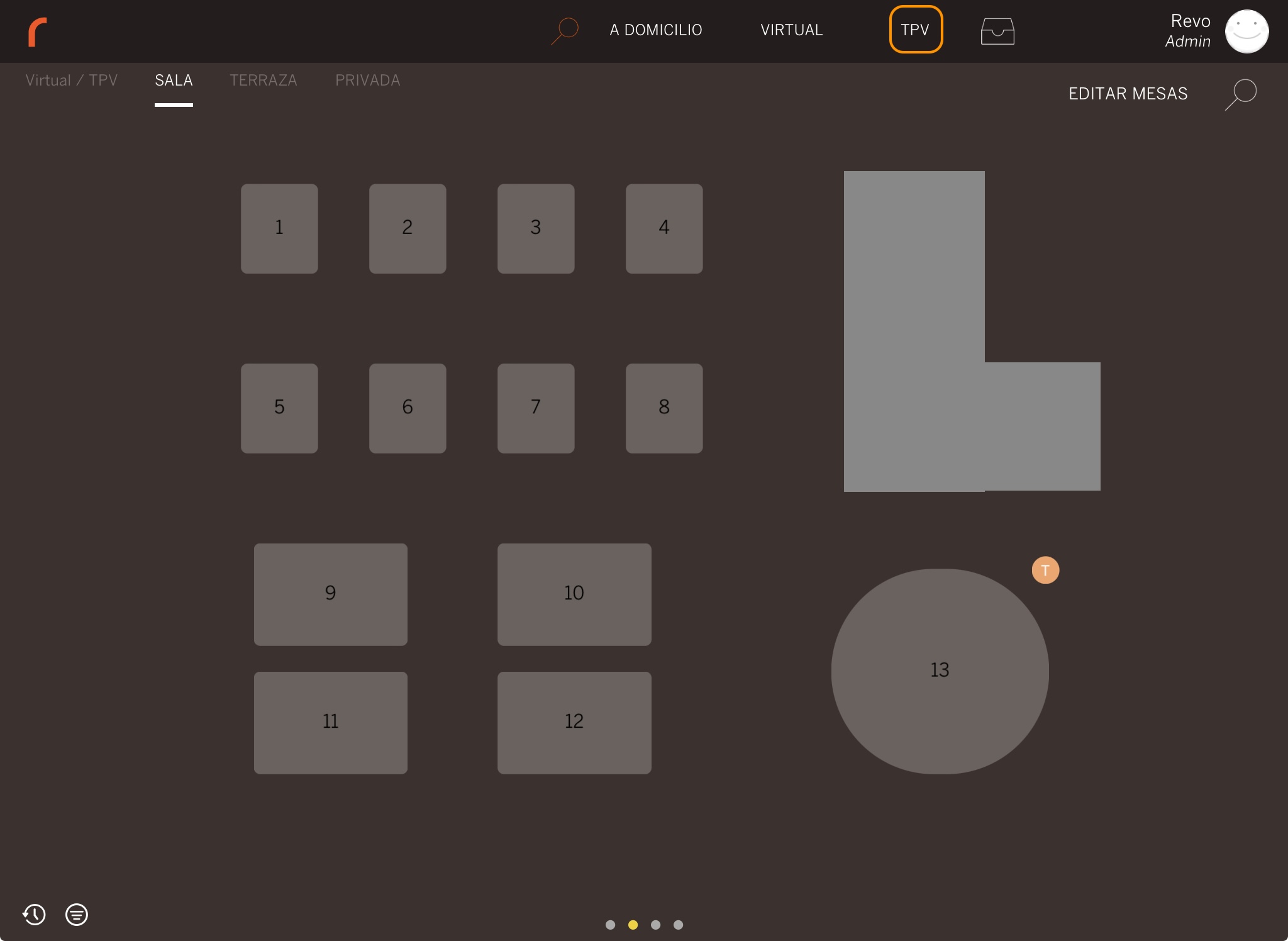
1. From the table plan, select POS.
2. Add products and collect the order.
3. The order will close automatically, opening a new one automatically.
Considerations when working with POS orders
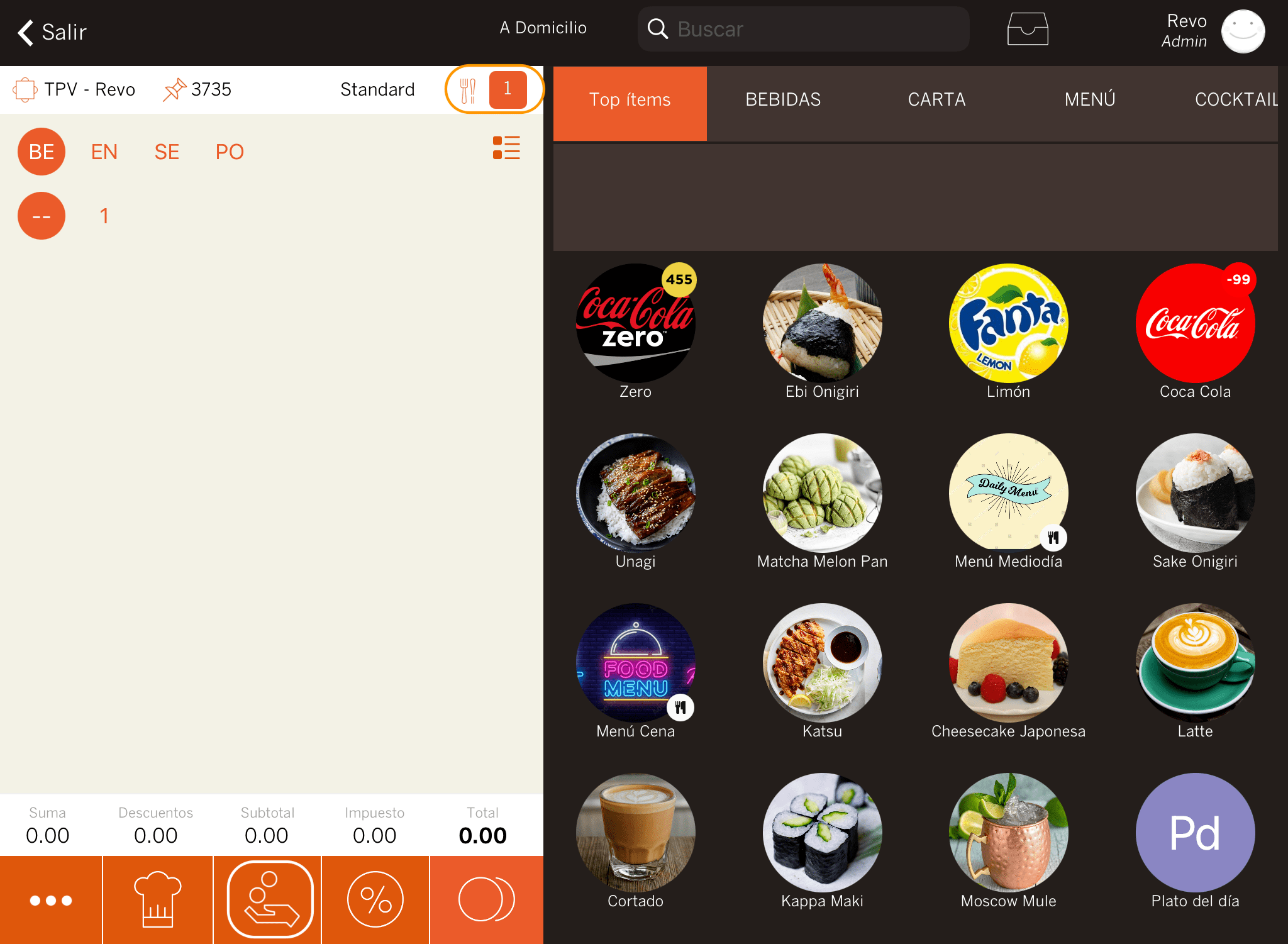
1. By default, when creating a POS order, 1 guest is selected, but you can manually change the number if necessary. Click on the number next to the icon.
2. The main buttons have the quick cash payment icon to speed up the process, provided the payment is in cash.
3. From quick actions, you can print the last invoice, an option not available with the full-service working method.
4. If you return to the main screen without collecting and closing the order, it will be automatically saved in the Virtual / POS room under the name: POS-Username.
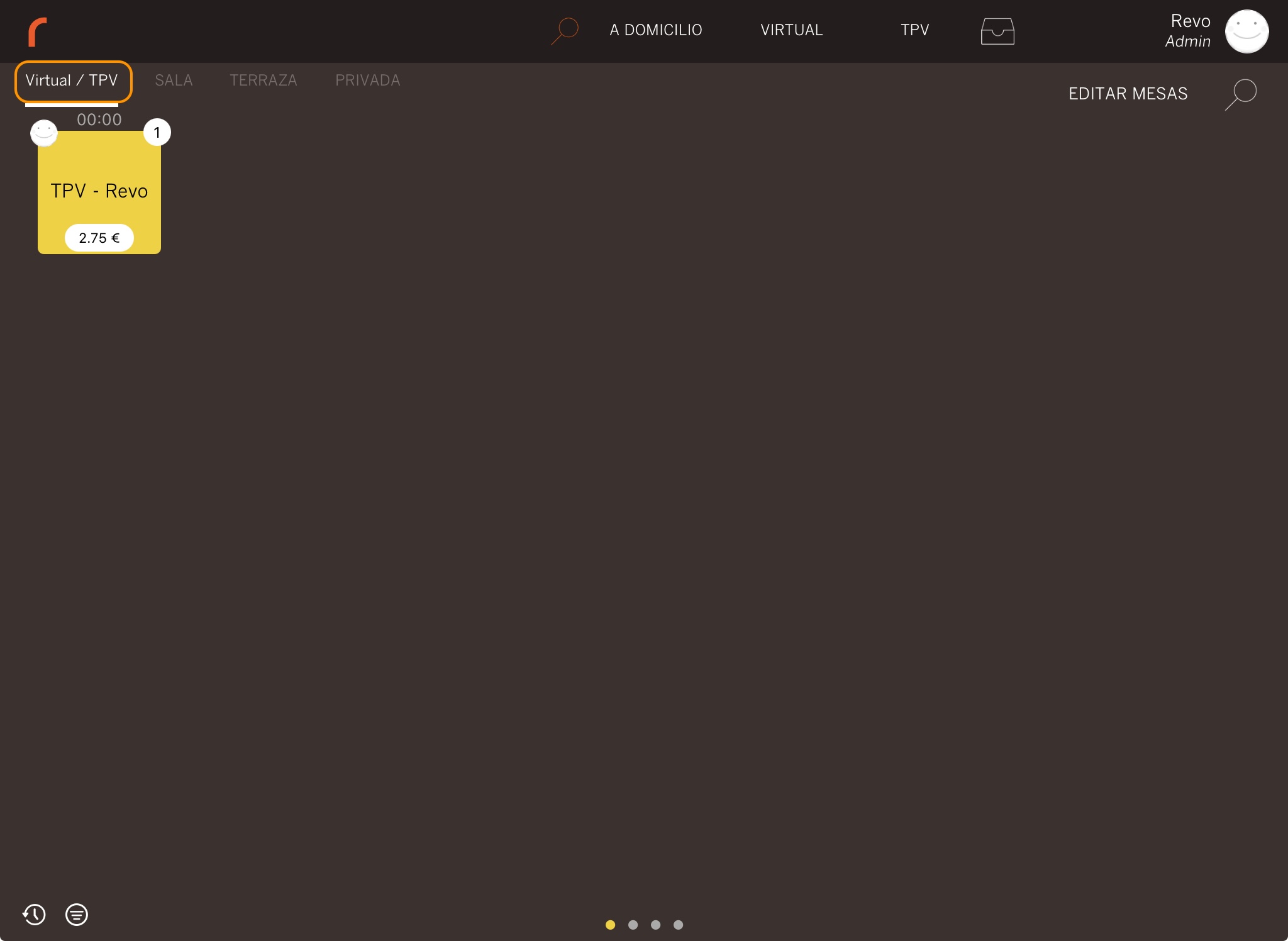
Setting up the working method: POS
Some companies prefer to work exclusively with a POS, such as some restaurants that offer coffee service in the morning.
With REVO, you can configure your devices to use the POS system and collect payment from your customers immediately, providing you with speed and efficiency.
1. Access the REVO menu r.
2. Go to Preferences
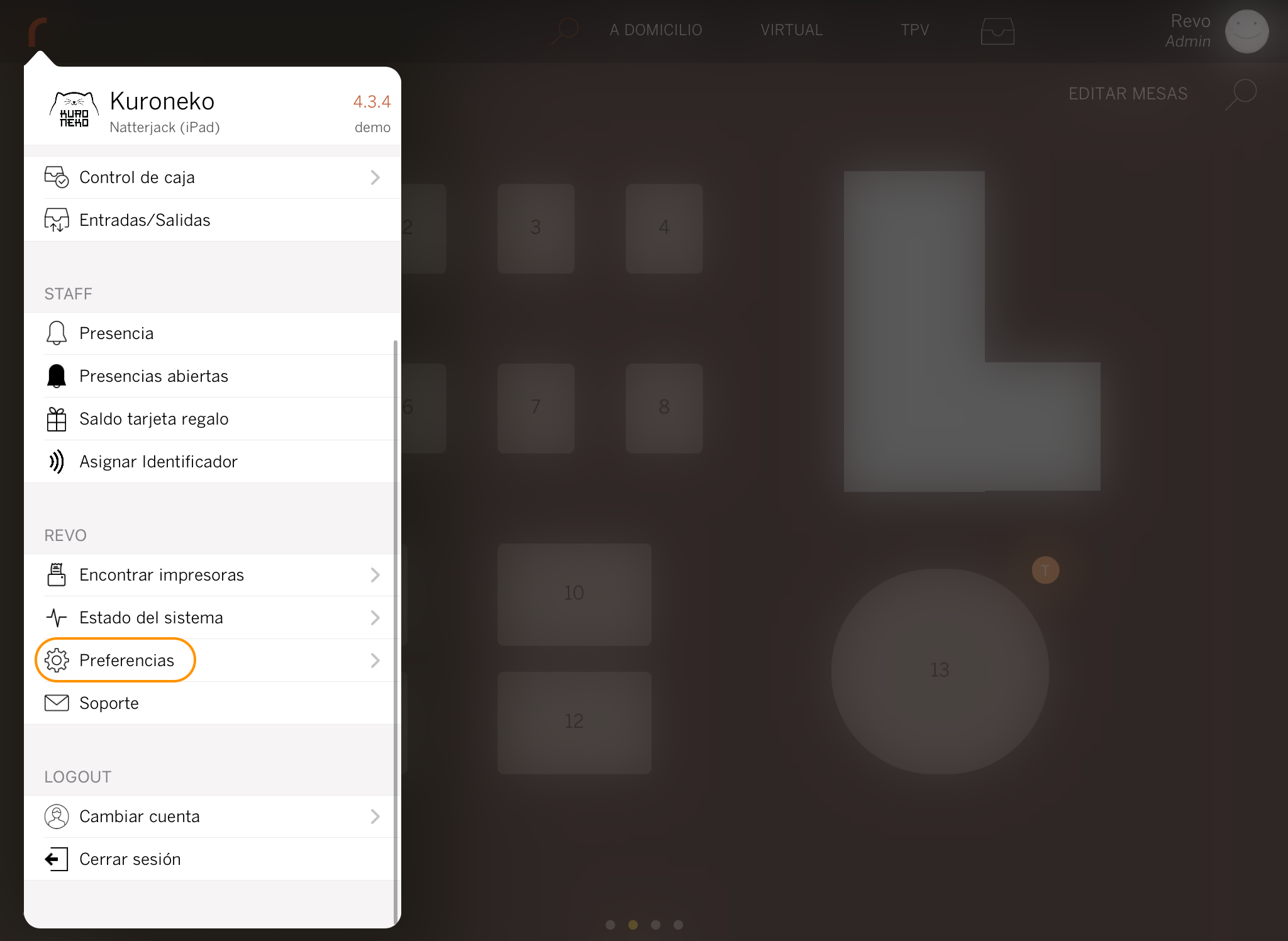
3. Select POS under Working System.
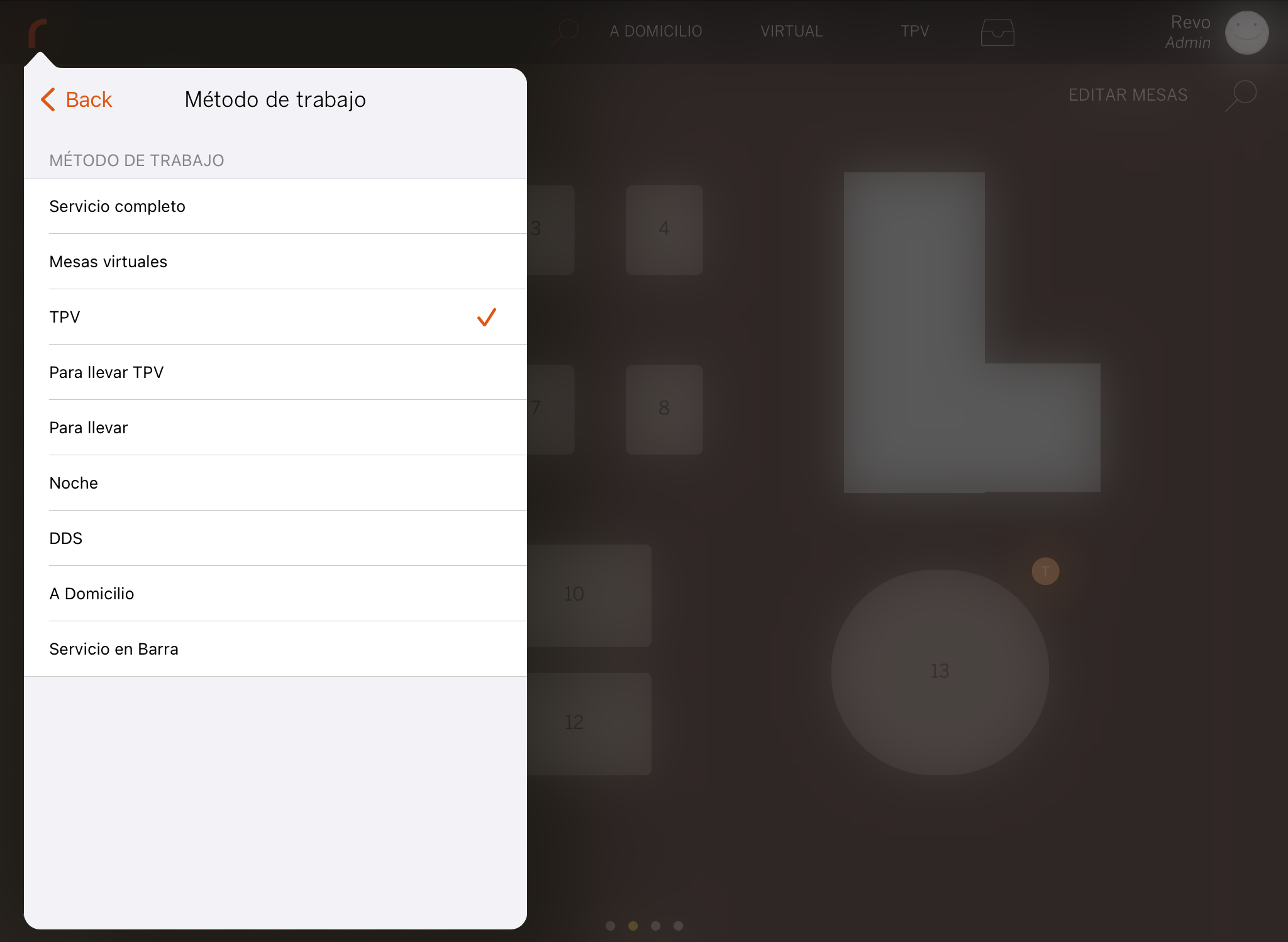
4. Click the Save button to confirm the change.
This will automatically open a new order each time you collect an order, similar to conventional POS systems.
