Tips in Revo XEF allow you to offer automatic suggestions when charging an order, helping to standardize the process and enhance the guest experience.
This setting applies to the payment screen in the Revo XEF app (iPad or iPhone). Any change made from the back office is automatically synced across all devices at the venue.
1. Go to back-office.
2. Select Settings / Tips.
3. On this screen, you can define the tip options shown to the customer.
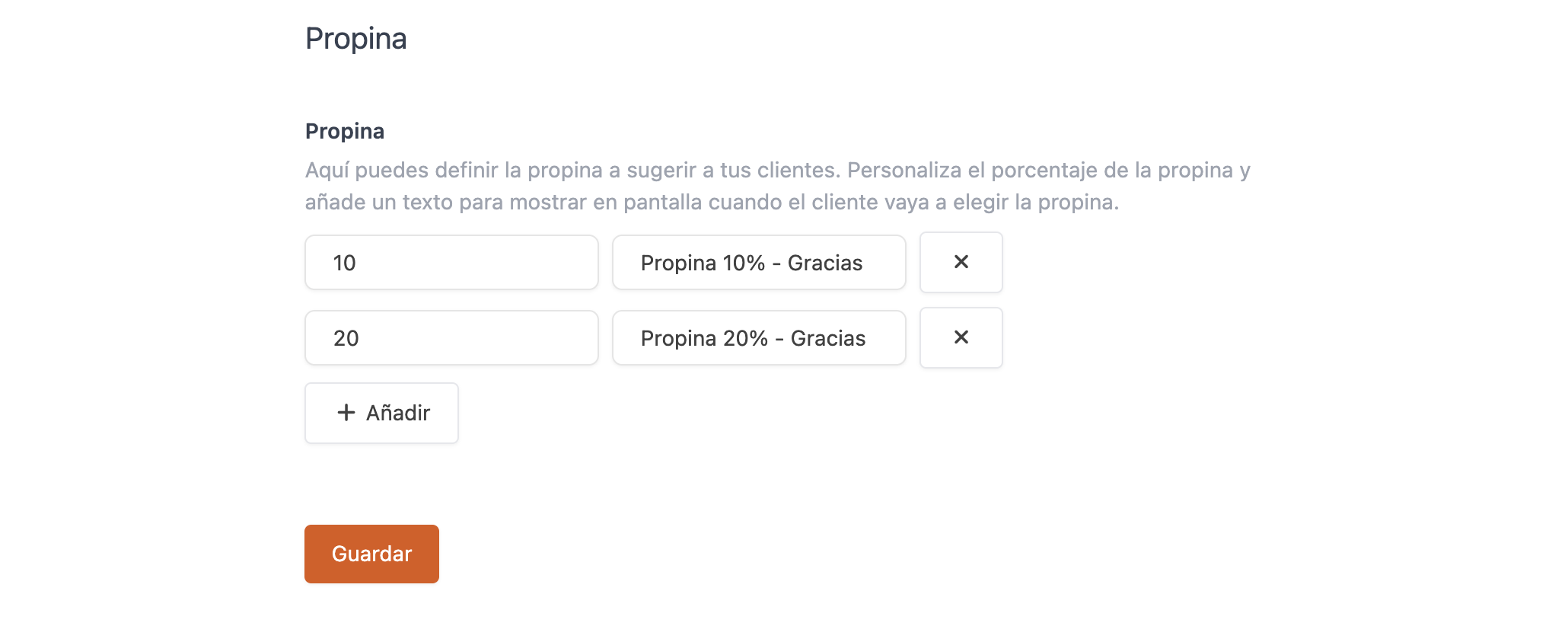
-
Percentage field:
Defines the value applied to the total bill.Example:
10 = 10% tip
20 = 20% tip -
Display text:
The text shown to the customer on the payment screen.Example:
“10% Tip - Thank you!”
“20% Tip - Thank you!”Customize the message to make it clearer or add a friendly touch.
-
Add new option:
Tap + Add to create a new tip suggestion (e.g., 5% or 15%). -
Delete option:
Tap the button to remove an existing suggestion. -
Save changes:
Tap Save to apply your modifications.Changes sync automatically with the Revo XEF POS app.
App usage flow:
- The waiter completes the order and taps Charge.
- Revo XEF displays the configured options (e.g., “10% Tip - Thank you!”).
- The customer or staff selects one option.
- The system calculates the corresponding percentage and adds it to the total.
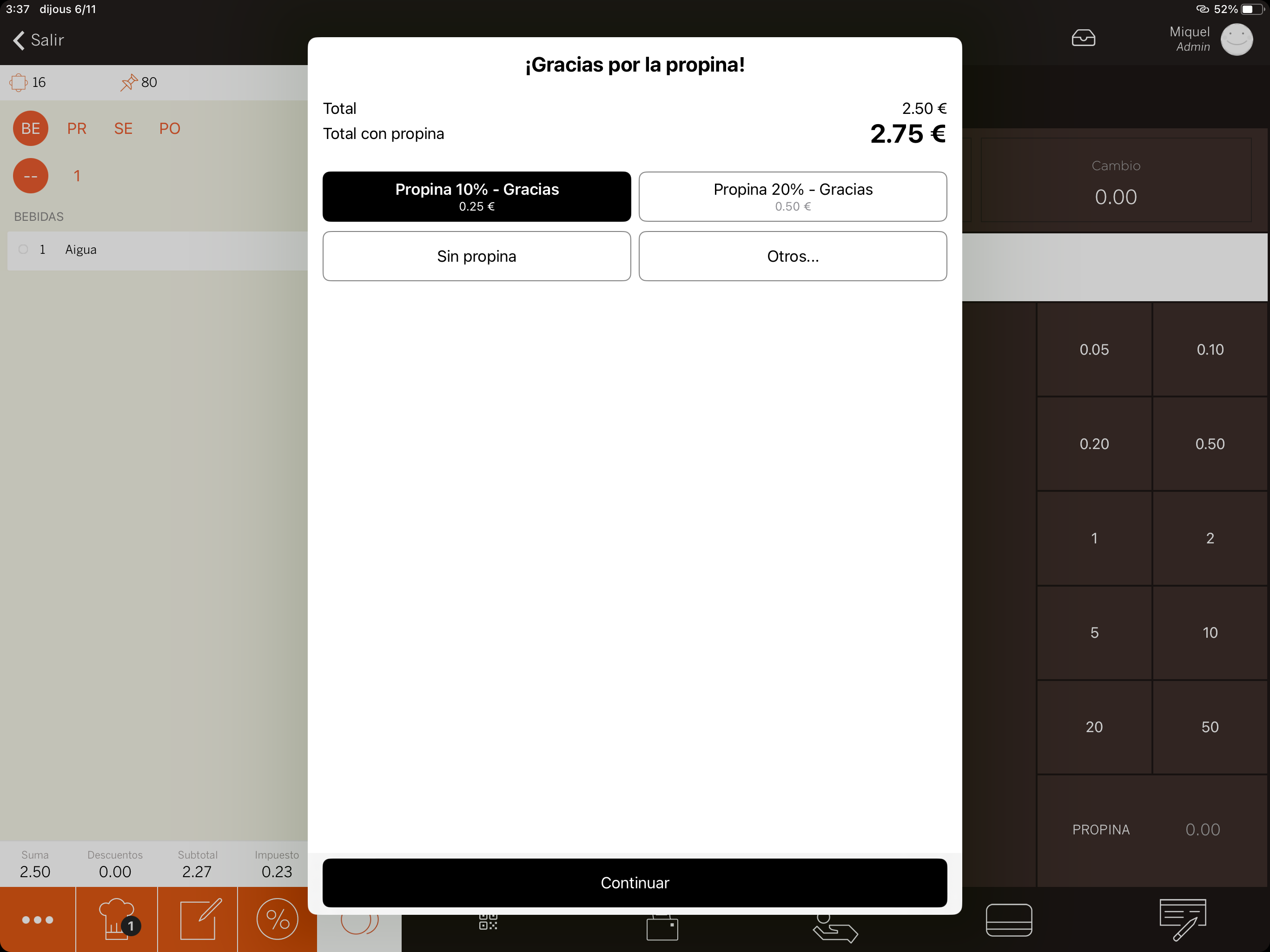
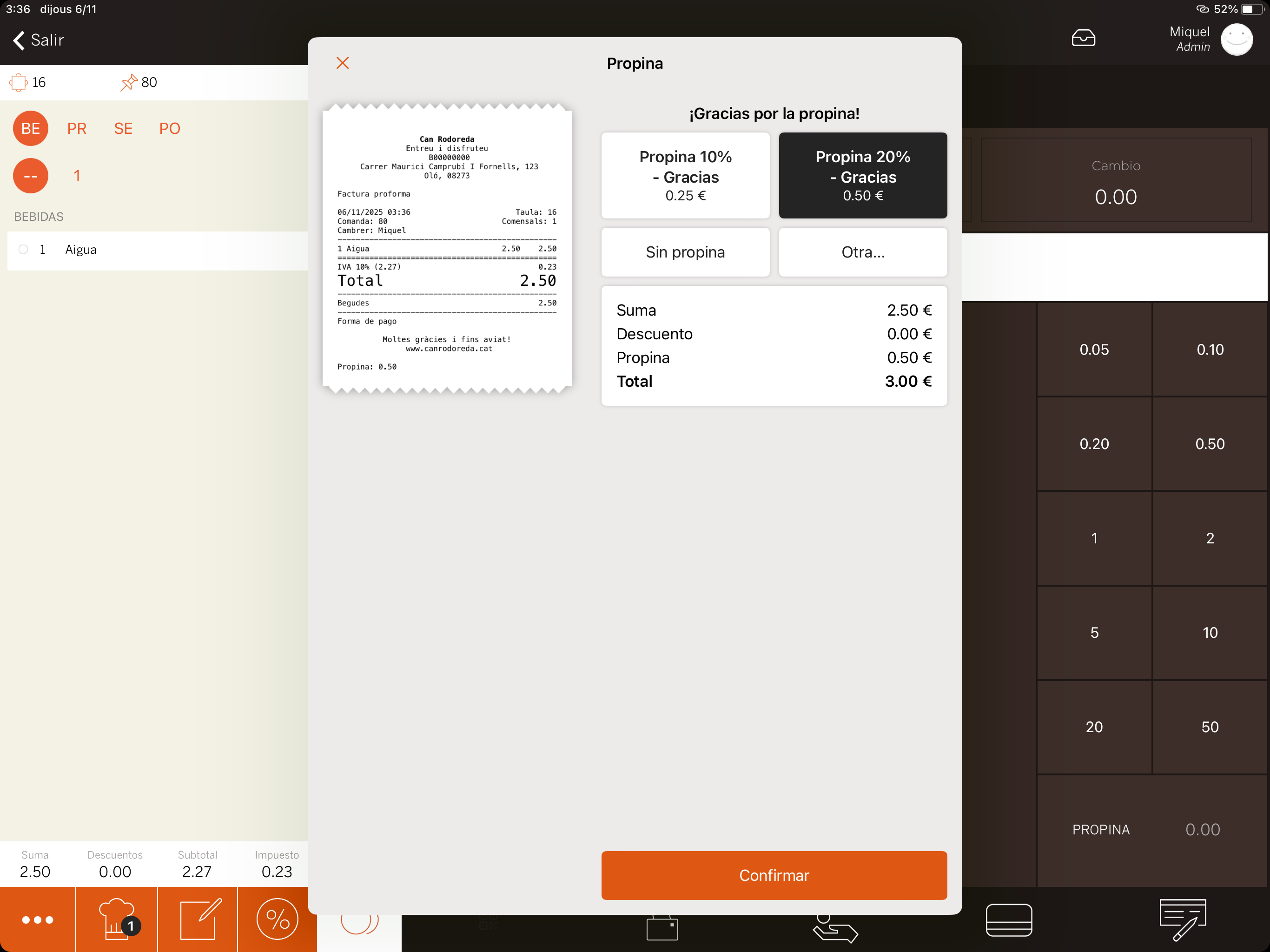
Tip: Use personalized messages to encourage tipping without making customers uncomfortable.
Example: “10% Tip - Thanks for your visit 🙌”
Available from Revo XEF Advance version 5.0
