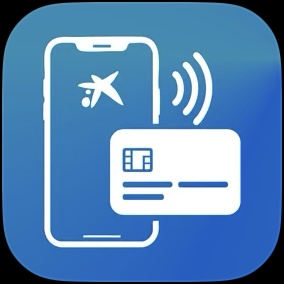- STATUS: ACTIVE
- VERSION: REVO XEF ADVANCE 4.8.5 and above
1. WHAT IS THE TAP TO PAY (GLOBAL PAYMENTS) INTEGRATION? 2. MAIN FEATURES AND REQUIREMENTS 3. CONFIGURING THE INTEGRATION IN REVO XEF 4. DOWNLOAD THE SMARTPHONE POS (TAP TO PAY) APP ON IPHONE 5. HOW DOES IT WORK?
1. WHAT IS THE TAP TO PAY (GLOBAL PAYMENTS) INTEGRATION?
Tap To Pay (Comercia) is an integration we developed to use the Tap to Pay service on iPhone, provided by Global Payments, allowing our users to accept contactless payments directly from a compatible iPhone — from physical debit and credit cards to Apple Pay and other digital wallets — with no need for additional terminals or hardware. It's easy, secure, and private.
What does this integration entail?
With this integration, Revo XEF Advance clients can:
- Initiate card payments directly from the Revo XEF Advance app on an iPhone.
- Sync sales and payments automatically, improving traceability and reducing manual errors.
- Receive real-time payment confirmations within the POS workflow.
- Unify the payment, invoicing, and cash closing processes on a single platform.
For more information: here
IMPORTANT: Integration with other payment gateways is not possible.
2. MAIN FEATURES AND REQUIREMENTS
- The Smartphone POS (Tap to Pay) app must always remain open.
- Accepts contactless payments without additional hardware.
- PIN entry required for necessary operations.
- Sales, cancellations, and refunds in seconds.
- Generates digital receipts via email, QR, or on screen.
- Compatible with iOS 17 or later.
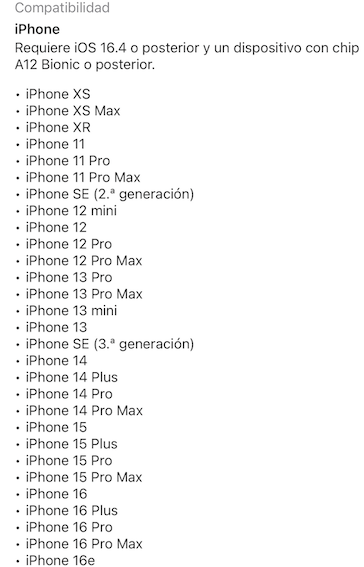
3. CONFIGURING THE INTEGRATION IN REVO XEF
To add and configure the integration:
1. Access the back-office of REVO.
2. Click on Integrations.
3. From the Add button, search for Tap To Pay (Global Payments), click Add, and fill in the following information:
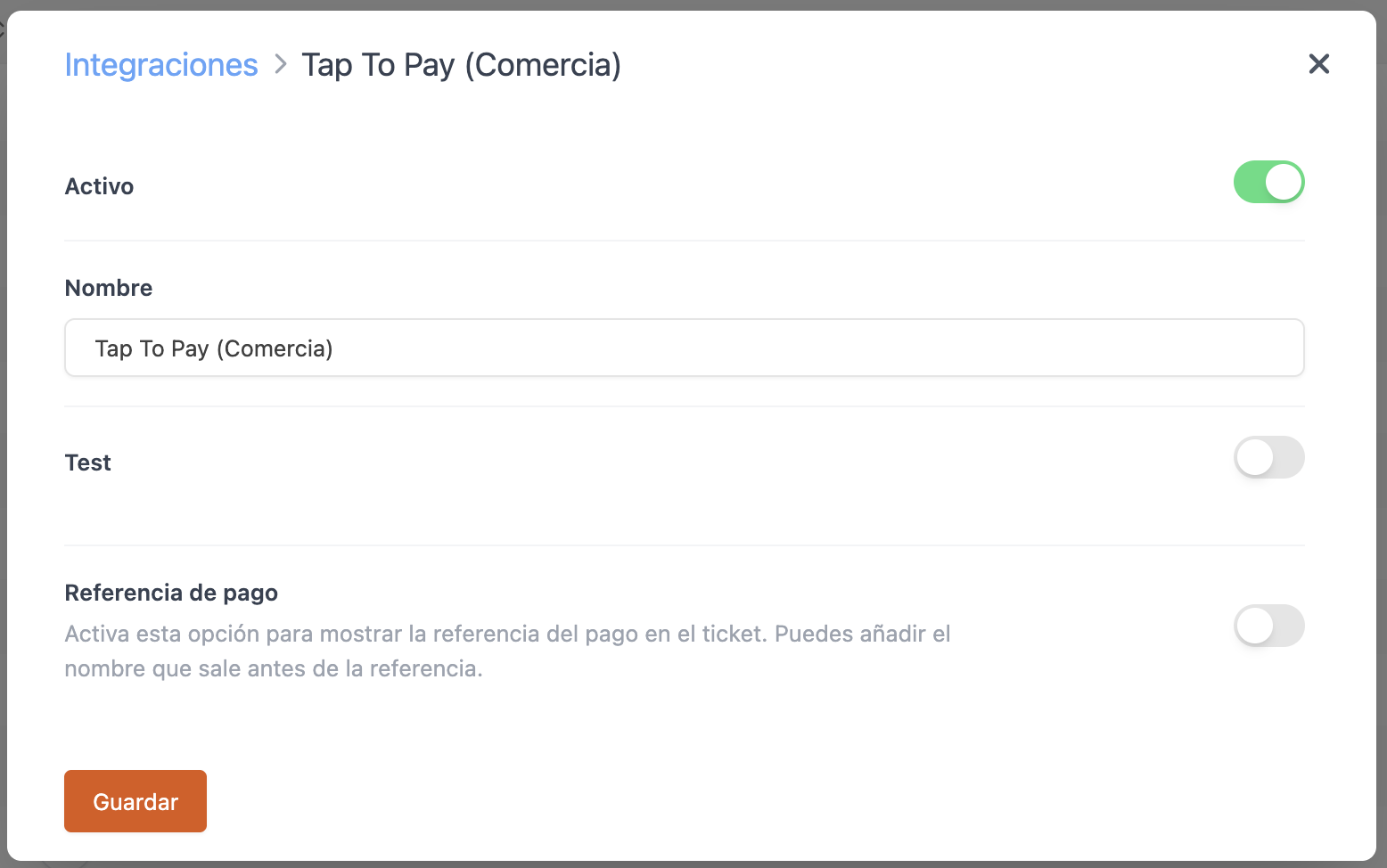
-
Active: Enabled.
-
Name: Descriptive name for the integration.
-
Test: Disabled.
-
Payment Reference: Enable this option to show the payment reference on the receipt. You can add the label displayed before the reference.
4. Click on Save to confirm the changes.
4. DOWNLOAD THE SMARTPHONE POS (TAP TO PAY) APP ON IPHONE
1. Open the App Store on your iPhone and search for the Smartphone POS (Tap to Pay) app:
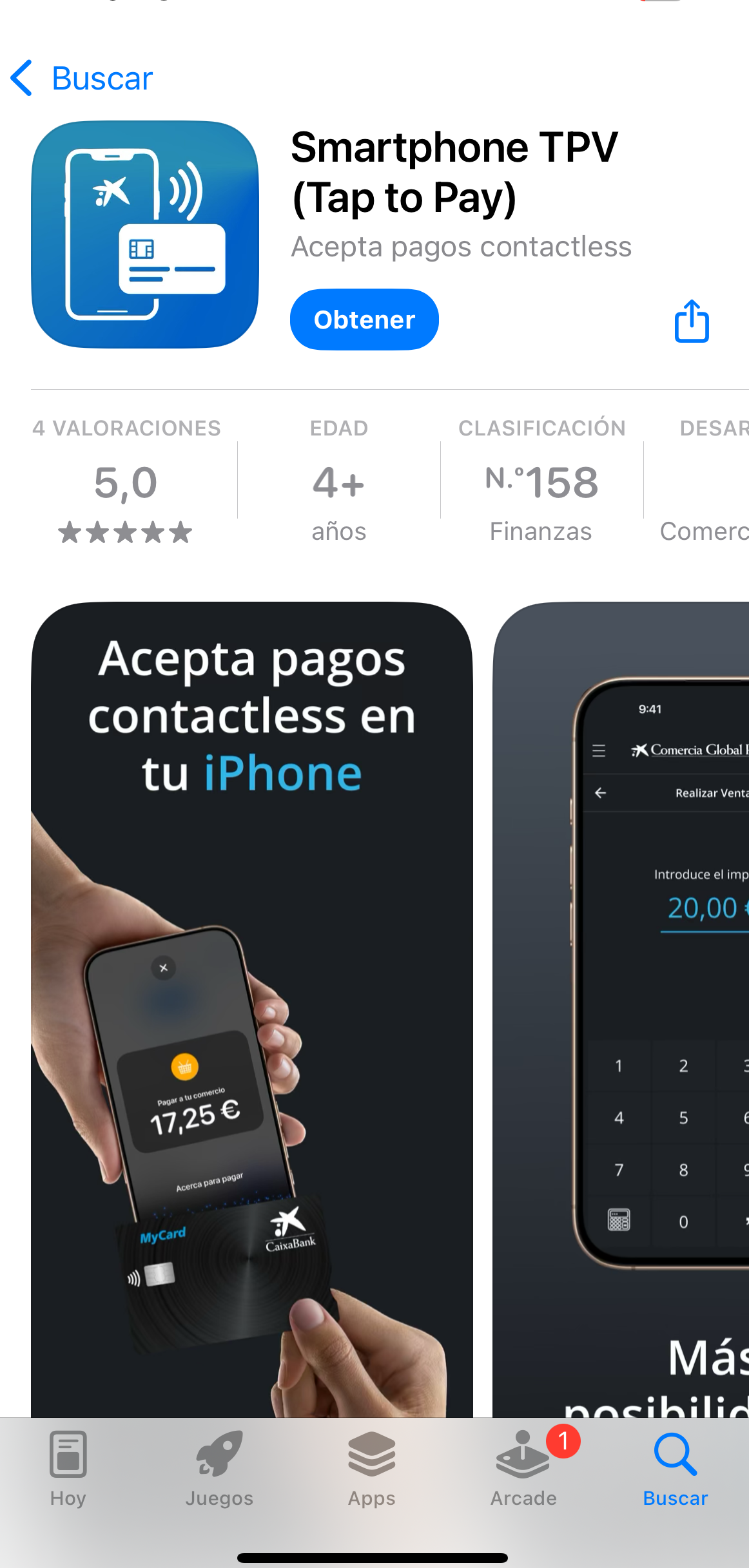
2. Tap Get.
3. Open the Smartphone POS (Tap to Pay) app:
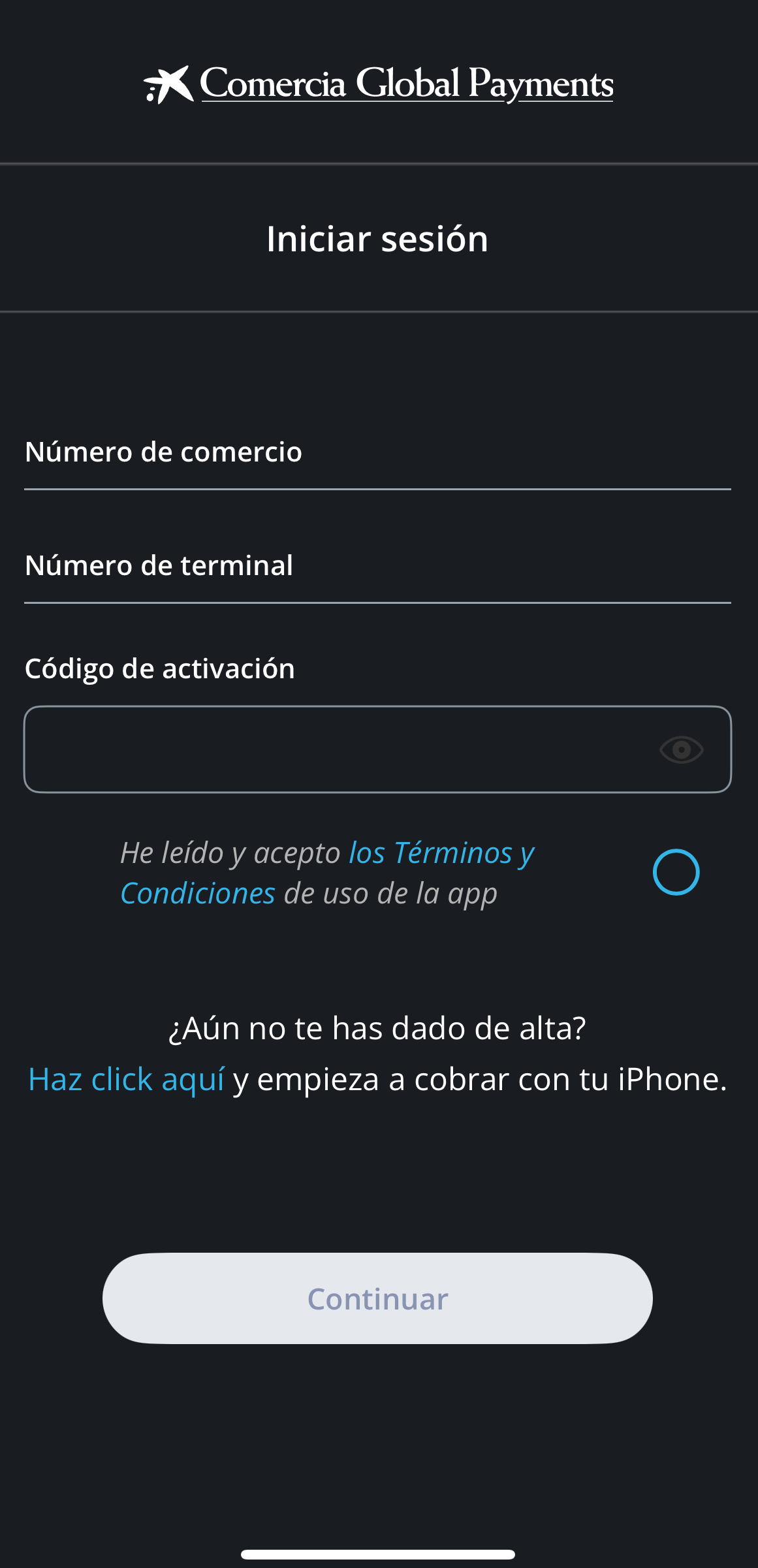
4. Enter the required credentials:
- Merchant number
- Terminal number
- Activation code
NOTE: These credentials will be sent by Global Payments.
5. Next, accept the terms and conditions and tap Continue.
At this point, your session will be active in the Smartphone POS (Tap to Pay) app:
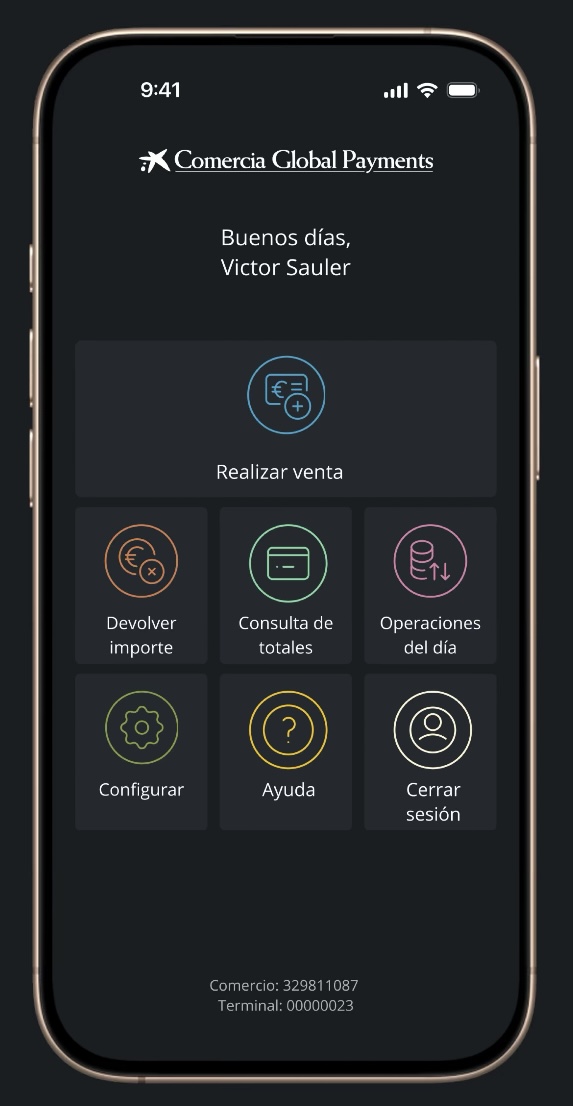
IMPORTANT: For proper functioning with Revo XEF Advance, the Smartphone POS (Tap to Pay) app must always remain open on your iPhone.
5. HOW DOES IT WORK?
TO PROCESS A PAYMENT
At this point:
1. Open the Revo XEF Advance app on your iPhone.
2. Open a new order and add products.
3. Tap the payment button.
4. Tap the card icon.
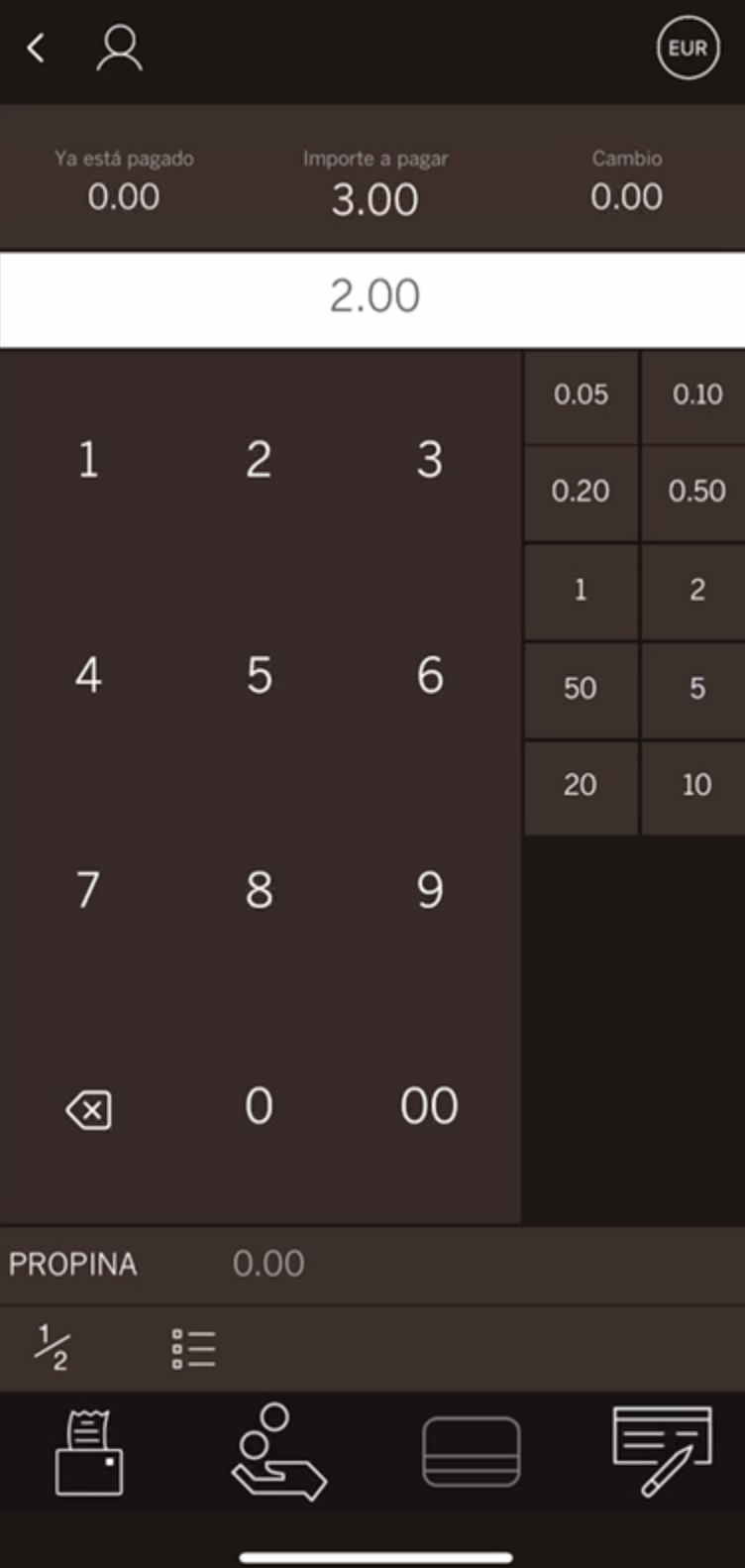
The Smartphone POS (Tap to Pay) app will automatically open to process the payment:
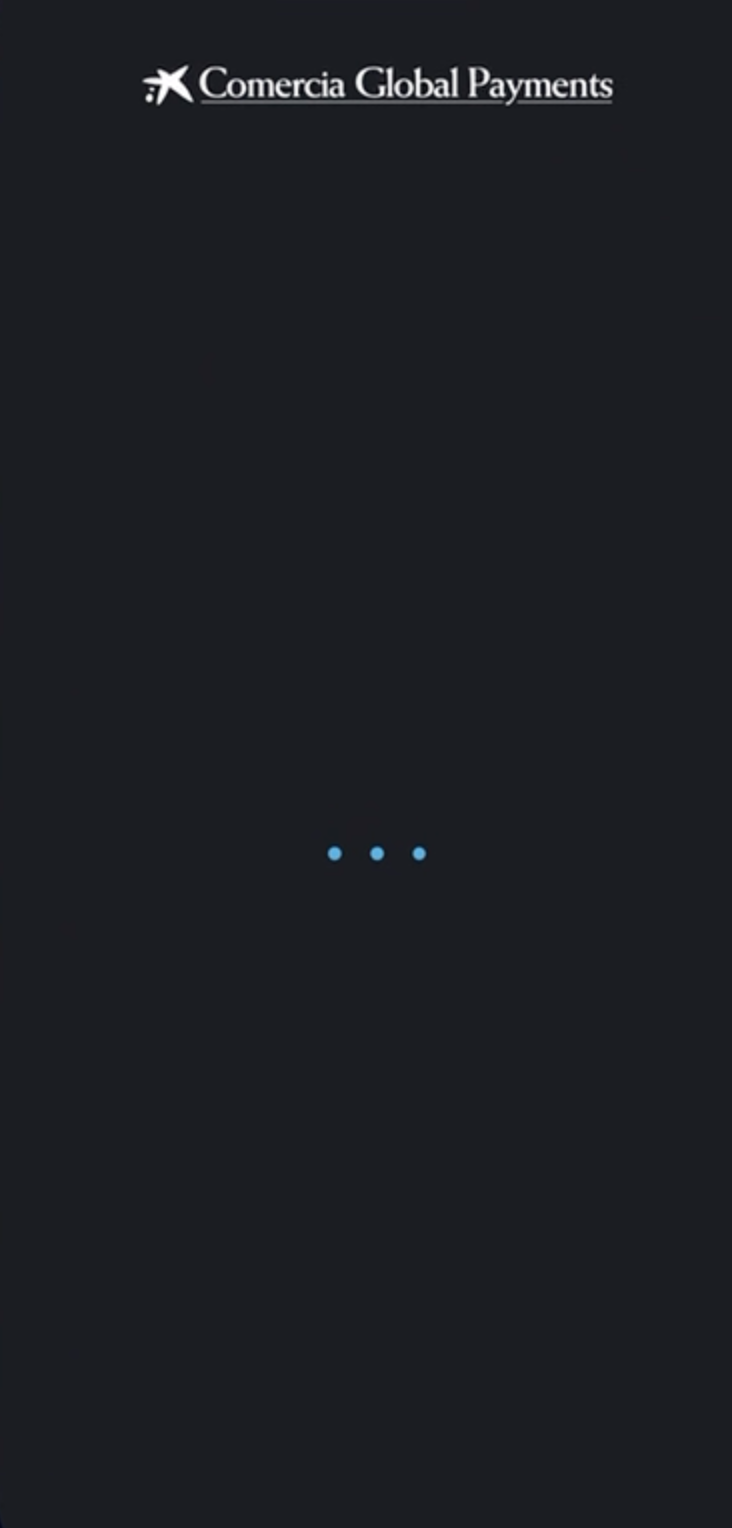
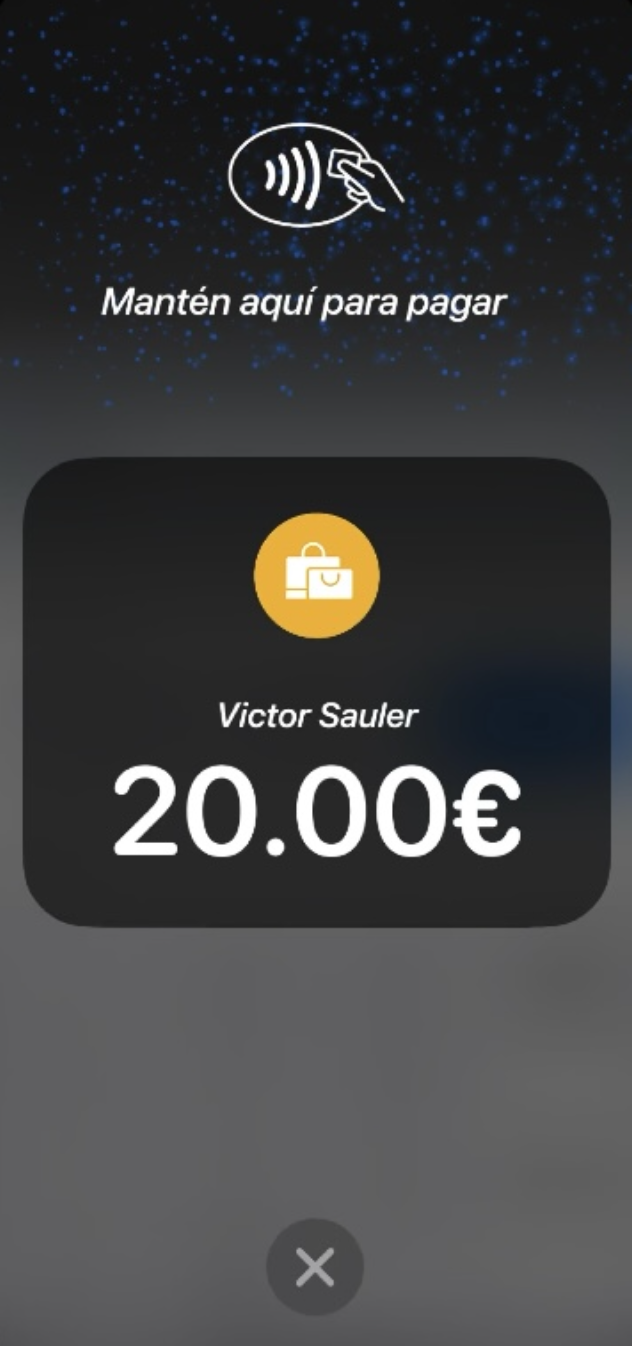
The customer will tap the card or phone to the iPhone's NFC reader:
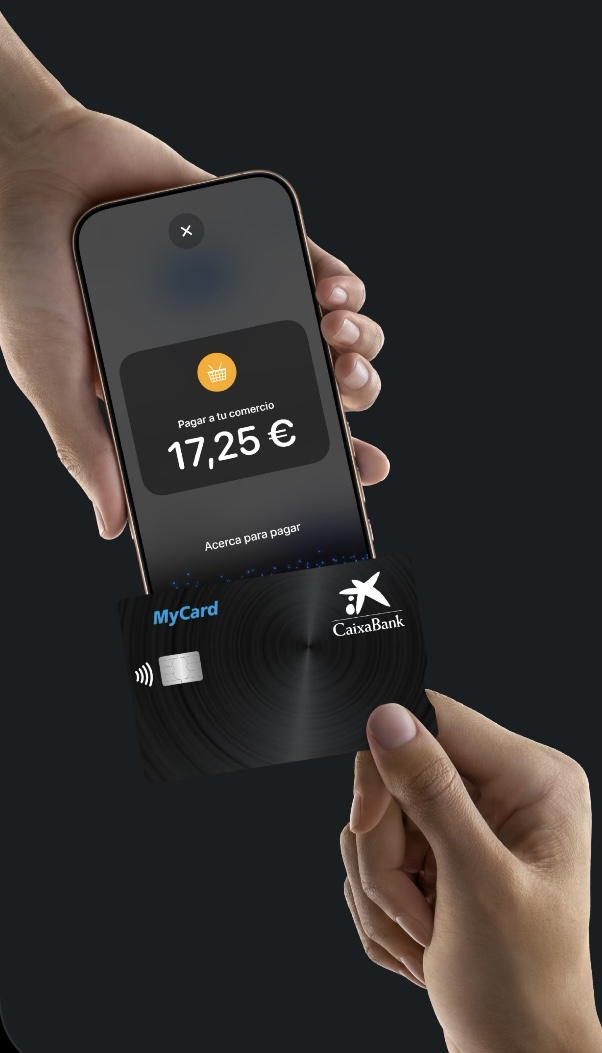
The screen will indicate whether the payment was accepted or declined:
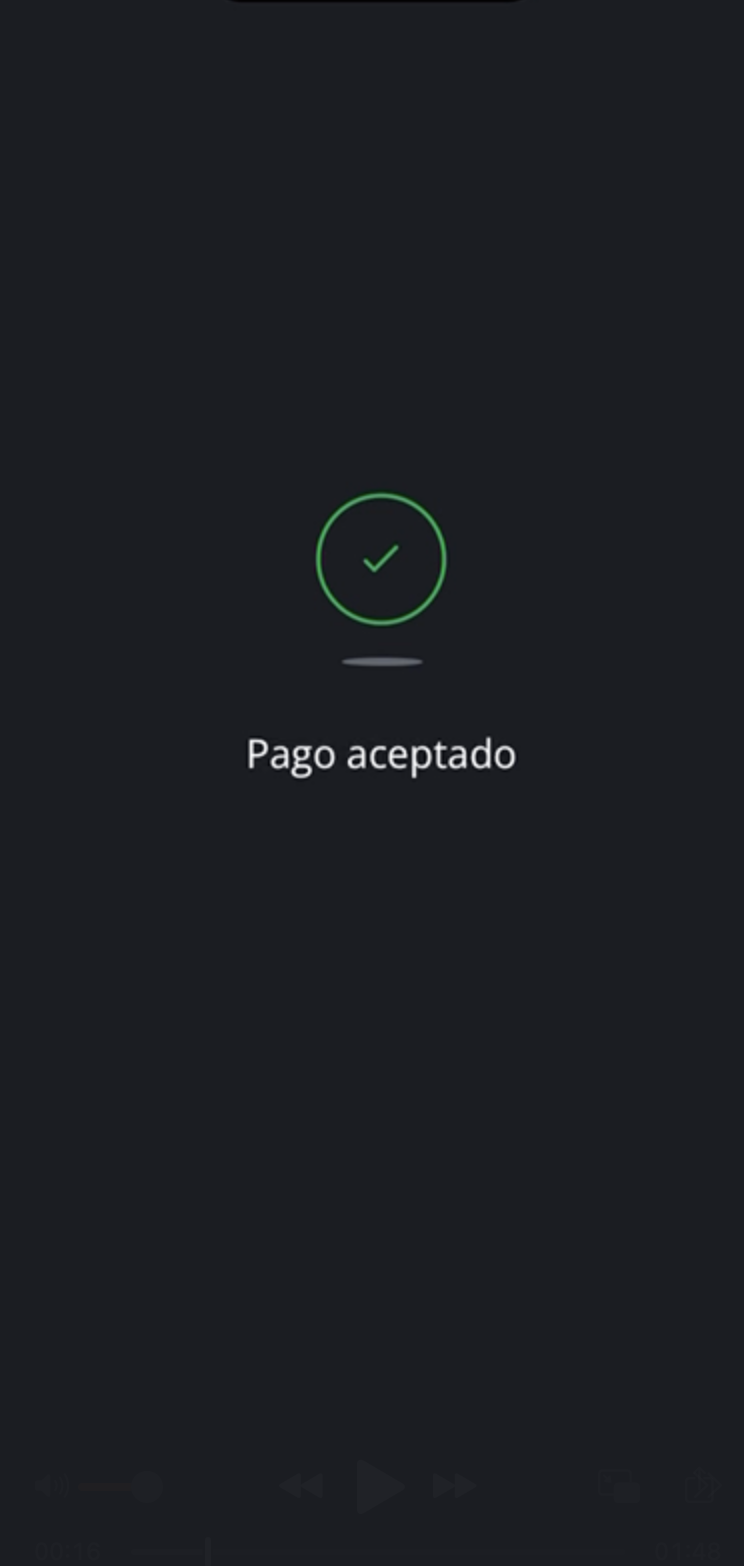
5. A receipt screen will then appear. It can also be sent by email or scanned via QR code. You'll be asked if you want a copy. Tap "Yes" or "No".
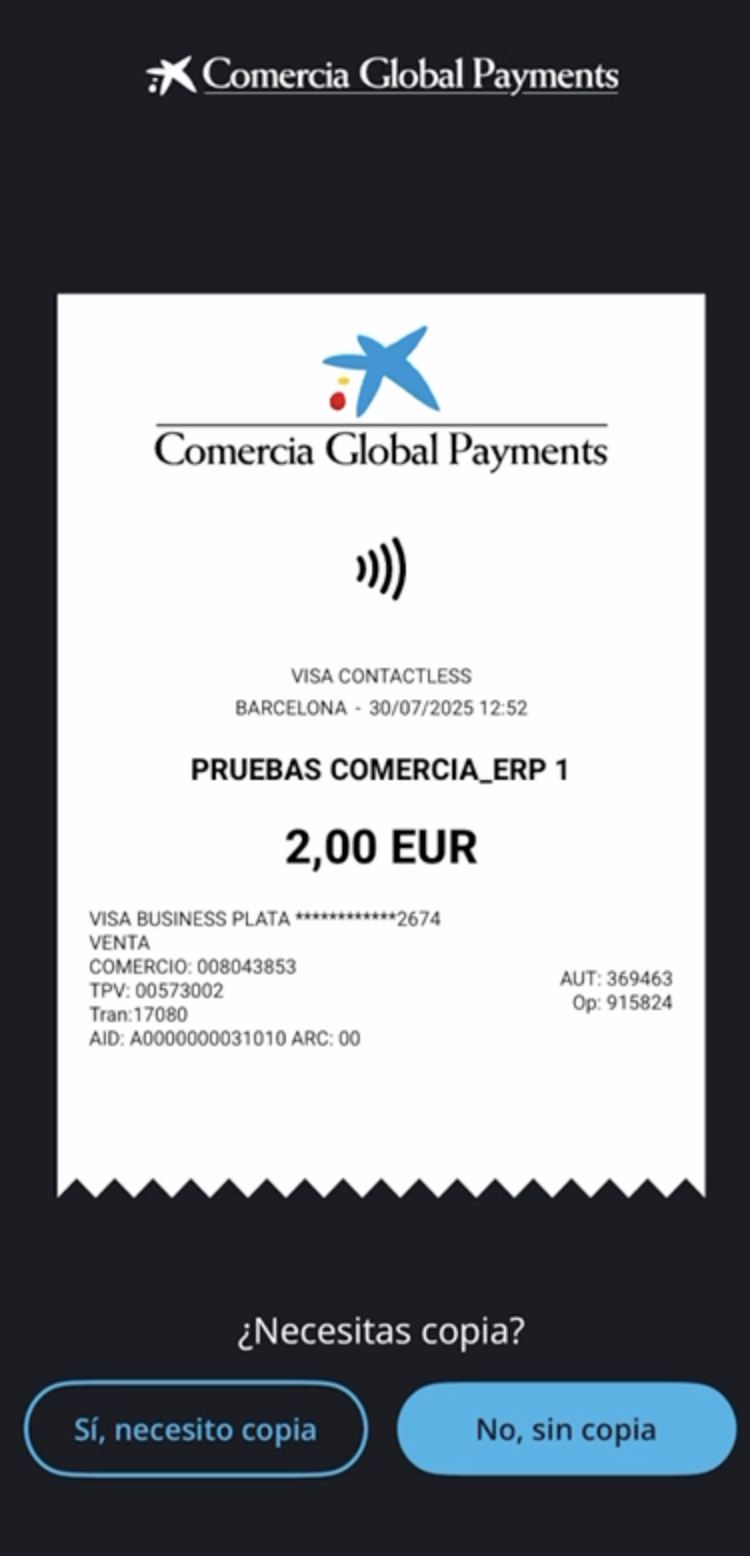
At this point, the Smartphone POS (Tap to Pay) app will minimize and return you to the Revo XEF Advance app confirming successful payment.
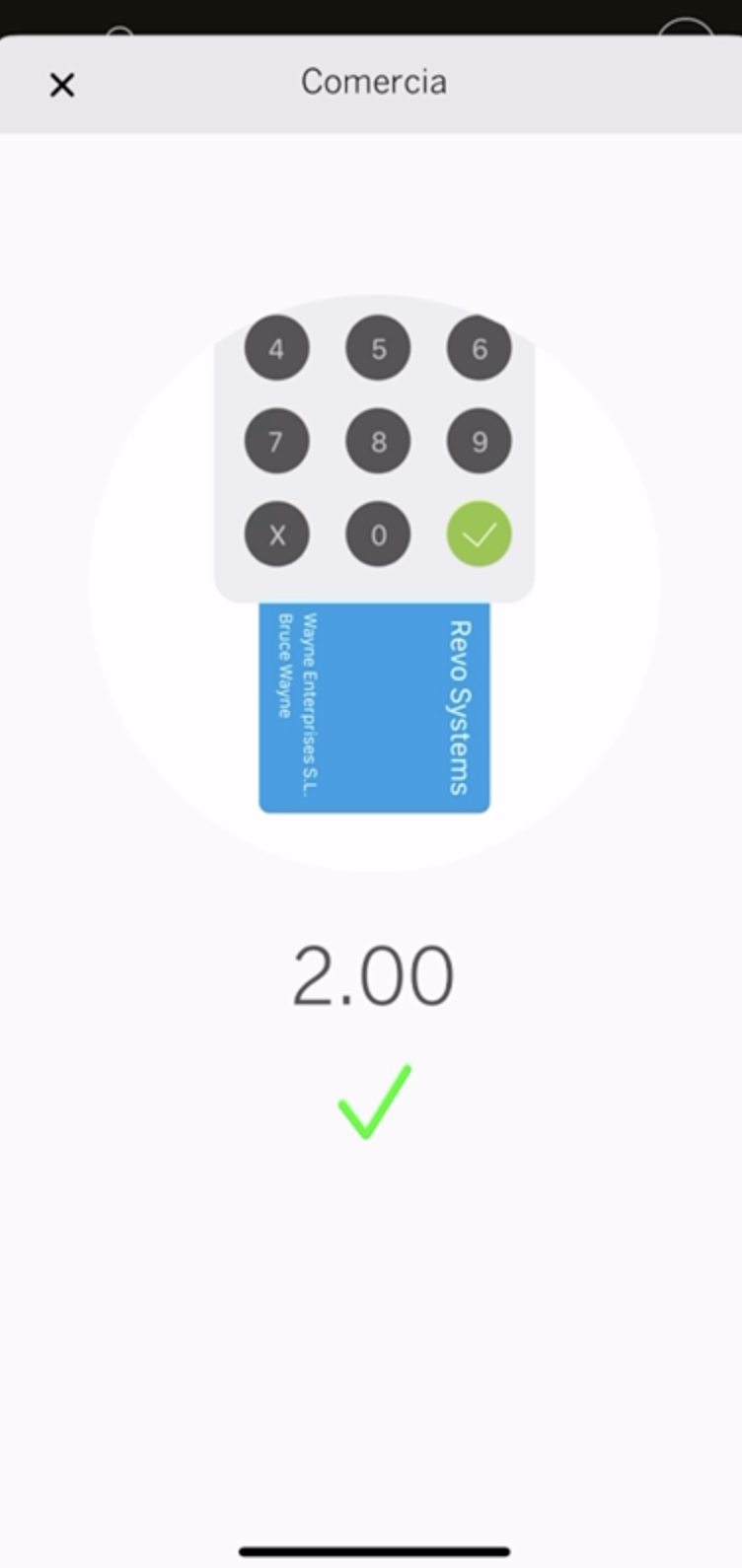
Finally, the order will be closed.
TO PROCESS A REFUND
1. Go to the REVO r menu in your Revo XEF Advance app.
2. Select the History option.
3. Find the order to be refunded.
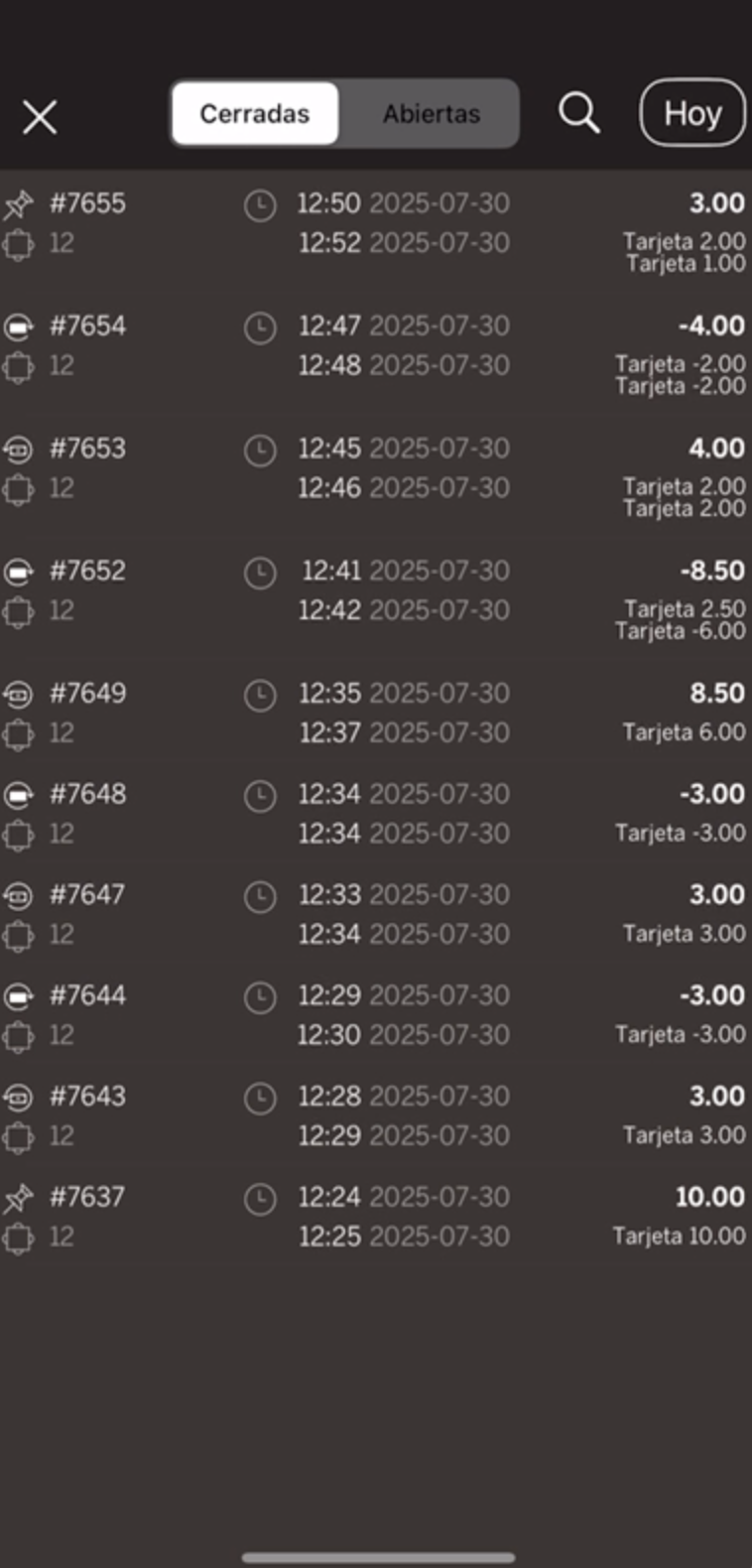
4. Once selected, tap and choose Issue a refund.
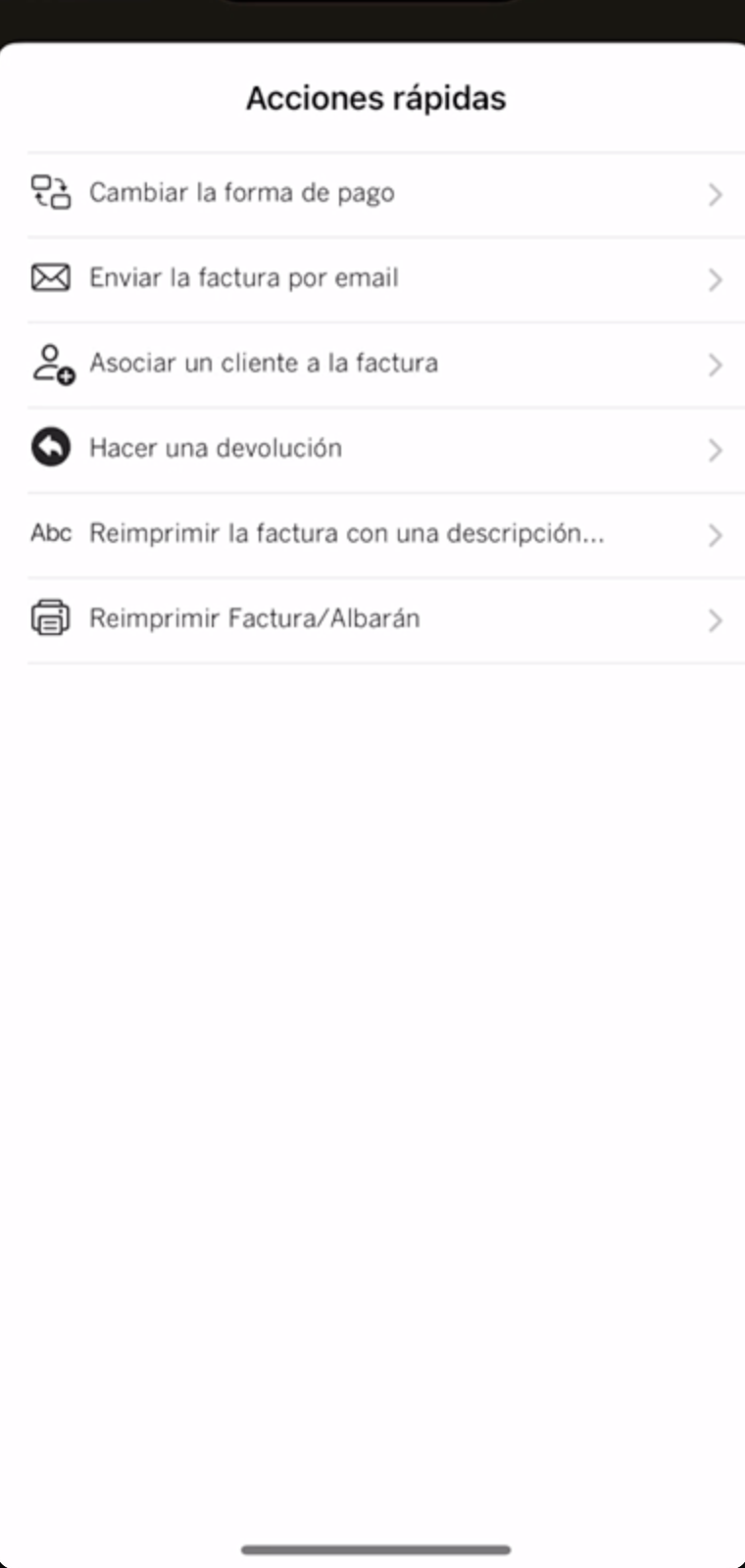
5. It will ask for confirmation to cancel the order. Tap OK.
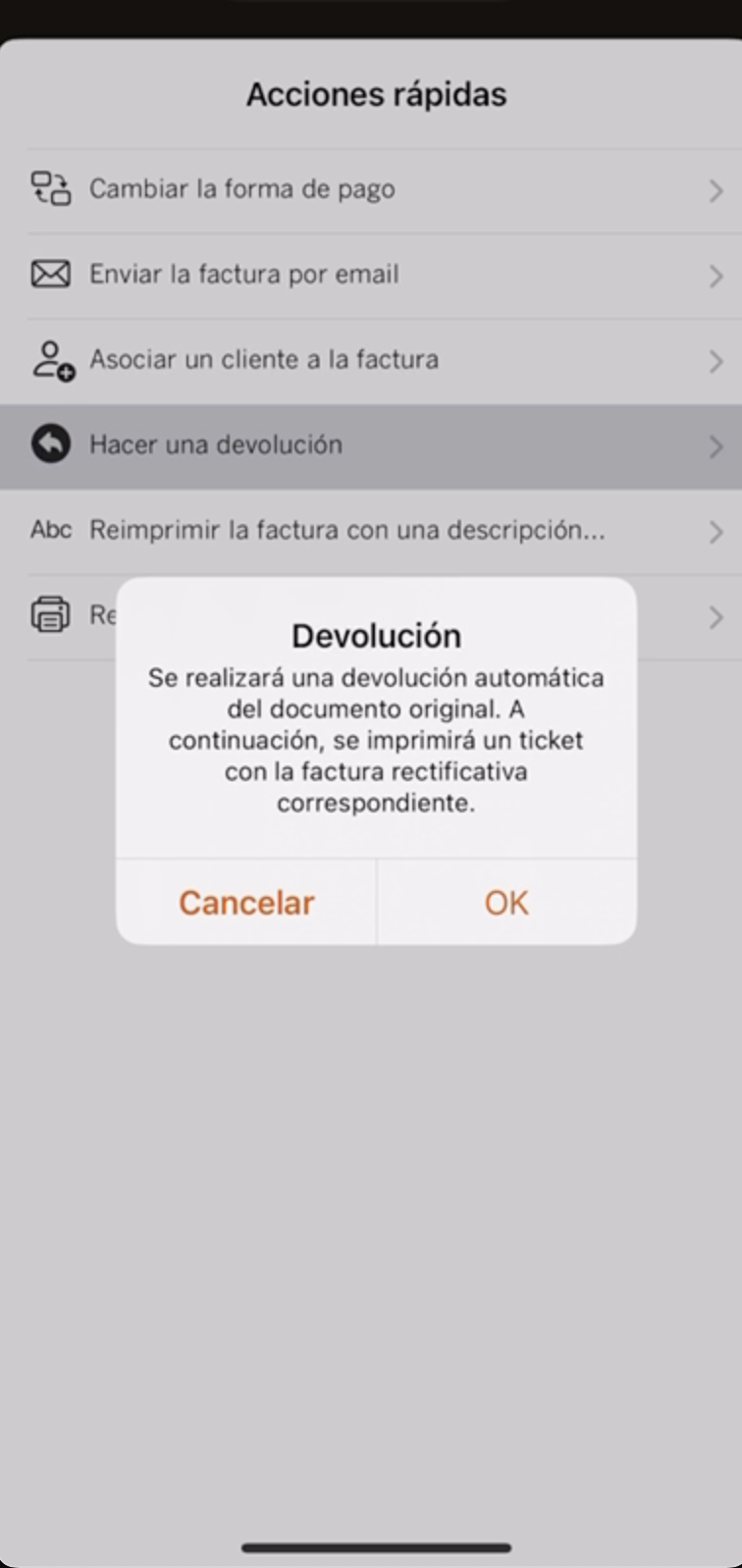
6. The refund will be automatically sent to the Smartphone POS (Tap to Pay) app, tap the card used for the payment, and the refund will be completed successfully.