1. CREATE A WAREHOUSE IN THE BACK-OFFICE 2. ADD OR PERFORM INVENTORY 3. STOCK MOVEMENT 4. INVENTORIES
Warehouses are used for the management of stock for our products to maintain control over our inventory. It is possible to create different warehouses and move products from one to another using stock movements.
1. CREATE A WAREHOUSE IN THE BACK-OFFICE
1. Access the back-office of Revo RETAIL.
2. Click on Products / WAREHOUSES.
3. Click on the +New button.

-
Name: Enter a name.
-
Blind Inventory: Enable to have blind inventory. This means that when conducting inventory, no information about existing units is provided at any time. The purpose is for the employee to conduct the inventory without having that data.
-
Automatically Approve Inventory: With this option enabled, units entered in Revo STOCK will be updated immediately on the products once we click on to confirm the changes.
With this option disabled, inventories will remain pending in the list of Inventories and we can manually approve or reject them depending on our needs.
4. Click Save to confirm.
2. ADD OR PERFORM INVENTORY
To add or perform inventory, the process is the same.
1. For this, click on Stock Movement.

2. Fill in the following information:
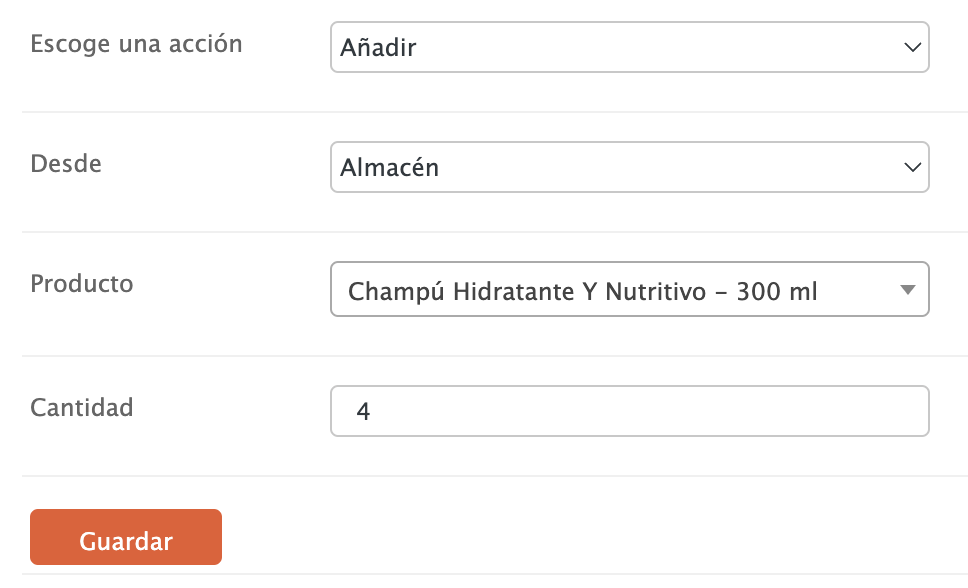
-
Choose an action: From the dropdown, choose which option to perform, if you want to add products, select Add, or if you want to do inventory, select Inventory.
-
From: Select the warehouse.
-
Product: Select the product from the dropdown.
-
Quantity: Enter the quantity to transfer.
2. Click Save to perform the movement.
3. STOCK MOVEMENT
If you have more than one warehouse, it is possible to move or inventory your products from one warehouse to another.
1. For this, click on Stock Movement.

2. Fill in the following information:
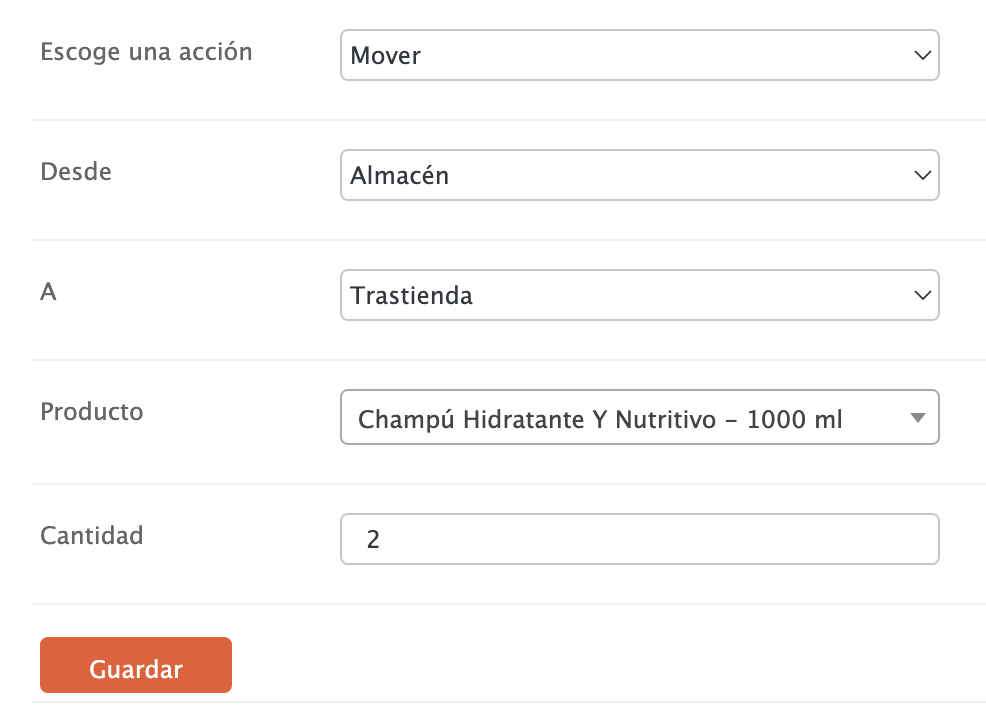
-
Choose an action: From the dropdown, choose which option to perform. In this case, Move.
-
From: Select the original warehouse.
-
To: Select the final warehouse.
-
Product: Select the product from the dropdown.
-
Quantity: Enter the quantity to transfer.
2. Click Save to perform the movement.
4. INVENTORIES

In this list, you will find the status of inventories carried out from Revo STOCK.
If the automatically approve inventory option is not activated in the warehouses, when conducting an inventory from Revo STOCK, an entry will be created, and you will need to approve it.
To do this, click on the icon to access the product details.

If everything is correct, click on Approve, otherwise click on Reject.
If there is any quantity that is incorrect, you can edit it by adding the new quantity, then click on Save and finally, approve the inventory.
